1.27 Release Notes
This release note describes the new major build for Appspace App v1.27.
Highlights
- Includes workaround for a technical limitation seen in Chrome OS 62.
- Includes various bug fixes.
Supported Hardware
| Operating Environment | Device | Reference Models | Minimum Firmware / OS Version | Minimum Appspace Version |
|---|---|---|---|---|
| Chrome OS | Chromebox | Dell Chromebox 3010 AOPEN Chromebox ASUS Chromebox |
Chrome OS 46 55.0.2883.103 |
Appspace 6.0 |
| BrightSign | BrightSign 4K Series 2 BrightSign XD Series 2 |
4K1142 XD1132 |
v 6.1.76 | Appspace 6.0 |
BrightSign XT Series 3 . BrightSign XD Series 3 . |
XT1143 XT243 XD1033 XD233 |
v 6.2.63 | Appspace 6.0 | |
BrightSign HD Series 3 . BrightSign LS Series 3 |
HD1023 HD223 LS423 |
v 6.2.94 | Appspace 6.1 | |
| Samsung Smart Signage Platform (SSSP) 3.0 | DBE/DME/DHE/UDE-P/DME-BR series | DM32E DM40E |
1026.6 | Appspace 6.0 |
| MediaVue | MediaVue SureVue | SureVue D1 SureVue D2 SureVue D4 SureVue D6 |
v 1.2.4 | Appspace 6.0 |
| Cisco IEC | Cisco IEC 4600 Series | IEC-4650 | v 2.3.4b (build 5.354.406) | Appspace 6.0 |
| Universal Windows Platform (UWP) | UWP Tablets Desktop PC/Laptops |
Microsoft Surface Pro Desktop PC |
Microsoft Windows 10 Pro | Appspace 6.1 |
| Android | Android Devices | Samsung Tab 4 Samsung Galaxy Tab S |
Android 4.4.2 KitKat Android 6.0.1 Marshmallow |
Appspace 6.1 |
| iOS | iOS Devices | iPad iPad Mini |
iOS 9 iOS 10 |
Appspace 6.1 |
| LG | SM5KC series | 32SM5KC | webOS 3.0 Firmware v 4.30.40 |
Appspace 6.2 |
New Features and Enhancements
General
- Enhancements to the error code handling during device syncs, to improve performance.
Chrome OS
- Locked Appspace App to only work with Chrome OS versions 61 and below, due to a technical limitation seen in Chrome OS 62 (stated below).
Technical Limitation & Workaround
Chrome OS
Chrome OS devices that have been recently updated to version 62 experience no display/video output via HDMI. This is due to a HDMI bug that exists in Chrome OS 62.
Please follow the following workaround to enable the Appspace App to continue to work seamlessly:
If you have devices updated to Chrome OS 62 which have not been impacted, do not reboot the device. If you have a CMS which auto reboots the device overnight, please disable the auto reboot.
Note
While this is not yet proven, early indications have shown that a reboot triggers the failure.
If you have devices updated to Chrome OS 62, perform a manual downgrade to Chrome OS 61 using a USB recovery image. For help, please refer to your device manufacturer.
If you have not updated to Chrome OS 62, or if you have downgraded to Chrome OS 61, pin devices to Chrome OS 61. Configure the Chrome device setting to disable auto updates and allow Appspace App to control the Chrome OS version, as per instructions below:
Follow the instructions in the Manage Chrome device settings article: https://support.google.com/chrome/a/answer/1375678?hl=en.
To disable auto-updates, navigate to Device Update Settings, and select ‘Stop auto-updates’ in the Auto Update drop-down menu.

To allow Appspace App to control the OS version, navigate to Kiosk Settings, and select ‘Allow kiosk app to control OS version’ from the Allow Kiosk App to Control OS Version drop-down menu.
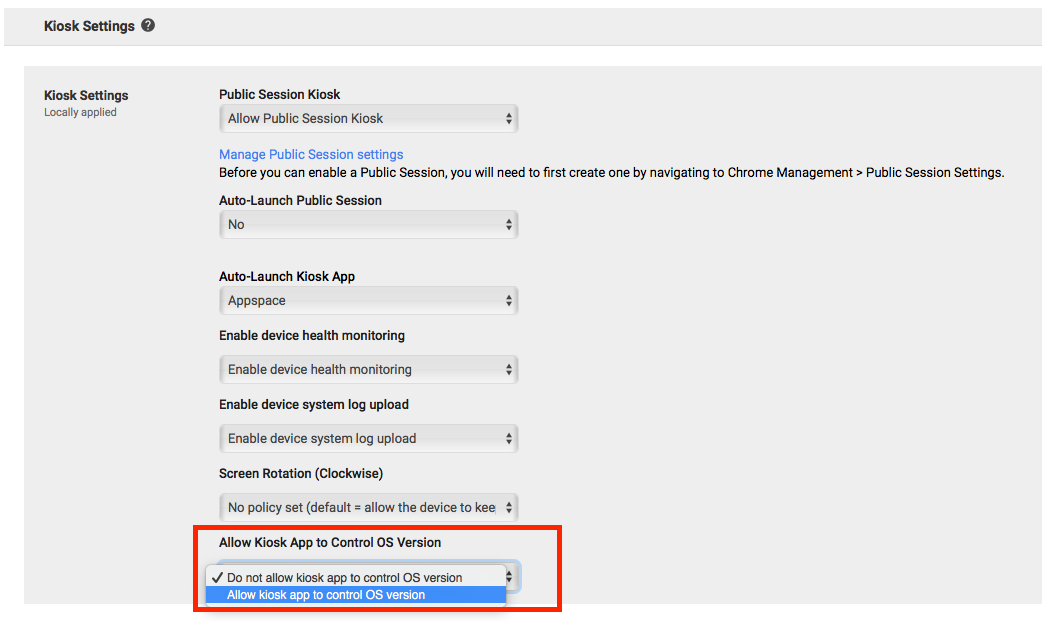
Confirm and verify the Please verify Kiosk App manifest file dialog box.
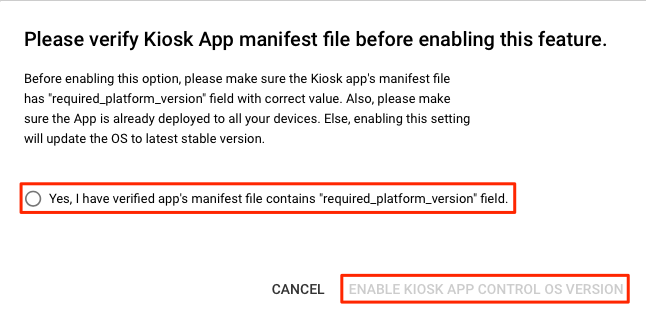
Save your settings.
Do not update to Chrome OS 62.