1.39 Release Notes
This release note describes the new build for Appspace App v1.39.
Highlights
- Support for BrightSign Series 4 range of devices.
- Improved device deletion process.
Supported Hardware
| Operating Environment | Device | Reference Models | Minimum Firmware / OS Version | Minimum Appspace Version |
|---|---|---|---|---|
| Chrome OS | Chromebox | Dell Chromebox 3010 AOPEN Chromebox ASUS Chromebox |
Chrome OS 64 | Appspace 6.0 |
| BrightSign | BrightSign 4K Series 2 BrightSign XD Series 2 |
4K1142 XD1132 |
v 6.2.76 | Appspace 6.0 |
BrightSign XT Series 3 . BrightSign XD Series 3 . |
XT1143 XT243 XD1033 XD233 |
v 6.2.147 | Appspace 6.1 | |
BrightSign HD Series 3 . BrightSign LS Series 3 |
HD1023 HD223 LS423 |
|||
| BrightSign XT Series 4 | XT1144 | v 7.1.65 | ||
| Samsung Smart Signage Platform (SSSP) 3.0 | DBE/DME/DHE/UDE-P/DME-BR series | DM32E DM40E |
1033.6 | Appspace 6.0 |
| MediaVue | MediaVue SureVue | SureVue D1 SureVue D2 SureVue D4 SureVue D6 |
v 1.3.0 Chromium v 56.0.2924.59 Chromium v 61.0.3163.79 |
Appspace 6.0 |
| Cisco IEC | Cisco IEC 4600 Series | IEC-4650 | v 2.3.4b (build 5.354.406) | Appspace 6.0 |
| Universal Windows Platform (UWP) | UWP Tablets Desktop PC/Laptops |
Microsoft Surface Pro Desktop PC |
Microsoft Windows 10 Pro | Appspace 6.1 |
| Android | Android Devices | Samsung Tab 4 Samsung Galaxy Tab S |
5.0.0 Lollipop 6.0.1 Marshmallow |
Appspace 6.1 |
| iOS | iOS Devices | iPad iPad Mini |
iOS 10 iOS 11 |
Appspace 6.1 |
| LG | SM5KC series SM5KD series |
32SM5KC 43SM5KD |
webOS 3.0 v 4.73.60 | Appspace 6.2 |
New Features and Enhancements
General
Improvements to the device deletion process. When a device is deleted from the console, the Appspace App will reset itself, delete its content storage, and return to a fresh registration state. The device will now be ready for registration.
Previously, when a device was deleted from the console, the Appspace App will continue to play the last synced content although it will no longer receive any updates from the console.
BrightSign
Support for BrightSign series-4 range of devices.
These devices are designed to support Dolby Vision and HDR10+. The BrightSign XT series-4 range supports PoE+, while the XT1144 supports HDMI In to deliver Live TV to endpoints via a HDMI cable, or streaming over a network.
However we have found some limitations with the XT1144 device. Please refer to the Technical Limitation & Workaround section below.
Resolved Escalations
- AE-4388 - Delay between images within a playlist causes a black overlay to be displayed on LG WebOS devices.
Patch Updates
1.39.1
Resolved Escalations
- AE-4494 - Display screens go black or freeze on Chrome OS devices.
- AE-4560 - Event Calendar widget content is displayed outside the widget container.
1.39.2
Note
This is a maintenance release specifically for Chrome OS devices only.
Resolved Escalations
- AE-4624 - Unable to load Channel cards on devices running Chrome OS 69.
Technical Limitation & Workaround
Android
- Devices running Android 4.4.2 and below, do not contain the required OS requirements to handle the video buffering improvement needed for seamless video transition playback.
BrightSign
BrightSign firmware 7.0.60 causes the Appspace App to reboot after a period of time, due to a potential memory leak.
Please upgrade the BrightSign firmware to version 7.1.65 to resolve this issue.
BrightSign XT1144 devices running firmware 7.1.65 have the following limitations:
- Mouse cursor disappears when web content and cards are displayed in full screen.
- Unable to play a WMV file without audio.
- Unable to play multicast RTP streams.
Chrome OS
Chrome OS devices that have been recently updated to version 65 experience display/video issues. This is due to a bug that exists in Chrome OS 65.
Please follow the following workaround to enable the Appspace App to continue to work seamlessly:
Important
- We recommend pinning Chrome based devices at Chrome OS version 64 for Appspace App to work seamlessly.
- We recommend using Google Chrome Enterprise, previously Chrome Device Management (CDM) to manage your devices. We currently only support issues that arise on Appspace App if the device is managed via a CDM.
If you have devices updated to Chrome OS 65 which have not been impacted, do not reboot the device. If you have a CMS which auto reboots the device overnight, please disable the auto reboot.
Note
While this is not yet proven, early indications have shown that a reboot triggers the failure.
If you have devices updated to Chrome OS 65, perform a manual downgrade to Chrome OS 64 using a USB recovery image. For help, please refer to your device manufacturer.
If you have not updated to Chrome OS 65, or if you have downgraded to Chrome OS 64, pin devices to Chrome OS 64. Configure the Chrome device setting to disable auto updates and allow Appspace App to control the Chrome OS version, as per instructions below:
Follow the instructions in the Manage Chrome device settings article: https://support.google.com/chrome/a/answer/1375678?hl=en.
To disable auto-updates, navigate to Device Update Settings, and select ‘Stop auto-updates’ in the Auto Update drop-down menu.

To allow Appspace App to control the OS version, navigate to Kiosk Settings, and select ‘Allow kiosk app to control OS version’ from the Allow Kiosk App to Control OS Version drop-down menu.
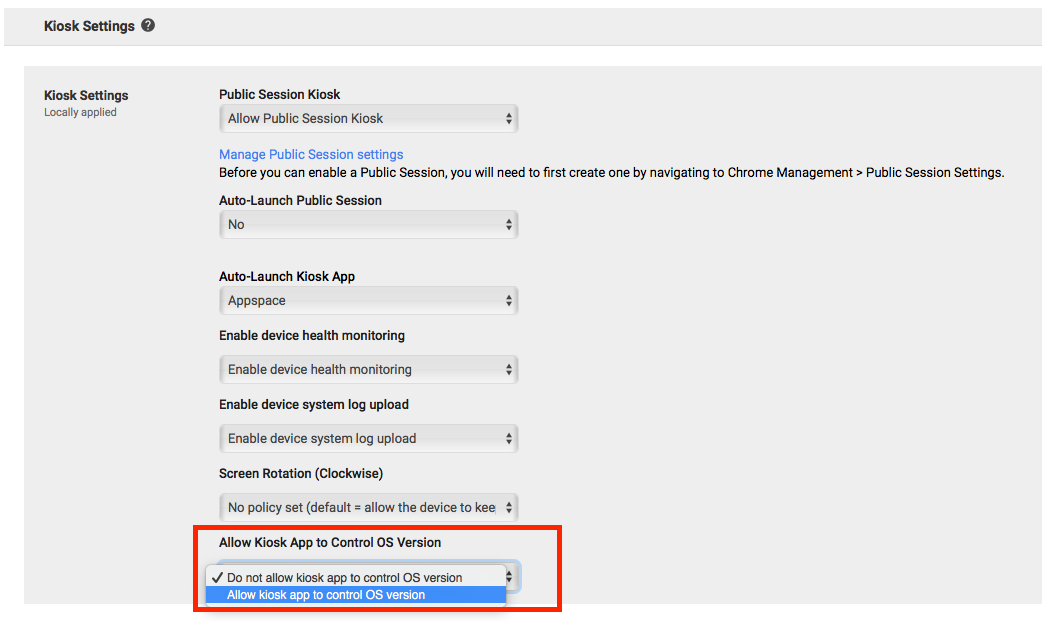
Confirm and verify the Please verify Kiosk App manifest file dialog box.
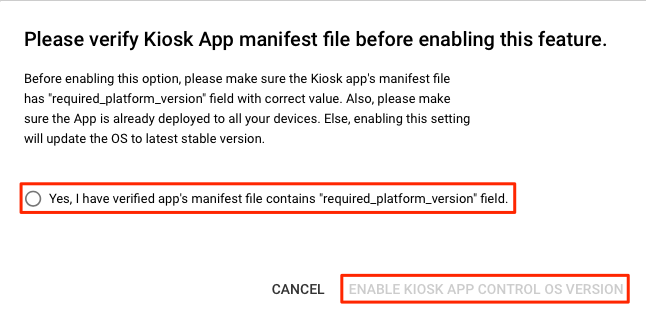
Save your settings.
Do not update to Chrome OS 65.
Universal Windows Platform (UWP)
Devices updated to Windows 10 version 1803 (OS build 17134.48) are unable to register Appspace App.
We recommend updating to the latest Windows 10 version 1803 (OS build 17134.122) or higher, to ensure UWP devices work seamlessly with Appspace App.