1.37 Release Notes
This release note describes the new build for Appspace App v1.37.
Highlights
- Chrome video playback policy update.
- Includes various improvements and bug fixes.
Supported Hardware
| Operating Environment | Device | Reference Models | Minimum Firmware / OS Version | Minimum Appspace Version |
|---|---|---|---|---|
| Chrome OS | Chromebox | Dell Chromebox 3010 AOPEN Chromebox ASUS Chromebox |
Chrome OS 64 | Appspace 6.0 |
| BrightSign | BrightSign 4K Series 2 BrightSign XD Series 2 |
4K1142 XD1132 |
v 6.1.76 | Appspace 6.0 |
BrightSign XT Series 3 . BrightSign XD Series 3 . |
XT1143 XT243 XD1033 XD233 |
v 6.2.147 | Appspace 6.1 | |
BrightSign HD Series 3 . BrightSign LS Series 3 |
HD1023 HD223 LS423 |
v 6.2.147 v 7.0.60 |
Appspace 6.1 | |
| Samsung Smart Signage Platform (SSSP) 3.0 | DBE/DME/DHE/UDE-P/DME-BR series | DM32E DM40E |
1033.6 | Appspace 6.0 |
| MediaVue | MediaVue SureVue | SureVue D1 SureVue D2 SureVue D4 SureVue D6 |
v 1.3.0 Chromium v 56.0.2924.59 Chromium v 61.0.3163.79 |
Appspace 6.0 |
| Cisco IEC | Cisco IEC 4600 Series | IEC-4650 | v 2.3.4b (build 5.354.406) | Appspace 6.0 |
| Universal Windows Platform (UWP) | UWP Tablets Desktop PC/Laptops |
Microsoft Surface Pro Desktop PC |
Microsoft Windows 10 Pro | Appspace 6.1 |
| Android | Android Devices | Samsung Tab 4 Samsung Galaxy Tab S |
5.0.0 Lollipop 6.0.1 Marshmallow |
Appspace 6.1 |
| iOS | iOS Devices | iPad iPad Mini |
iOS 10 iOS 11 |
Appspace 6.1 |
| LG | SM5KC series | 32SM5KC | webOS 3.0 v 4.73.60 | Appspace 6.2 |
New Features and Enhancements
Chrome
With Chrome OS 66 (and WebKit, a browser engine used in Apple’s Safari browser), Google automatically pauses video content until user interaction is detected. In the Appspace App, due to this behavior, all videos in a playlist are paused, and the channel seemingly freezes and never progresses.
In order to counter this behavior, Google recommends that video content be muted, in which case, video will continue to play. Thus, Appspace has added a property in the Appspace App to mute video content, ensuring videos in playlists play automatically as they should. However, user will need to interact with the channel in order to enable sound; the videos will then continue to play as they should.
Important
This behavior does not affect devices using kiosk mode or CDM (Chrome Enterprise).
Resolved Escalations
- AE-4447 - Videos in Media Zone widgets placed next to each other in an advanced channel, do not stretch as they should, on Universal Windows Platform (UWP) devices.
Technical Limitation & Workaround
Android
- Devices running Android 4.4.2 and below, do not contain the required OS requirements to handle the video buffering improvement needed for seamless video transition playback.
BrightSign
BrightSign firmware 7.0 causes the Appspace App to reboot after a period of time, due to a potential memory leak.
It is recommended that BrightSign firmware 6.2.147 is used until the issue with the latest firmware has been resolved, which will be announced soon.
Chrome OS
Chrome OS devices that have been recently updated to version 65 experience display/video issues. This is due to a bug that exists in Chrome OS 65.
Please follow the following workaround to enable the Appspace App to continue to work seamlessly:
Important
- We recommend pinning Chrome based devices at Chrome OS version 64 for Appspace App to work seamlessly.
- We recommend using Google Chrome Enterprise, previously Chrome Device Management (CDM) to manage your devices. We currently only support issues that arise on Appspace App if the device is managed via a CDM.
If you have devices updated to Chrome OS 65 which have not been impacted, do not reboot the device. If you have a CMS which auto reboots the device overnight, please disable the auto reboot.
Note
While this is not yet proven, early indications have shown that a reboot triggers the failure.
If you have devices updated to Chrome OS 65, perform a manual downgrade to Chrome OS 64 using a USB recovery image. For help, please refer to your device manufacturer.
If you have not updated to Chrome OS 65, or if you have downgraded to Chrome OS 64, pin devices to Chrome OS 64. Configure the Chrome device setting to disable auto updates and allow Appspace App to control the Chrome OS version, as per instructions below:
Follow the instructions in the Manage Chrome device settings article: https://support.google.com/chrome/a/answer/1375678?hl=en.
To disable auto-updates, navigate to Device Update Settings, and select ‘Stop auto-updates’ in the Auto Update drop-down menu.

To allow Appspace App to control the OS version, navigate to Kiosk Settings, and select ‘Allow kiosk app to control OS version’ from the Allow Kiosk App to Control OS Version drop-down menu.
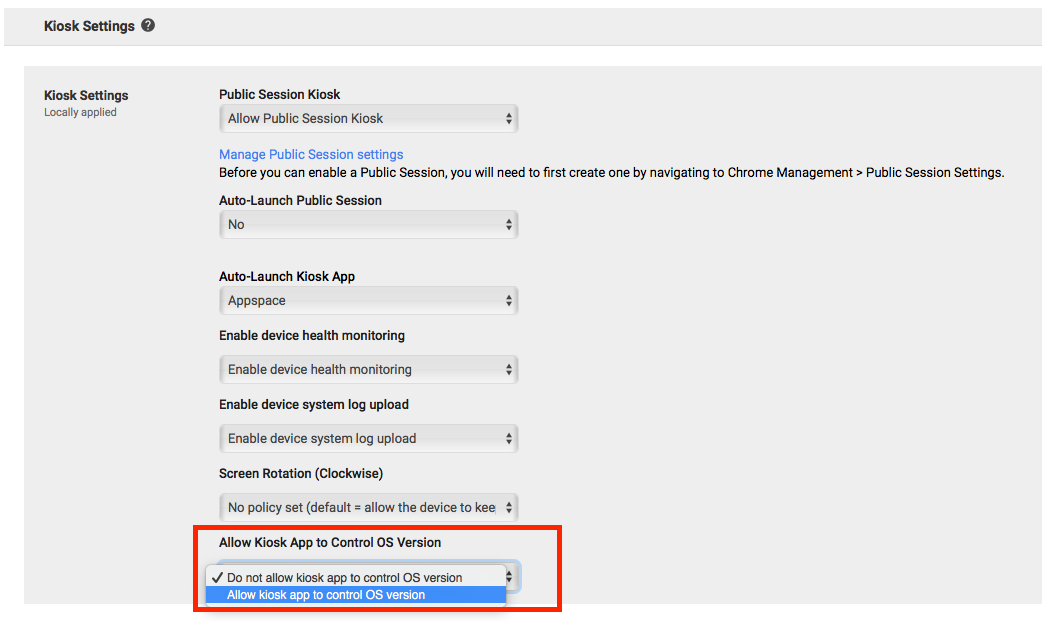
Confirm and verify the Please verify Kiosk App manifest file dialog box.
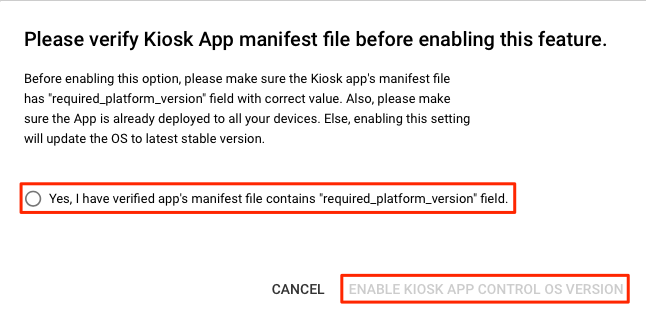
Save your settings.
Do not update to Chrome OS 65.
Universal Windows Platform (UWP)
Devices updated to Windows 10 version 1803 (OS build 17134.48) are unable to register Appspace App.
We recommend updating to the latest Windows 10 version 1803 (OS build 17134.122) or higher, to ensure UWP devices work seamlessly with Appspace App.