Configure notification threshold
The notification threshold settings are used to define the intervals in which Appspace will communicate media player failures and communication errors. This is a customizable setting that can vary from one organization to another depending on the network administration team’s preferences and requirements for e-mail notification frequencies.
Configuring Alert Thresholds
Navigate to System > Configuration from the Appspace menu.
Click the Notification tab, and proceed to configure the following notification threshold settings:
Lost Communication - the number of minutes between intervals in which a notification will be sent for a lost communication between the Appspace server and player device
Failure - the number of minutes between intervals in which a notification will be sent for a failed player
Server Name - a customizable name to help with identification of the Appspace server
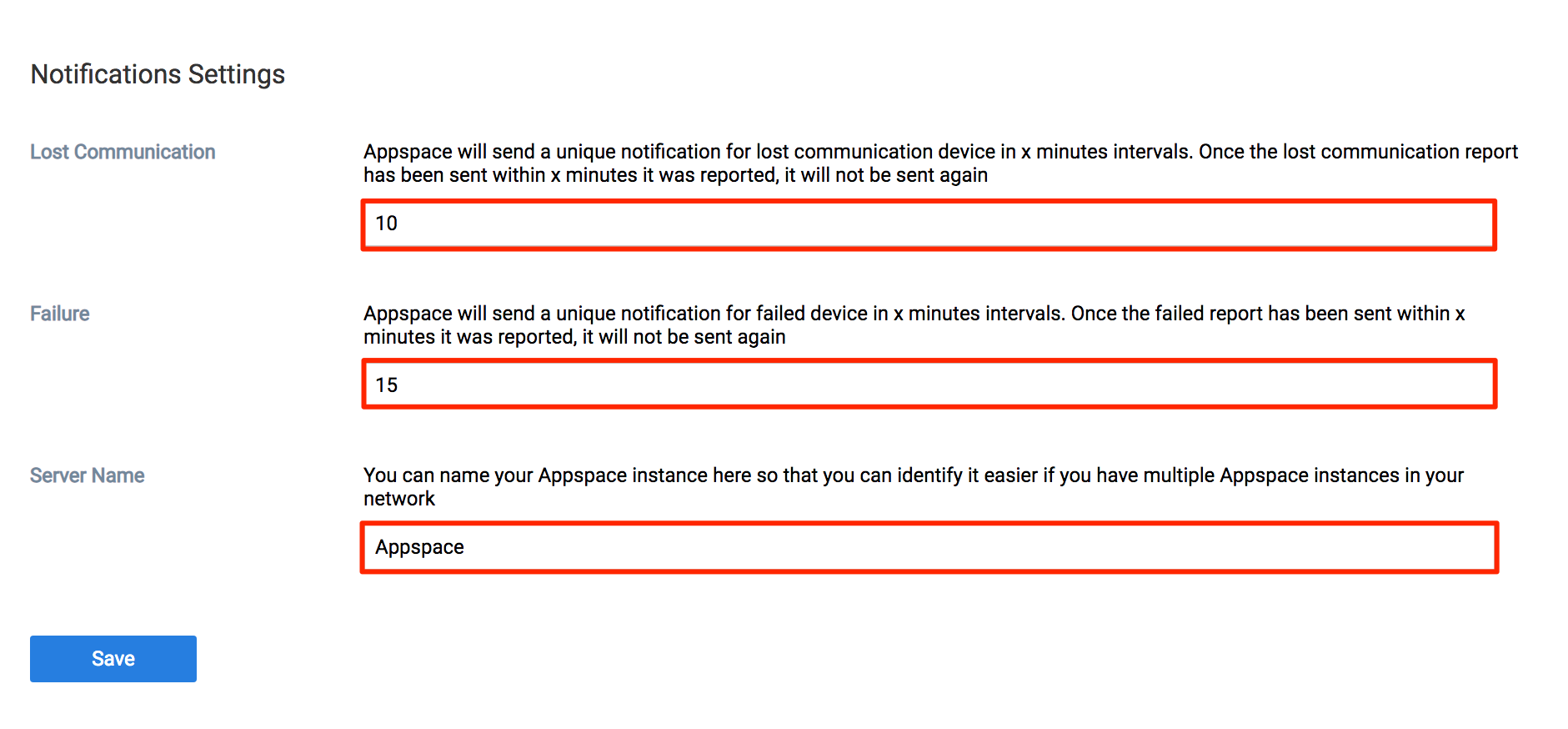
Click Save once complete, and Yes to confirm settings.
The system should automatically detect a change to the Appspace settings and prompt you with a notification at the top of the page. Click the Click Here link.
You will automatically be taken to the Apply Configuration tab. To finish applying the changes to the system settings, enter your Windows Server credentials and click Apply.
Warning
You must input your Windows Server Administrator credentials or an account with local administrator privileges to make and apply changes to server settings.
This is NOT your Appspace on-prem server administrator credentials or your Appspace Cloud user credentials.
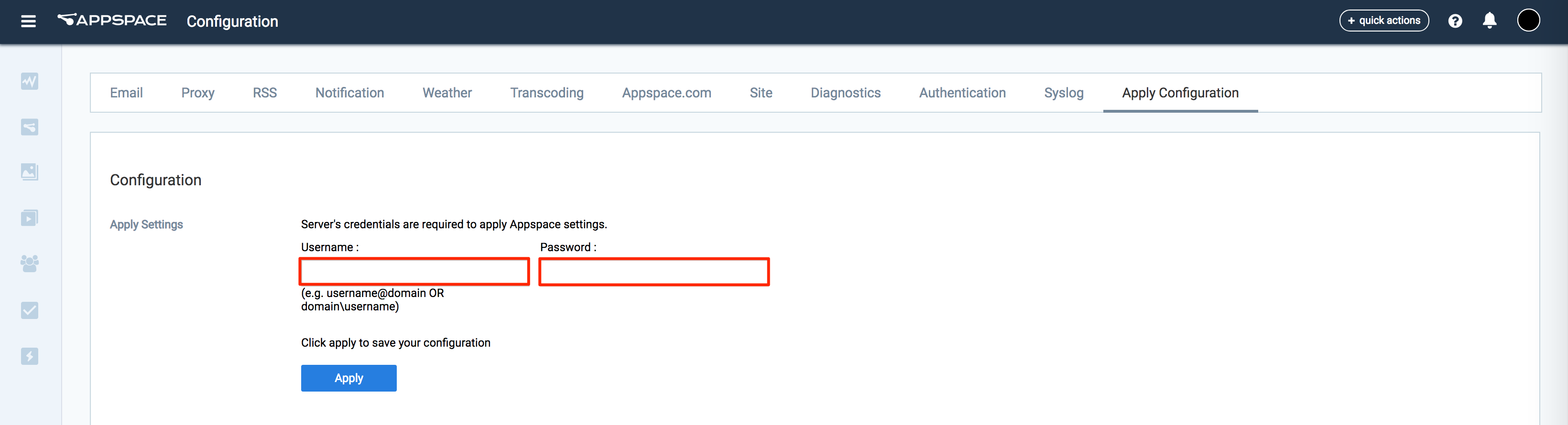
Click Yes to confirm and to restart your Appspace server. You should see a message indicating the server restart progress.
If successful, click OK to complete the process.