Setup MySQL with MySQL Workbench
This article provides the instructions to customize the MySQL database services for Appspace with MySQL Workbench.
Warning
Ensure the SQL root password created during installation has been granted System Administrator privileges in Windows before proceeding.
Follow the instructions below to configure MySQL Workbench:
Launch the MySQL Workbench from the desktop.
Click the Local instance MySQL57 button, and click Connect to begin the configuration process.

When prompted, enter in the MySQL server root password which was created during the MySQL installation process. Optionally, you may check the Save password in vault check box. Click OK to continue.
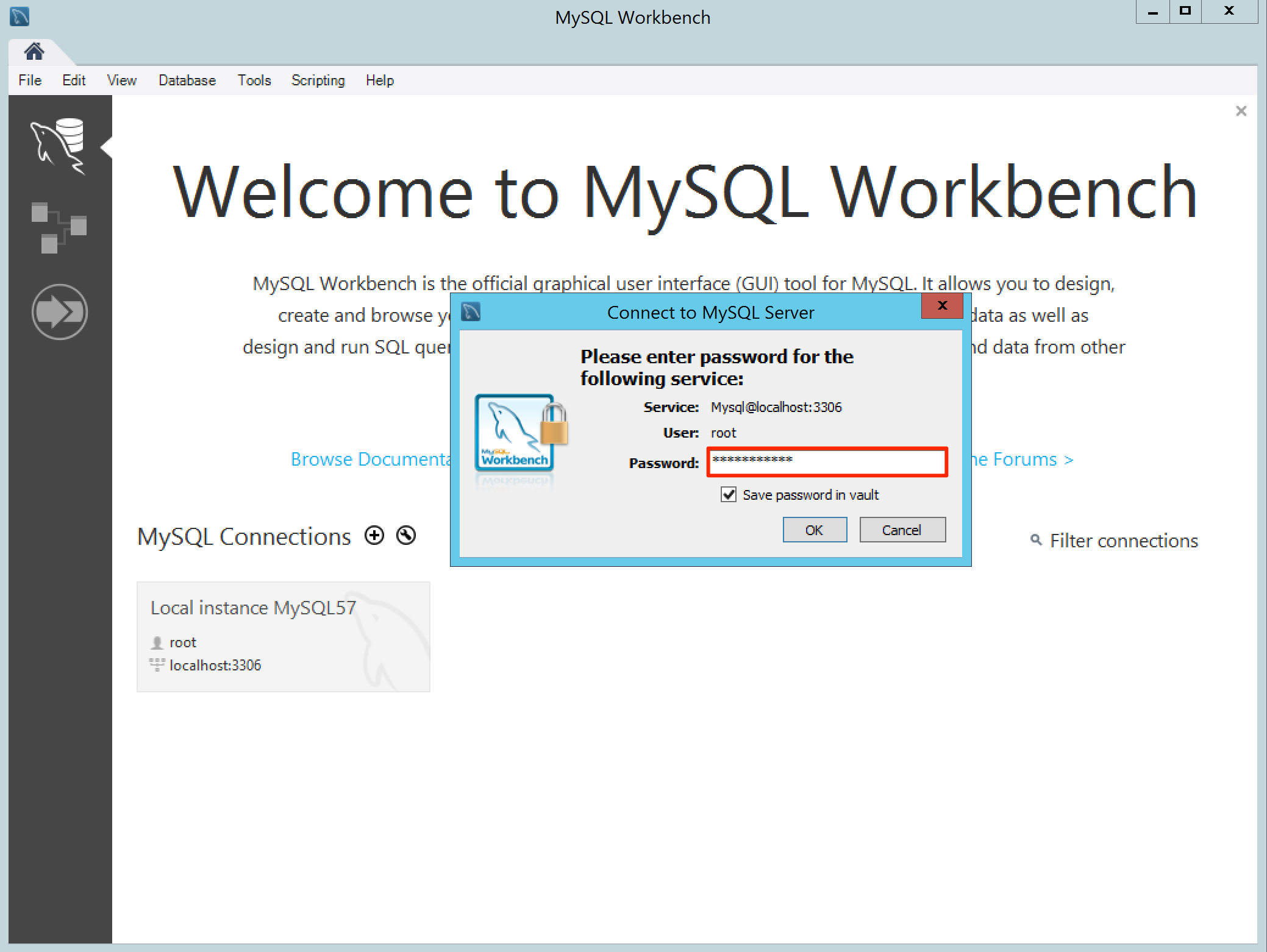
In the Navigator pane, click Options File under the INSTANCE section to access the Administration – Options File tab.
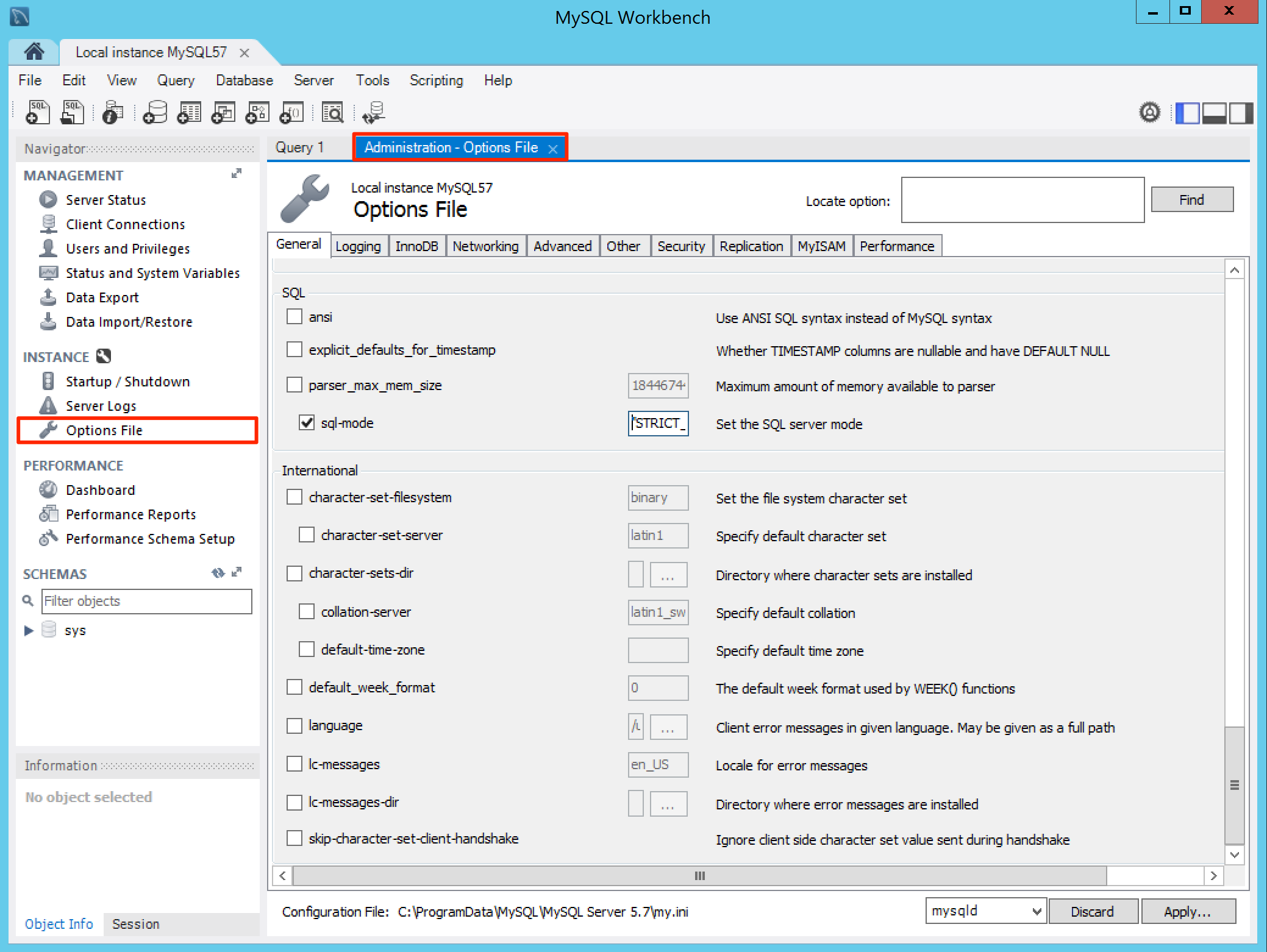
Click the General tab, and scroll down to the SQL section.
Edit the sql-mode text field by adding the following to the existing string (before the closing quotation marks): ,ANSI_QUOTES
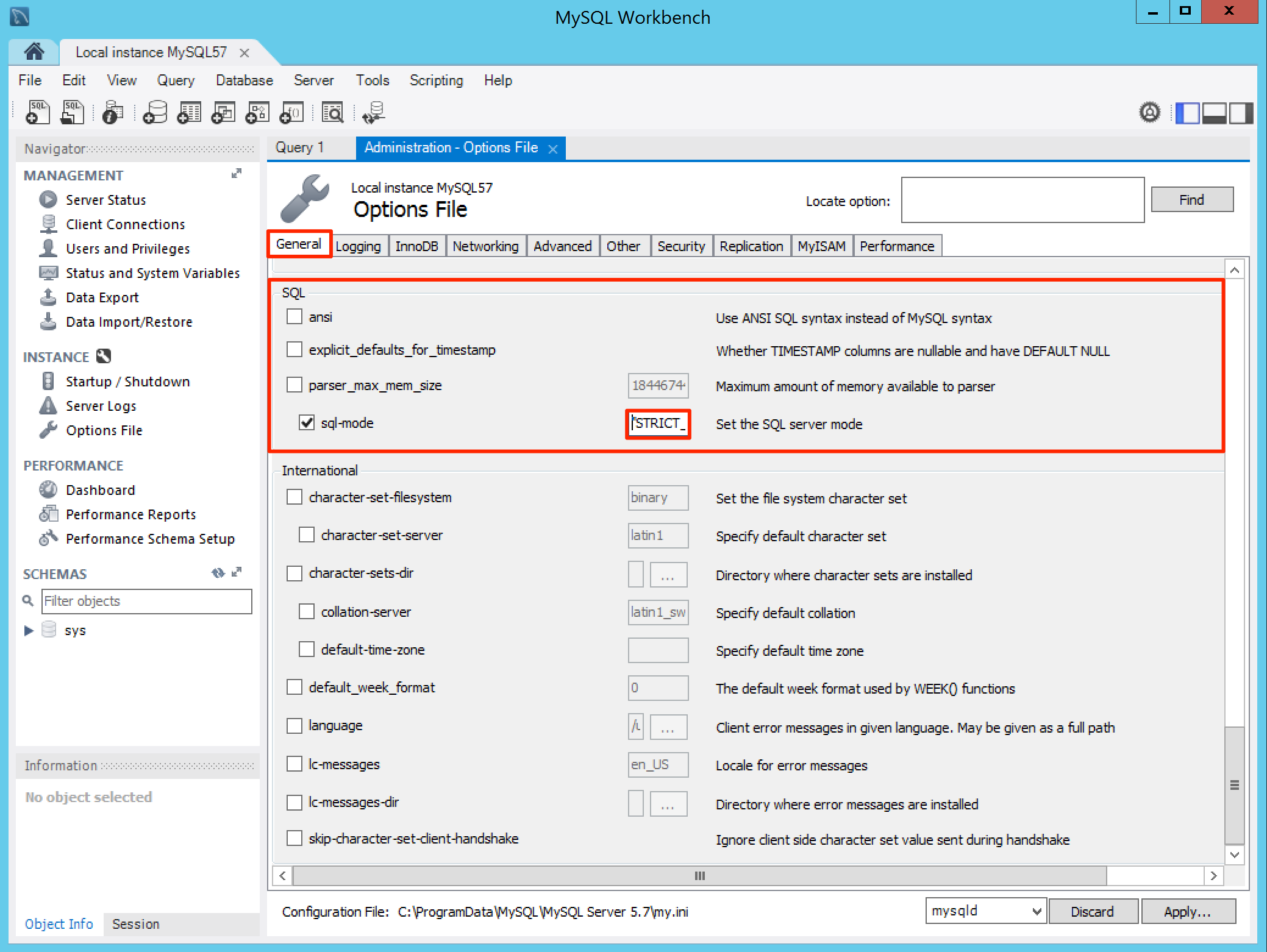
Warning
Ensure the comma is added, and do not leave any blank spaces.
Click the Networking tab, and scroll down to the Timeout Settings and Advanced sections. Check the following check boxes, and set its values as stated:
- interactive_timeout, set the value at 30.
- wait_timeout, set the value at 30.
- max_connect_errors, set the value at 300.
- max_connections, set the value at 500.
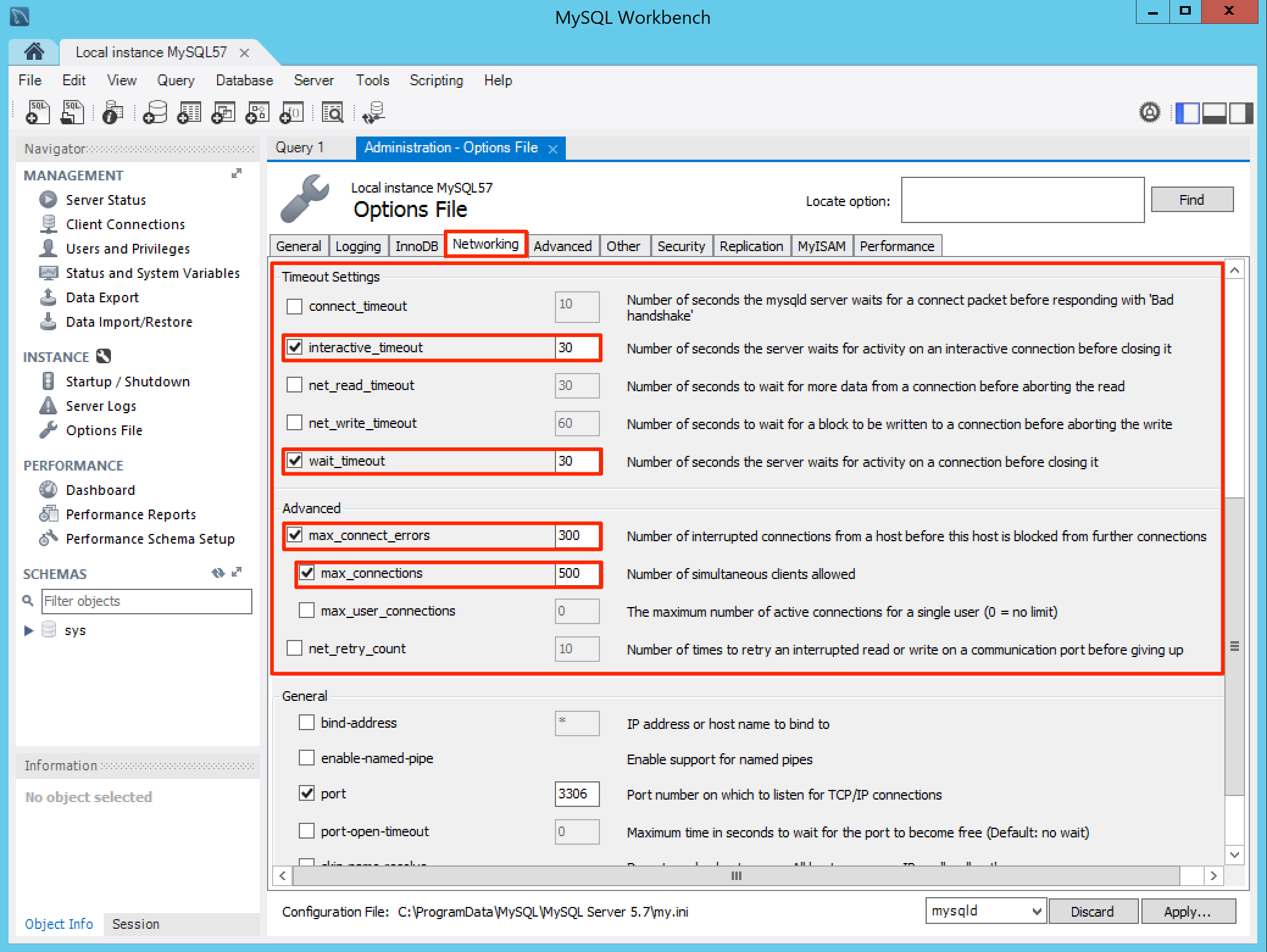
Click the Security tab, and uncheck the secure-file-priv option in the Security section.
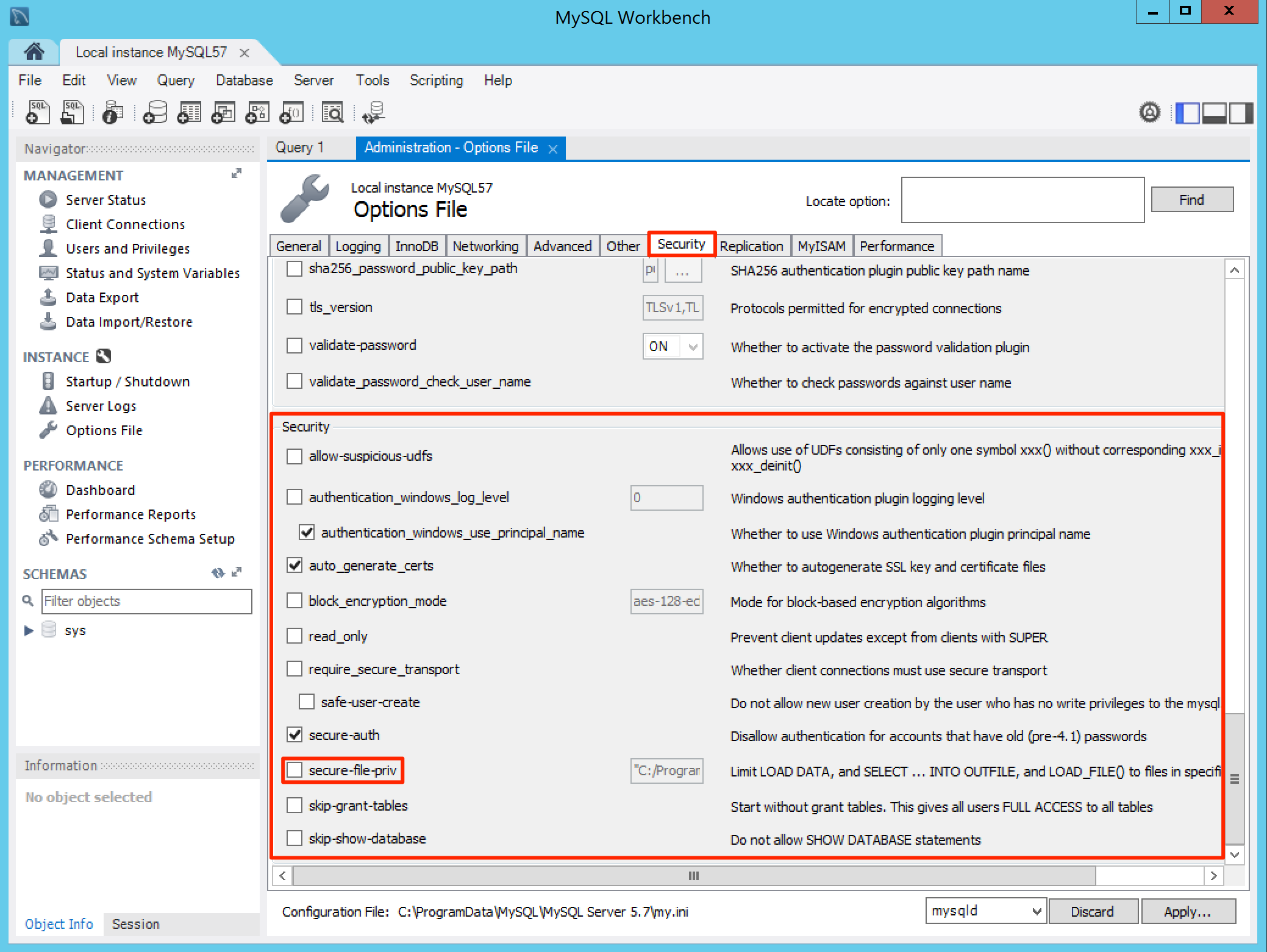
Click Apply once all configurations have been done.
The Apply Changes to MySQL Configuration File window is displayed, and lists all the configurations that were just made. Click Apply to confirm the changes.
In the Navigator pane, click Startup / Shutdown under the INSTANCE section to access the Administration – Startup / Shutdown tab.
The database server instance is status should display running. Click Stop Server to stop the MySQL server.
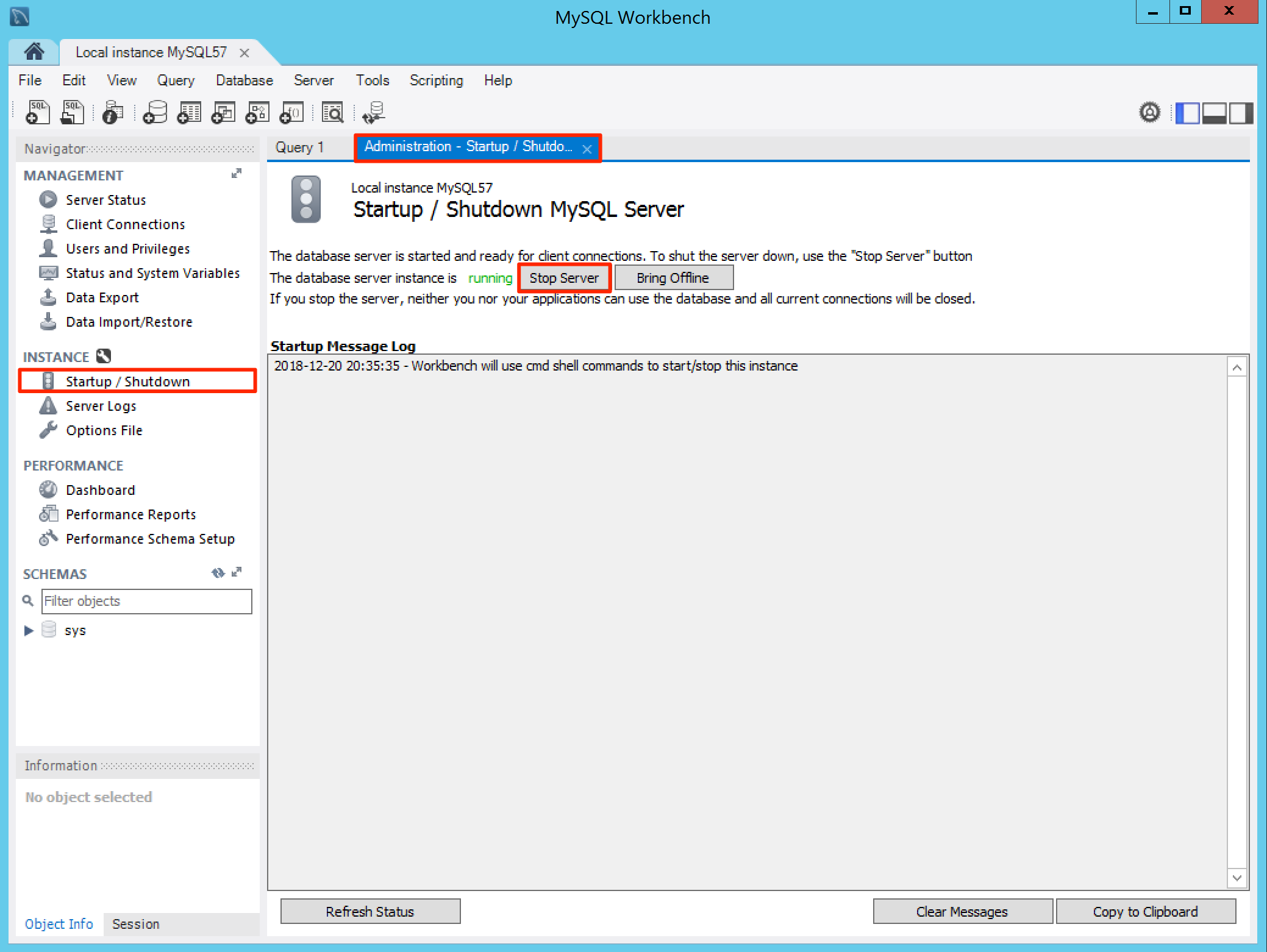
Once The database server instance is status displays stopped, it can be confirmed that the MySQL server has shutdown.
Click Start Server to restart the MySQL server.
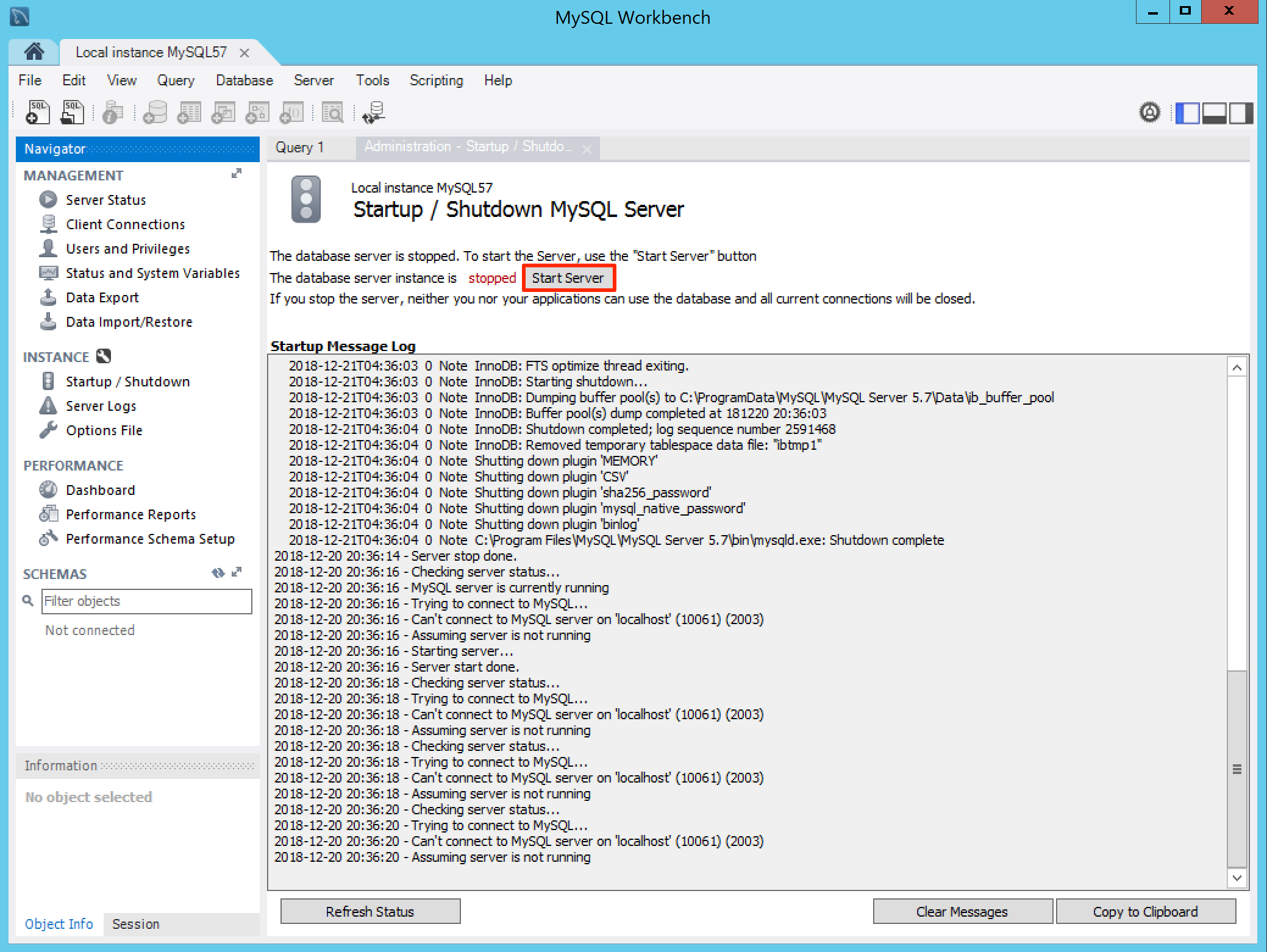
Proceed back to the Configure Folder Permissions section in the installation article.