Setup MS SQL with SQL Server Management Studio
This article provides the instructions to customize the MS SQL Server database services for Appspace with SQL Server Management Studio.
Warning
Ensure the SQL root account created during installation has been granted system administrator privileges in Windows before proceeding.
Follow the instructions below to configure SQL Server Management Studio:
Launch the SQL Server Management Studio from the desktop.
In the Connect to Server window, select Database Engine from the Server type drop-down menu, and Windows Authentication from the Authentication drop-down menu.

Note
Take note of the Server name value, as it shall be used at a later point.
Click Connect to connect to the MS SQL server.
Once connected, in the Object Explorer pane, right-click the Security > Logins folder, and select New Login.
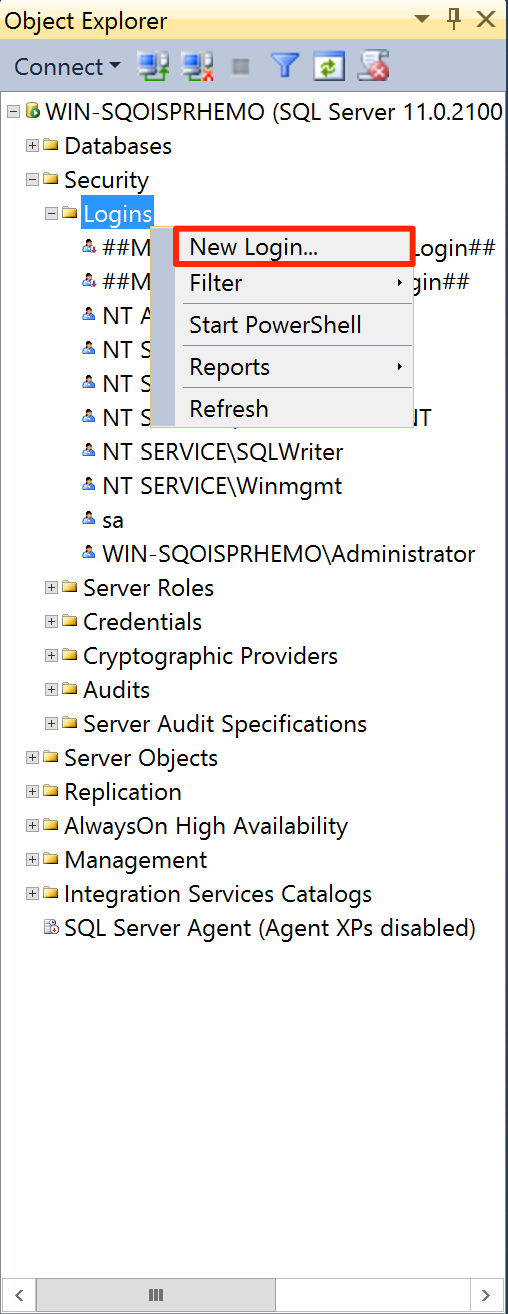
In the Login Properties window, click General in the Select a page pane, and enter in root as the Login name.
Select the SQL Server authentication option, and enter in a new password.
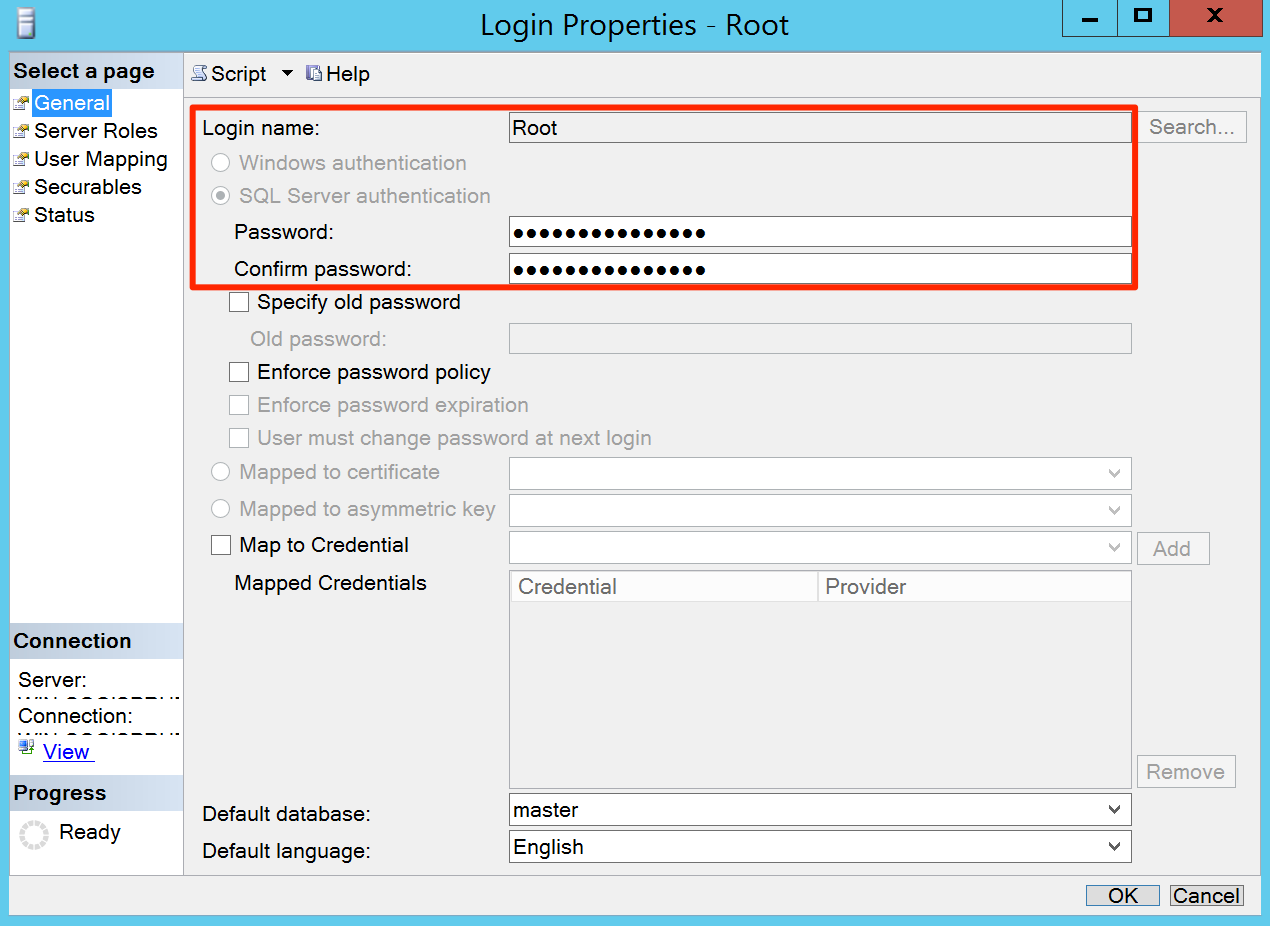
Warning
- SQL passwords should NOT contain shell metacharacters such as !#’”`&; or spaces.
Ensure the Enforce password policy, and Enforce password expiration options are unchecked, and click OK once done.
Proceed to click Server Roles in the Select a page pane, and check the sysadmin checkbox to give the root user System Administrator privileges. Click Ok once done.
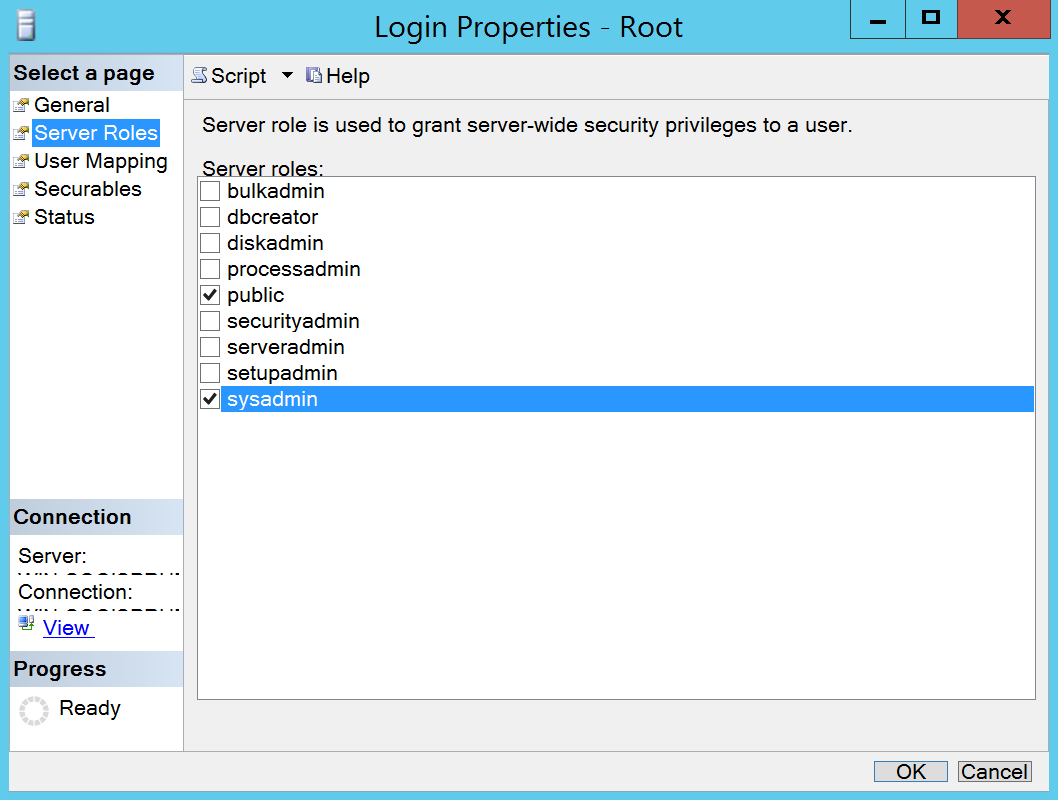
Back in the Object Explorer pane, right-click the MS SQL server instance, and select Properties.

In the Server Properties window, select Connections in the Select a page pane, and check the quoted identifier checkbox in the Default connection options section. Click Ok once done.
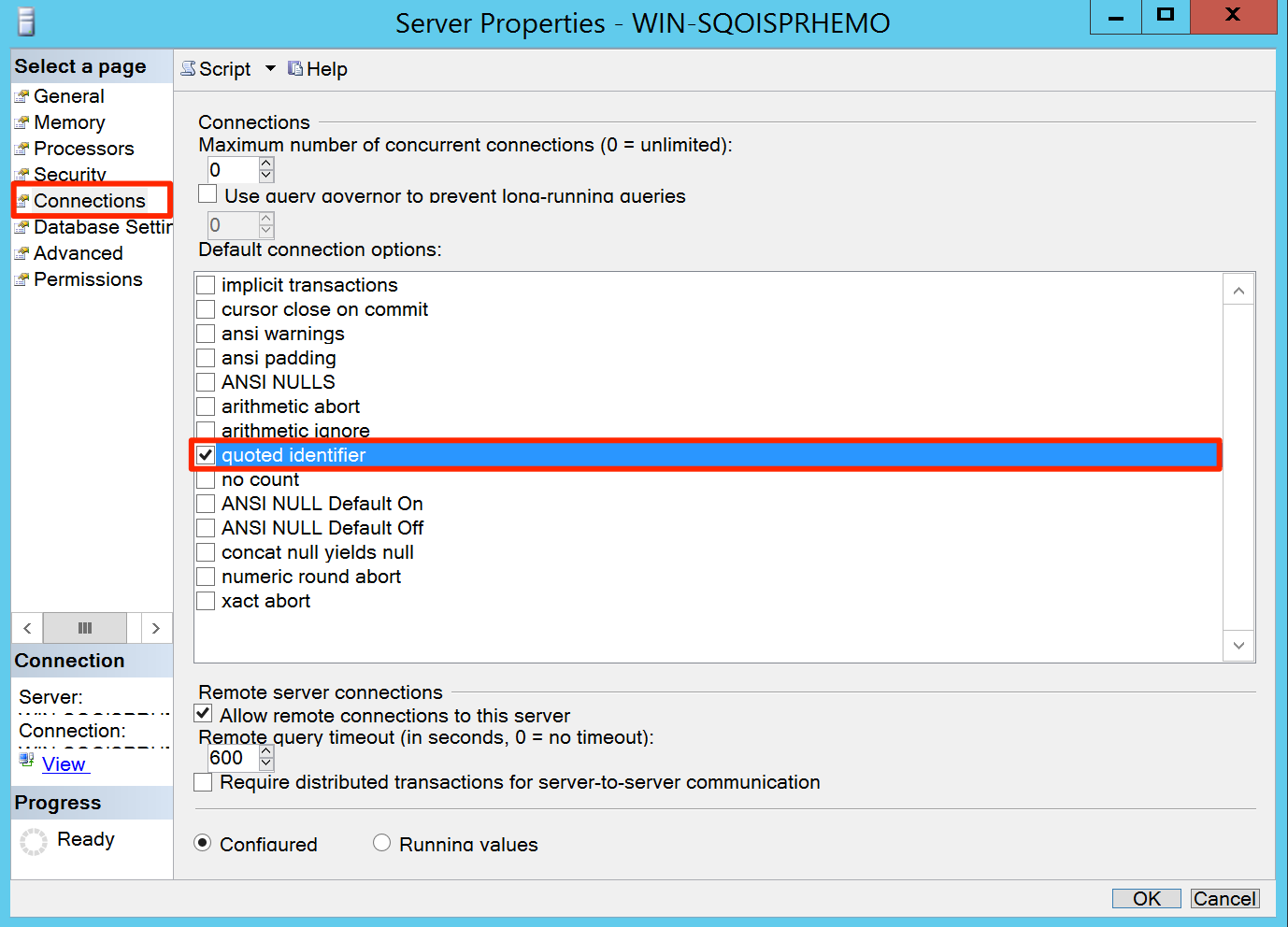
Proceed to click Security in the Select a page pane, and select the SQL Server and Windows Authentication mode option in the Server authentication section. Click Ok once done.
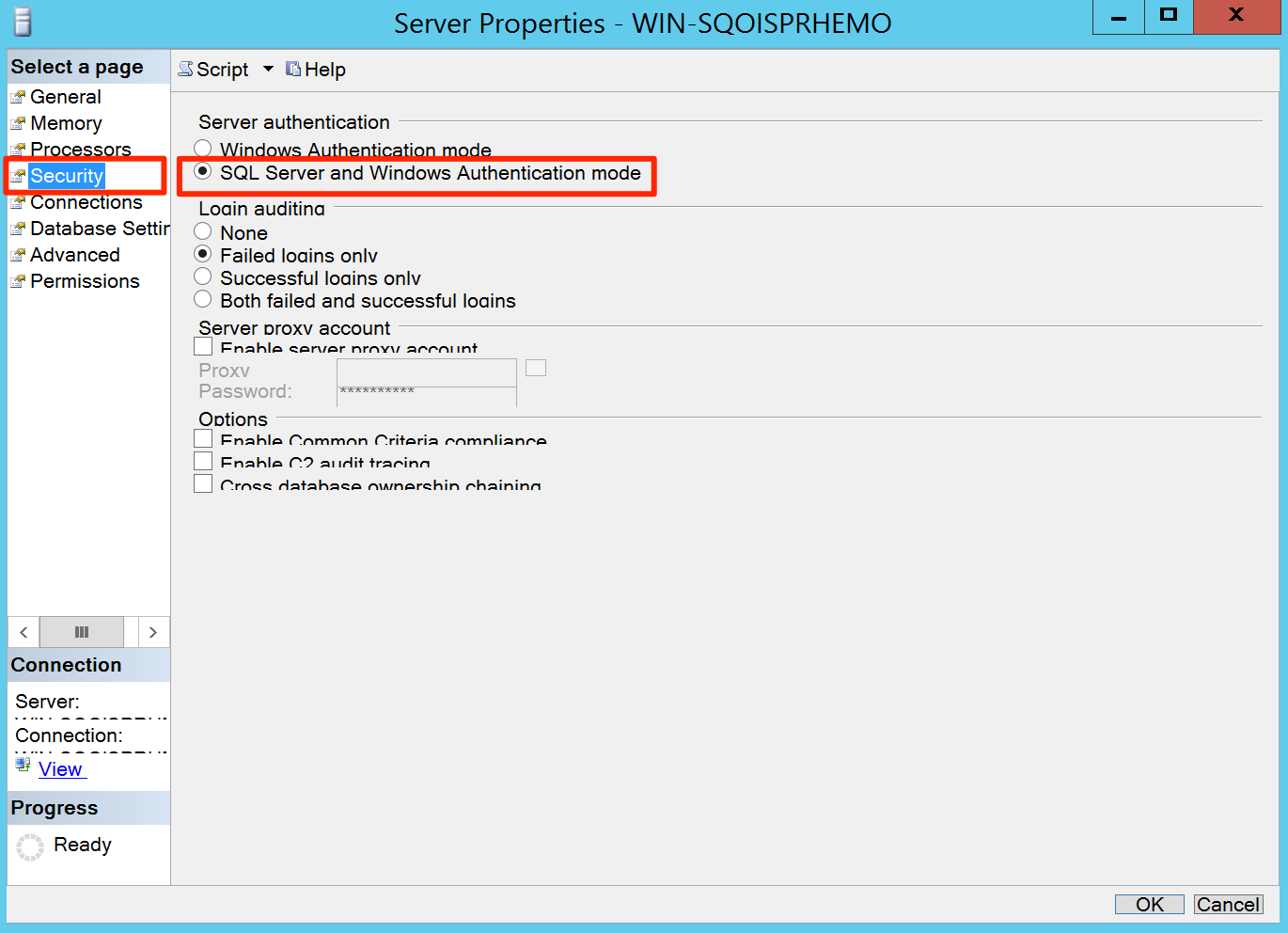
Proceed back to the Configure Folder Permissions section in the installation article.