Manage RSS multithreading
This article provides the instructions to enable RSS multithreading on your Appspace on-prem server in order to enhance overall performance should there be a high number of RSS feeds that are being processed. This service is optional, and not required if the total number of RSS feeds being deployed on the server is low.
Enabling RSS Multithreading
Navigate to System > Configuration from the Appspace menu.
Click the RSS tab, and enable RSS multithreading by selecting the Yes, Enable Multithreading option.

Optionally, you can define the number of feeds by selecting the desired number from the Multithreading Concurrency drop-down menu.
Click Save once complete, and Yes to confirm settings.
The system should automatically detect a change to the Appspace settings and prompt you with a notification at the top of the page. Click the Click Here link.
You will automatically be taken to the Apply Configuration tab. To finish applying the changes to the system settings, enter your Windows Server credentials and click Apply.
Warning
You must input your Windows Server Administrator credentials or an account with local administrator privileges to make and apply changes to server settings.
This is NOT your Appspace on-prem server administrator credentials or your Appspace Cloud user credentials.
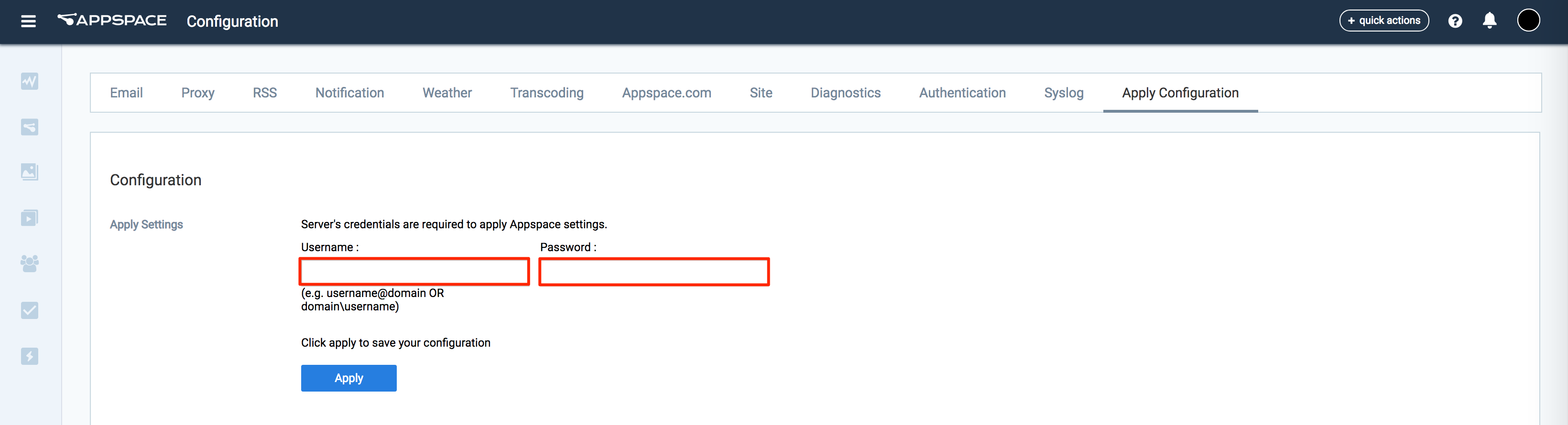
Click Yes to confirm and to restart your Appspace server. You should see a message indicating the server restart progress.
If successful, click OK to complete the process.