Manage weather providers
This article provides instructions to configure Appspace with the World Weather Online (WWO) weather service provider, to obtain weather information for regions other than North America.
Weather Decision Technology (WDT), the default weather service provider for the Appspace Weather widget only delivers information for the North American region.
Prerequisites
- Windows Server Administrator credentials are required.
Configuring Appspace with WWO
Follow the instructions below to configure Appspace with the World Weather Online (WWO) API key:
Obtain the WWO API key:
Sign up for a free account on the World Weather Online Weather API website. Follow the instructions provided in the following article:
Sign-in to your WWO account, configure your API key, and copy the Weather App API key.
Configure Appspace with WWO:
Login to your Appspace account, and navigate to System > Configuration from the Appspace menu.
Click the Weather tab, and select (WWO) World Weather Online from the Weather Provider drop-down menu.
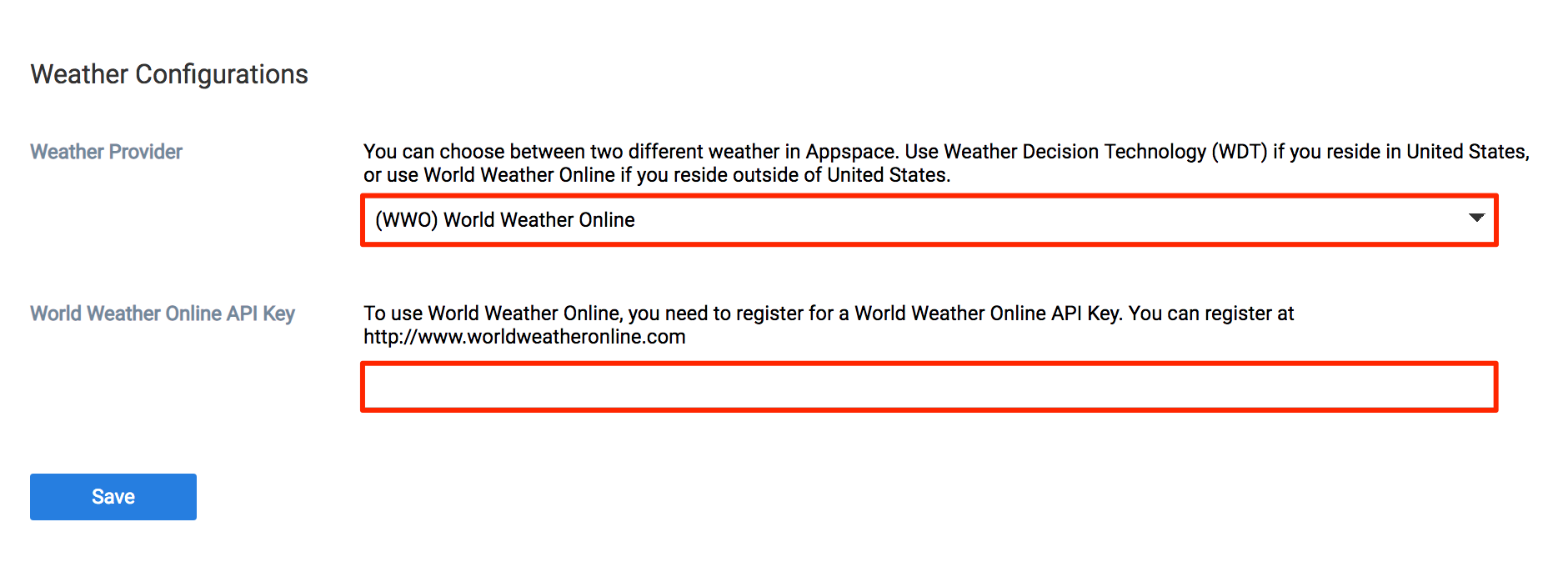
Paste the Weather App API key copied in Step 1 above in the World Weather Online API Key field.
Click Save once complete, and Yes to confirm settings.
The system should automatically detect a change to the Appspace settings and prompt you with a notification at the top of the page. Click the Click Here link.
You will automatically be taken to the Apply Configuration tab. To finish applying the changes to the system settings, enter your Windows Server credentials and click Apply.
Warning
You must input your Windows Server Administrator credentials or an account with local administrator privileges to make and apply changes to server settings.
This is NOT your Appspace on-prem server administrator credentials or your Appspace Cloud user credentials.
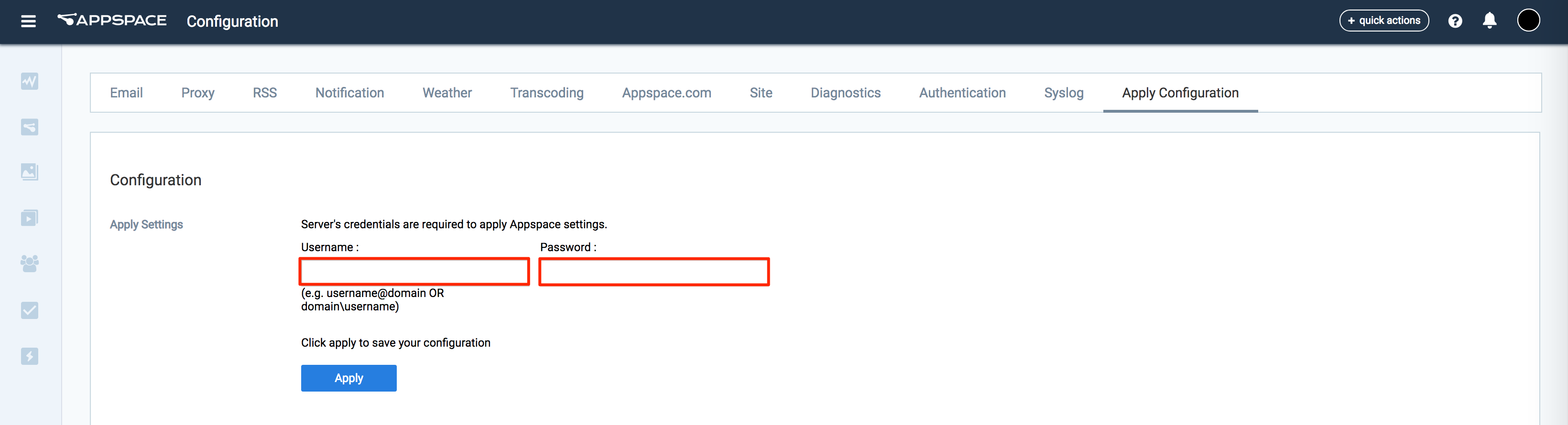
Click Yes to confirm and to restart your Appspace server. You should see a message indicating the server restart progress.
If successful, click OK to complete the process.
Configure the Weather widget with WWO:
In the desired advanced channel containing the Weather widget, open the Visual Editor and select the Weather widget.
In the Properties section, select World Weather Online from the Provider drop-down menu.
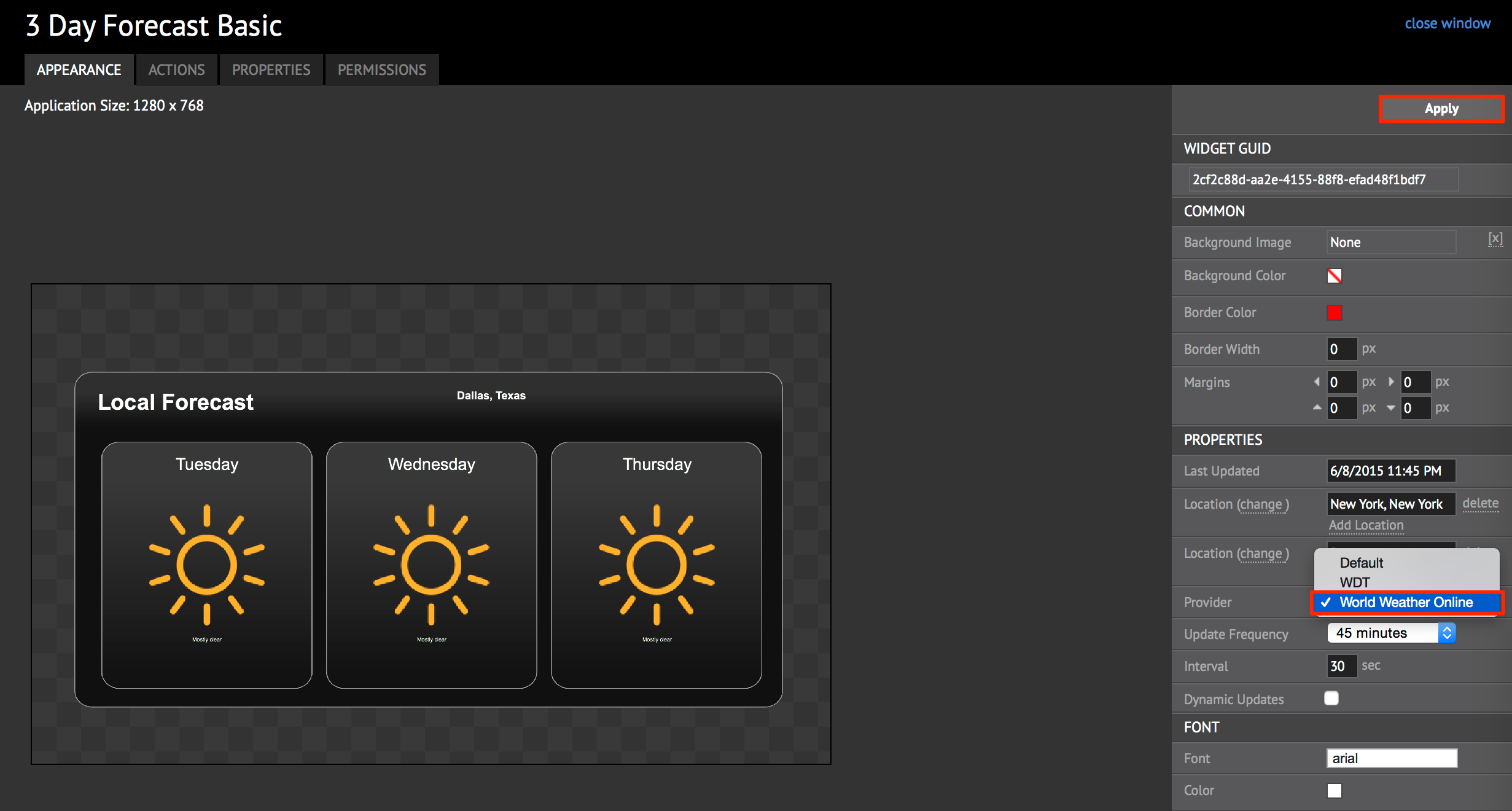
- Click Apply to save changes.