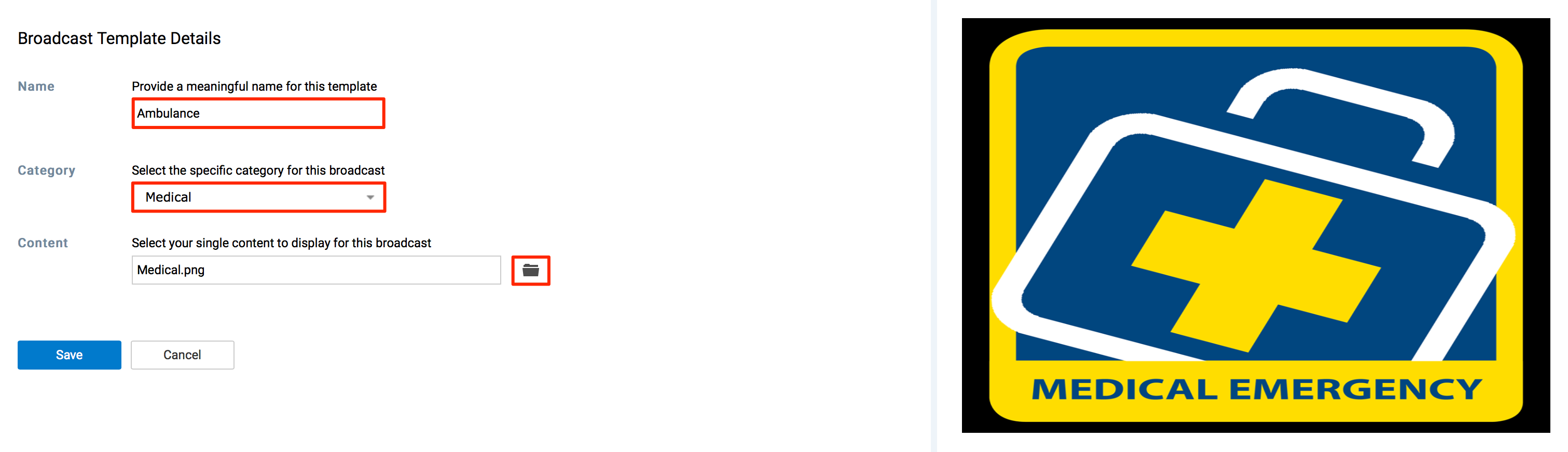Managing alert templates
This article provides the instructions to define, customize, and delete message
templates in Alerts.
Adding Templates
Click Alerts from the Appspace Menu navigation bar, and click the
Templates tab.
Click the ADD button.
Enter in a Name, and select a Category from the drop-down menu.
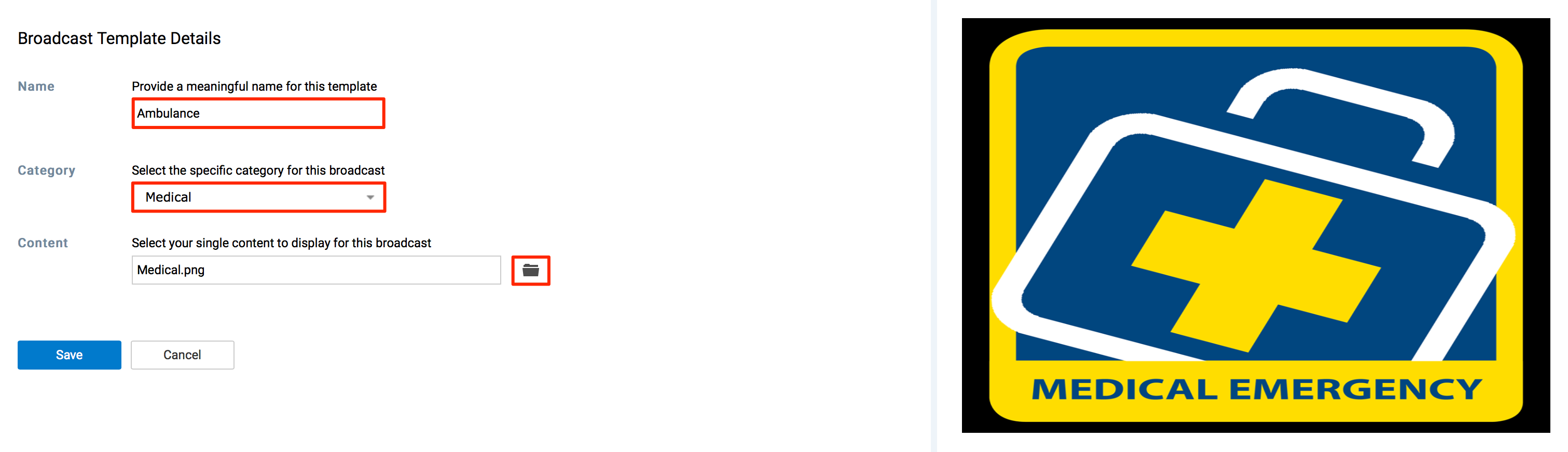
Click the Browse icon to select the desired content to display in this
broadcast template.
Click Save once done.
Managing Existing Templates
Click Alerts from the Appspace Menu navigation bar, and click the
Templates tab.
Select the desired template, and click the Edit icon.

Make the necessary edits, and click Save once done.
To delete a Template, select the desired template, and click the Delete
icon. Click OK to confirm.