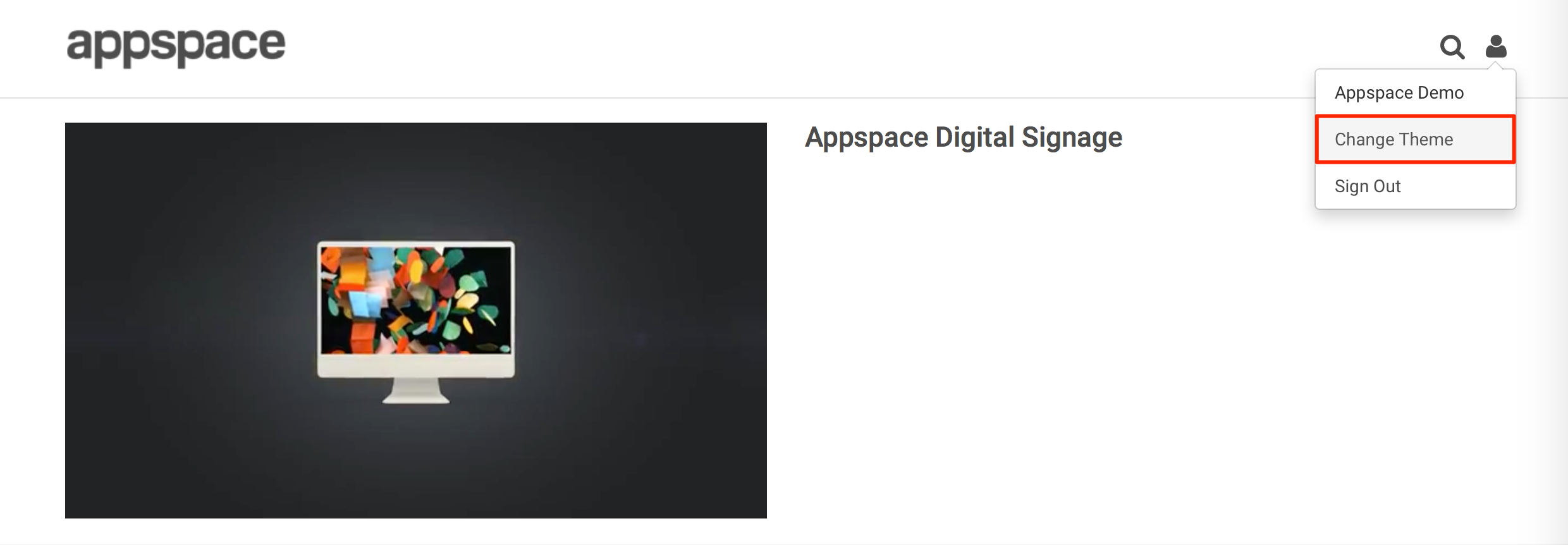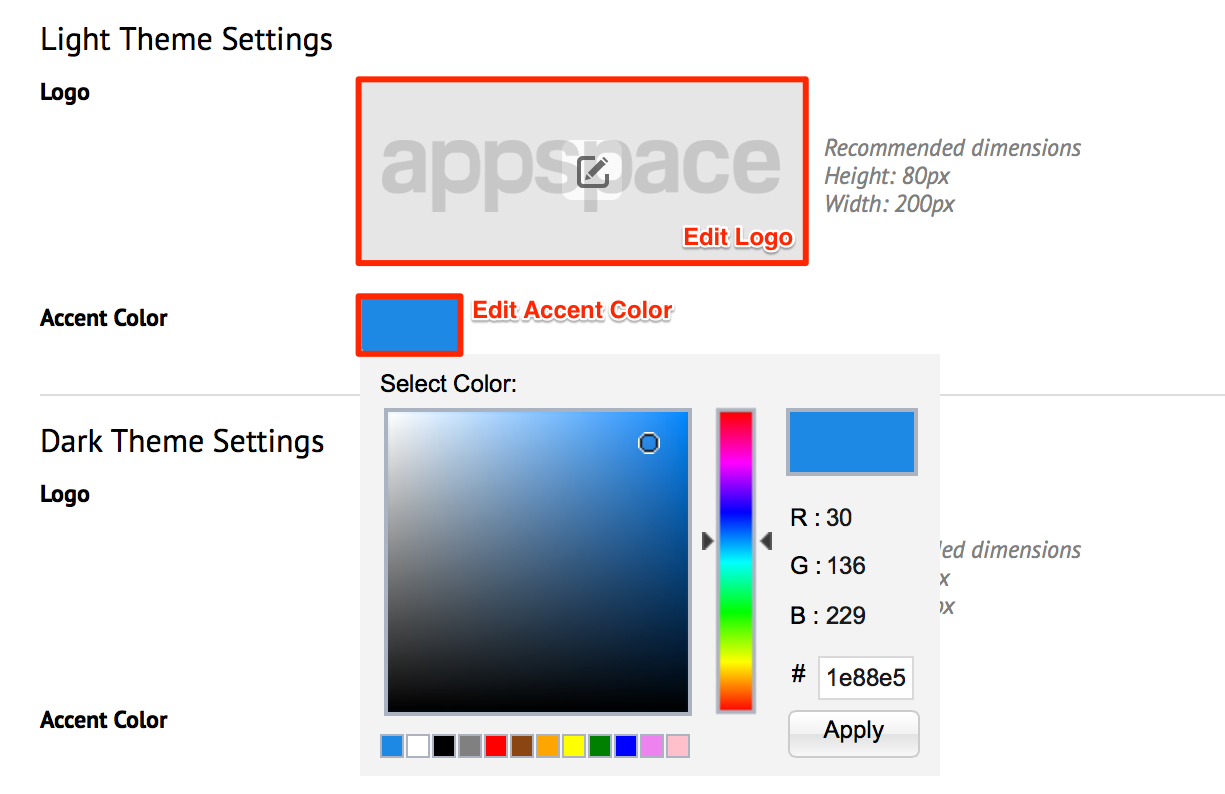Managing app themes
This article provides the instructions to configure the theme settings when viewing channels in the Appspace App or Appspace Web App.
Prerequisites
- You must be one of the following users:
- Portal Administrator
- Network Administrator
- Account Administrator
- Account Owner
Configuring Theme Settings
Navigate to the Appspace menu, and select Channels.
Click the Configuration tab, and click the App Theme tab.
In the Theme selection, select the theme for the Web Client, and TV respectively to change the default theme settings.

Proceed to configure the theme settings as below:
Replace Logo
- Click the logo area to replace the default logo.
- Click the Choose Image button, and select a desired image from the Library.
- Click Apply.
Change Accent Color
Click Save.
Alternatively, you can change the settings directly on the Web App. Click the user button, and click Change Theme. The theme switches between the Light and Dark themes.