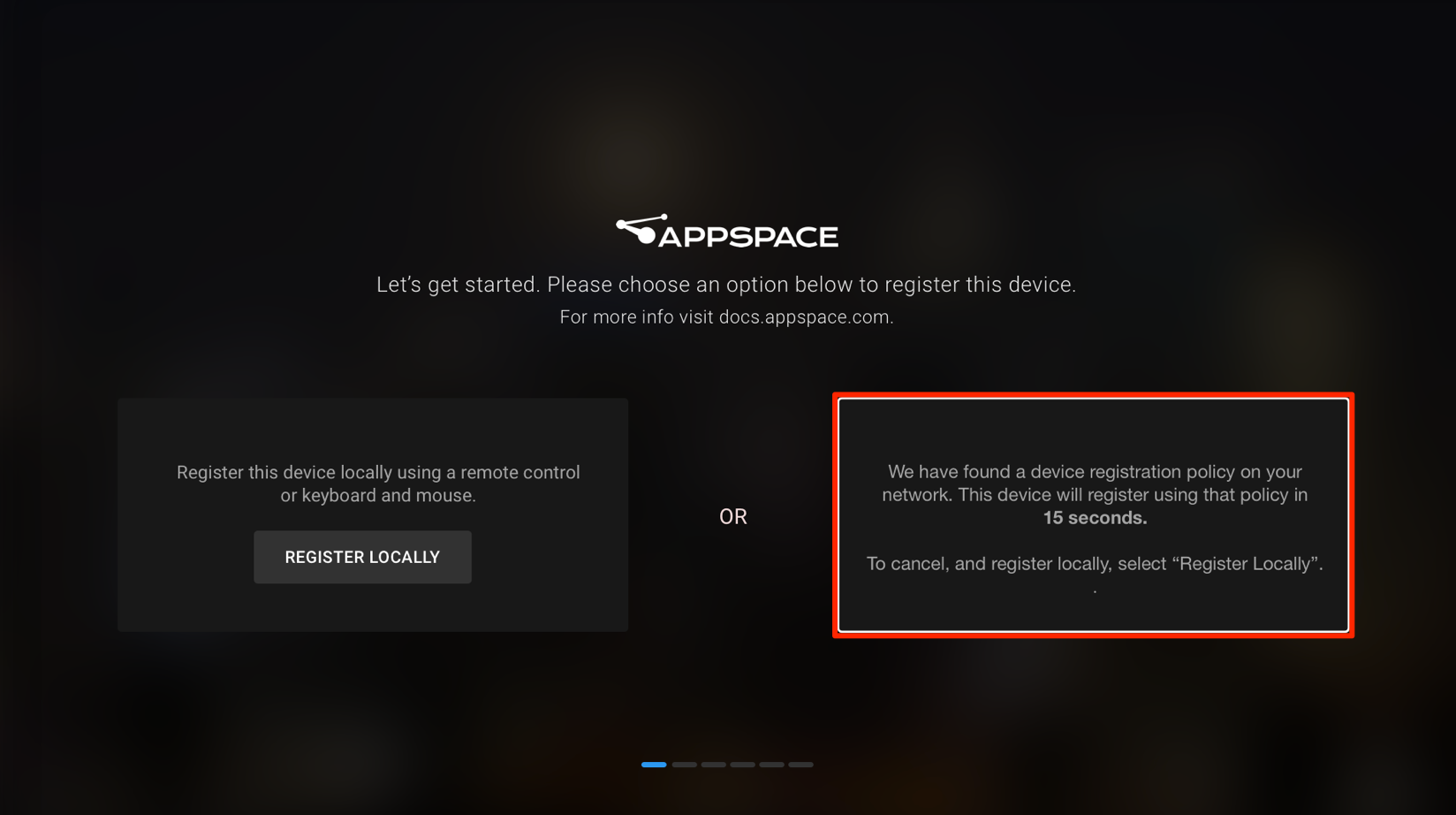Registering a device using a policy file on the network
Login to Appspace Cloud at cloud.appspace.com, and launch the device registration page via one of the following methods:
- Click the Quick Actions menu and select Register a Device.
- Go to the Device Registration widget on the Dashboard.
- Click the Appspace menu, select Devices, and click the Add button in the Devices tab.
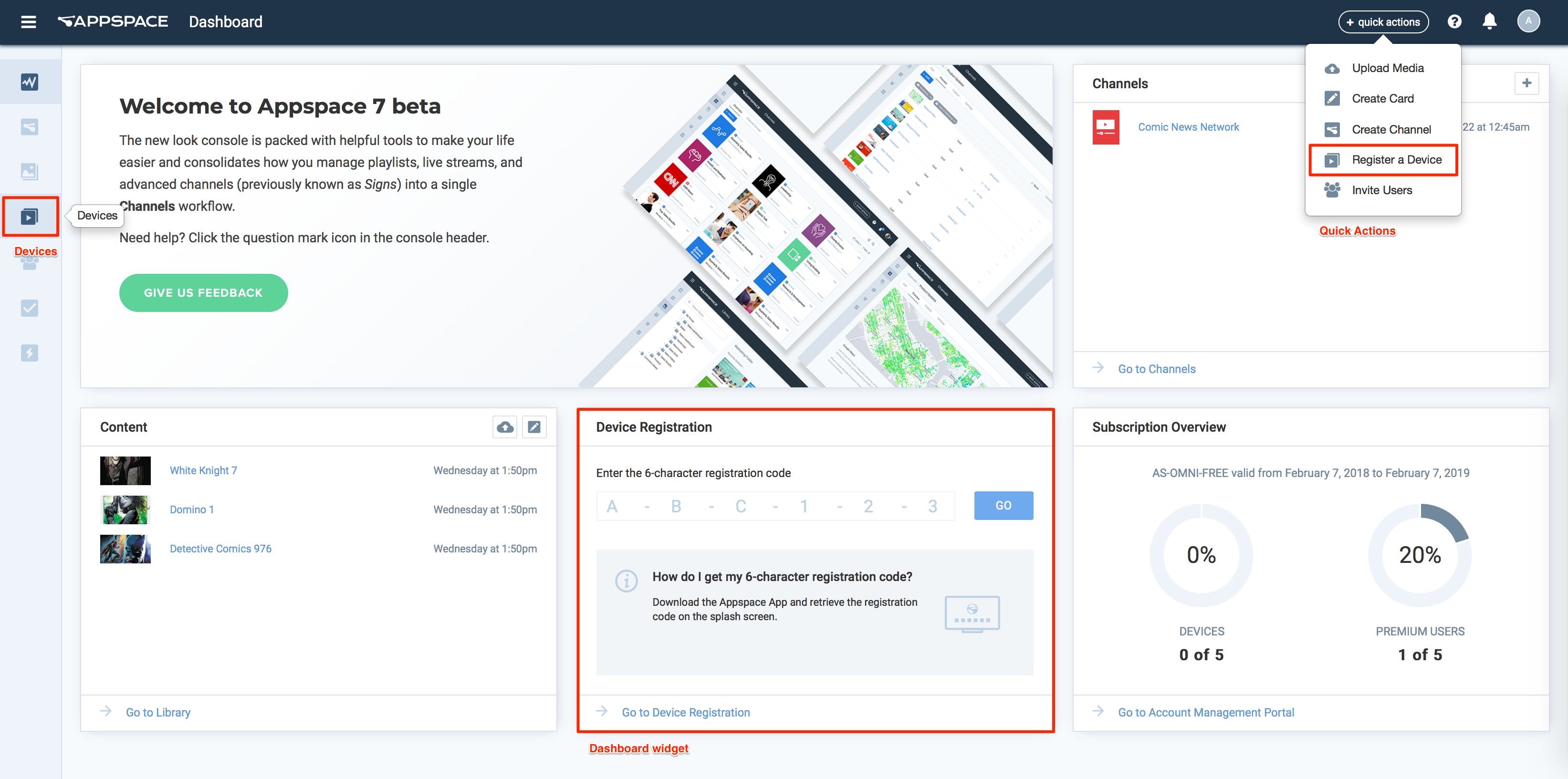
In the Register a New Device window, click the advanced device registration link
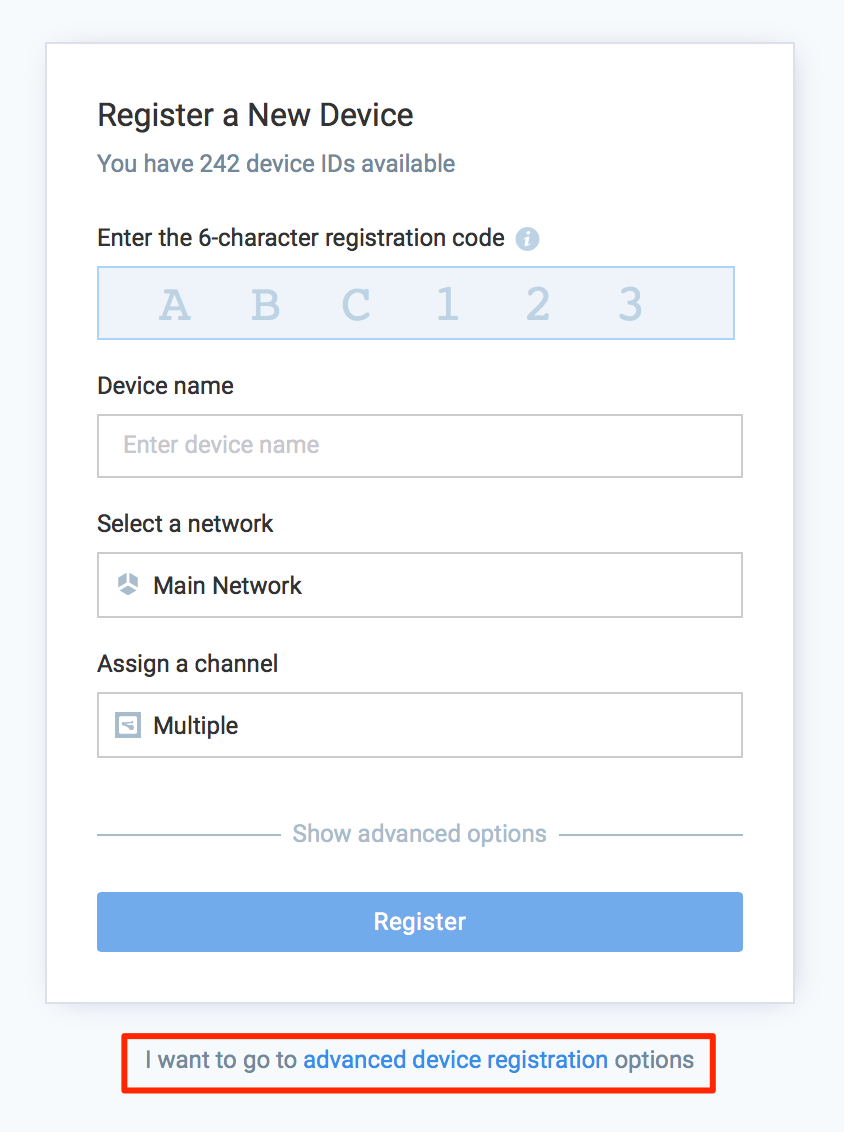
In the Configure Advanced Registration window, select Network Policy for the Deployment method drop-down menu.
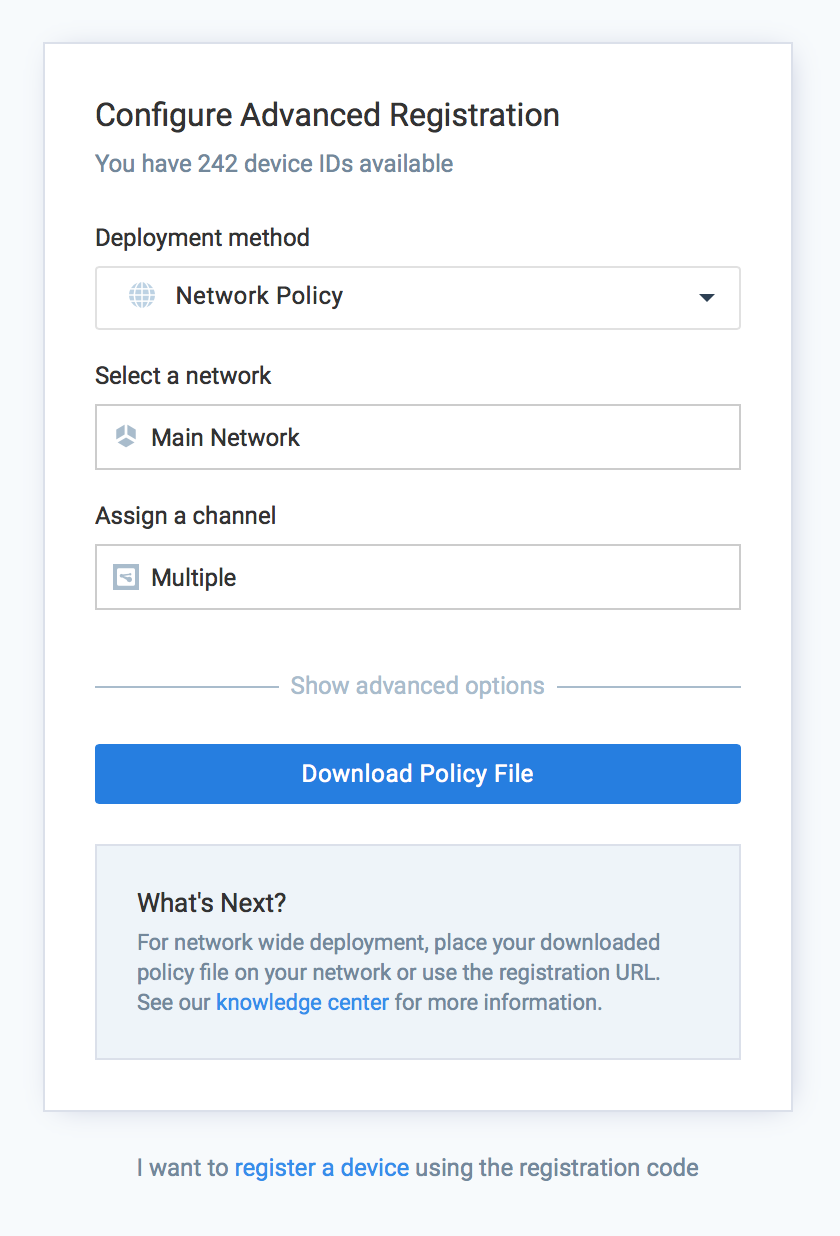
Select the network the device is in, and assign a channel for the device.
Optionally, clicking the Show advanced options allows you to configure the Device Description, Device Group and Device tags for the device.
Click Download Policy File, to download the Policy.json file to your default download folder in your local machine.
Copy the policy.json file, and paste the file in the ‘/discovery/api/v1/’ folder in the ‘wwwroot’ directory of your local web server.
Note
If the ‘/discovery/api/v1’ folder does not exist, create it in the ‘wwwroot’ folder of the web server.
On your local DNS server, create the hostname entry “appspace-discovery”, which points to the web server hosting the policy.json file in the format below:
http://appspace-discovery/discovery/api/v1/policy.json
Warning
Network Administrator permission required, to create a hostname on the DNS server.
Unregistered devices connected to your local area network will now be automatically registered by the Appspace App when it detects the local policy file on the network.