Configure thumbnails in channels
In the desired channel or channel group, click the Settings tab, and click the Overview tab.
Click Edit on the thumbnail.

In the Pick a Channel/Channel Group Icon & Color window, you may do the following:
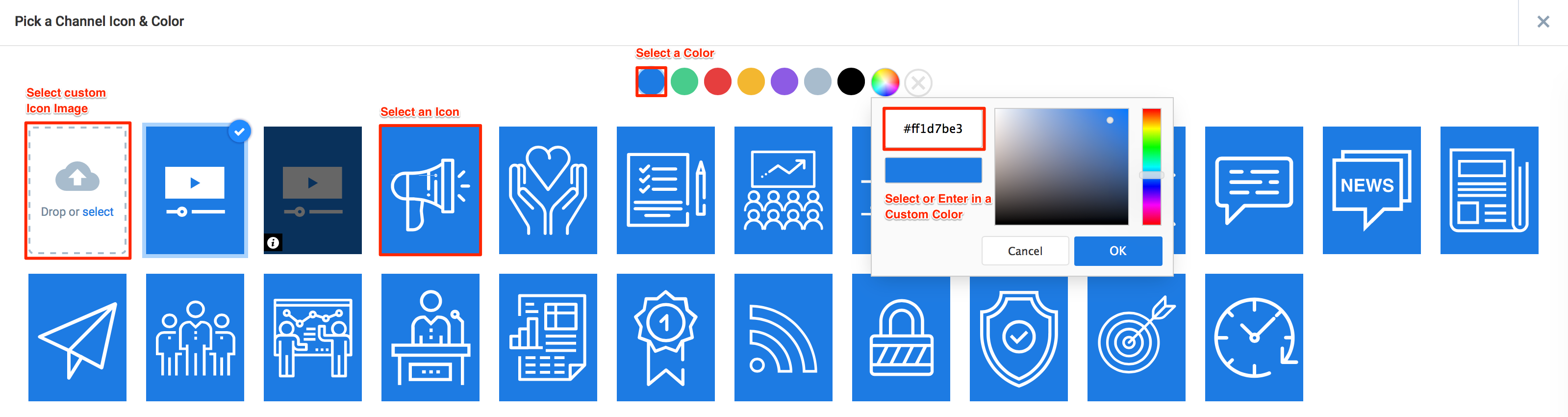
Select a pre-existing thumbnail.
Choose a color for the pre-existing thumbnail, by selecting a color from the row of colors or by entering custom Hex color code.
Upload a custom thumbnail, by clicking the select link, or by dropping the custom image in to the dropzone.
Click Apply once done.