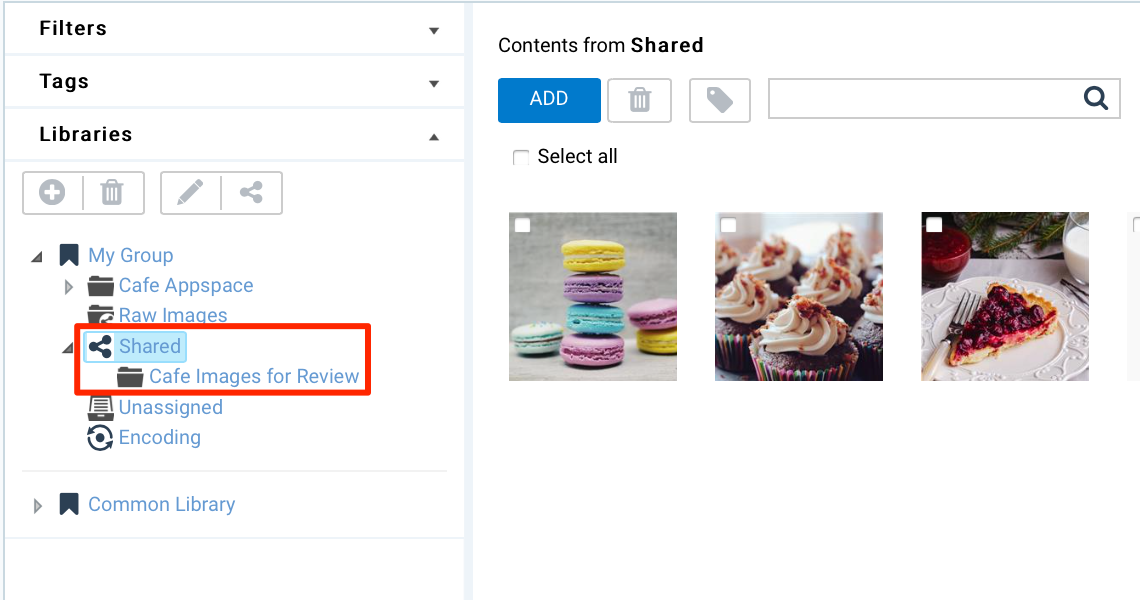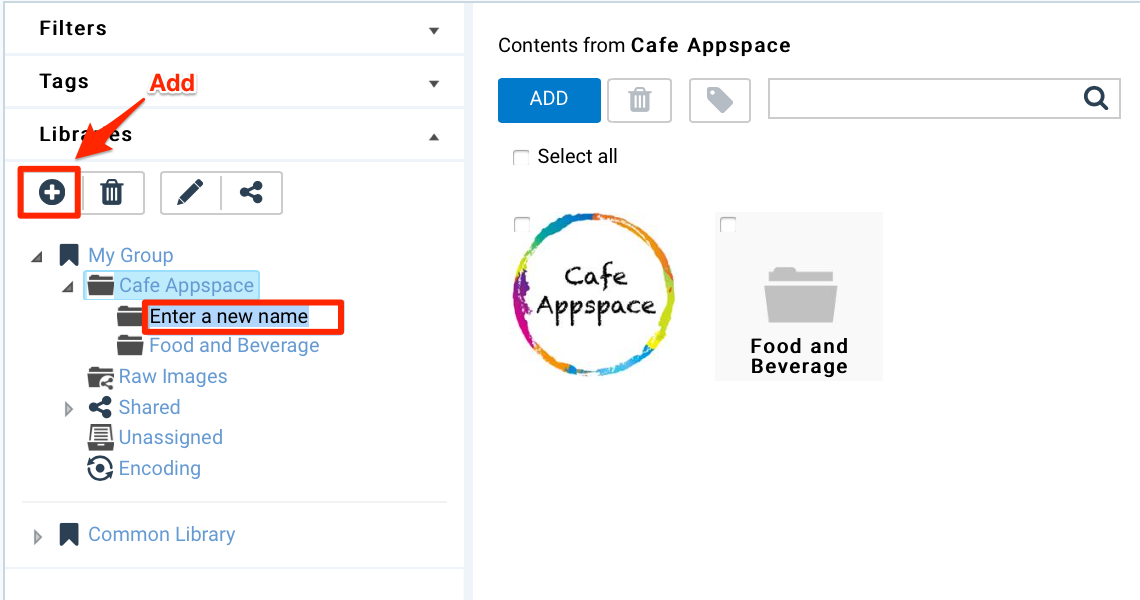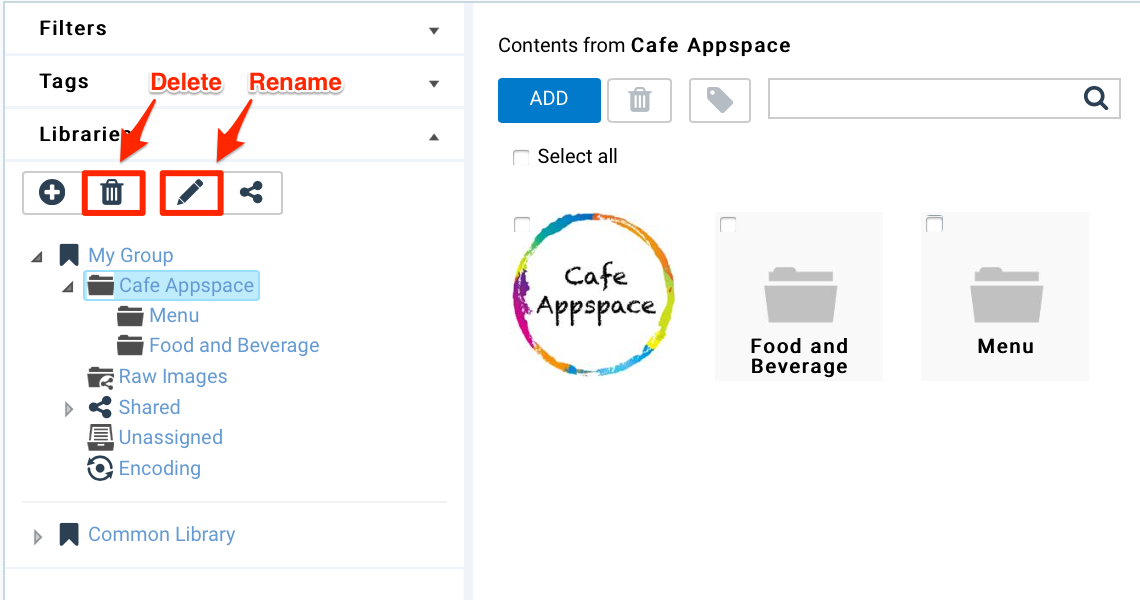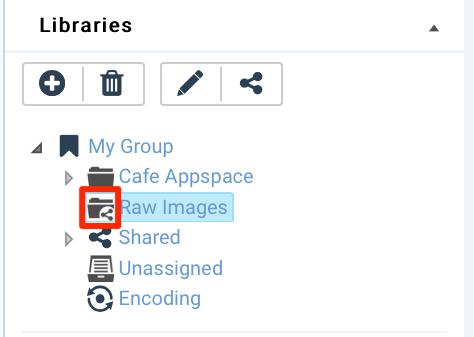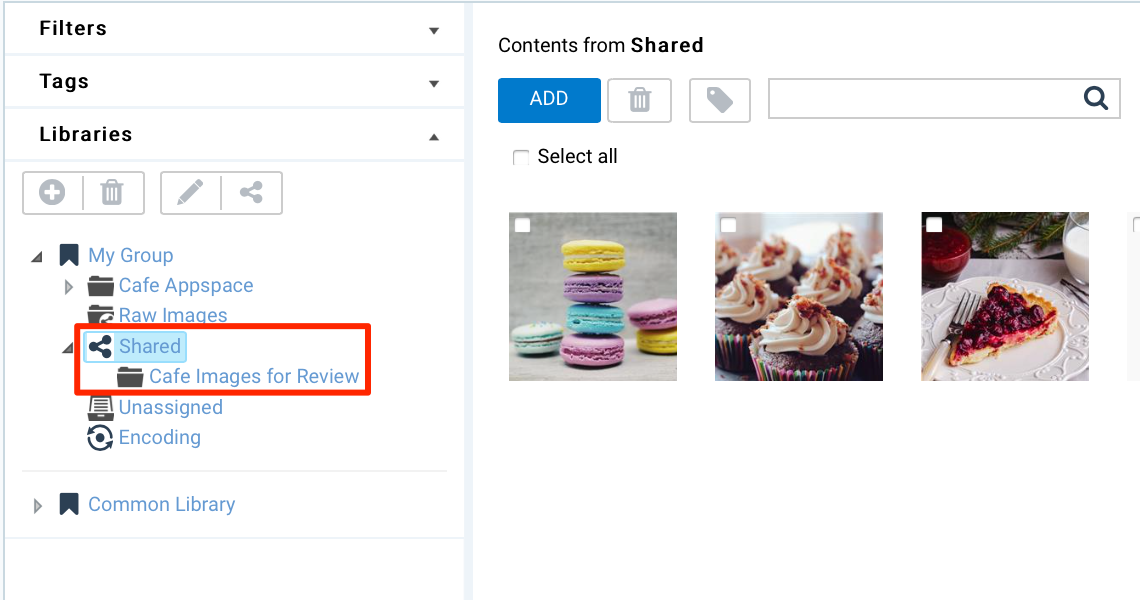This article provides instructions to creating and sharing folders in the Library.
Share Folder
While the Library is unique to each user group, you can choose to share a folder
and its content with different user groups within the same account.
The Library allows users to share folders at multiple levels:
- All usergroups (read-only) - all user groups in the account will have read
access to the shared folder.
- All usergroups (read & write) - all user groups in the account will have
read and write access to the shared folder.
- Custom - you can define which access level (No Access, Read, Read & Write)
to specific user groups in the account.
To share folders, please follow the instructions below:
Select the desired folder to share, and click the Share folder button.

In the Share folder window, select the desired Share options.
If Custom is selected, proceed to select the permissions for each user group.
Click Save once done.
Note
Shared folders are affixed with a shared icon to provide quick
indication of a shared folder.
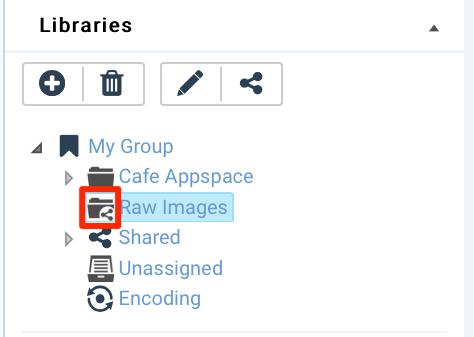
To view shared folders by other users, click the Shared folder within
your library.