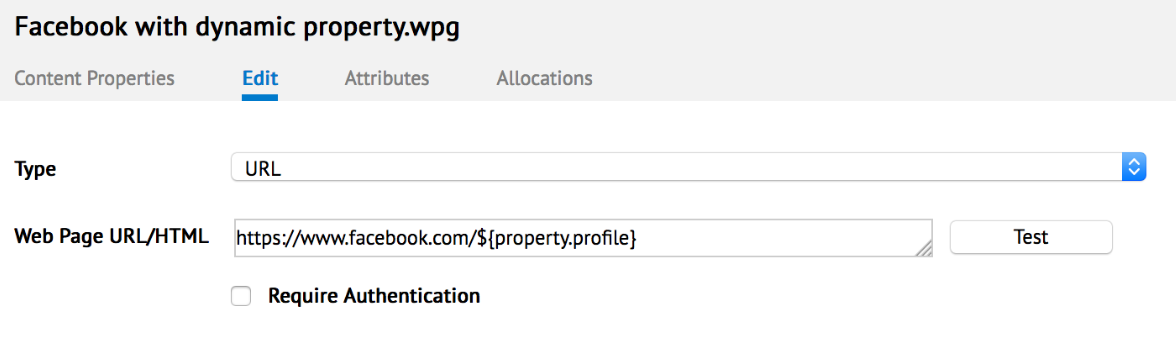Device property dictionary
Device properties allow you to configure your device with specific customized behaviors.
The following sections list the commonly available device properties within Appspace, including their functions, default values and value range (where applicable), as well as supported devices.
- Appspace App Device Properties
- Appspace App and Legacy Devices Device Properties
- Legacy Devices Device Properties
- Legacy Video Wall Device Properties
Note
For instructions on how to add these device properties in the Appspace console, please refer to the Managing device properties article.
Appspace App Device Properties
Card.room.capacity
- Description: Manually display Meeting Room capacity used in Room Schedule card
- Default Value: -
- Value Range: -
- Value Format: Numeric
- Supported Device: All Appspace App based devices
- Availability: Appspace App
Note
The Room Schedule card will display the room capacity from 1 to 100, anything more than 100 would be displayed as >100.
Card.room.facilities
- Description: Manually display Meeting Room facilities used in Room Schedule card
- Default Value: -
- Value Range:
- Ethernet
- Phone
- Projector
- VideoConference
- Whiteboard
- Wifi
- Value Format: <facility 1>,<facility 2>, <facility 3>
- Supported Device: All Appspace App based devices
- Availability: Appspace App
Card.room.label.room
- Description: Manually display Meeting Room label used in Room Schedule card
- Default Value: -
- Value Format: Alphanumeric
- Supported Device: All Appspace App based devices
- Availability: Appspace App
Card.room.roomid
- Description: Meeting Room Resource ID used in Room Schedule card
- Default Value: -
- Value Range: -
- Value Format:
- Resource E-mail <address@outlook.com> : If Microsoft Outlook Calendar is used.
- Resource ID <numeric id> : If Google Calendar is used.
- Supported Device: All Appspace App based devices
- Availability: Appspace App
Card.room.roomname
- Description: Manually display Meeting Room name used in Room Schedule card
- Default Value: -
- Value Range: -
- Value Format: Alphanumeric
- Supported Device: All Appspace App based devices
- Availability: Appspace App
Custom.media.schedulingmode
- Description: Synchronize playlist scheduling across multiple devices
- Default Value: -
- Value Range: -
- Value Format: synchronized
- Supported Device: All Appspace App based devices
- Availability: Appspace App
Custom.media.video.cc
- Description: Closed Caption or subtitles for video
- Default Value: none
- Value Range: Boolean (True or False)
- Supported Device: BrightSign
- Availability: Appspace 6.0.x
Custom.media.video.layerindex
- Description: Support for overlays on top of video
- Default Value: none
- Value Range:
- -1: Places the video behind all graphics.
- 0: Disables “hwz” mode completely. Widget overlays on top of the video.
- 1: Places the video in front of all graphics (the default setting). Video is shown, but others widget will be hidden.
- 2: Places the video in front of all graphics, as well as a second video element. First video is shown, but second video and others widget will be hidden.
- Supported Device: BrightSign
- Availability: Appspace 6.0.x
Note
When “hwz” is enabled, the video is rendered as a video element, ensuring the highest possible frame rate and video quality. When “hwz” is disabled, the video is rendered as a graphics element.
Display.Rotation
- Description: Software rotation on the player
- Default Value: 0
- Value Range: -90, 0, 90, 180, 270 (degrees)
- Supported Device: All Appspace App based devices
- Availability: Appspace 6.0.x
Note
BrightSign devices do not support the automatic orientation setting, hence require the device property to be set to portrait or landscape. For more information, visit the Configure device rotation settings article.
Play.Cache
- Description: Download content locally on Interactive Mode
- Default Value: -
- Value Range: videos or all
- Value Format:
- Supported Device: All Appspace App based devices
- Availability: Appspace App
Player.Brightsign.forceac3
- Description: Output audio in both HDMI and analog output.
- Default Value: -
- Value Range: True or False
- Value Format: Boolean
- Supported Device: BrightSign devices
- Availability: Appspace App
Player.clocksync.debug
- Description: Enable of disable an overlay on the screen that shows the debug information for synchronized playback.
- Default Value: -
- Value Range: True or False
- Value Format: Boolean
- Supported Device: All Appspace App based devices supporting synchronize playback.
- Availability: Appspace App 1.50
Player.clocksync.masterip
- Description: The master device’s IP. Used by the slave device to synchronize the clock.
- Default Value: -
- Value Format: IP address <xxx.xxx.xxx.xxx>
- Supported Device: All Appspace App based devices supporting synchronize playback.
- Availability: Appspace App 1.50
Player.clocksync.mode
- Description: Designate each device as a master or slave. Select only one device to act as the master clock.
- Default Value: -
- Value Format: “master” or “slave”
- Supported Device: All Appspace App based devices supporting synchronize playback.
- Availability: Appspace App 1.50
Player.content.preloadtime
- Description: Define a pre-load time in seconds for content on the device.
- Default Value: -
- Unit: sec
- Value Format: <seconds>
- Supported Device: All Appspace App based devices supporting synchronize playback.
- Availability: Appspace App 1.50
Note
This will help to adjust content playback on devices that take a longer time to load and play so it will play in a synchronized manner.
i.e. low power devices.
Recommended preload time:
LG WebOS - 3.5 seconds Chrome - 1.5 seconds UWP - at least 2 seconds
Player.layoutschedulingmode
- Description: Synchronize layout scheduling across multiple devices
- Default Value: -
- Value Range: -
- Value Format: synchronized
- Supported Devices: All Appspace App based devices
- Availability: Appspace App
Player.media.bypass.loadwait
- Description: Bypass loading content (requires MediaZone property to be set as well)
- Default Value: False
- Value Range: Boolean
- Supported Devices: All Appspace App based devices
- Availability: Appspace App
Player.play.themesettings.home.channel.title.color
- Description: Change the Channel title text color.
- Default Value: None
- Value Range: RGB Hex code (#FFFFFF), or RGBA (255,0,0,0.5)
- Supported Devices: All Appspace App based devices
- Availability: Appspace App
Player.play.themesettings.home.channelgroup.title.color
- Description: Change the Channel Group title text color.
- Default Value: None
- Value Range: RGB Hex code (#FFFFFF), or RGBA (255,0,0,0.5)
- Supported Devices: All Appspace App based devices
- Availability: Appspace App
Player.play.themesettings.home.channelgroup.title.enable
- Description: Hide the Channel Group’s title on the Home, Recently Added, and Channel Group screens in Interactive mode.
- Default Value: True
- Value Range: Boolean
- Supported Devices: All Appspace App based devices
- Availability: Appspace App
Player.play.themesettings.home.livechannels.sortby
- Description: Sort Live channels in the Home and Live channels group view in Interactive mode.
- Default Value: Name
- Value Range:
- Name
- Number
- Code
- Supported Devices: All Appspace App based devices
- Availability: Appspace App
Player.play.themesettings.home.search.enable
- Description: Hide the Search icon in Interactive mode
- Default Value: True
- Value Range: Boolean
- Supported Devices: All Appspace App based devices
- Availability: Appspace App
Player.play.themesettings.home.sidebar.enable
- Description: Hide the Side bar in Interactive mode
- Default Value: True
- Value Range: Boolean
- Supported Devices: All Appspace App based devices
- Availability: Appspace App
Player.play.themesettings.playlist.endofplaylistbehaviour
- Description: Content plays through entire playlist once, before returning to main menu.
- Default Value: None
- Value Range: “goback”
- Supported Devices: All Appspace App based devices
- Availability: Appspace App 1.24
Player.Play.Idle.Behavior
- Description: To play single idle/default content when timeout
- Default Value: None
- Value Format: ‘lastused’, ‘live=<channel_number>’, ‘sign=<sign_ID’, or ‘channel=/<Channel Group Name>/<Channel Name>’
- Supported Devices: All Appspace App based devices
- Availability: Appspace App 1.31
Important
For idle behavior to work correctly, both the Player.Play.Idle.Behavior and Player.Play.Idle.Duration device properties have to be added to the device.
Note
Alternatively, for Live video streams, you may use the ‘virtual’ group name ‘Live Video Streams/<Live channel name>’, as a replacement to using the Live channel number. eg: [channel=/Live Video Streams/FTV]
Player.Play.Idle.Duration
- Description: To play single idle/default content when timeout
- Default Value: -
- Value Format: <idle timeout in seconds>
- Supported Devices: All Appspace App based devices
- Availability: Appspace App
Player.play.video.aspectratio
- Description: To enable video stretching when in Interactive mode.
- Default Value: uniform
- Value Range:
- stretch - video may appear stretched.
- uniform - video may appear scaled to fit window.
- uniform fill - video may appear cropped.
- Supported Devices: BrightSign
- Availability: Appspace App
Note
- The aspect ratio property update takes effect after the current video ends. Since live channels do not have an end, update takes effect after user exits and reselects the live channel again.
- In a sign, by default, the video will be stretched to fill the window.
Player.scheduling.mode
- Description: Enables the synchronized playback at the layout level.
- Default Value: -
- Value Format: “synchronized”
- Supported Devices: All Appspace App based devices supporting synchronize playback.
- Availability: Appspace App 1.50
Player.videowall.tileid
- Description: Assign the tile ID, in numeric, to the device to form a video wall.
- Default Value: -
- Value Format: numeric
- Supported Devices: All Appspace App based devices supporting synchronize playback.
- Availability: Appspace App 1.50
Note
Numbering is done left to right and top to bottom.
Player.videowall.tilematrix
Description: Splits the canvas into a grid of tiles to match the number of displays for video wall. * x - horizontal number of screens * y - vertical number of screens
Default Value: -
Value Format: x,y
Supported Devices: All Appspace App based devices supporting synchronize playback.
Availability: Appspace App 1.50
Appspace App and Legacy Devices Device Properties
Remote.Enable
- Description: Toggles the remote control for player, or grants permission to slave devices to connect to the master device via WebSocket
- Default Value: false
- Value Range: true or false
- Value Format: Boolean
- Supported Devices: All Appspace App based devices, and Edge 300
- Availability: Appspace 5.0.2.1
Software.SoftwareUpdates
- Description: Sets the option for the player agent to download software updates
- Default Value: true
- Value Range: Boolean
- Supported Devices: All Appspace App based devices, and legacy devices
- Availability: Appspace 5.0.x
System.RebootEvents
- Description: Sends a command to the player agent on when to reboot the system
- Default Value: true (23:00)
- Value Range: 0:00 – 23:59
- Supported Devices: All Appspace App based devices, and legacy devices
- Availability: Appspace 5.0.x, Appspace App 1.6
Note
A value of 0 will disable the daily reboot.
Legacy Devices Device Properties
Application.DisableAllTransitions
- Description: Disables all transitions within an application
- Default Value: None
- Value Range: Boolean
- Supported Device: DMP 4310, Edge 300/340, PC Player
- Availability: Appspace 5.0.x
Application.ForceAllTransitions
- Description: Enables all transitions within an application
- Default Value: None
- Value Range: Boolean
- Supported Device: DMP 4310, Edge 300/340, PC Player
- Availability: Appspace 5.0.x
CDNAgent.ContentDownloadCycle
- Description: Sets the download cycle for the player agent
- Default Value: 60000
- Unit: ms (milliseconds)
- Value Range: Any
- Supported Device: DMP 4310, Edge 300/340, PC Player
- Availability: Appspace 5.0.x
CDNAgent.ContentDownloadMaxSpeed
- Description: Sets the maximum content download speed for the player agent
- Default Value: 300000
- Unit: KBps (Kilo Bytes per second)
- Value Range: Any
- Supported Device: DMP 4310, Edge 300/340, PC Player
- Availability: Appspace 5.0.x
CDNAgent.ContentMaxConcurrentDownloads
- Description: Sets the maximum number of downloads happening at the same time for the player agent
- Default Value: 4
- Unit: n/a
- Value Range: Any
- Supported Device: PC Player
- Availability: Appspace 5.0.x
CDNAgent.SyncSchedule
- Description: Sets the sync schedule day and time
- Default Value: {7, 13:00, 15:00}
- Value Format: {day, HH:MM}
- Value Range:
- 0 - Sunday
- 1 - Monday
- 2 - Tuesday
- 3 - Wednesday
- 4 - Thursday
- 5 - Friday
- 6 - Saturday
- 7 - Everyday
- Time Format - 24 hrs
- Supported Devices: PC Player, Edge 300/340
- Availability: Appspace 5.0.x
Cisco.DMP.DeviceUsername
- Description: Sets the DMP’s username
- Default Value: none
- Value Range: Any (text)
- Supported Device: DMP 4310/4400
- Availability: Appspace 5.0.x
Cisco.DMP.DevicePassword
- Description: Sets the DMP’s password
- Default Value: none
- Value Range: Any (text)
- Supported Device: DMP 4310/4400
- Availability: Appspace 5.0.x
Cisco.DMP.FTPUsername
- Description: Sets the DMP’s FTP username
- Default Value: none
- Value Range: Any (text)
- Supported Device: DMP 4310/4400
- Availability: Appspace 5.0.x
Cisco.DMP.FTPPassword
- Description: Sets the DMP’s FTP password
- Default Value: none
- Value Range: Any (text)
- Supported Device: DMP 4310/4400
- Availability: Appspace 5.0.x
Display.Screen Burn Mode
- Description: Toggles the screen burn mode (0 = disable, 1 = enable)
- Default Value: 1
- Value Range: 0/1
- Supported Devices: DMP 4310, Edge 300/340, PC Player
- Availability: Appspace 5.0.x
Note
During the set Screen Burn time, in PC Players, the display shows a blank screen. In other devices, an OFF command is sent to the display screen via the RS232 protocol. After the Screen Burn time ends, the PC player displays the app again, while in other devices, an ON command is sent to the display.
Display.Screen Burn Time
- Description: Sets the time range for screen burn mode
- Default Value: 00:00, 6:00
- Value Format: {start time}, {end time}
- Value Range: 00:00 - 23:59
- Supported Device: DMP 4310, Edge 300, PC Player
- Availability: Appspace 5.0.x
Display.Screen Burn ON Command
- Description: Command to turn ON display
- Default Value: None
- Value Range: Hexadecimal Value
- Supported Devices: DMP 4310, Edge 300, PC Player
- Availability: Appspace 5.0.x
Display.Screen Burn OFF Command
- Description: Command to turn OFF display
- Default Value: None
- Value Range: Hexadecimal Value
- Supported Devices: DMP 4310, Edge 300, PC Player
- Availability: Appspace 5.0.x
Downloadmanager.Smarthub.IgnoreWhenOffline
- Description: Allows the Download Manager to bypass the SmartHub server (when not ready) and download content directly from Appspace
- Default Value: True
- Value Range: Boolean
- Supported Devices: DMP 4310, Edge 300/340, PC Player
- Availability: Appspace 5.1.1
Empty Zone Color
- Description: Sets the colour of the empty zone in the player
- Default Value: 0,0,0
- Value Range: 0,0,0 – 255,255,255
- Supported Devices: PC Player
- Availability: Appspace 5.0.x
Initial Slide
- Description: Slide offset for the slideshow and slide player
- Default Value: 0
- Value Range: Any (integer)
- Supported Devices: PC Player
- Availability: Appspace 5.0.x
Player.Video.Engine.Type
- Description: Sets the playback engine type
- Default Value: auto
- Value Range: vlc, flv or auto
- Supported Device: Edge 300/340
- Availability: Appspace 5.1.2
Player.CustomRefresh
- Description: Sets the player’s refresh rates (measured in Hertz)
- Default Value:60 (Not recommended to change)
- Value Range: 1 – 999 (in Hz)
- Supported Devices: DMP 4310, Edge 300/340, PC Player
- Availability: Appspace 5.0.x
Player.Disable.FunctionKeys
- Description: Disables the Function keys on the player (F1 to F12)
- Default Value: None
- Value Range: Boolean
- Supported Devices: Edge 300
- Availability: Appspace 5.0.1
Player.Edge.Chrome.Memory.Limit
- Description: Designates a memory limit for Chrome Edge
- Default Value: 1450000
- Value Range: Any (Bytes)
- Supported Devices: Edge 300/340
- Availability: Appspace 5.0.x
Player.ExternalStorage
- Description: Enable/disable external storage
- Default Value: true
- Value Range: Boolean
- Supported Devices: Edge 300
- Availability: Appspace 5.0.x
Player.EnableNotification
- Description: Enables notifications on the player
- Default Value: true
- Value Range: Boolean
- Supported Devices: DMP 4310, Edge 300/340, PC Player
- Availability: Appspace 5.0.x
Player.EnableVSync
- Description: Enables vertical syncing on a player
- Default Value: true
- Value Range: Boolean
- Supported Devices: DMP 4310, Edge 300/340, PC Player
- Availability: Appspace 5.0.x
Player.Flash.AnimationTimer.Framerate
- Description: The animation framerate to use during playback
- Default Value: 30
- Value Range: 10-60 (in fps)
- Supported Devices: DMP 4310, Edge 300/340, PC Player (Flash)
- Availability: Appspace 5.0.x
Player.Flash.Debug.Enable
- Description: Enable Debug Mode
- Default Value: N/A (Property needs to be added)
- Value Range: Boolean
- Supported Devices: DMP 4310, Edge 300/340, PC Player (Flash)
- Availability: Appspace 5.1.x
Player.Flash.ForceImageSmoothing
- Description: Forces all scaling to use bi-linear filtering for smoother scaling
- Default Value: false
- Value Range: Boolean
- Supported Devices: DMP 4310, Edge 300/340, PC Player (Flash)
- Availability: Appspace 5.0.x
Player.Flash.VideoWallMode
- Description: Enables Video Wall Mode (Used with multiple devices)
- Default Value: false
- Value Range: Boolean
- Supported Devices: DMP 4310, Edge 300/340, PC Player (Flash)
- Availability: Appspace 5.0.x
Player.Flash.VideoWallMode.TileID
- Description: Specifies the position of the player in the tile matrix
- Default Value: 1,2
- Value Range: Any (comma separated integers)
- Supported Devices: DMP 4310, Edge 300/340, PC Player (Flash)
- Availability: Appspace 5.0.x
Player.Flash.VideoWallMode.TileMatrix
- Description: Sets the application tile matrix size via Horizontal x Vertical displays (e.g. 4 x 2)
- Default Value: 4,2
- Value Range: Any (comma separated integers)
- Supported Devices: DMP 4310, Edge 300/340, PC Player (Flash)
- Availability: Appspace 5.0.x
Player.Flash.ServiceHandlers.NodeStatus
- Description: URL for updating Node Status
- Default Value: None
- Value Range: URL
- Supported Devices: DMP 4310, Edge 300/340, PC Player (Flash)
- Availability: Appspace 5.0.x
Player.Flash.ServiceHandlers.PlayoutMetrics
- Description: URL for updating Playout Metrics
- Default Value: None
- Value Range: URL
- Supported Devices: DMP 4310, Edge 300/340, PC Player (Flash)
- Availability: Appspace 5.0.x
Player.Flash.ServiceHandlers.InteractiveMetrics
- Description: URL for updating Interactive Metrics
- Default Value: None
- Value Range: Boolean
- Supported Devices: DMP 4310, Edge 300/340, PC Player (Flash)
- Availability: Appspace 5.0.x
Player.LayoutSchedulingMode
- Description: Specifies the layout scheduling mode
- Default Value: None
- Value Range: ‘loose’ or ‘strict’
- Supported Devices: DMP 4310, Edge 300/340, PC Player
- Availability: Appspace 5.0.x
Player.video.load.optimization.DMP 4310
- Description: Optimizes the video loading process in the DMP 4310
- Default Value: false
- Value Range: Boolean
- Supported Devices: DMP 4310
- Availability: Appspace 5.0.1
Player.Window.ScreenHeight
- Description: Retrieves the screen height to display the application in pixels (e.g. 768 or 1080)
- Default Value: Monitor’s default screen height
- Value Range: > 0 (integer)
- Supported Devices: PC Player
- Availability: Appspace 5.0.x
Player.Window.ScreenWidth
- Description: Retrieves the screen height to display the application in pixels (e.g. 768 or 1080)
- Description: Retrieves the screen width to display the application in pixels (e.g. 1024 or 1920)
- Default Value: Monitor’s default screen width
- Value Range: > 0 (integer)
- Supported Devices: PC Player
- Availability: Appspace 5.0.x
Player.Window.DisplayOffset
- Description: Use secondary display in a dual screen setup
- Default Value: Monitor’s default screen width
- Value Range: > 0 (integer)
- Supported Devices: PC Player
- Availability: Appspace 5.0.x
Note
Player mode needs to be Window (Maximized)
Legacy Video Wall Device Properties
default zone
- Description: Instructs the Signs app to behave as a video wall application, and enables all relevant video wall properties. Set the value as stated below.
- Value: VE VideoWall – 12.30.08
- Required: Yes. If the property exists by default, change the value to the above.
Application.vArray
Description: Relates to the virtual position and arrangement of the screen Tile-Map for the array. In the value below, X represents number of display monitor columns, Y represents number of display monitor rows. Change the X and Y values according to your video wall setup orientation.
Value: X,Y
Example: 3,2
Required: Yes
Application.pArray
Description: Relates to the actual position and arrangement of the screen Tile-Map for the array. In the value below, X represents number of display monitor columns, Y represents number of display monitor rows. Change the X and Y values according to your video wall setup orientation.
Value: X,Y
Example: 3,2
Required: Yes
Application.Videowall.Orientation
- Description: Sets your video wall’s orientation and is only applicable for portrait orientation.
- Value: portrait
- Required: Optional. Only required if application is in portrait orientation.
Application.VideoWall.VerticalMullion
- Description: Assigns the vertical spacing between screen tiles.
- Value: 0.01
- Required: Optional. Only required to compensate for thick-bezel displays.
Application.VideoWall.HorizontalMullion
- Description: Assigns the horizontal spacing between screen tiles.
- Value: 0.01
- Required: Optional. Only required to compensate for thick-bezel displays.
Application.VideoWall.TileMapping
Description: The Tile Remap Table expressed as a comma separated list to match the Physical Display ID (PID) with the Virtual Display ID (VID). The PID refers to the ID shown on the individual displays upon setup of the video wall, while the VID refers to the ID shown on the Video Wall Player hardware that the physical display will need to be matched with.
The numbering for the display will always begin at the number 0 (Zero), and the method for mapping the display tiles is PID=VID.
Value: PID1=VID1, PID2=VID2, PID3=VID3, PID4=VID4, PID5=VID5, PID6=VID6
Example, based on a 3×3 video wall shown below: 6=0, 7=1, 8=2, 3=3, 4=4, 5=5, 0=6, 1=7, 2=8
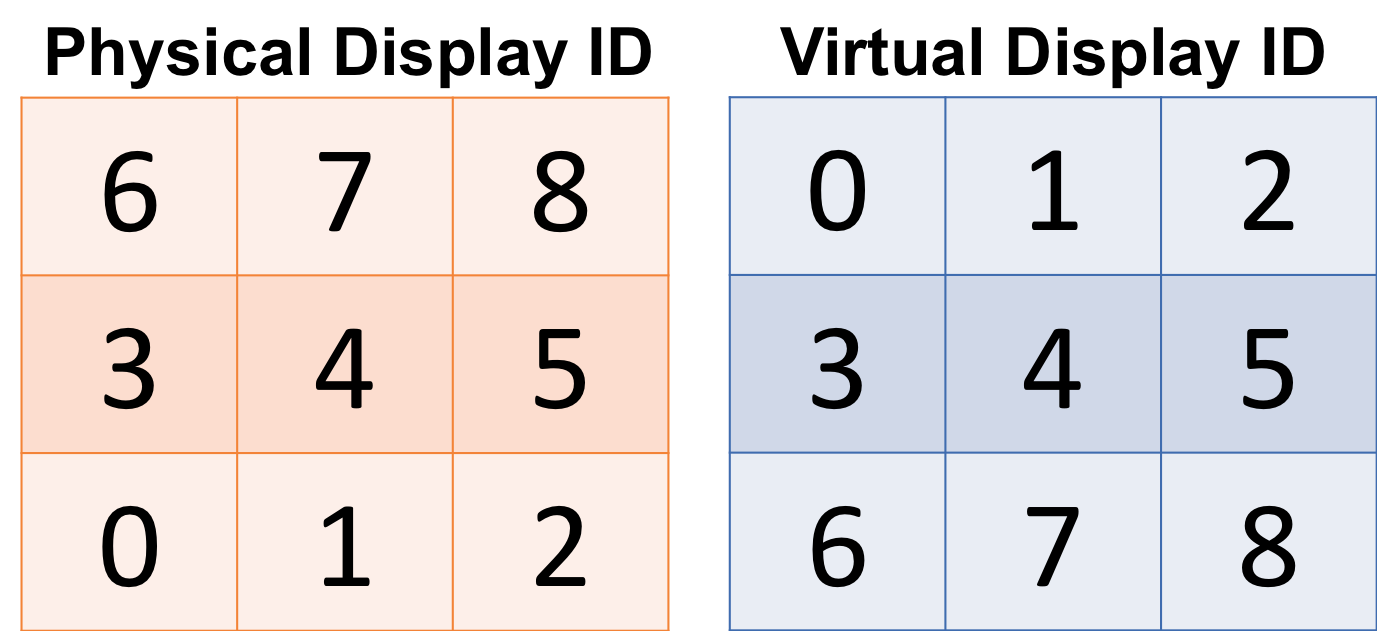
Required: Optional. Only applicable for large array of displays, e.g. more than 6 displays.