Creating playlists in a media zone
This article provides the instructions to create a playlist of media files selected from the Library to be added to media zone widgets within a sign layout.
Creating Playlists
To create a playlist, follow the instructions below:
Click Channels from the Appspace Menu navigation bar, and click the Channels tab.
Select the desired advanced channel.
Click the Edit tab, and select the layout containing the Media Zone widget.
Click the Media Zone widget to display the widget properties window.
In the Media Zone widget properties window, select the CONTENT tab, and click the Add Media button to add content to the playlist.

Select the desired content from the Library, and click Apply.
Note
To edit the content properties, please refer to the Configuring content properties article.
To rearrange the sequence of the content, select the content and drag it to the desired position in the playlist.
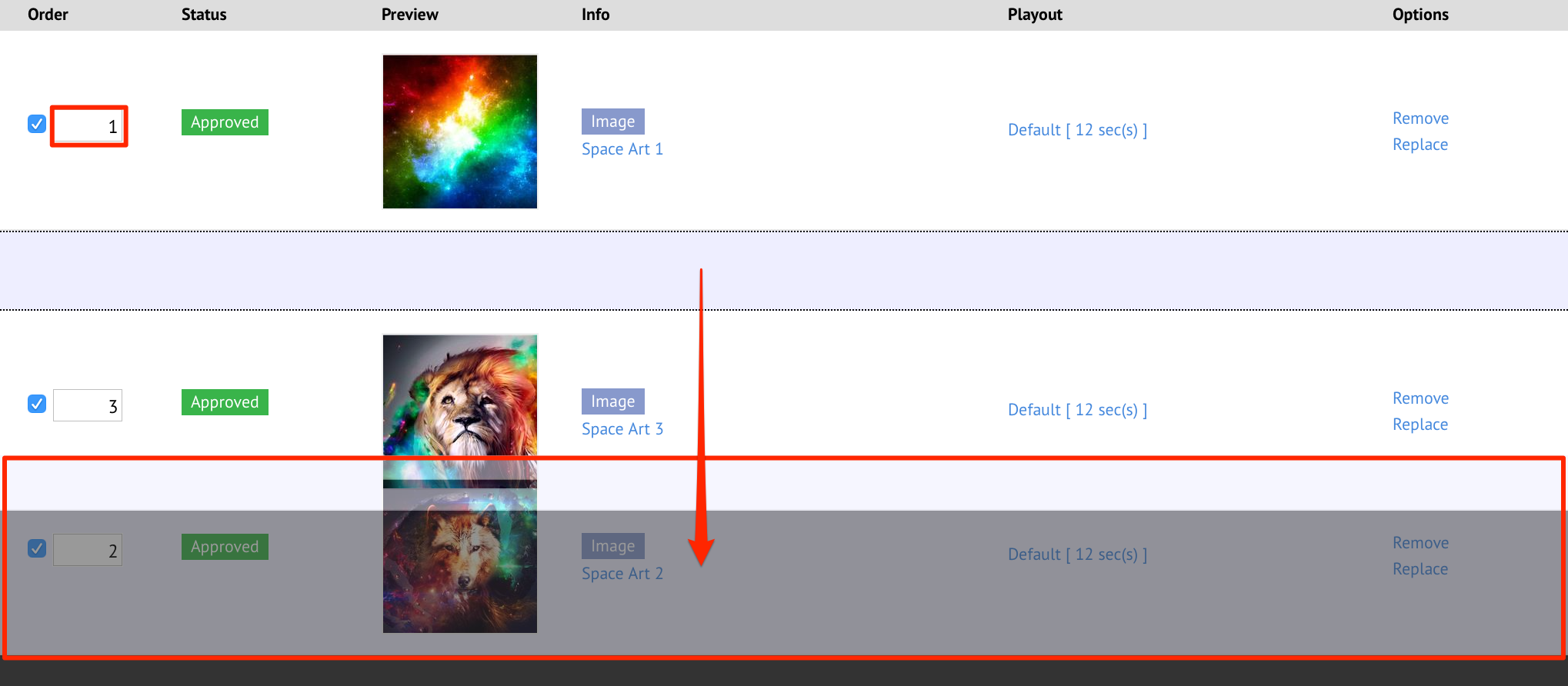
Adding Content to Layouts
To add content to a layout, follow the instructions below:
Click Channels from the Appspace Menu navigation bar, and click the Channels tab.
Select the desired advanced channel.
Click the Edit tab, and click the Visual Editor button on the desired layout.
Click the ADD MEDIA button in the Visual Editor.
Select the media files from the Library, and click APPLY.
Note
To edit the content properties, please refer to the Configuring content properties article.
Content will automatically be added to the layout as a SlideShow widget.