Configuring the Appspace Windows PC client as a screensaver (DirectX)
This article provides instructions to configure the Appspace Windows PC Client as a screensaver:
Launch the Appspace Windows PC Client by double-clicking the shortcut on the desktop.
Right-click the Appspace Windows PC Client icon in the Windows taskbar, and select Status.
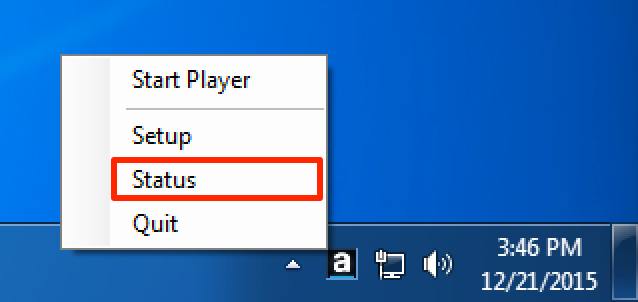
Click the Settings tab, and check the ‘Enable Screen Saver mode’ checkbox. Customize the duration of inactivity before the player acts as a screensaver.
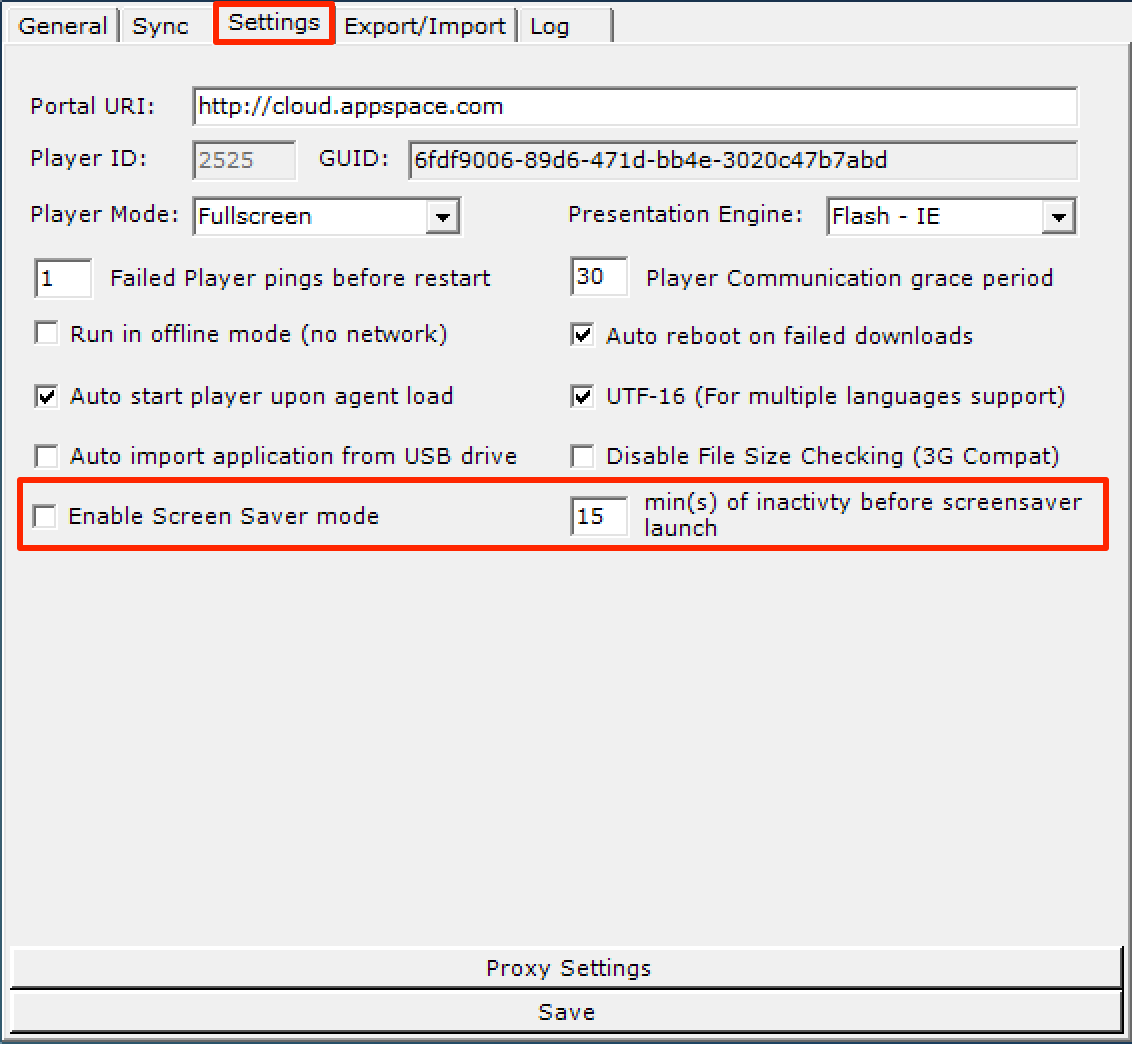
Click Save to commit changes.