Installing custom fonts on the Cisco Edge 300/340
This article provides instructions to install custom fonts on the Cisco Edge 340 and Cisco Edge 300 devices.
Prerequisites
- Root/admin credentials for the Edge device.
- A PC within the same network to access the Edge device(s).
- Font files in .ttf or .otf format saved in a USB flash drive (FAT32 format), a shared drive, or in an online storage.
Note
All the commands below must be executed via a command prompt (PuTTy on a Windows PC, or Terminal on a Mac).
Installing Custom Fonts on a Cisco Edge
Follow the instructions below to install system fonts on a Cisco Edge device:
SSH into the Edge device with Root access via PuTTy (on a Windows PC) or Terminal (on a Mac):
# ssh root@(device IP address)Note
- The default root password for Edge 340: aDMIN123#
- The default root password for Edge 300: cisco
Copy the font files to the Edge device, based on where the files are stored:
Font files are stored on a USB flash drive;
Insert the USB flash drive containing the font files into one of the USB ports on the Edge device.
In the command prompt, type in “blkid” to find the block ID of the USB flash drive by looking for the LABEL of the USB flash drive:
# blkid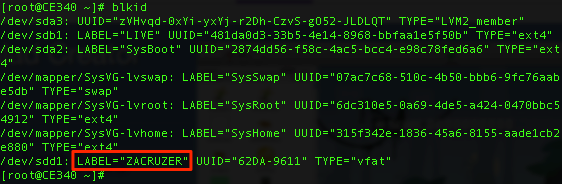
Mount the USB flash drive to the ‘/tmp/mnt’ folder on the Edge device. (If the ‘/tmp/mnt’ folder does not exist, create it first by typing in “mkdir /tmp/mnt”):
# mount /dev/sdb1 /tmp/mntNavigate to the folder with the font files on the USB flash drive:
# cd /tmp/mntCopy the font files to the font folder on the Edge device. Create the font folder if it does not exist, by typing in “sudo mkdir -p /usr/share/fonts” or “sudo mkdir -p /.fonts”:
# cp fontname.ttf /usr/share/fontsNote
- Font folder in Edge 340: /usr/share/fonts.
- Font folder in Edge 300: /.fonts.
Proceed to Step 3 below.
Font files are stored in a shared drive or online storage (i.e. Dropbox, Google Drive):
Navigate to the font folder on the Edge device. Create the font folder if it does not exist, by typing in “sudo mkdir -p /usr/share/fonts” or “sudo mkdir -p /.fonts”:
# cd /usr/share/fonts/Note
- Font folder in Edge 340: /usr/share/fonts.
- Font folder in Edge 300: /.fonts.
Download and install the font files from the shared drive, or the online storage.
Compressed font files (.zip)
Download the font file:
# wget http://<server address>/font.zipInstall the font file:
# unzip font.zipProceed to Step 3 below.
Individual font files (.ttf)
Download the font file:
# curl -O http://<server address>/fontname.ttfCopy the font files to the font folder on the Edge device:
# cp amerd.ttf /usr/share/fontsNote
- Font folder in Edge 340: /usr/share/fonts
- Font folder in Edge 300: /.fonts
Install the fonts:
# fc-cache # su user -c "fc-cache"
Proceed to Step 3 below.
Check if the fonts have been successfully installed by listing all installed system fonts:
# fc-listRebuild the font list cache:
# fc-cache -f -vReboot the Edge device:
# reboot