Introduction to alerts
Alerts is an Appspace feature that allows the broadcast of important or critical messages such as executive communications, weather updates, or emergency announcements across a network, immediately or at a scheduled time, via a sign.
Alerts is supported on:
- Appspace App driven devices
- Cisco Edge 340/300 media players
- Cisco DMP 4310 media players
To setup an alert, you must first define your messaging categories and allocate color codes to them, i.e. Fire Alert, Emergency Evacuation Messaging, Service Expiry Notification, and such. You then create a messaging template and categorize it according to the messaging category you created. Finally, you broadcast the message across your network on a sign.
Prerequisites
You must be one of the following users:
- Account Owner
- Account Administrator
- Portal Administrator
Please refer to the table in the Introduction to user management article.
Supported Content
The following are content file types supported on Alerts.
Images - JPEG, JPG, PNG, TIFF
Cards - Announcement card, Web card
Important
Cards are supported in Alerts with Appspace App 1.21 and later only!
Alerts Interface
The following illustrates the layout of Alerts in Appspace.
Dashboard
The dashboard lists all the sites in a network that alert messages can be broadcasted to. You can also:
- Broadcast messages targeted to all sites, a group of sites, or a single site.
- Deactivate broadcasts currently in progress.
- Sync broadcast messages to registered sites within Appspace.
- View active and scheduled broadcasts.
- Generate a broadcast web handler via the Broadcast Trigger API. The Broadcast Trigger API is used to generate a web handler based on the user’s selection of the site and broadcast template. Once configured, external systems utilize the API method call, in the form of a URL, to instruct Alerts to broadcast the selected template to the chosen site(s).
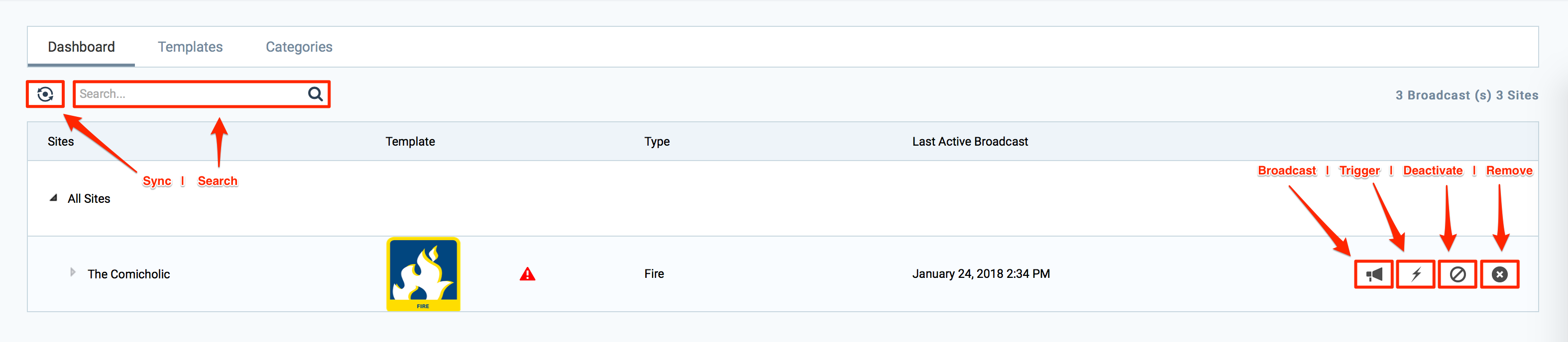
Templates
The Templates page lists all the broadcast templates you have created. Here, you can create a template with a category (that you have predefined under the Category tab), and add content such as image files and web pages.
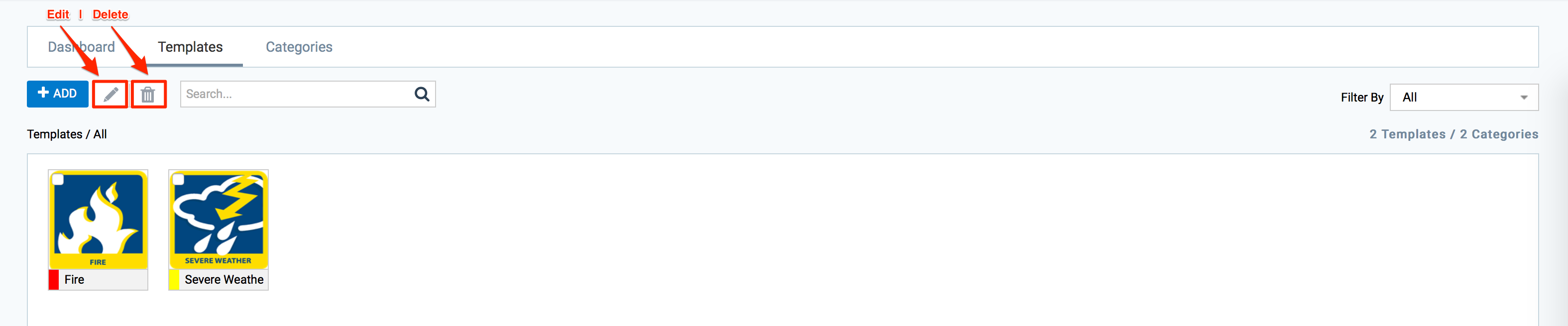
Categories
The Categories page lists all the broadcast categories you have created. You can add a name, description and allocate color codes to the category to indicate the urgency of the message. i.e. Emergency Alert, Severe Weather, Special Announcements, and such.
