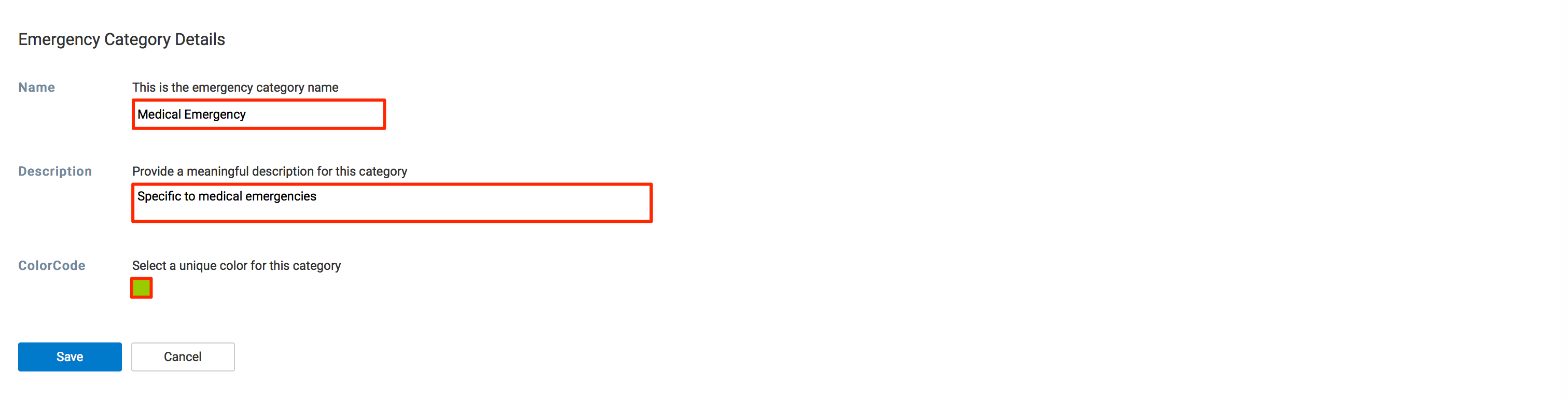Managing alert categories
This article provides the instructions to define, manage, and remove custom categories in Alerts.
Adding Categories
Managing Categories
Click Alerts from the Appspace Menu navigation bar, and click the Categories tab.
Click the desired category’s name link, and make the necessary edits. Click Save once done.

To delete a category, select the category, and click the Delete icon. Click OK to confirm.

Note
An additional warning message may be displayed when attempting to delete a category that is currently linked to an existing template.
Edit the template and remove the link to this category before the category can be deleted from the system.