How do I change my password?
Having trouble with your password?
Please find below information to help you reset or change your password.
What are the password rules in Appspace Cloud?
When creating a password for your Appspace account, the password composition must follow ALL these rules:
A minimum of 8 characters.
Must be a combination of:
- uppercase letters (A-Z)
- lowercase letters (a-z)
- numbers (0-9) or special characters (!@?#$%&*)
Does not contain the current username.
Does not contain more than 3 consecutive repeating characters.
Change my password
To change your Appspace Cloud account password, follow these instructions:
In your Appspace console, click the user icon in the upper-right corner to access the user profile, and click the username link.
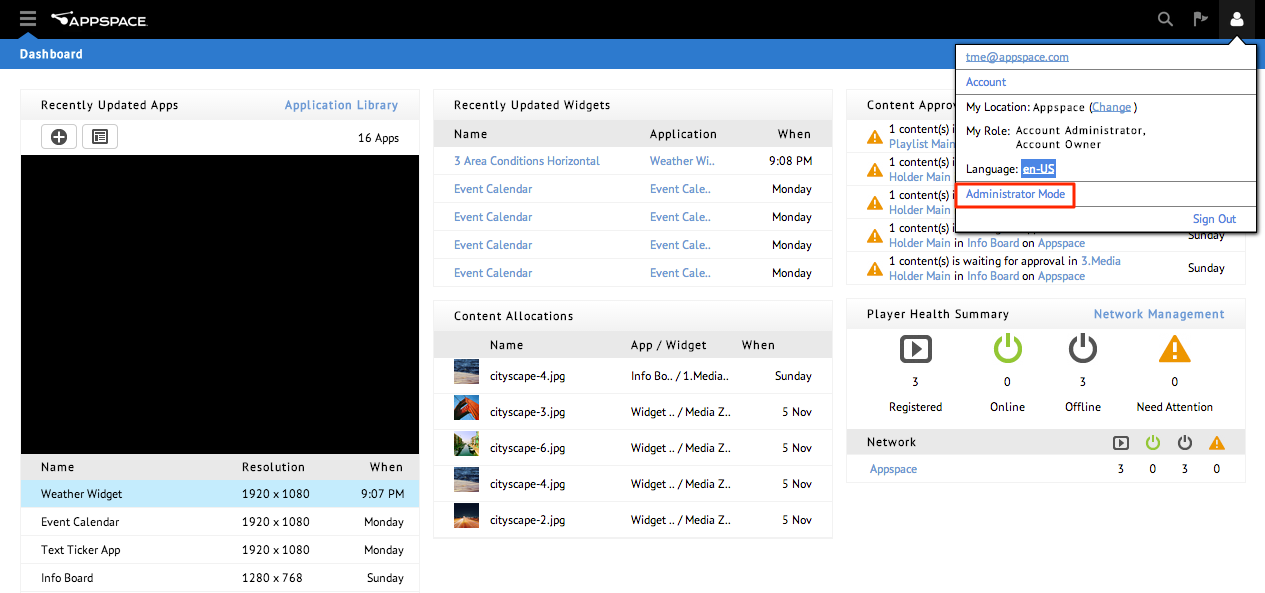
On the User Profile page, click Change Password.
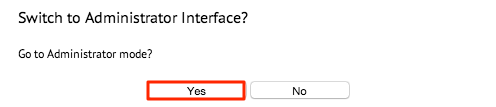
Enter your current password followed by your new password, and click the Update button.
If successful, you should see a Password Change Complete confirmation message. Click OK.
Click Save on the User Profile page.
Reset my password
To reset your password, follow these instructions:
Go to the Appspace Cloud login page at https://cloud.appspace.com.
Click the ‘Forgot your password?’ link.
Input the e-mail address associated with your Appspace Cloud account and click RESET PASSWORD. An email will be sent to the email address you provided.
Once you receive the e-mail from Appspace, click the link provided.
Your web browser will be redirected to a page that allows you to choose a new password for your account. Enter a new password, and click SUBMIT to complete the process.
You may login to Appspace using your new password.