1.44 Release Notes
This release note describes the new build for Appspace App v1.44.
Highlights
- Support for Crestron AirMedia 2.0 devices.
- Enable sorting options for Live channels in Interactive mode via device property.
Supported Hardware
| Operating Environment | Device | Reference Models | Minimum Firmware / OS Version | Minimum Appspace Version |
|---|---|---|---|---|
| Chrome OS | Chromebox | Dell Chromebox 3010 AOPEN Chromebox ASUS Chromebox |
Chrome OS 64 | Appspace 6.0 |
| BrightSign | BrightSign 4K Series 2 BrightSign XD Series 2 |
4K1142 XD1132 |
v 6.2.76 | Appspace 6.0 |
BrightSign XT Series 3 . BrightSign XD Series 3 . |
XT1143 XT243 XD1033 XD233 |
v 6.2.147 | Appspace 6.1 | |
BrightSign HD Series 3 . BrightSign LS Series 3 |
HD1023 HD223 LS423 |
|||
| BrightSign XT Series 4 | XT1144 | v 7.1.65 | ||
| MediaVue | MediaVue SureVue | SureVue D1 SureVue D2 SureVue D4 SureVue D6 |
v 1.3.0 Chromium v 56.0.2924.59 Chromium v 61.0.3163.79 |
Appspace 6.0 |
| Universal Windows Platform (UWP) | UWP Tablets Desktop PC/Laptops |
Microsoft Surface Pro Desktop PC |
Microsoft Windows 10 Pro | Appspace 6.1 |
| Android | Android Devices | Samsung Tab 4 Samsung Galaxy Tab S |
5.0.0 Lollipop 6.0.1 Marshmallow |
Appspace 6.1 |
| iOS | iOS Devices | iPad iPad Mini |
iOS 10 iOS 11 |
Appspace 6.1 |
| LG | SM5KC series SM5KD series |
32SM5KC 43SM5KD |
webOS 3.0 v 4.73.60 | Appspace 6.2 |
New Features and Enhancements
General
Support for sorting Live channels displayed in Interactive mode via channel name, channel code, or channel number by using the following device property:
Device Property: Player.play.themesettings.home.livechannels.sortby Device value: Name / Number / Code
Note
- When viewing in fullscreen, the Live channel and EPG view will still sort by number.
- When sorting by number, channels that do not contain a number shall be moved to the end of the list.
Crestron
Support for the following Crestron AirMedia 2.0 devices, for displaying signage in huddle spaces:
- Crestron AM-200
- Crestron AM-300
You can configure to run the digital signage in one or both the modes listed below:
Signage as a Background: The signage is turned on when the room or huddle space is occupied and the Crestron conference collaboration tools are in use.
Signage in Standby: The signage is displayed in full screen while the conference room or huddle space is empty and the device is asleep.
The Appspace App for Crestron with AirMedia 2.0 is only designed and tested for playlist channels; thus we do not support meeting room cards, advanced channels, live stream channels, videos, alerts, device tasks, or playout metrics.
For more information, visit our Crestron section in the Compatible operating systems and devices article.
Patch Updates
1.44.1
This is an internal only build.
1.44.2
Resolved Bugs
- APC-4658 - JavaScript error in Appspace PWA when IPV6 addresses are used.
Resolved Escalations
- AE-5074 - Channels are not displayed, and device registration is required again, after a device reboot if using PWA on Appspace App 1.37.
Technical Limitation & Workaround
Android
- Devices running Android 4.4.2 and below, do not contain the required OS requirements to handle the video buffering improvement needed for seamless video transition playback.
BrightSign
BrightSign firmware 7.0.60 causes the Appspace App to reboot after a period of time, due to a potential memory leak.
Please upgrade the BrightSign firmware to version 7.1.65 to resolve this issue.
BrightSign XT1144 devices running firmware 7.1.65 have the following limitations:
- Mouse cursor disappears when web content and cards are displayed in full screen.
- Unable to play a WMV file without audio.
- Unable to play multicast RTP streams.
Chrome OS
Chrome OS devices that have been recently updated to version 65 experience display/video issues. This is due to a bug that exists in Chrome OS 65.
Please follow the following workaround to enable the Appspace App to continue to work seamlessly:
Important
- We recommend pinning Chrome based devices at Chrome OS version 64 for Appspace App to work seamlessly.
- We recommend using Google Chrome Enterprise, previously Chrome Device Management (CDM) to manage your devices. We currently only support issues that arise on Appspace App if the device is managed via a CDM.
If you have devices updated to Chrome OS 65 which have not been impacted, do not reboot the device. If you have a CMS which auto reboots the device overnight, please disable the auto reboot.
Note
While this is not yet proven, early indications have shown that a reboot triggers the failure.
If you have devices updated to Chrome OS 65, perform a manual downgrade to Chrome OS 64 using a USB recovery image. For help, please refer to your device manufacturer.
If you have not updated to Chrome OS 65, or if you have downgraded to Chrome OS 64, pin devices to Chrome OS 64. Configure the Chrome device setting to disable auto updates and allow Appspace App to control the Chrome OS version, as per instructions below:
Follow the instructions in the Manage Chrome device settings article: https://support.google.com/chrome/a/answer/1375678?hl=en.
To disable auto-updates, navigate to Device Update Settings, and select ‘Stop auto-updates’ in the Auto Update drop-down menu.
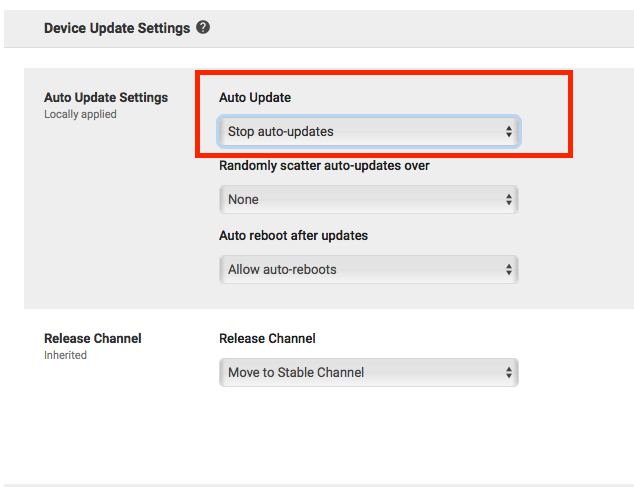
To allow Appspace App to control the OS version, navigate to Kiosk Settings, and select ‘Allow kiosk app to control OS version’ from the Allow Kiosk App to Control OS Version drop-down menu.
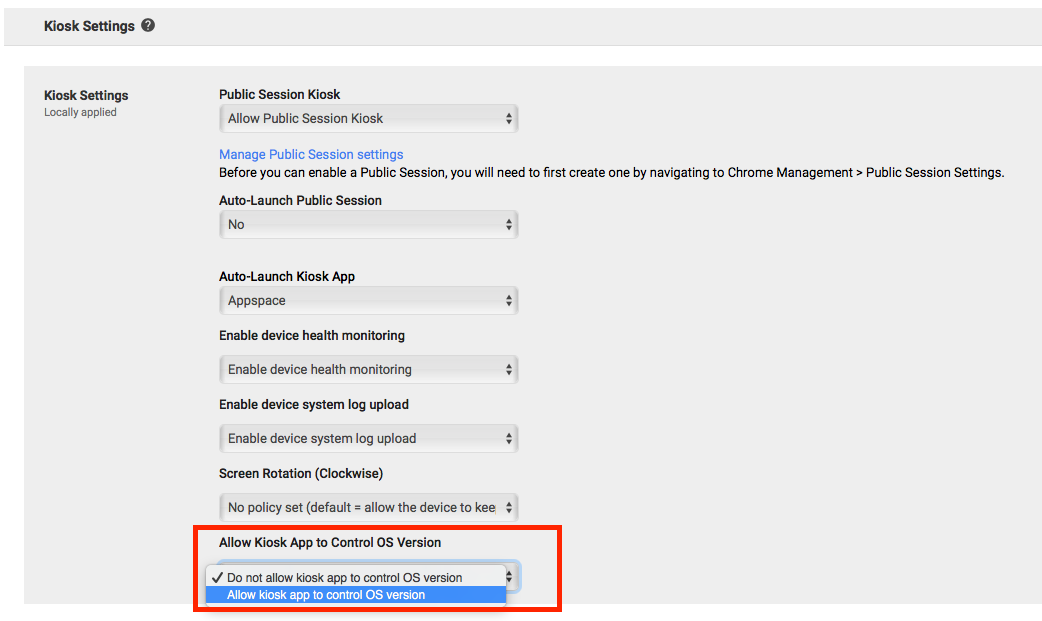
Confirm and verify the Please verify Kiosk App manifest file dialog box.
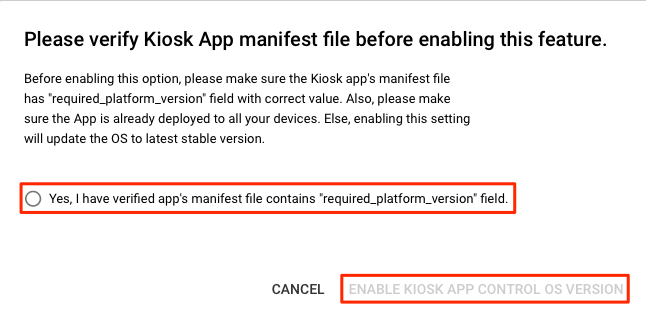
Save your settings.
Do not update to Chrome OS 65.
Universal Windows Platform (UWP)
Devices updated to Windows 10 version 1803 (OS build 17134.48) are unable to register Appspace App.
We recommend updating to the latest Windows 10 version 1803 (OS build 17134.122) or higher, to ensure UWP devices work seamlessly with Appspace App.