Introduction to Appspace App
The Appspace App is our HTML5-based app that pairs with our scalable Appspace platform, allowing you to share and present information on TVs, computers, smartphones, and tablets, across a variety of operating environments and device firmwares, which include:
- Industry-standard platforms such as Chrome OS, Universal Windows Platform (UWP), Android, and iOS.
- Purpose-built platforms such as BrightSign, MediaVue SureVue, Samsung SSP, and LG webOS.
The Appspace App presents your content and information, such as live broadcast TV channels, signs, cards, images, and videos, that are put together in a channel group, to end users in an intuitive interface that is clickable with a mouse, remote control, or touch screen. IPTV (Internet Protocol Television) experiences are seamless, with live broadcast TV channels and videos streamed in full broadcast quality over a data network, providing high levels of picture quality, flexibility, and scalability.
You can choose to experience your Appspace App in two modes:
Device mode (TV mode)
The device mode is used primarily by devices on purpose-built platforms such as Chromebox, BrightSign, and MediaVue, that are registered as media player devices using one of the device registration methods we have. Once registered, a Systems or Content Administrator determines how the device operates, and how the content is presented and made accessible to interactive users on that device. Content Administrators control the experience and may set the device to present information passively, and prohibit or allow the screen to be engaged by an audience using a remote control, keyboard, or touch screen.
User mode
The user mode, a method of distributing targeted content to individual employees, on web-enabled devices such as desktop computers, smartphones, and tablets, requires you to login on the App with Appspace credentials to Appspace Cloud or an Appspace on-premises server. Once logged in, you receive a more tailored experience with access to view public or private channels that have been assigned to you. The user mode is currently only available for the Android and iOS operating environments. You can also engage user mode via the web on https://play.appspace.com (on cloud) or http://{appspace-server-domain}/play (on-premises).
Note
You can use both device mode (TV mode) and user mode on Android and iOS operating environments. The default setting on iOS and Android smartphones and tablets will be user mode. Once you switch to TV mode, you need to first register your device with the Appspace App, and engage the App the way you would engage a TV when it is in interactive mode.
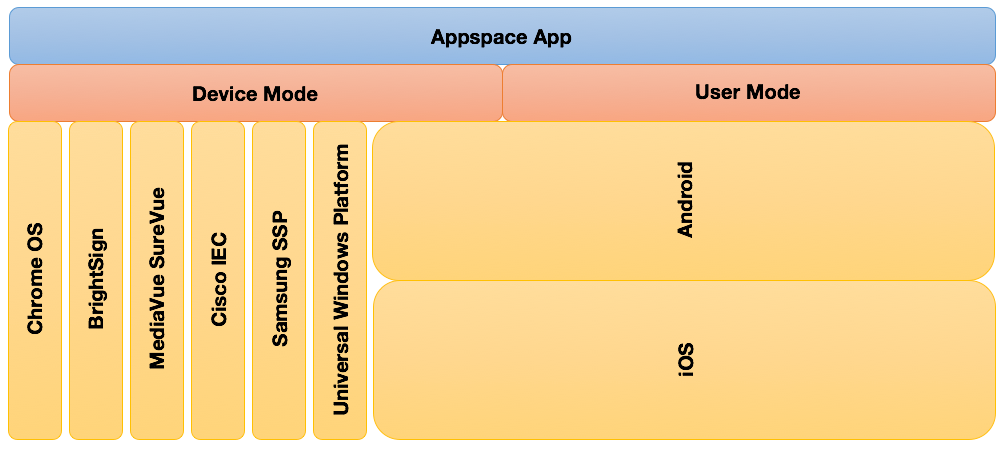
ID allocation
With the introduction of new licensing attributes, the older Appspace ID has been phased out, and we now have the following new ID types for authentication:
- Device ID
- Premium User ID
- Basic ID
These IDs are unique identifiers used by Appspace to track users and devices according to your subscription plans. When you register devices with the Appspace App, each device is allocated one Device ID, while each user with a Appspace credential is allocated one Premium User ID. Each device or user consumes one ID each from the central pool of IDs purchased from Appspace.
Note
All legacy devices including SmartHubs consume one device ID each.
Basic IDs provide users in your organization that exist in an external Identity provider (IdP), with access to the Appspace App on smartphones or tablets without having to consume Premium User IDs. You can enable Basic ID pass-through authentication in Settings, and configure your server in the following ways:
Cloud: Configure the account with single sign-on (SSO), and then contact Appspace Support to register your email domain with us so that we can identify and map your domain for pass-through authentication.
On-premises: You can use either SSO or AD/LDAP, and configure this within your own local environment.
Streaming protocols
IPTV broadcasts primarily use multicast protocols for live streaming. However, the Appspace App supports the HTTP Live Streaming (HLS) protocol with chunked download to conform to webcast guidelines that use the unicast HTTP protocol for web-enabled devices.
By optimizing HLS, the Appspace App is able to provide high quality viewing experience that is adaptable to any kind of network over WiFi, 3G, or NAT (Network Address Translation) connections. Video streams are downloaded in small fragments, preventing packet loss, high bandwidth usage, and latency. HLS is also efficiently optimized by proxy servers, resulting in increased uptime. Based on your device and network bandwidth, you can also choose to stream High Definition (HD) videos seamlessly.
Apart from the HLS protocol, devices such as BrightSign support the MPEG2-TS UDP Multicast stream with either the MPEG-2 or the H.264 codecs, a bandwidth-conserving mechanism that reduces data network traffic by simultaneously delivering a single stream of information to thousands of recipients.
Note
As HLS is a unicast protocol, it would be beneficial to have a Content Delivery Network (CDN) to deliver video fragments seamlessly.
If your current network uses a multicast protocol, you have a range of options to convert your multicast streams to HLS, which include free or paid software from vendors such as Cisco, or you may choose to optimize your network by allowing media player devices to use the multicast protocol while web based devices and browsers can use the HLS protocol.
Currently, to view IPTV videos in any mode, you must be connected to the network, however, Appspace is working on making this available offline in the coming releases.
For a complete list of protocols, ports, and device requirements for the Appspace App, please refer to Appspace App requirements.
And to find out what formats, content type, and features are supported by Appspace App for each of your devices, please refer to the Media player support capability comparison article.