Managing alert categories
This article provides the instructions to define, manage, and remove custom categories in Alerts.
Adding Categories
In the Categories tab, and click the Add button to add a new category.
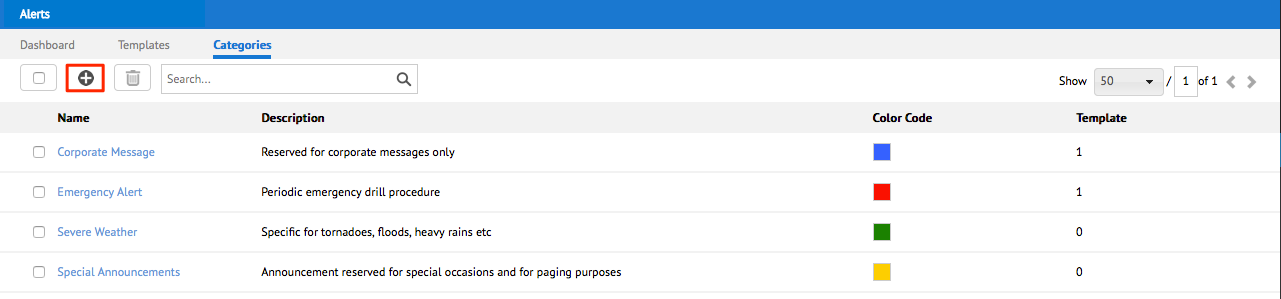
Proceed to define the various fields to identify this category. Give the category a name, a brief description, and select a unique color code to associate with this specific category. Click Save when finished.
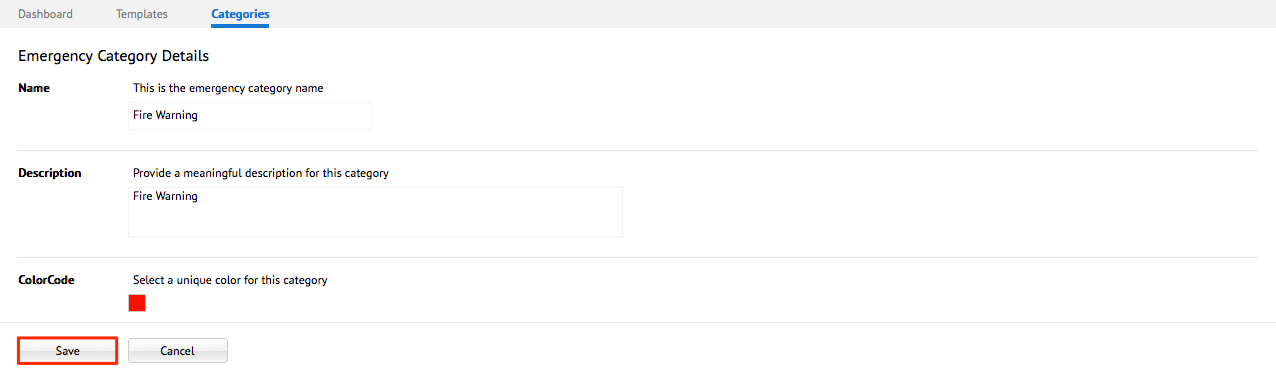
The newly created category appears as a new entry in the Categories list.
Note
Repeat this process as many times as needed, until you’ve defined the different categories that are applicable to your organization.
Managing Categories
To edit a category, click the desired category to be edited.

Make the desired changes in the available fields. Click Save when finished.
To delete a category, select the category to be deleted, and click the Delete button.
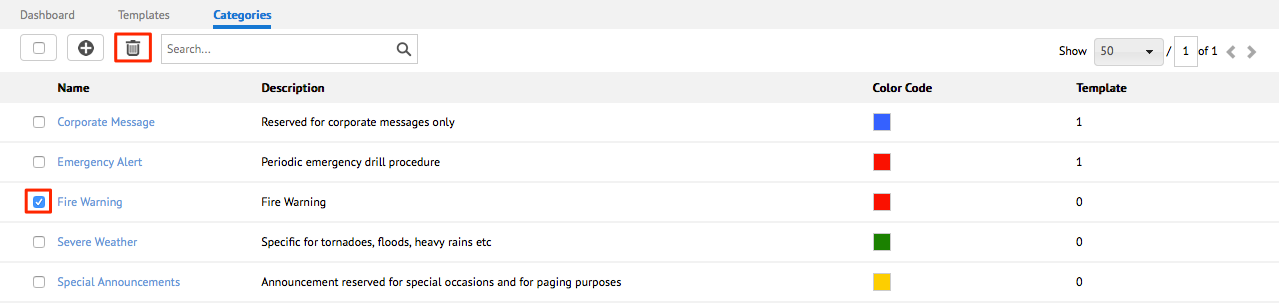
Click Ok to confirm the category deletion.
Note
An additional warning message may be displayed when attempting to delete a category that is currently linked to an existing template.
Edit the template and remove the link to this category before the category can be deleted from the system.