Managing sign channels
This article provides the instructions to add and remove signs from channel groups within Channels.
Adding Signs
To add a sign, follow the instructions below:
Navigate to the Appspace menu, and select Channels.
Click the Channel Groups tab, and select a desired channel group.
In the Signs section, click the Manage link to add signs content from Signs.

Select the desired sign from the list in the Manage Signs window. Confirm the selected signs displayed in the right pane, and click Save.
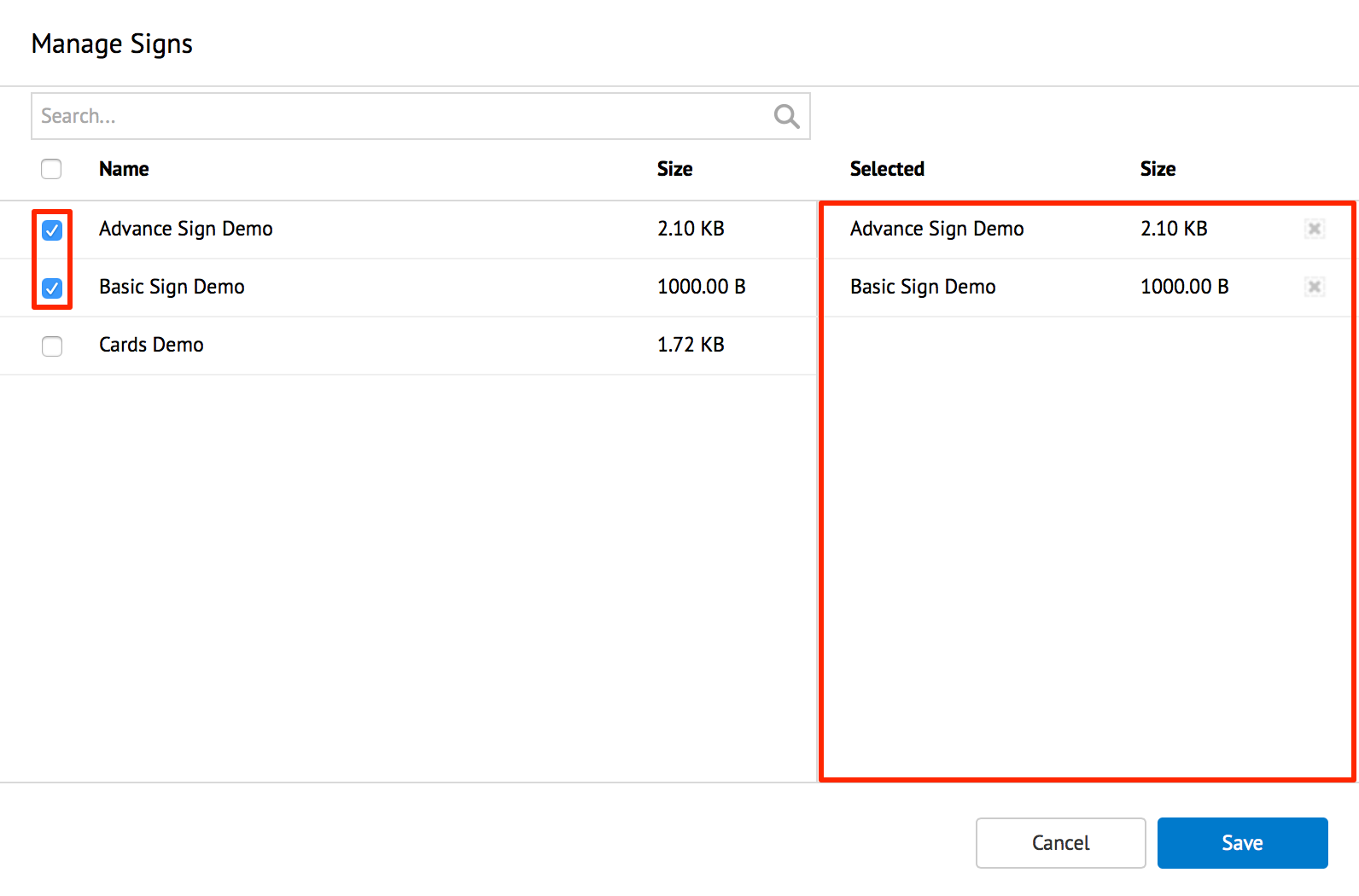
To remove selected signs, click the remove icon beside the content in the right pane. Also, to quickly search for a desired content, use the Search bar.