The Appspace Account Management Portal
The new Account Management Portal enables Account Owners to directly access Appspace subscription and licensing information, without having to log in to the Appspace console, via our new cloud-based site at https://account.appspace.com.
You only need your Appspace Account Owner credentials to log in.
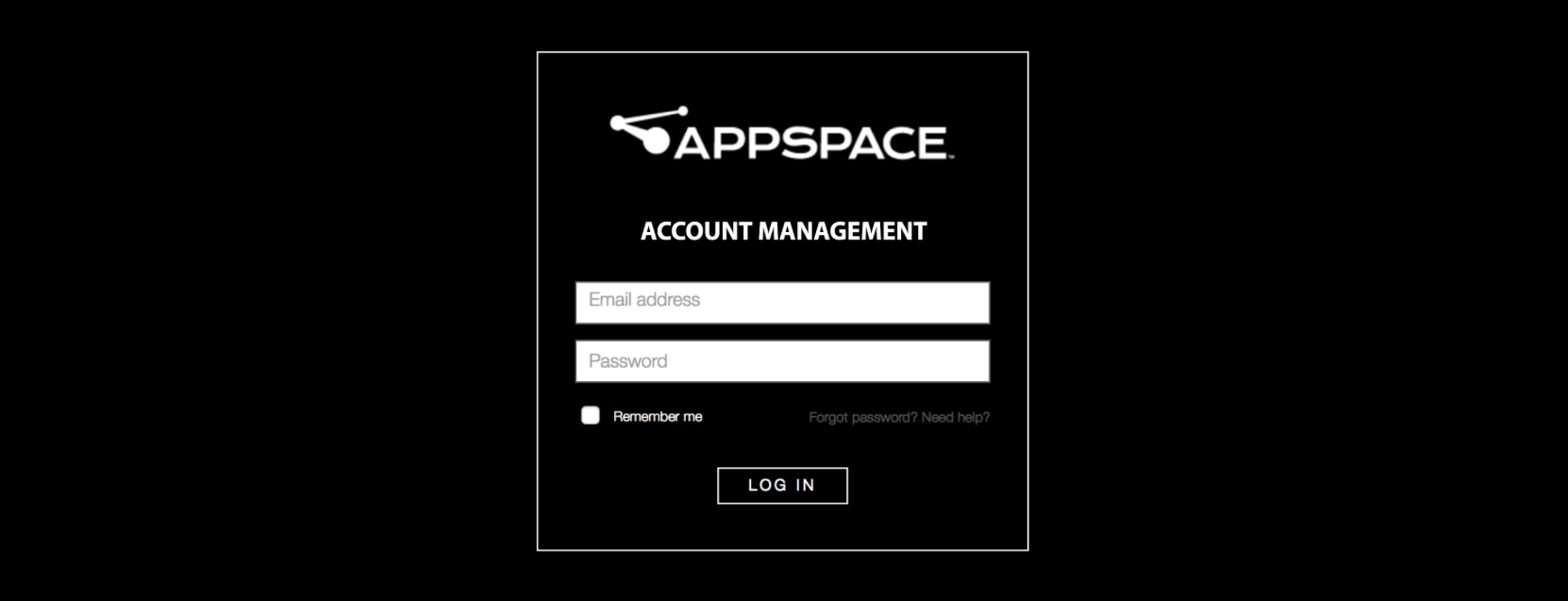
The Account Management Portal also allows you to license Appspace on-premises servers, and define Device ID and Premium User ID allocations, based on your subscription plans.
If you are using Appspace 6.1 and earlier, you must install the Appspace License Manager before proceeding to license your on-premises server. The Appspace License Manager is a standalone tool that enables customers running older versions of Appspace (below 6.2) to continue to be able to license those servers. By installing and running the Appspace License Manager, the license keys that are generated from the Account Management Portal will be automatically translated by the tool when applied to the server.
The following illustrates the layout and interface of the Account Management Portal.
Overview
The Overview tab displays company name and registration number, billing contact information, and plan information. The plan information section displays your subscription type, subscription validity dates, storage and bandwidth information, as well as the number of IDs purchased with your plan.
Further below, resource usage and cloud ID usage are graphically displayed for ease of view. These graphs will be updated according to current usage statistics.
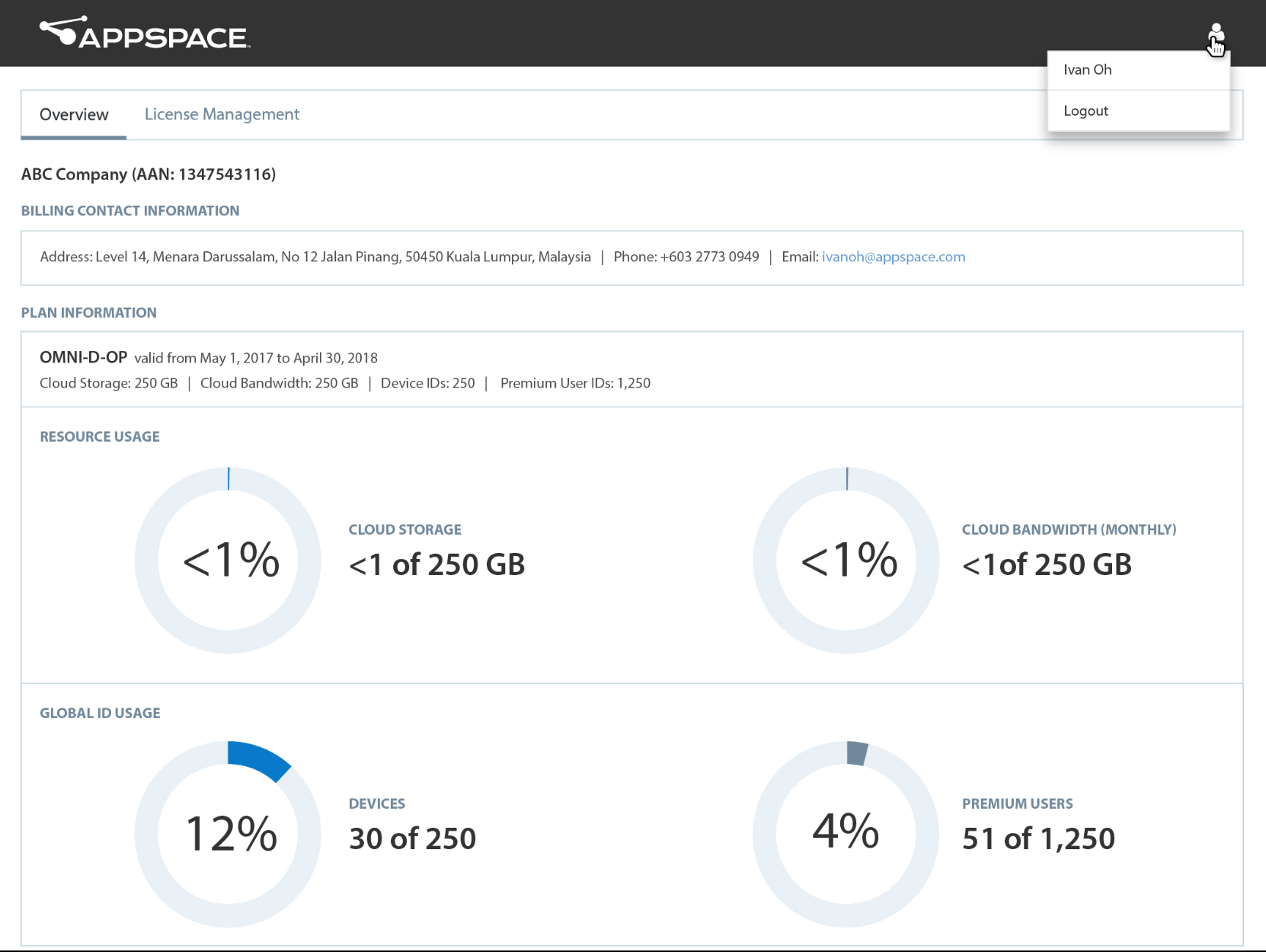
Note
In an OMNI Free account, billing contact information is not available. All other features on this page described below are not available.
License Management
The License Management tab consolidates subscription, and perpetual license management. Again, a Global ID Usage graph is displayed here.
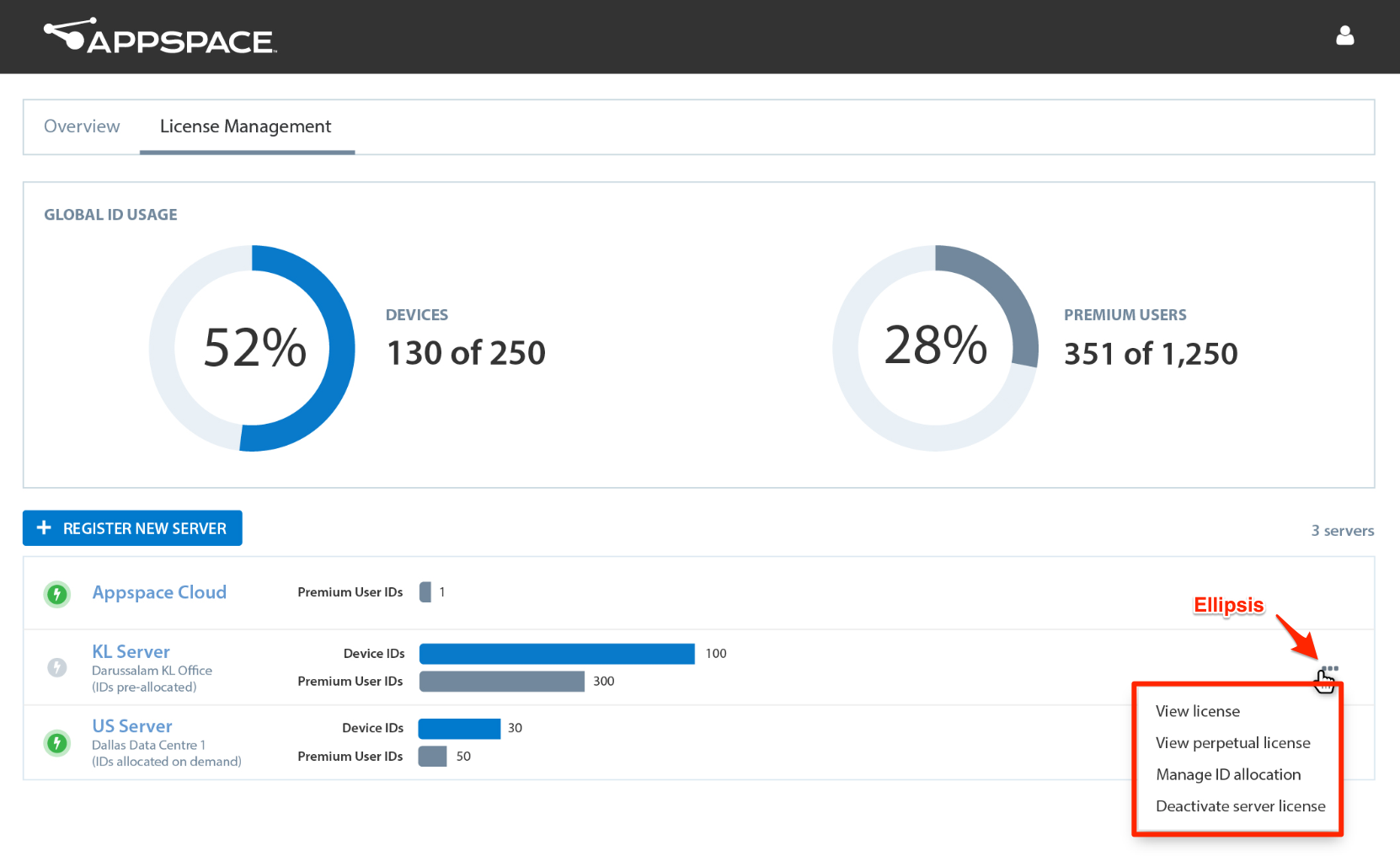
Account Owners will be able to register and license new on-premises servers, and allocate Device IDs and Premium User IDs. You can also view a list of registered cloud and on-premises servers, with their server connectivity status, and number of currently allocated IDs (for static servers) or number of used IDs (for dynamic servers). A description of the connection status:
Online (green) - Displays when a dynamic server is successfully checked-in during the scheduled sync, or when cloud-integration is enabled on a static server.
Offline (grey) - Displays when a dynamic server fails to check-in after the 6 hour-scheduled sync, or when cloud-integration is disabled on a static server.
Note
- On an Appspace Cloud account, you will not be able to register and license a new server. The REGISTER NEW SERVER button will not be available, and only the cloud server will be listed.
- In an OMNI Free account, only the Global ID Usage graph is displayed.
For each on-premises server that has been registered and licensed, clicking the ellipsis next to it provides you the following additional options:
View license
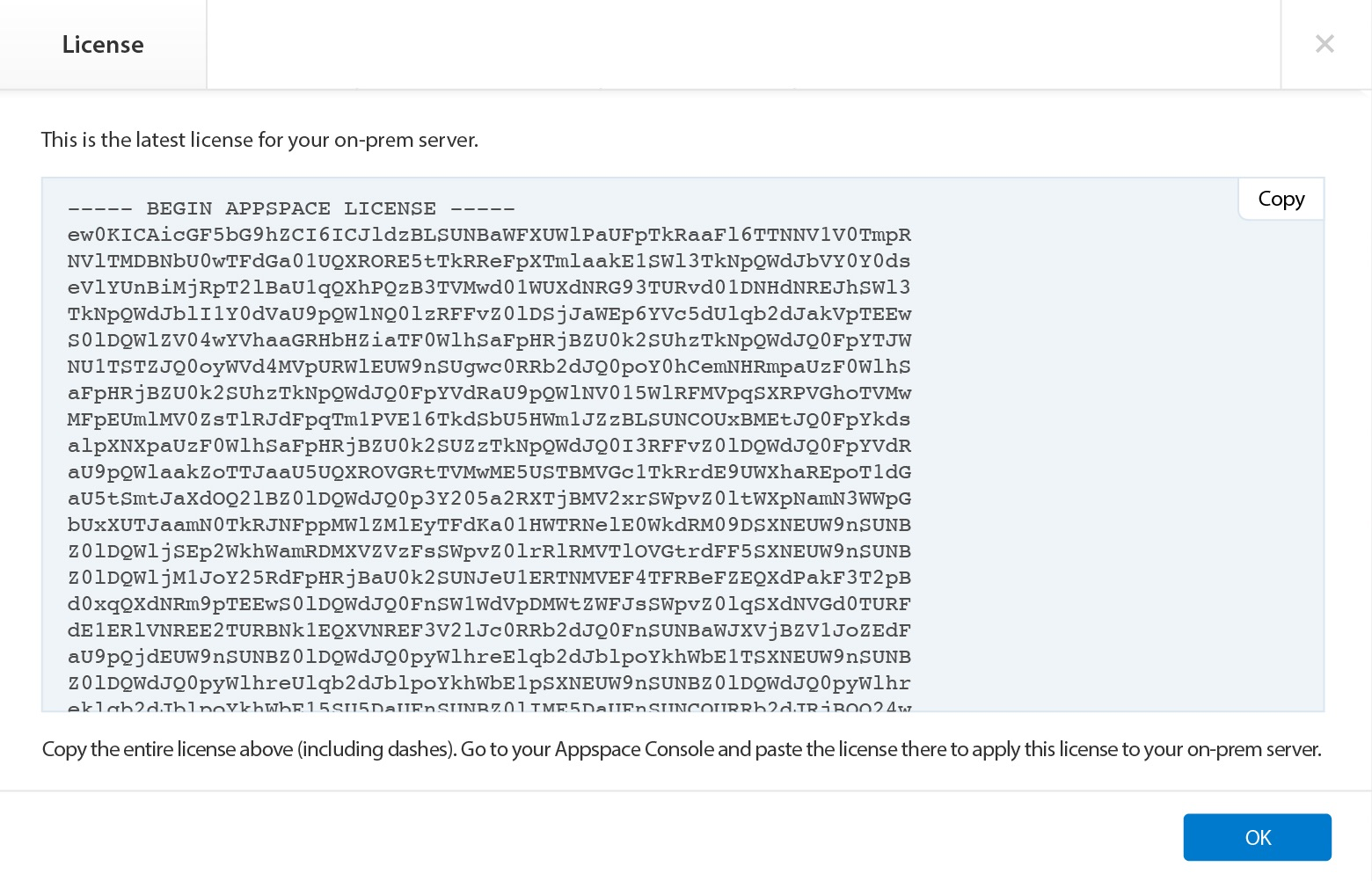
View perpetual IDs
The option only appears if you have a perpetual license included in your subscription plan.
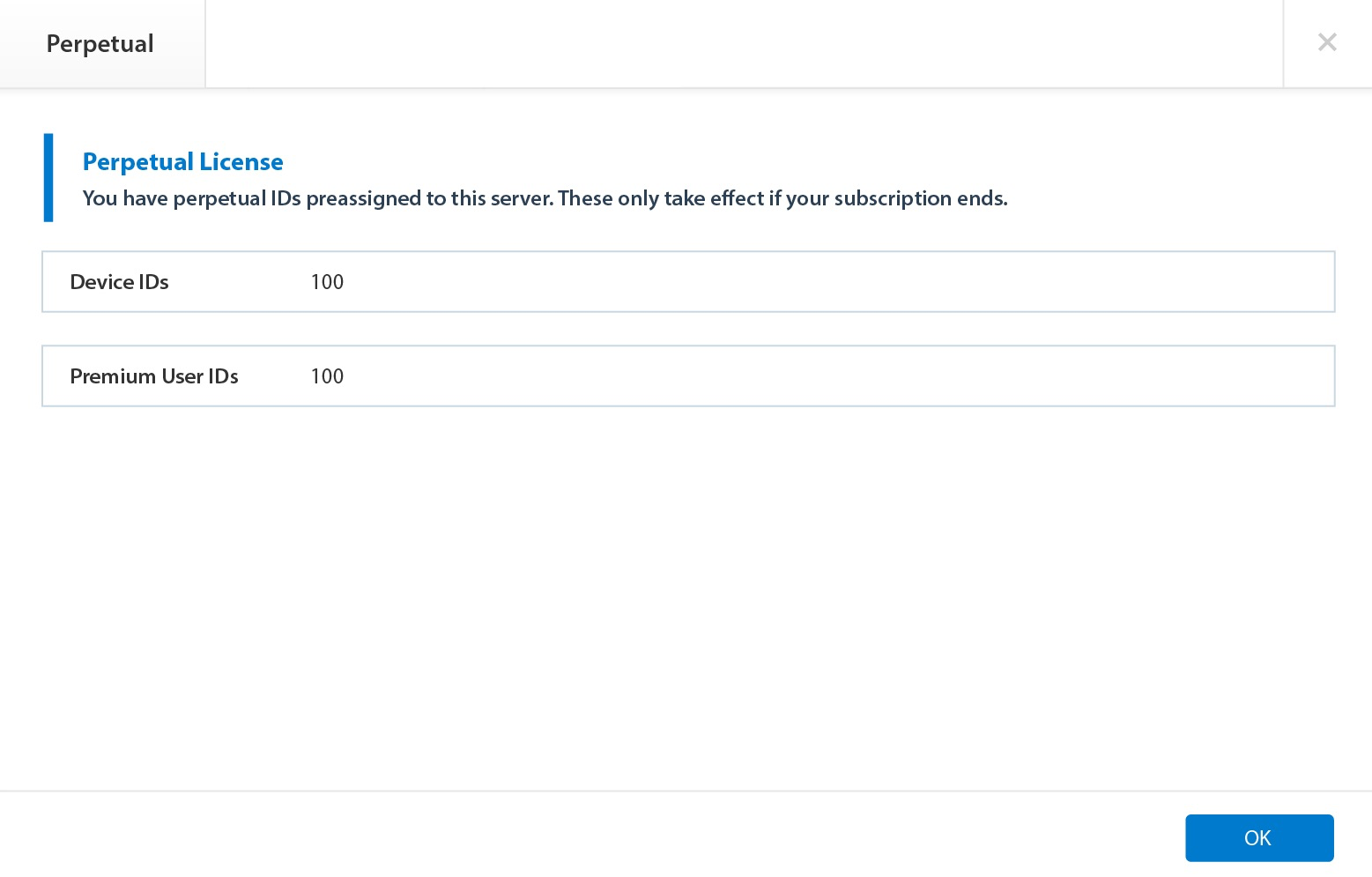
Manage ID allocation
The server’s Device and Premium User IDs can be increased, or decreased by updating the server license.
Important
You can only increase, or decrease both the ID types at any one time. You cannot increase one ID type while decreasing the other, at the same time.
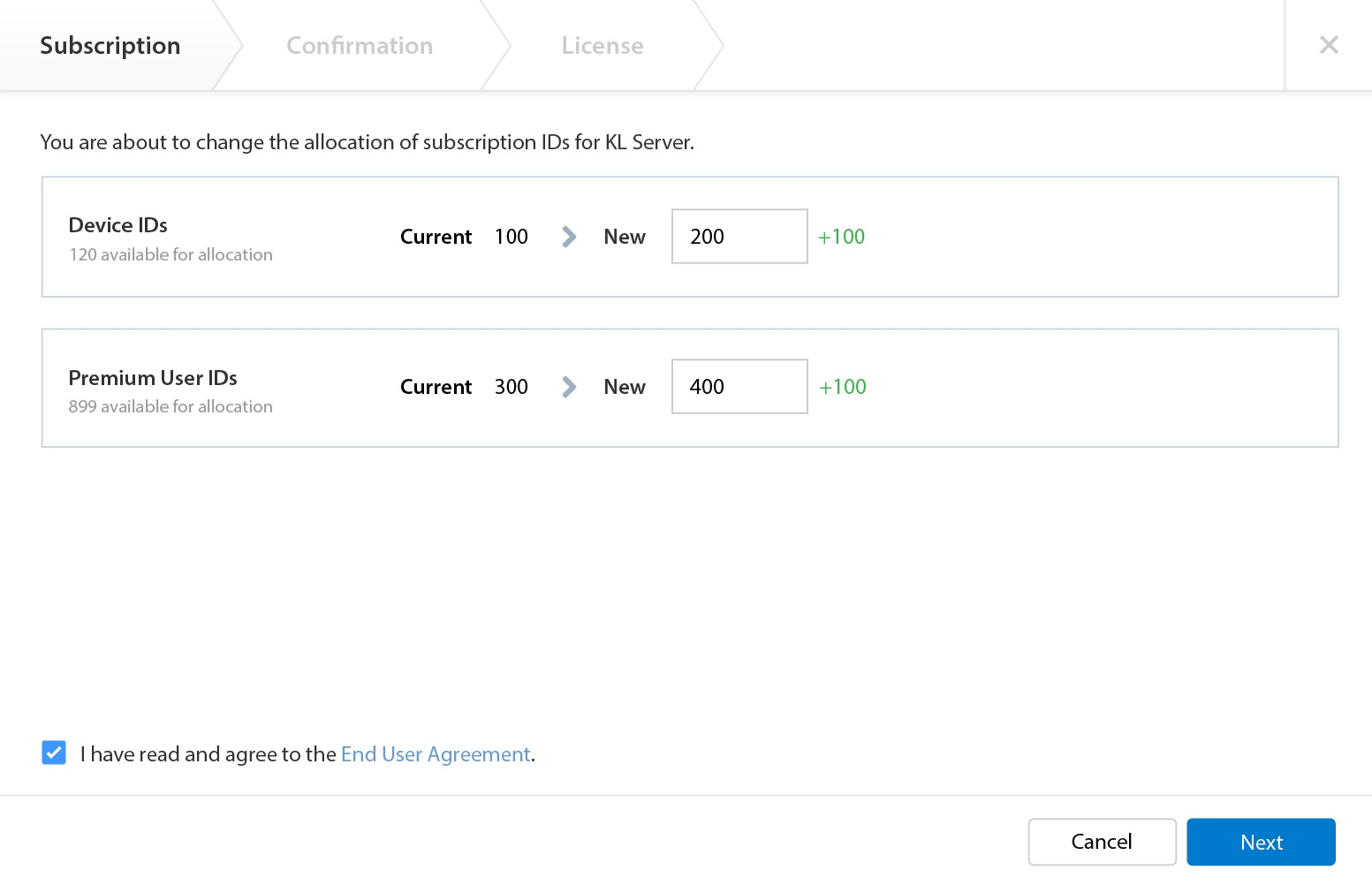
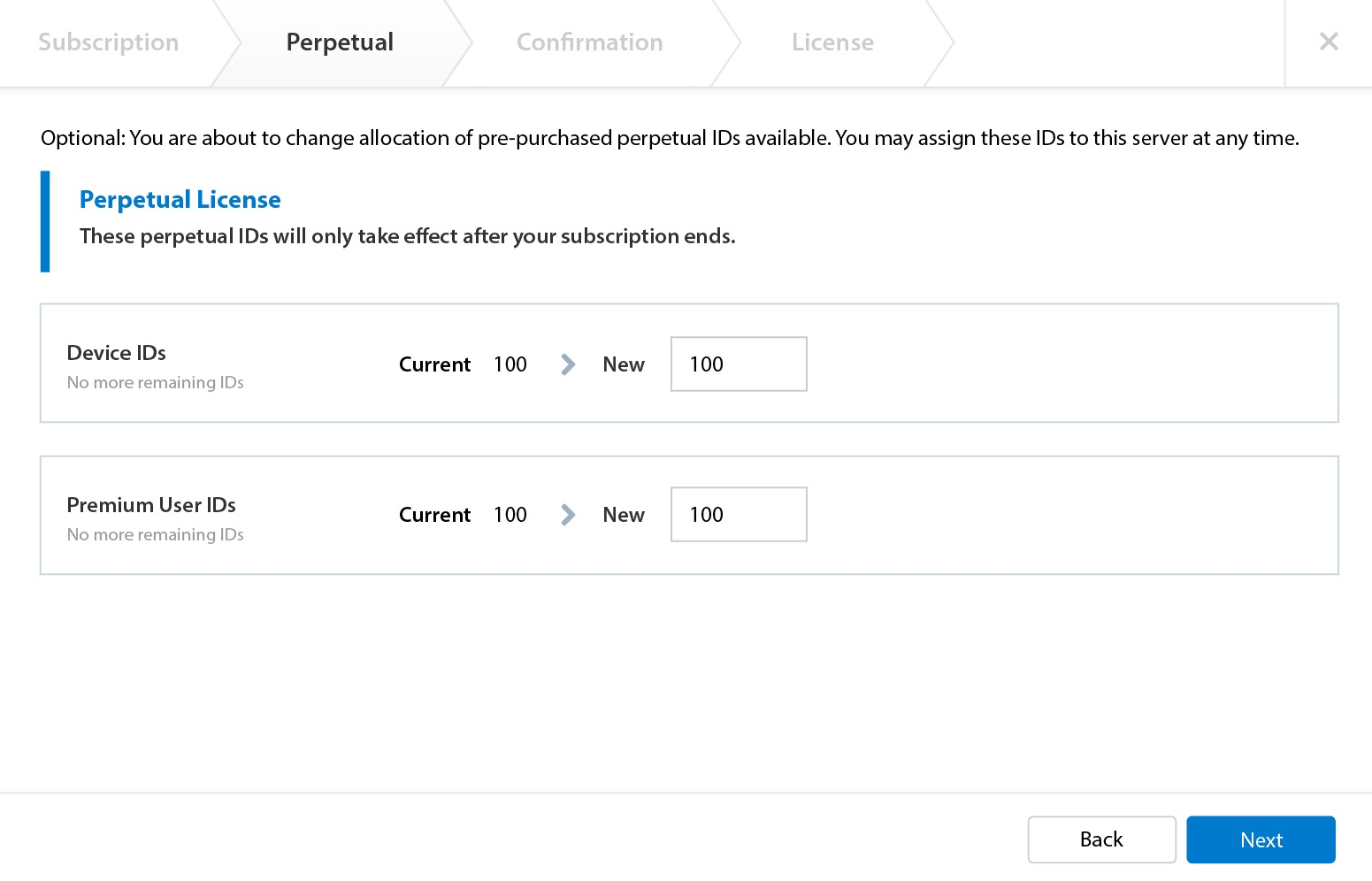
Note
The Perpetual tab only appears if you have a perpetual license included in your subscription plan.
Deactivate server license

Enter pending receipt
This option becomes available if you had not completed the last step of your license activation. You will be able to continue with the activation.

To activate your on-premises server, please refer to Activating Appspace on-premises for more information.