Managing your user profile
This article provides the instructions to create and activate a user account after receiving an Appspace invitation. Further account customization can be done by accessing the user profile, and editing the various details in the user profile.
Activate User Account
Once you receive the Appspace user invitation email, click the link provided in the email to accept the invitation.
Fill in your details and follow the on-screen instructions.
Once your Appspace user account is activated, you may proceed to log in to Appspace.
Access User Profile
Login to your Appspace user account, click the User icon on the menu bar, and click the username link.
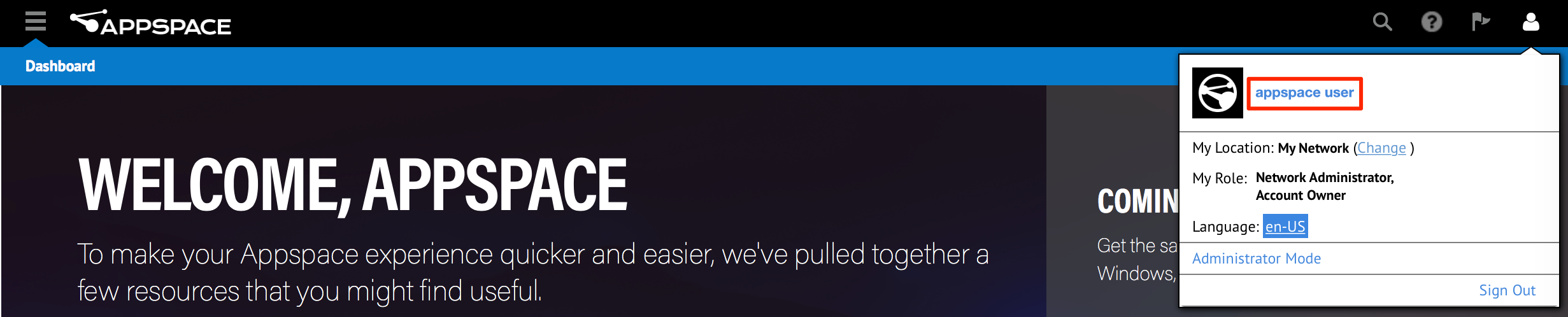
In the Edit User Profile Details page, you can manage various user details such as name, profile picture, contact details, and account password.

Make the necessary changes, and click Save.