Linking Appspace with Google Analytics
This article provides instructions to integrate Google Analytics with Appspace for both cloud and on-premise deployments. When Google Analytics is enabled, it tracks all public sign URLs that branch from the Appspace domain.
Prerequisites
- A Google Analytics account.
- Portal Administrator or Account Owner rights.
- Public sign enabled. For more information, please refer to the Enabling a public sign article.
Setup Google Analytics
Follow the instructions below to configure and setup Google Analytics for Appspace:
Add an Appspace account to Google Analytics by following the instructions in the ‘Add an account’ article: https://support.google.com/analytics/answer/1009694?hl=en&ref_topic=1009690.
Note
In step 7, “(Web only) Enter the Web Site URL”, input your Appspace domain URL.
For Appspace Cloud instances, use the URL link available in System > Downloads in the Appspace menu.

Copy the Tracking ID.
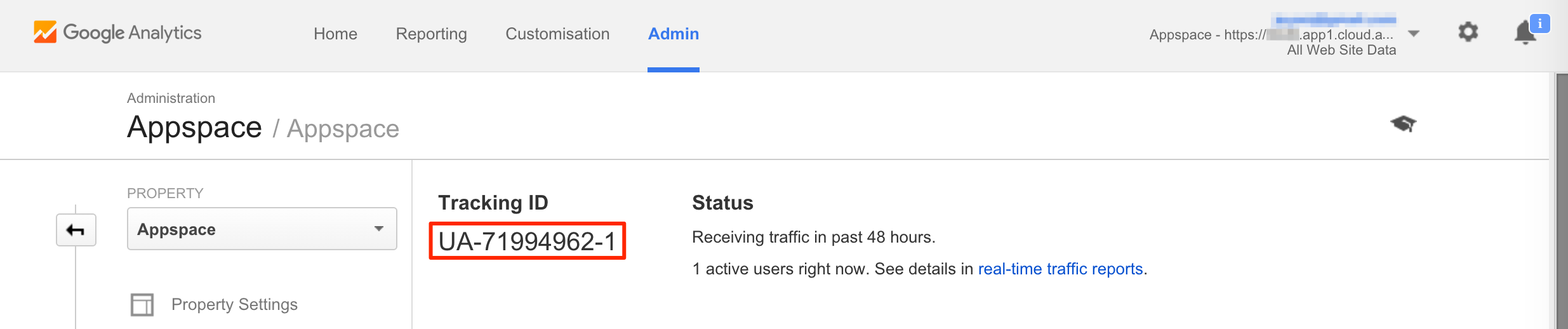
In your Appspace account, click the Appspace menu and navigate to Admin > Settings.
Select the Instance Settings tab, and input the Tracking ID in the ‘Google Analytics Tracking ID’ field.

Click Save.