Managing media player sync modes
Media players within Appspace by default will periodically check with the server every 1 minute for application updates and/or new content to download. Users can take advantage of player sync scheduling to instruct media players to perform the content check and content sync at specific times of the day. This is advantageous in scenarios where network bandwidth should to be conserved and organizations want to limit bandwidth use to off-peak hours.
Configuring Player Sync Scheduling
In Networks, click the Players tab, and click the desired player name link to configure sync scheduling.

Click the Settings tab, and in the Sync and Alerts section, select ‘Scheduled Sync’ from the Sync Mode drop-down menu. Configure the Sync Schedule date, start and end times for the player to perform the sync check.
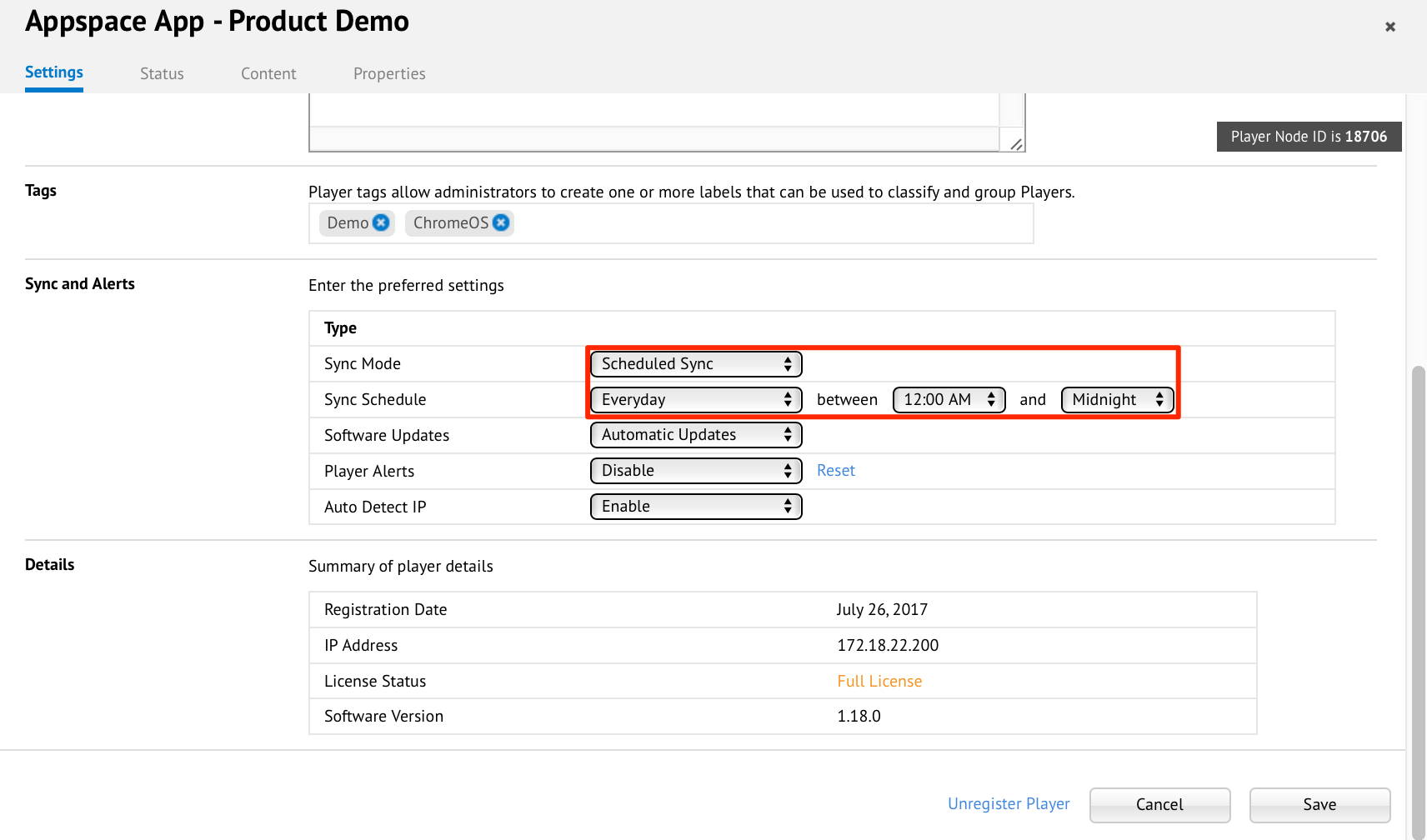
Click Save once done, to save player settings.
Select the player, and click the Sync Now button. Click Yes to confirm.

Note
- Should there be any changes to the channel (intentional or unintentional) the player will remain ‘Out Of Sync’. RSS feeds and external content will cause this player to be out of sync till the next sync cycle. You would need to click the Sync Now button to update the player with the latest content.
- The time values will be following the player’s local time.