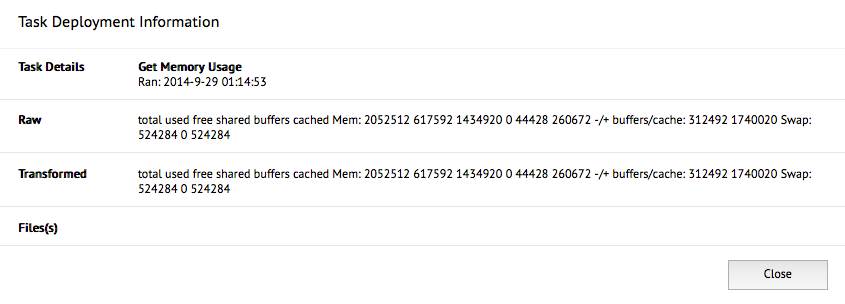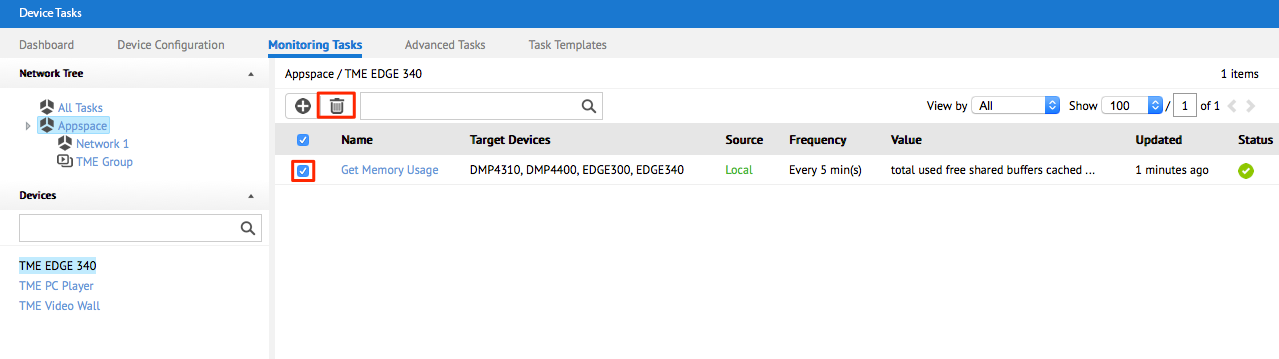Scheduling a monitoring task
The monitoring service extends the current Appspace device management framework to support more advanced device and peripheral reporting. The enhanced service allows administrators to subscribe to the attributes of a specific device or a number of connected peripherals. These attributes can be queried based on a configured frequency.
This article outlines the steps to:
Deploying a Monitoring Task
Click the Monitoring Tasks tab, and click the Add button.
Select the desired task templates from the list, and click the Select button.
In the Deploy To section, Click the Add button and proceed to select the network, player group, or devices the task will be deployed to. Click Select to confirm.

In the Schedule section, select when the task will be deployed.
Note
A task can only be deployed to a device that has been assigned to a channel. Whenever a selection is made, the item is added to the table of deployment locations, and more than one location can be chosen.
Click Save.
The response will be displayed as soon as the device returns the response to the Appspace server.
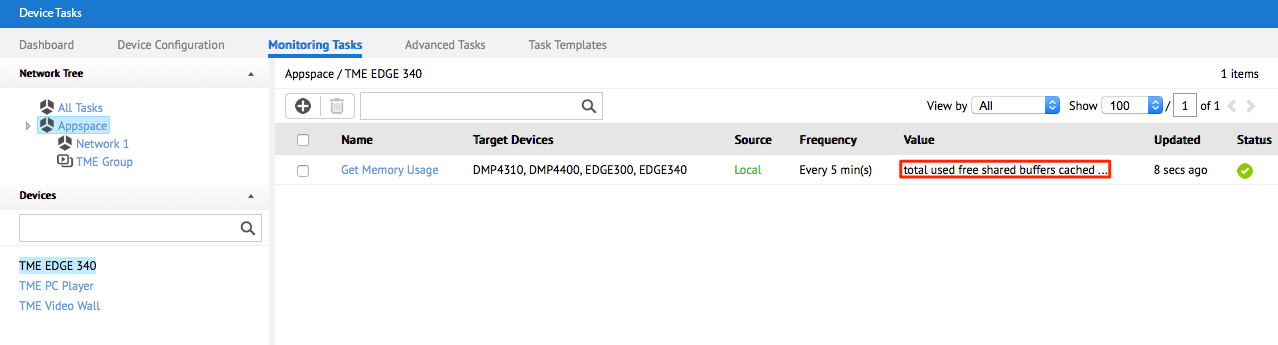
To display the output of the task, click the response of the deployed task. A pop-up will display the raw and transformed response.