Managing alert broadcasts
This article provides the instructions to create broadcast messages that allow you to create a message and broadcast it to a site, and create trigger messages that allow you to configure a message to be triggered externally via trigger URLs.
Configuring Broadcast Messages
Select the row of the site to be configured for broadcasting, and click the Broadcast button.

Click the Template drop-down menu, and select one of the templates in the system.
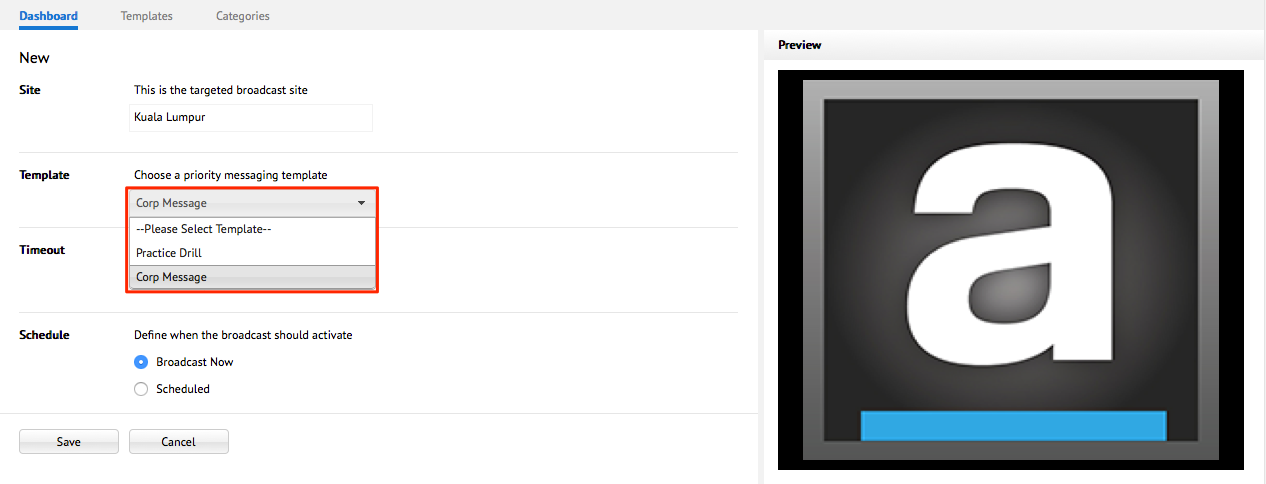
The Timeout field is used to determine the duration of the broadcast. You may also check the ‘Manual deactivation only’ checkbox to force a manual deactivation to end the broadcast.

If you would like to immediately broadcast the message to the selected site, select the ‘Broadcast Now’ radio button, if not select the Scheduled radio button. Enter your desired date, time zone, and recurrence.
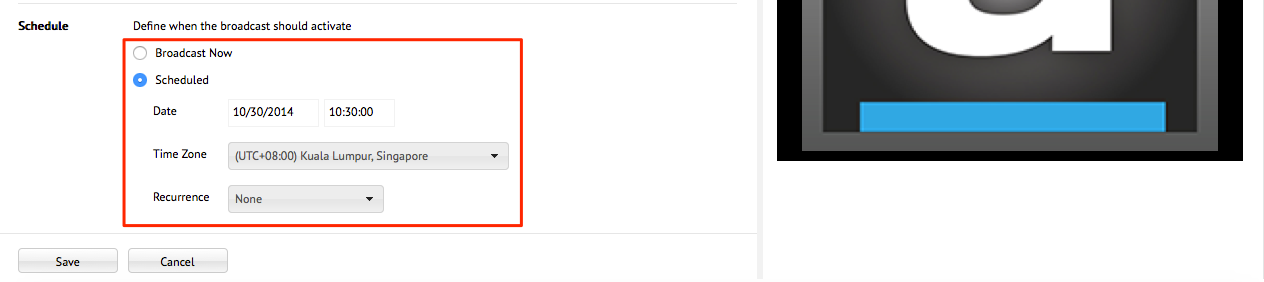
Confirm the message broadcast by clicking Save. Depending on the option selected, the Alerts broadcast may start immediately, or saved into the system to be triggered at a later time.
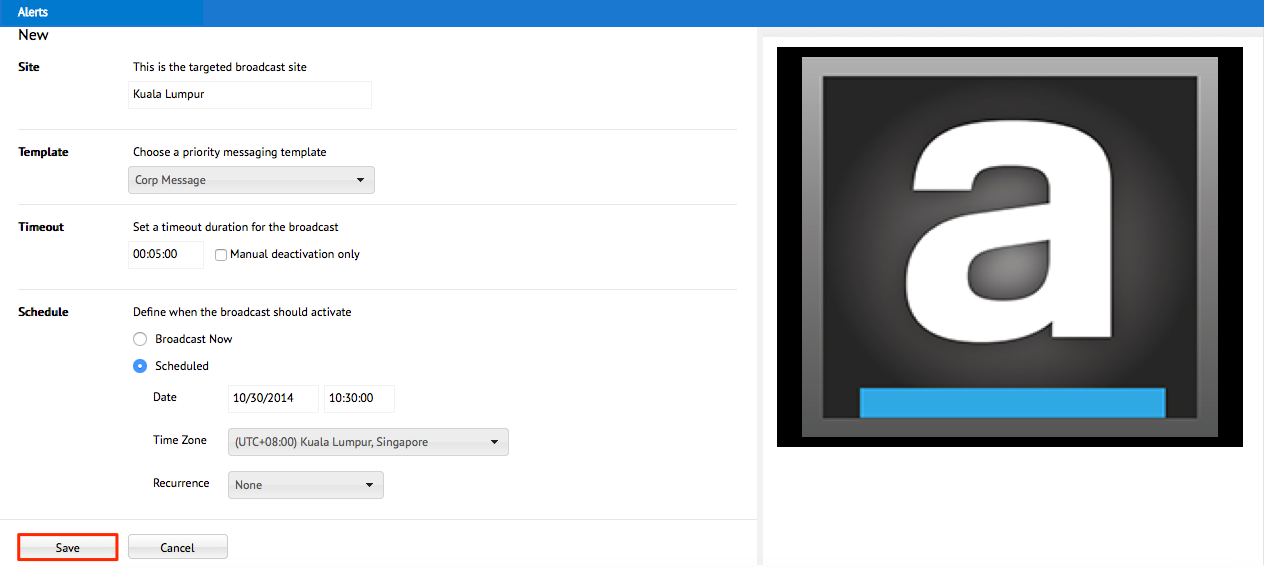
Note
- Repeat this process as many times as needed until you’ve defined all scheduled message broadcasts needed for your organization’s broadcasting needs.
- Assigned broadcasts on parent sites will also be saved to their child site(s). However, this inheritance will be over-ridden when a child site is assigned a different broadcast template altogether.
Generate Trigger Messages
The Broadcast Trigger API is part of Alerts and is used to generate a web handler based on the user’s selection of the site and broadcast template. A resulting web handler will then be generated with the proper Site ID and Broadcast ID.
By selecting the Trigger icon on the target site containing a broadcast, it will automatically generate an API method call in the form of a URL. When an external system calls the API method, it will instruct Alerts to broadcast the selected template to the chosen site(s).
Select the row of the site to be configured for broadcasting, and click the Trigger button.

Click the Template drop-down menu, and select one of the templates in the system. Take note of the two trigger URLs generated under ActivationUrl and DeactivationUrl.
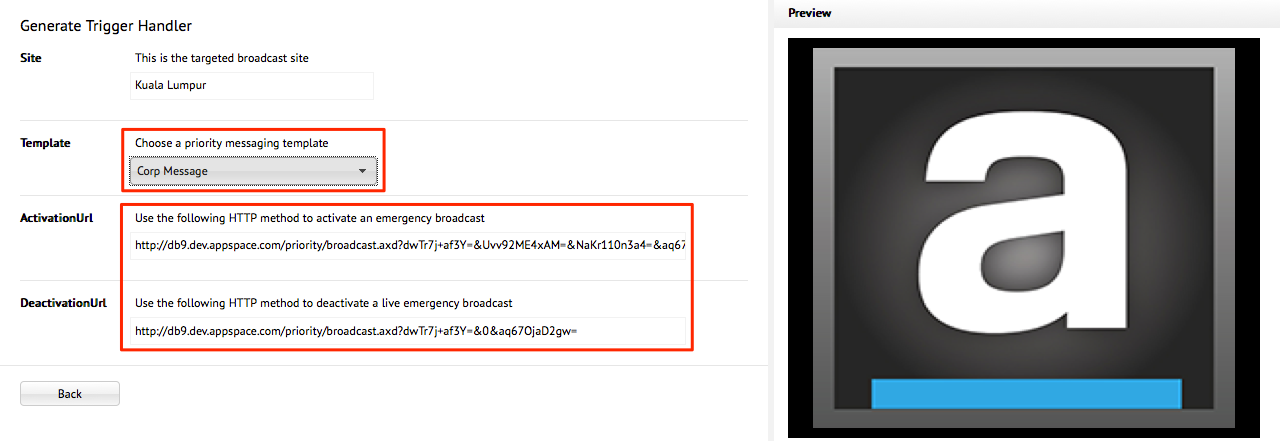
Note
- Each template corresponds to its unique activation and deactivation URLs.
- To activate or deactivate the broadcast using this method, simply navigate to the ActivationUrl or DeactivateURL in a web browser.