Introduction to event actions
Event Actions that are added in signs or widgets, are actions that are triggered by an event, created based on event-driven scripting. An event is an object sent to a sign to inform it of user or system actions such as multi-touch events, motion events, and events for controlling multimedia. An action is a piece of code linked to an event that can occur in your sign. When the event occurs, the action code is executed.
Event Actions in Signs allow you to use actions to drive the flow of your sign in response to user or system events, providing you with various options to create advanced passive and interactive signs. These actions are triggered when an event occurs in the system, sign, layout, or widget. You can also set conditional events which allow you to create actions that only execute when an event’s set conditions or rules are met.
In Signs, Event Actions can be set in a sign or a widget.
Event Action in a sign
In a sign, the below are the default fields in the sign’s Event Action window:
Source – set the source of the trigger.
When - set the event that triggers the action.
Condition - set a condition to the event before the action is triggered.
Select - set where the action should be placed (the location), which can either be the system, sign, or widget.
Do - set the action that is to be triggered when the above event occurs and condition is met.
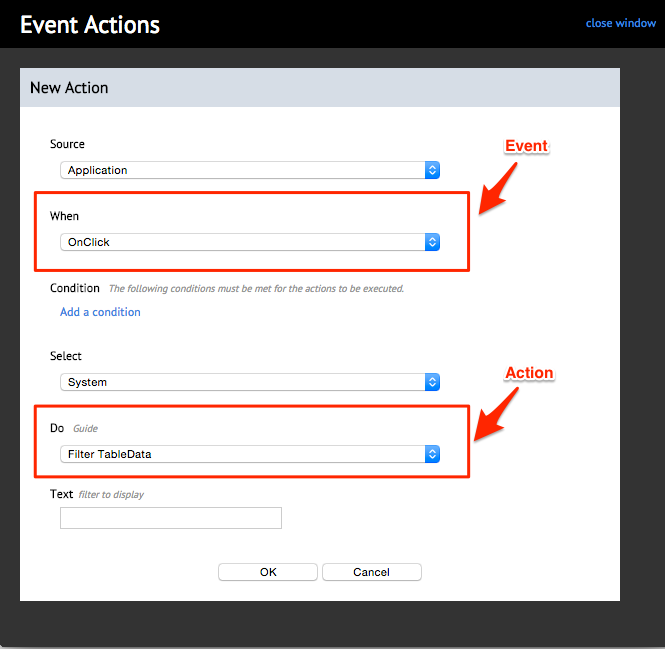
Note
Additional fields may appear based on the action selected.
Event Action in a Widget
In a widget, the types of events and actions available vary depending on the widget and its functions. The below are the default fields in a widget’s Event Action window:
When - set the event that triggers the action.
Condition - set a condition to the event before the action is triggered.
Select - set where the action should be placed (the location), which can either be the system, sign, or widget.
Do - set the action that is to be triggered when the above event occurs and condition is met.
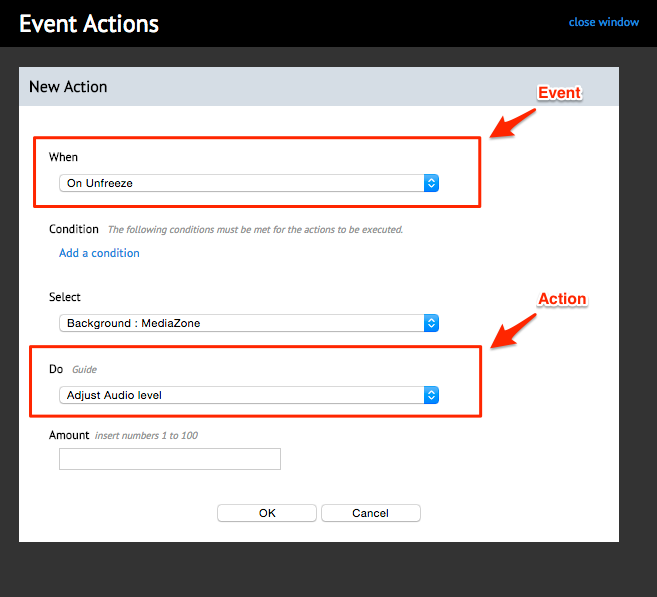
Note
Additional fields may appear based on the action selected.