Managing playlists channels
This article provides the instructions to add and remove playlists from channel groups within Channels.
Prerequisites
- Appspace App-based devices. Click here for a list of compatible operating systems and devices.
- Content has been added to the Appspace Library.
Adding Playlists
To add a playlist, follow the instructions below:
Click the Channels Group tab, and select a desired channel group.
In the Playlists section, click the Manage link to add content from the Appspace Library.

Select the desired content or folder(s) listed in the Manage Playlists window, and preview your selection in the Selected section.
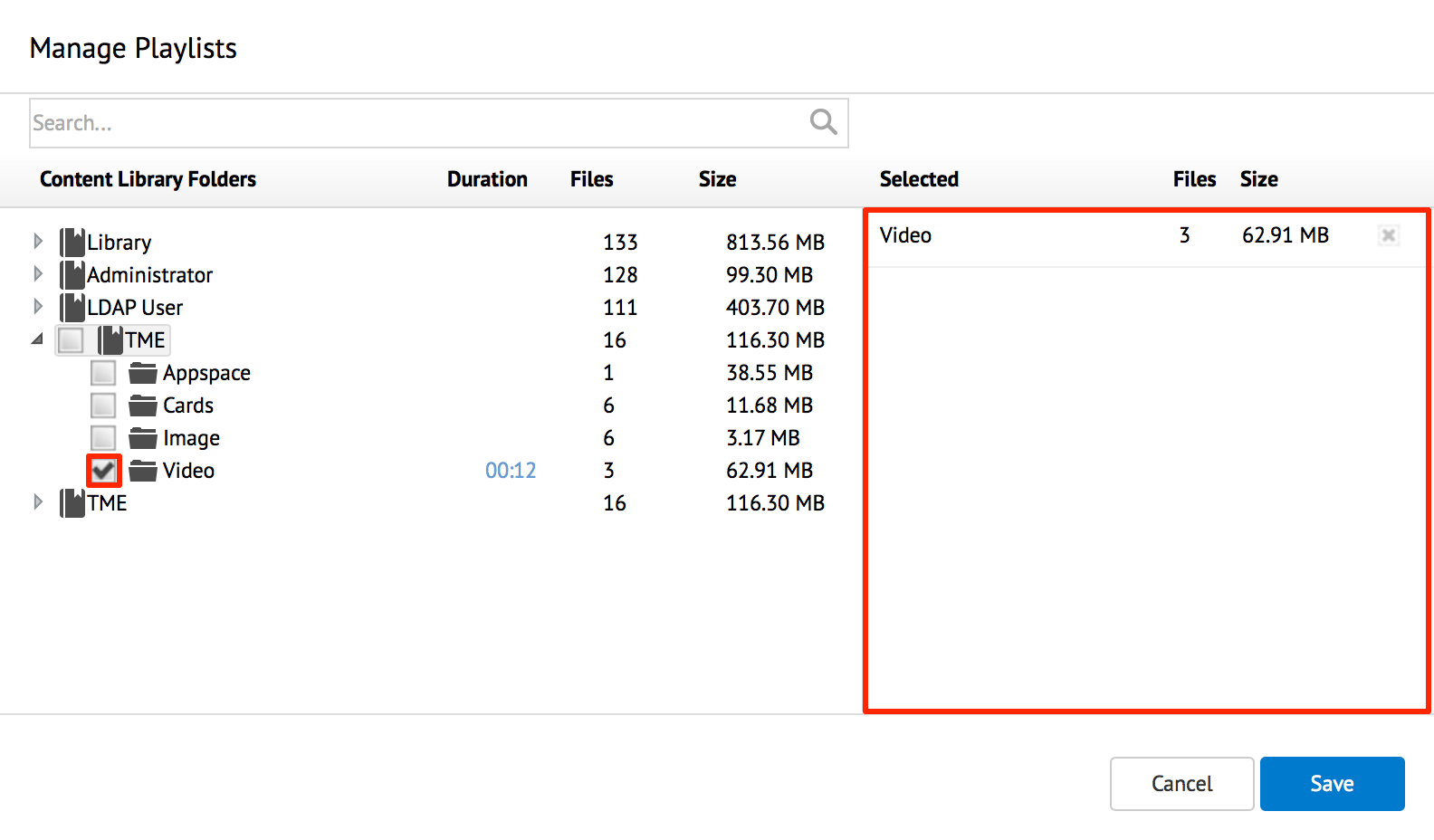
To set a duration for the playlist, click the link in the Duration column, and in the Item Playback Duration window, edit the time in the ‘Duration per item’ field. Click OK once done.
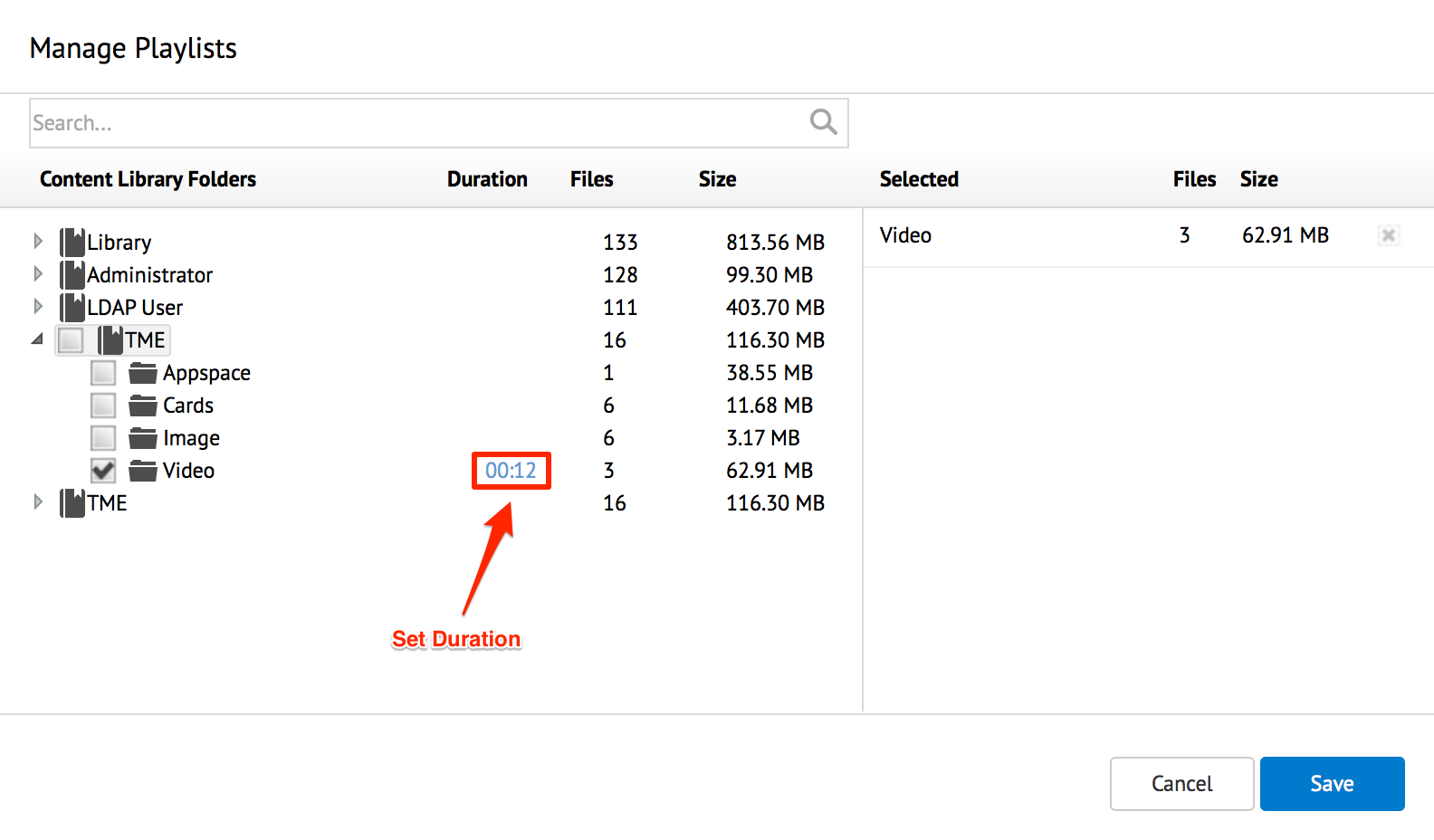
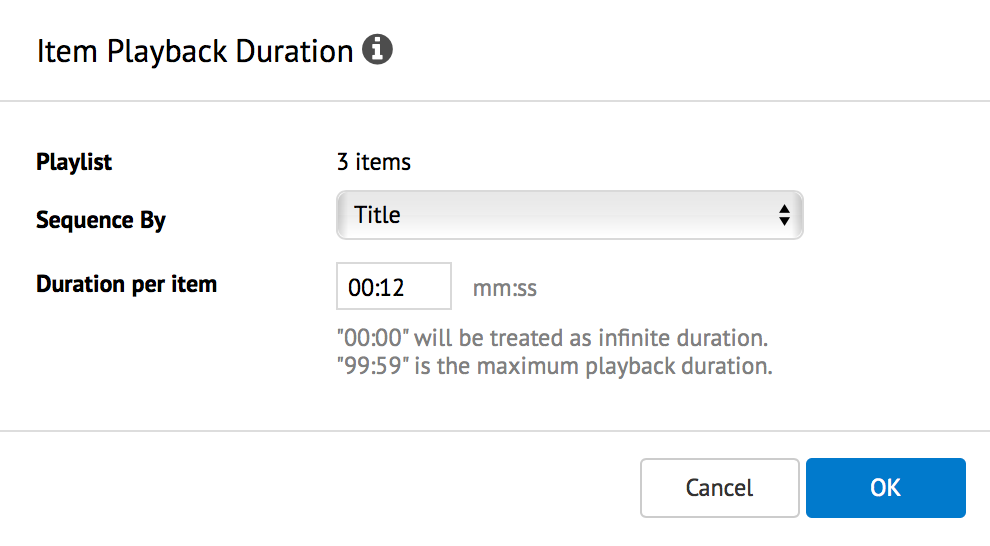
To sort the channel content, select the desired sorting option from the Sequence By drop-down menu in the Item Playback Duration window.
Confirm the selected content folders displayed in the right pane, and click Save.
Note
To remove selected playlist content, click the remove icon beside the content in the right pane. Also, to quickly search for a desired content, use the Search bar.