Configuring Windows Server for SmartHub ASE
The steps in this guide will help you prepare the various resources and configurations needed for your SmartHub ASE deployment.
The goal is to configure the Windows Server settings as summarized in the table below:
| Roles | Features | Local Security Policy |
|---|---|---|
| Web Server (IIS), IIS Role Services | Remote Server Administration Tools, Role Administration Tools, Web Server (IIS) Tools | Account Policies, Password Policy, Password must meet complexity requirements = Disabled, Maximum password age = 0 |
| ASP.Net | Windows Process Activation Service, Process Model.Net Environment, Configuration APIs | |
| .Net extensibility, ASP, CGI, ISAPI Extensions, ISAPI Filters | .Net Framework 3.5.1 Features, .Net Framework 3.5.1, WCF Activation, HTTP Activation, Non-HTTP Activation |
Adding the Web Server (IIS) Role
Windows Server 2008 R2
Add the Web Server (IIS) role to your server by following the Installing IIS 7 on Windows Server 2008 R2 instruction guide.
Ensure the following Server Roles services are installed:
- ASP.Net
- .Net extensibility
- ASP
- CGI
- ISAPI Extensions
- ISAPI Filters
- Server Side Includes
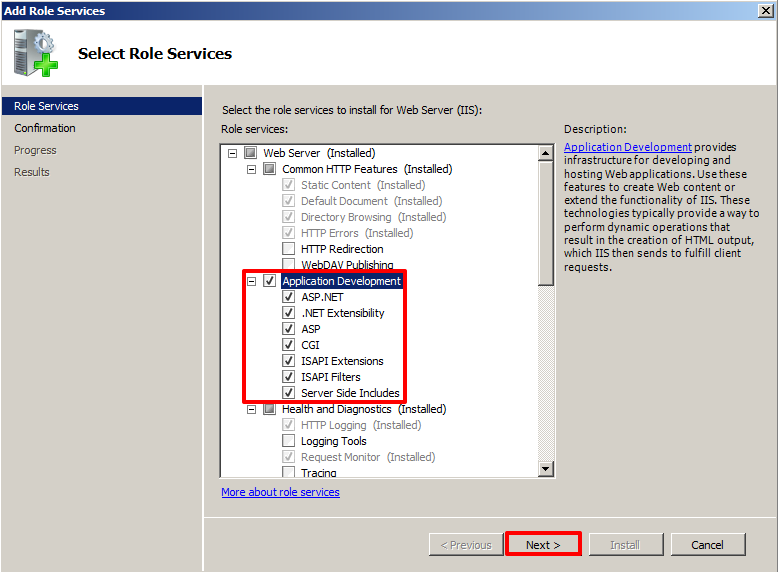
Ensure the following Server Features are installed:
- .Net Framework 3.5.1 Features
- .Net Framework 3.5.1
- WCF Activation
- Non-HTTP Activation
- Remote Server Administration Tools
- Role Administration Tools
- Web Server (IIS) Tools
- Windows Process Activation Service
- Process Model
- .Net Environment
- Configuration API’s
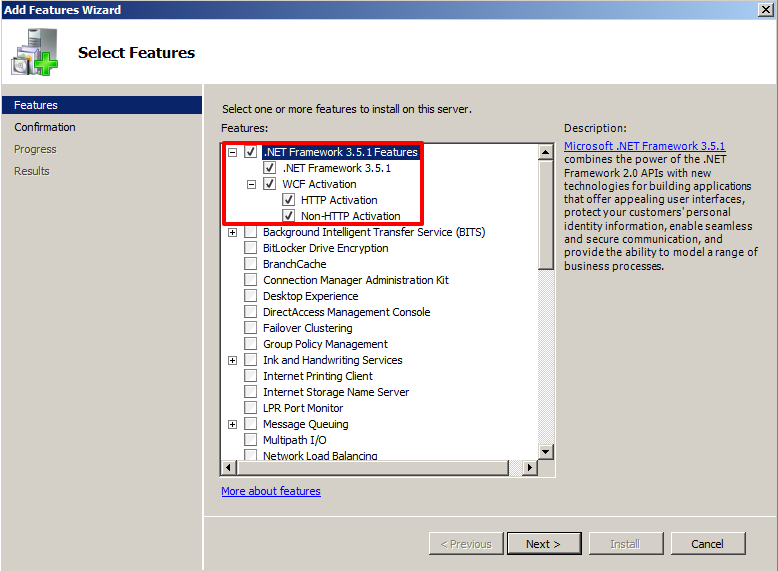
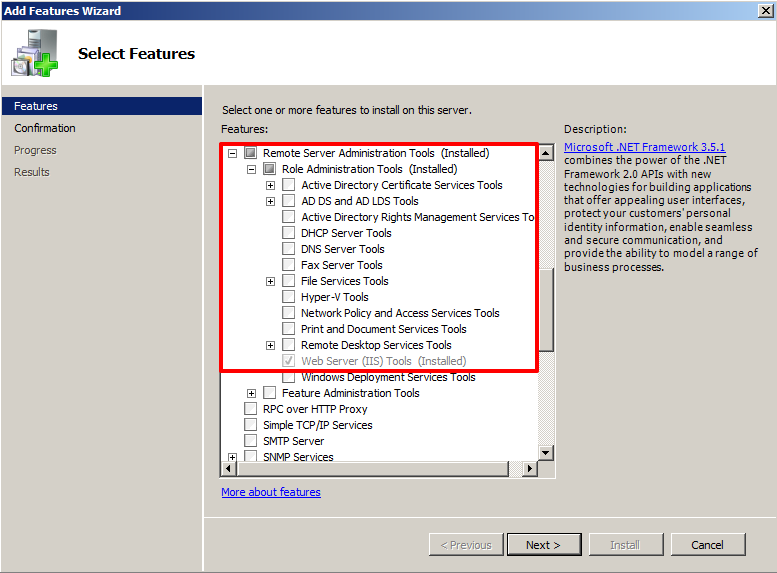

Windows Server 2012
Add the Web Server (IIS) role to your server by following the Installing IIS 8 on Windows Server 2012 instruction guide.
Ensure the following Server Roles services are installed:
- .Net Extensibility 3.5
- .Net Extensibility 4.5
- ASP.Net
- ASP.NET 3.5
- ASP.NET 4.5
- CGI
- ISAPI Extensions
- ISAPI Filters
- Server Side Includes
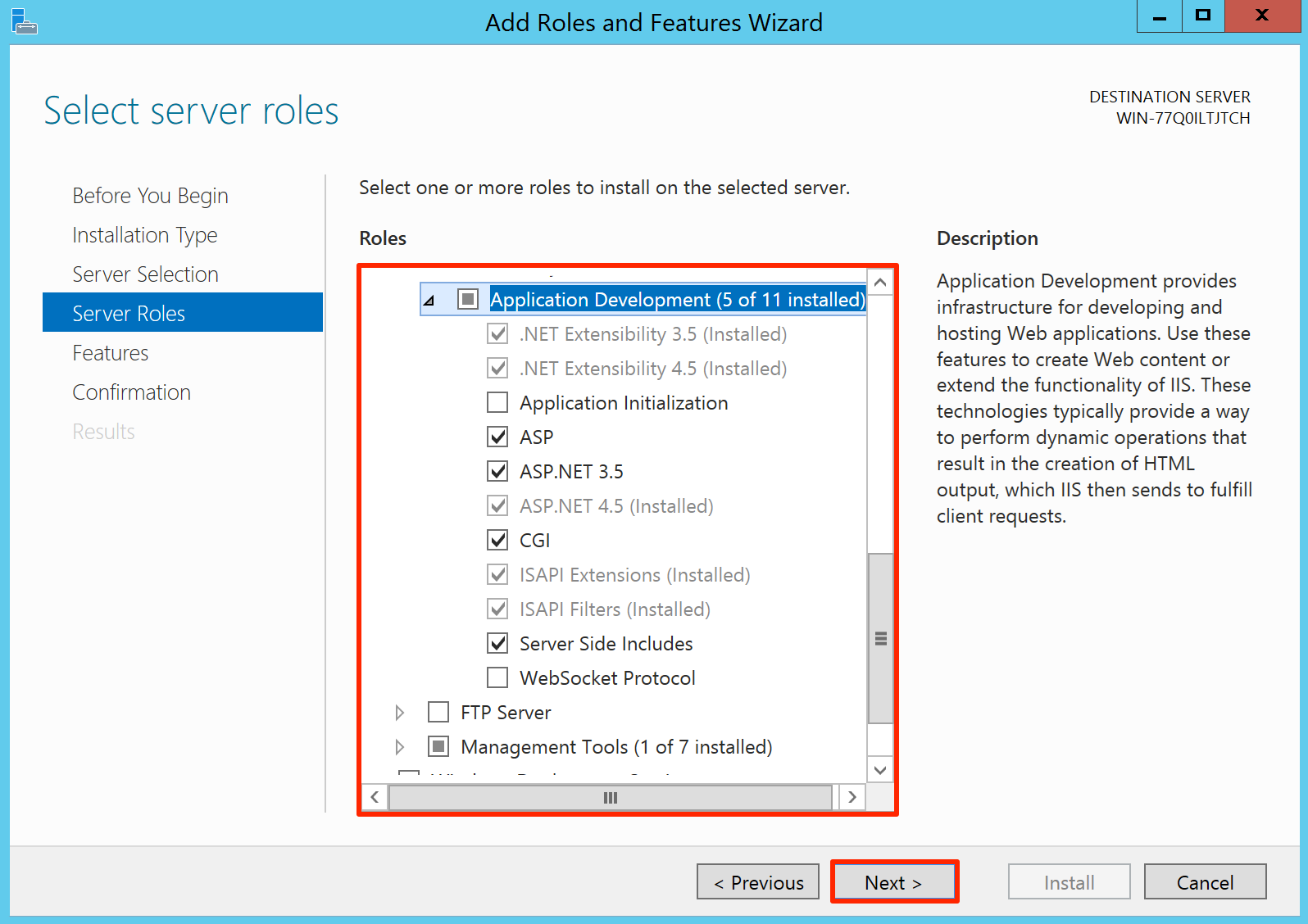
Ensure the following Server Features are installed:
- .Net Framework 3.5 Features
- .Net Framework 4.5 Features
- WCF Services
- Non-HTTP Activation
- Remote Server Administration Tools
- Role Administration Tools
- Windows Process Activation Service
- Process Model
- .Net Enviroment 3.5
- Configuration APIs

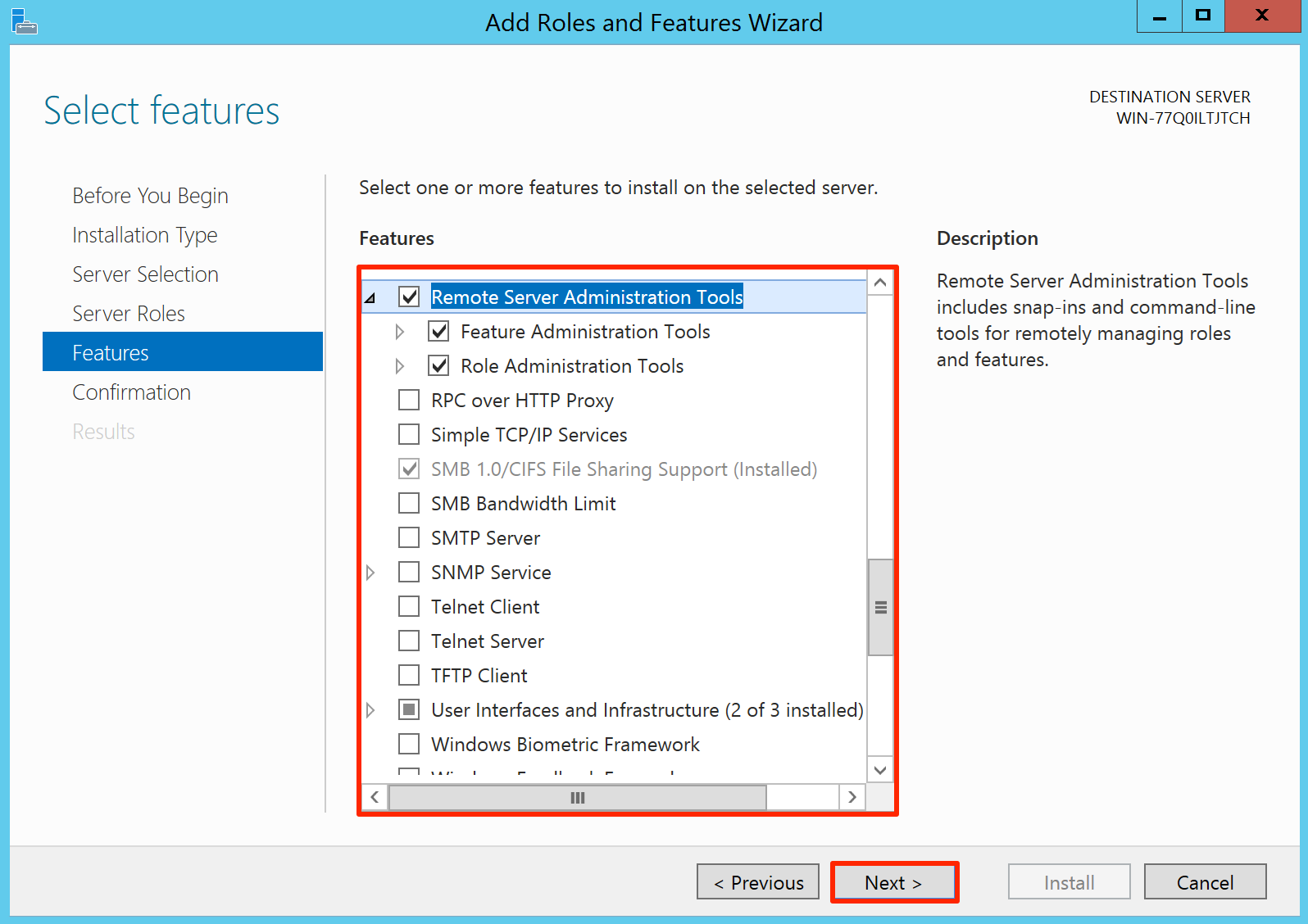
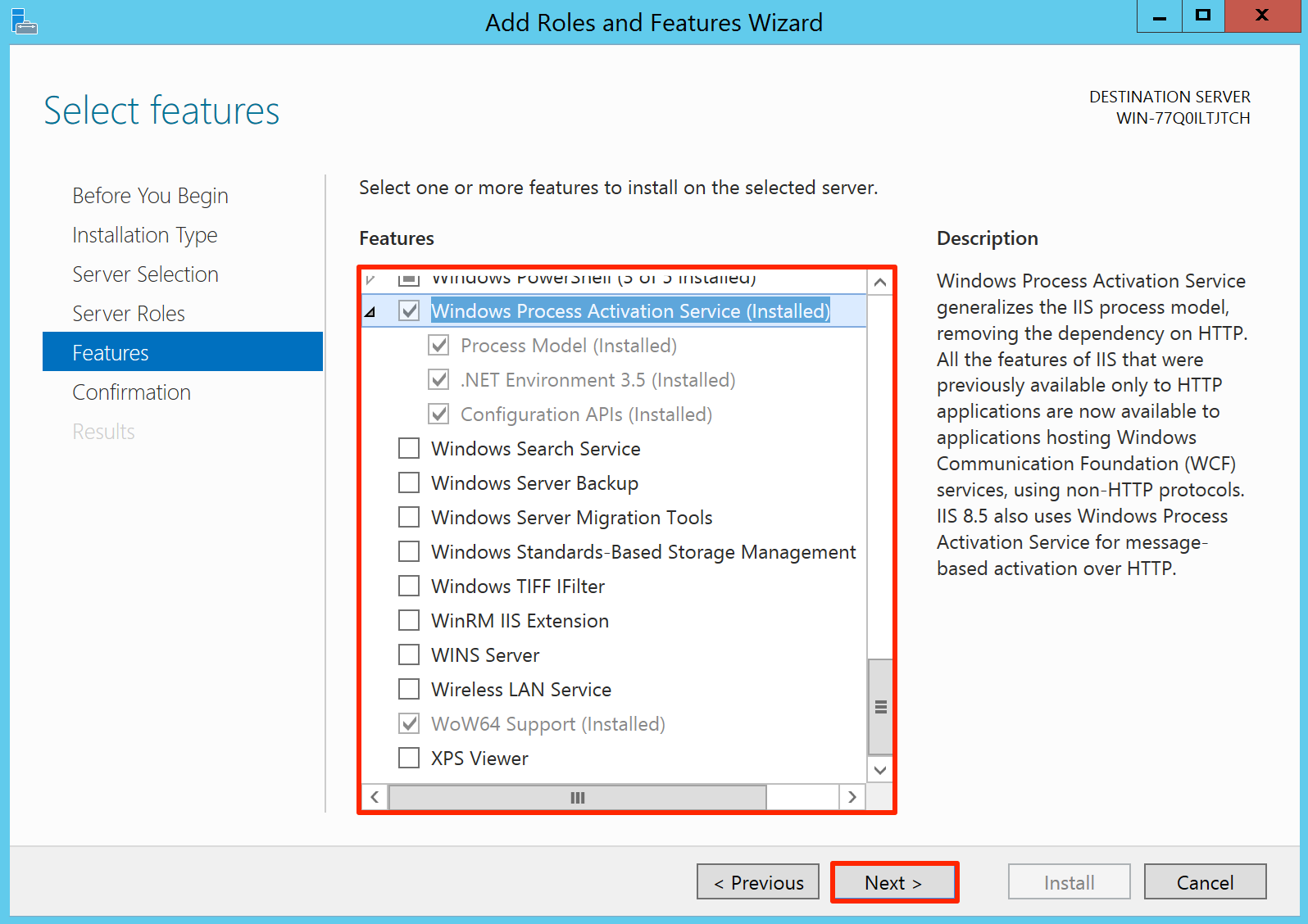
Configuring Windows Security Policies
Configure the Password Policy settings to ensure passwords do not expire, by following the ‘To configure a setting for your local computer’ instructions in the How to Configure Security Policy Settings guide
Set the ‘Maximum password age’ policy value to ‘0’ days in the Password will not expire field.
