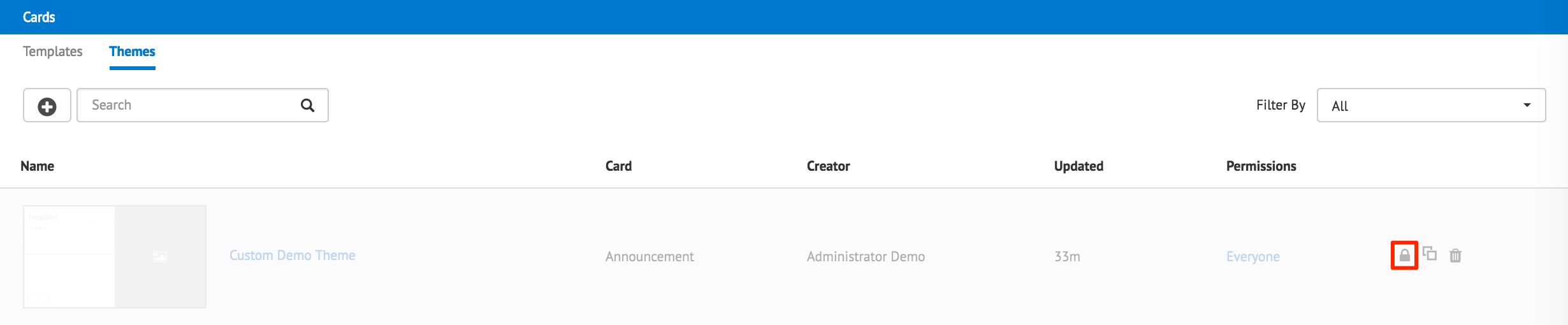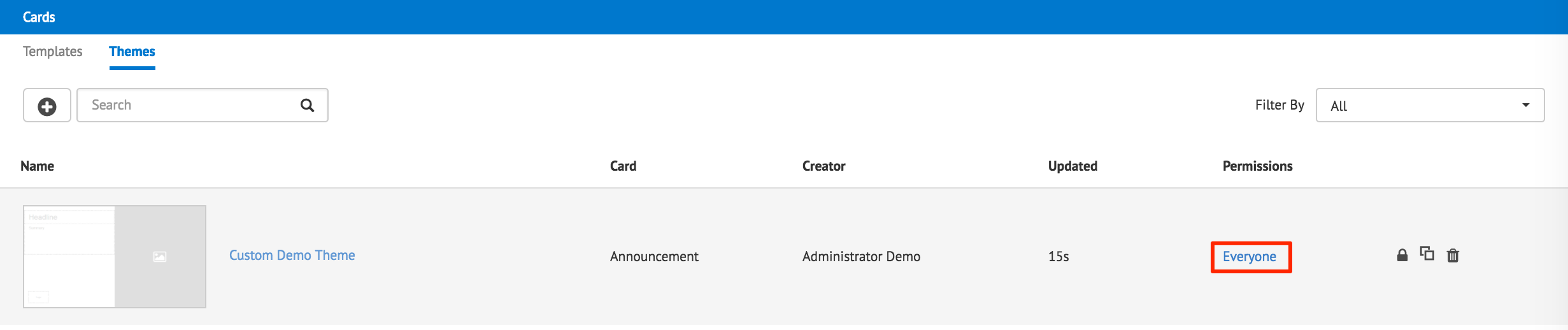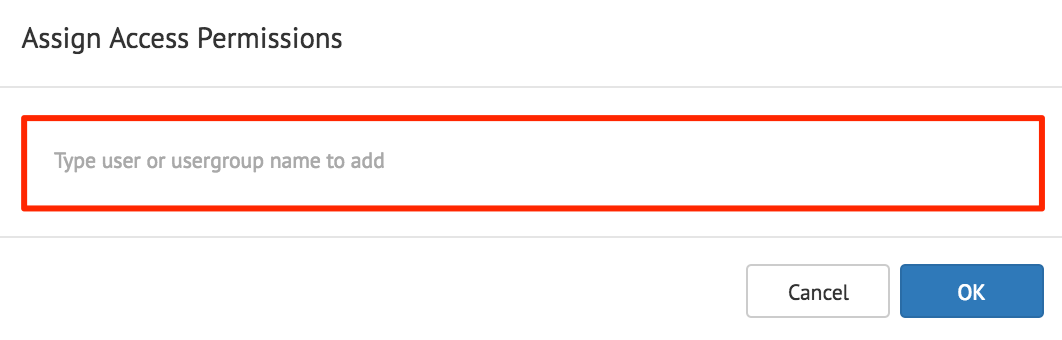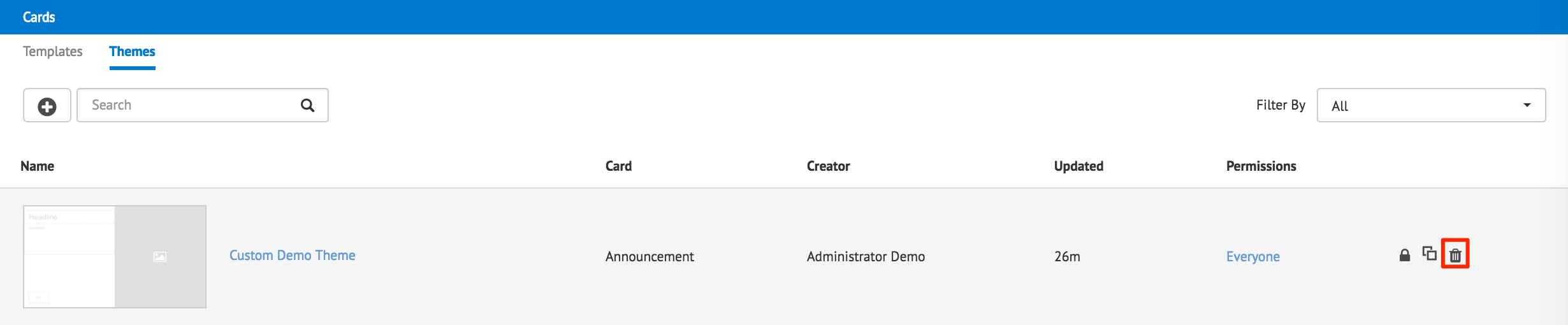Adding a card theme
This article provides the instructions to add, edit, and customize themes for a card.
- Add Card Themes
- Duplicate Card Themes
- Enable and Disable Card Themes
- Permissions for Card Themes
- Delete Card Themes
Prerequisites
- Content Administrator, Account Owner, or Portal Administrator permissions required.
- Ensure your device is compatible. Please refer to the Supported Card Types section in the Media player support capability comparison article.
Add Card Themes
Click the Appspace menu, and select System > Cards.
Select the Themes tab, and click the Add button.
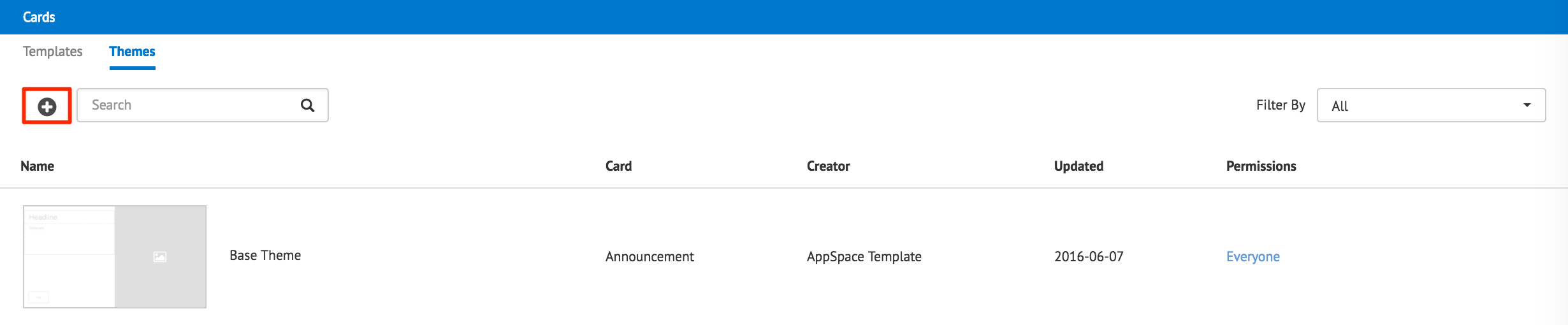
Select the desired Card template from the drop-down menu, and click Next.
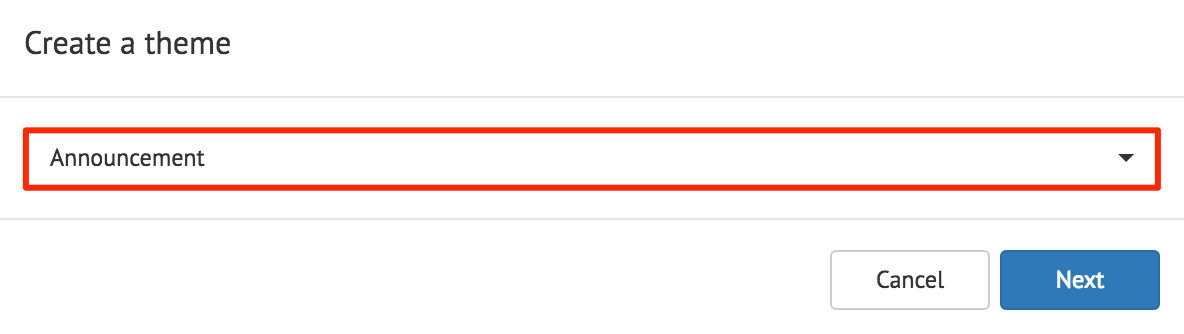
Enter in the theme title.
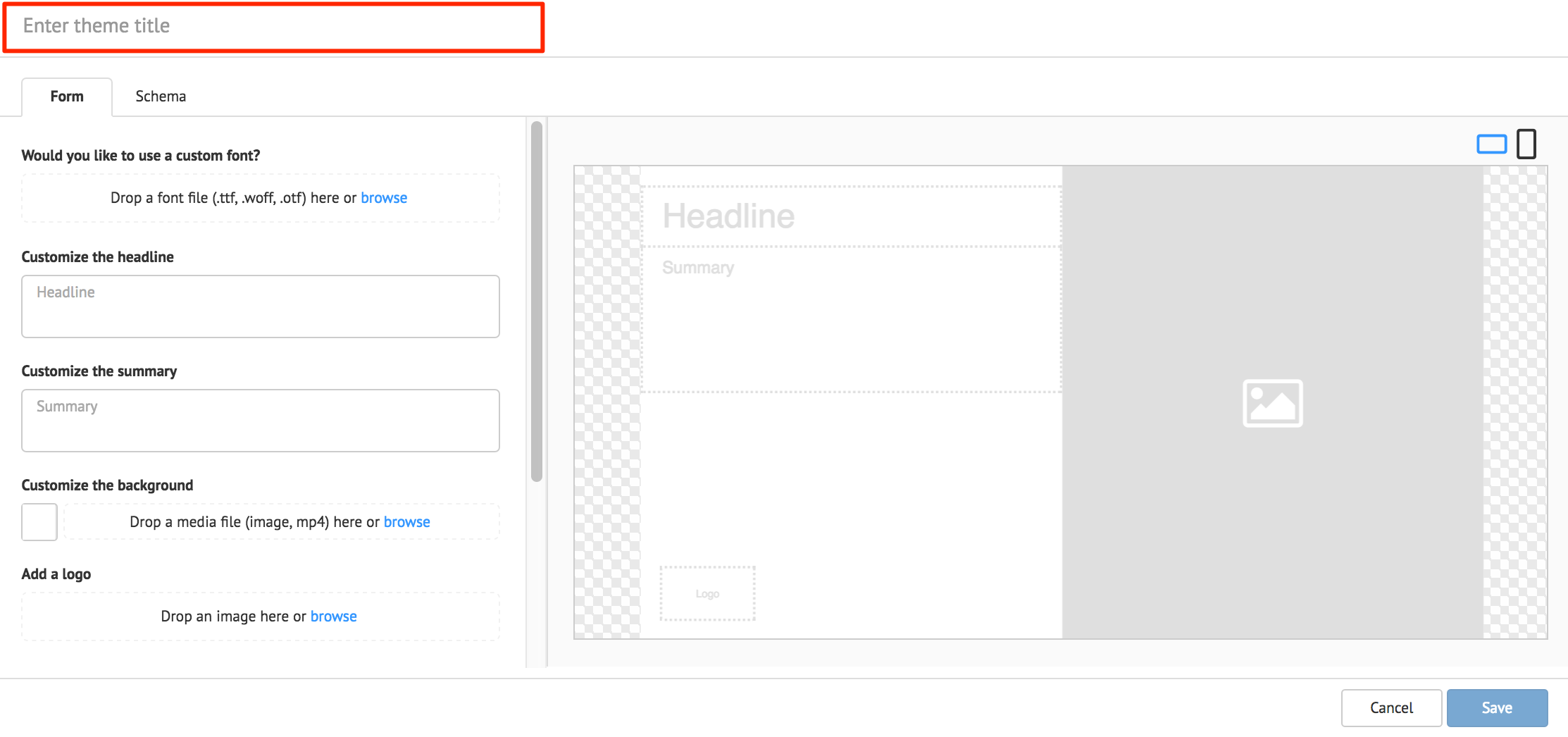
In the Form tab, edit the fields you wish to see in the theme. The fields that are available will depend on the selected Card template.
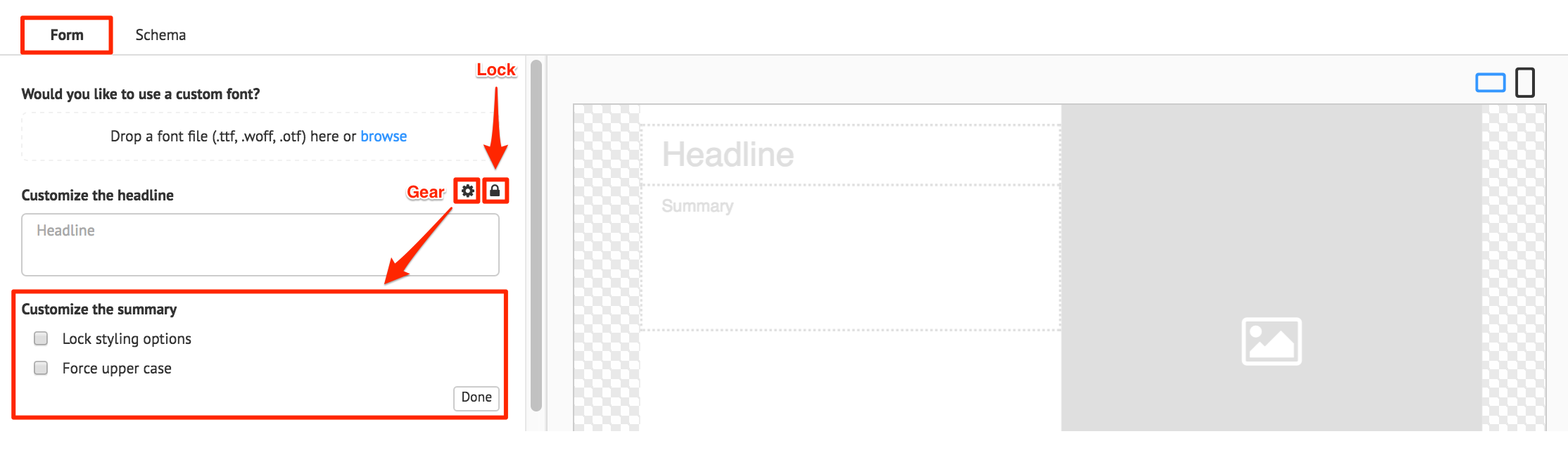
Note
- Click the Lock button to disable the field from being viewed by the user when the theme is selected in the card template.
- Click the Gear button to access the text field customization, which allows users to lock styling options, or force capitalization of text.
Optionally, you may also edit the code of the template, in the Schema tab.
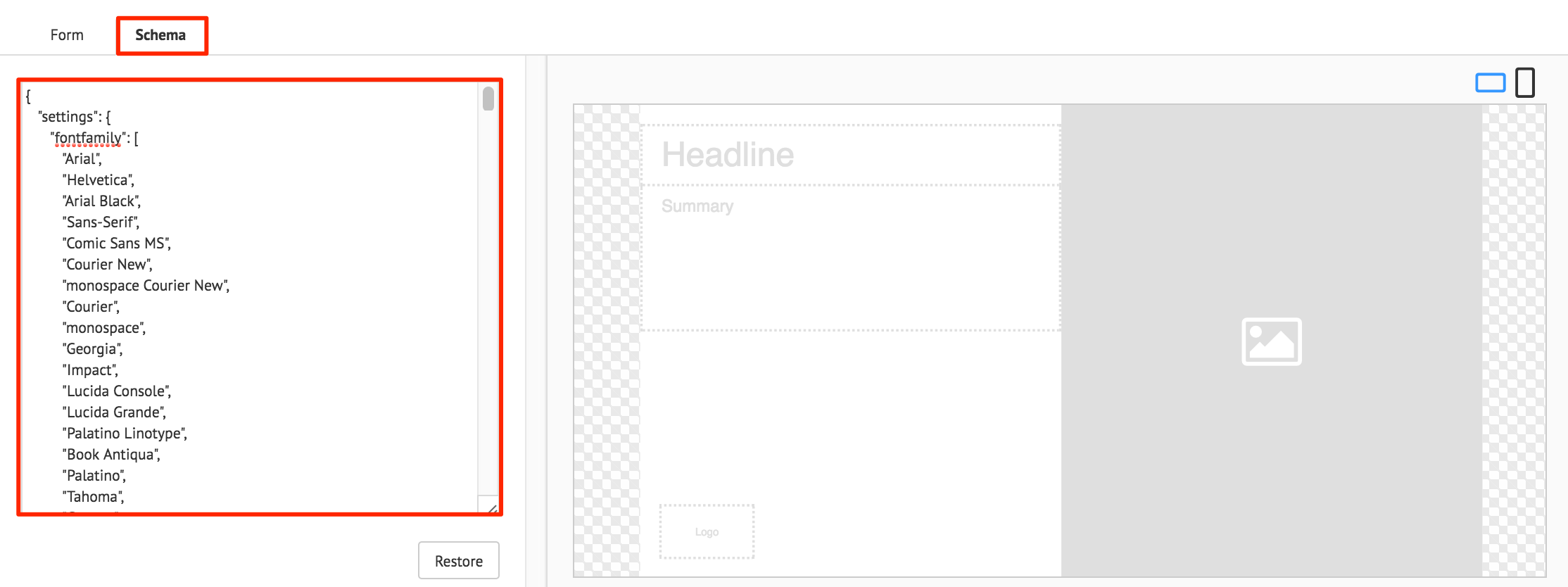
Note
To revert back to the last save of the template code, click Restore.
Click Save.
To edit the theme, click the theme’s name link, make the necessary edits, and click Save.
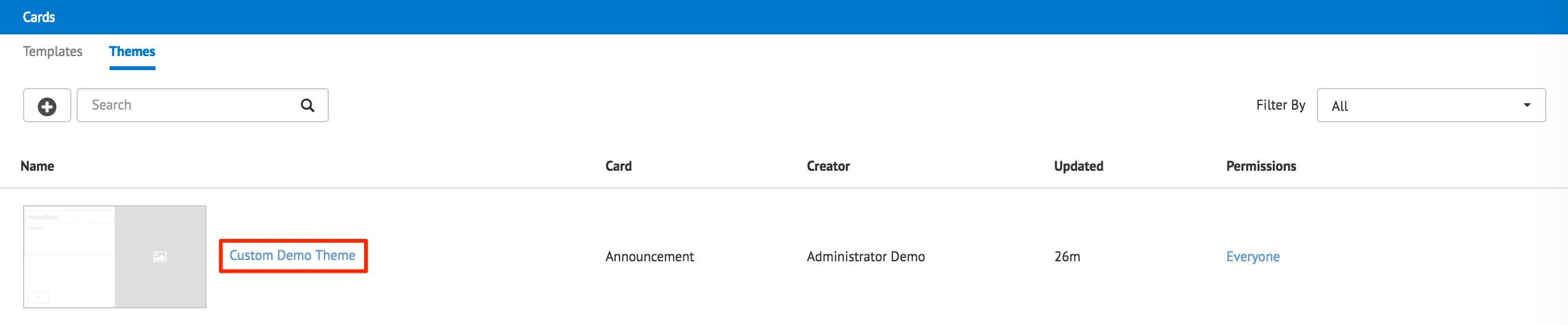
Duplicate Card Themes
Select the desired theme, and click the Duplicate button.
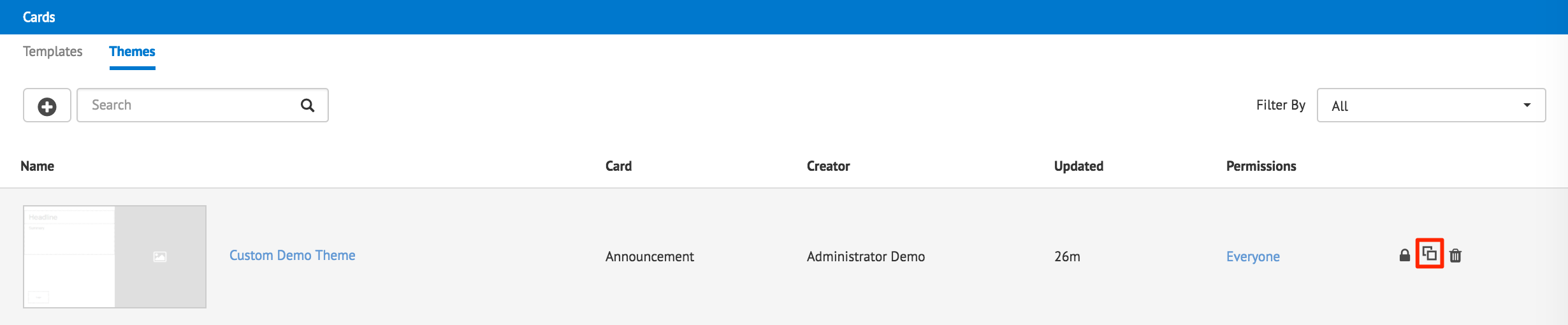
Make the necessary edits to the theme title, and to the Form or Schema tab.
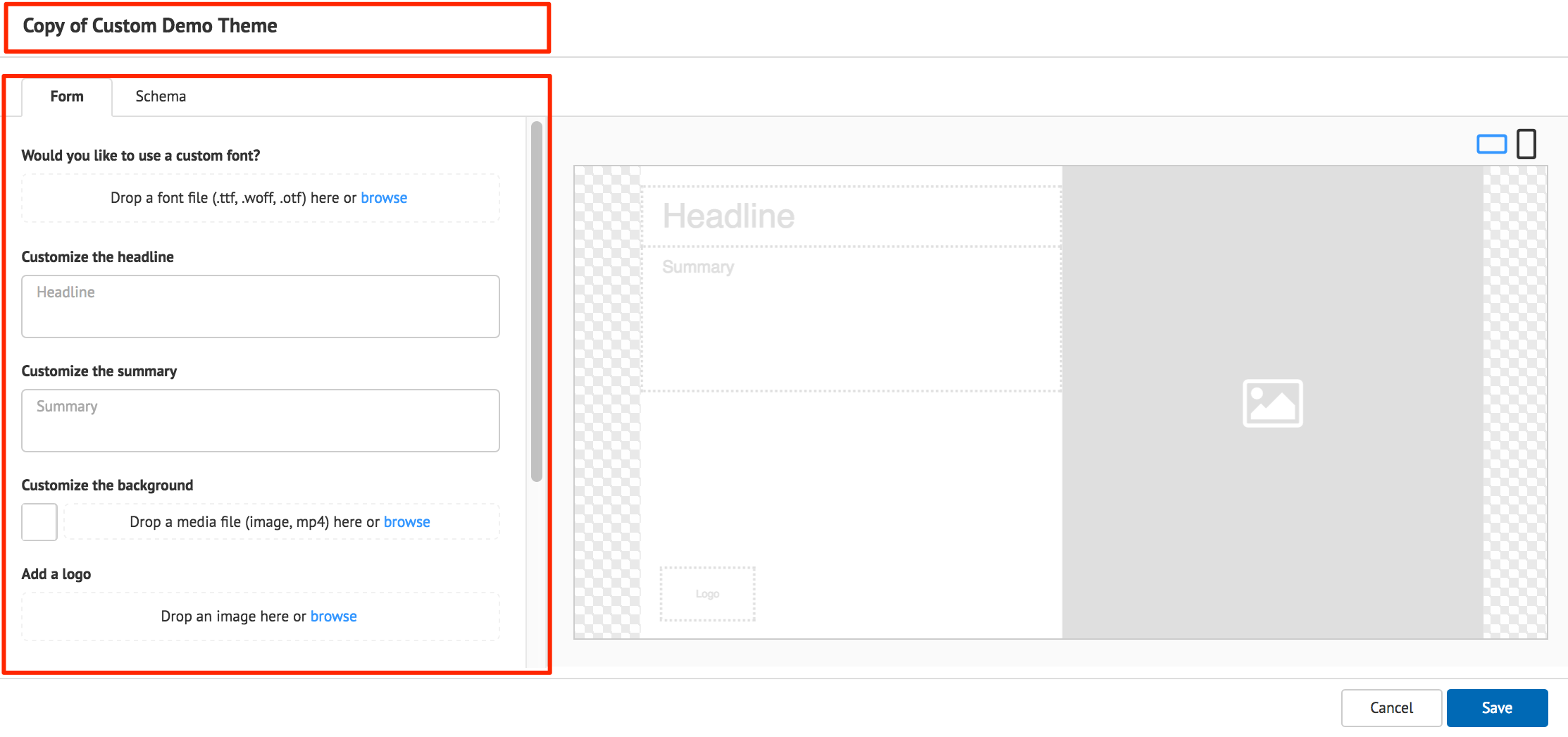
Click Save.
Enable and Disable Card Themes
To disable a theme, click the Lock button.
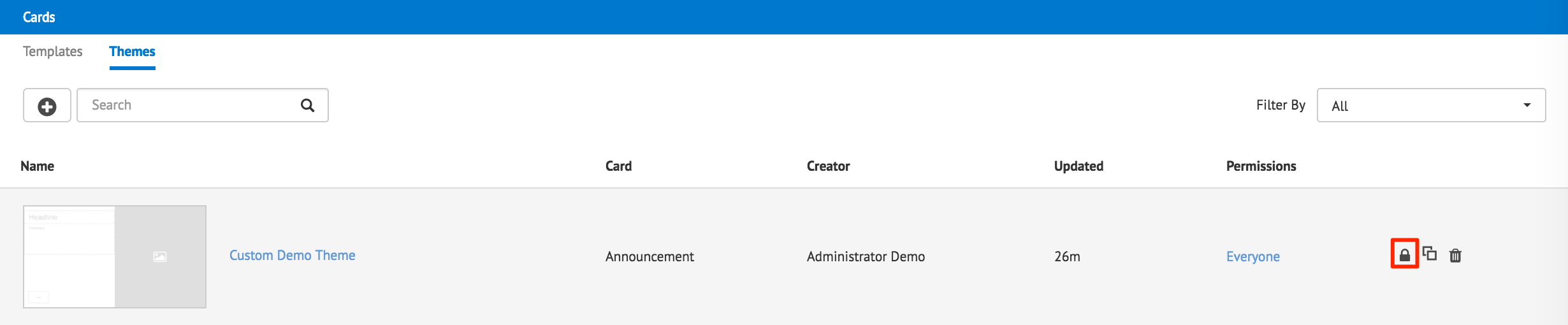
Note
When the theme is disabled, a user creating a card in the Library will be unable to select it.
To re-enable the theme, select the disabled theme, and click the Lock button again.