The Appspace console
The following illustrates the layout and interface of the Appspace platform.
When you login to your Appspace account, you will be greeted with the Appspace welcome screen, which has a customized welcome message and helpful links to get you started.
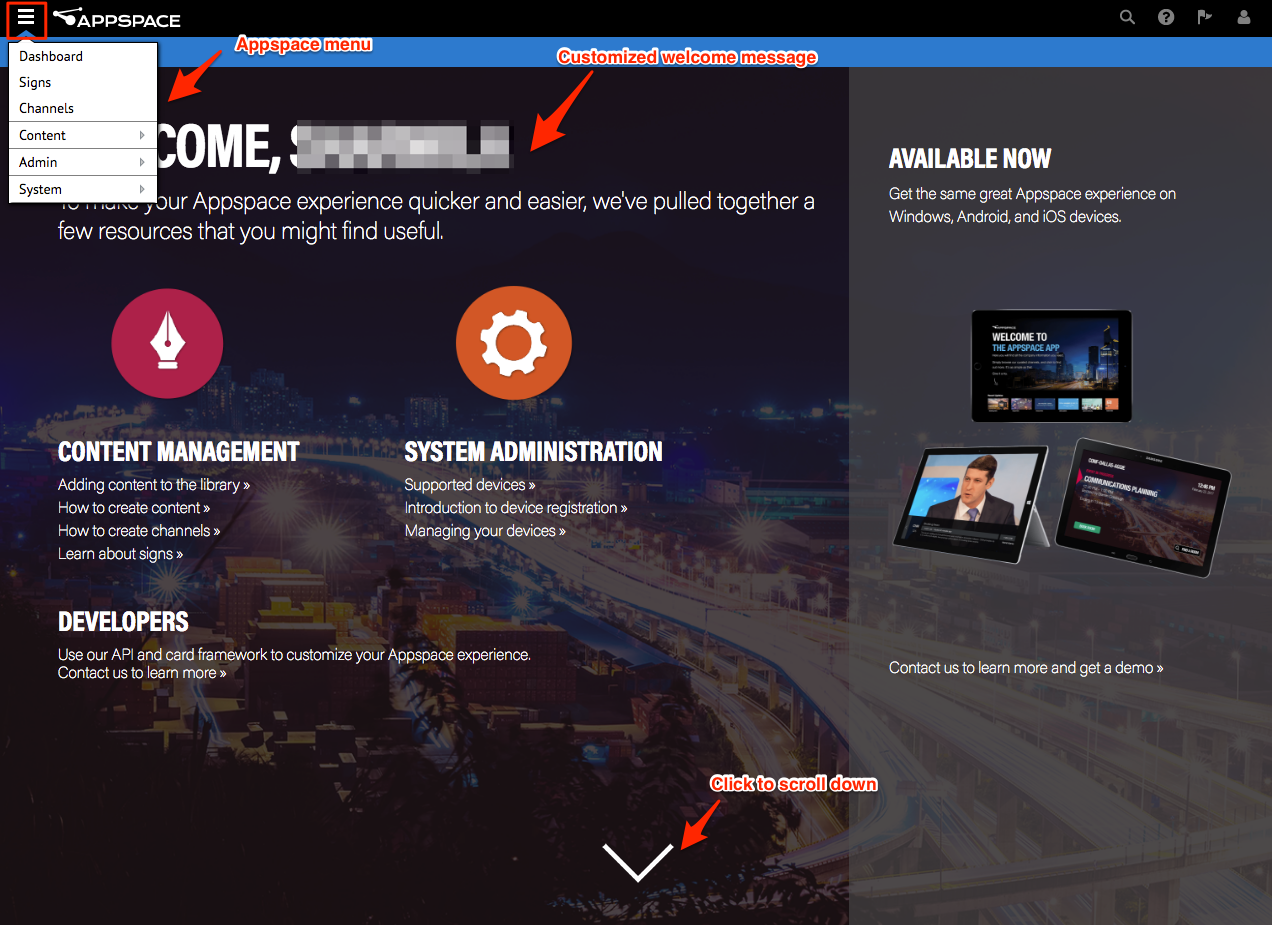
Appspace menu
The Appspace menu is a drop-down list on the top left corner of the Appspace console, that consists of the following Appspace features and sub menus:
Dashboard
Signs
Channels
Content
- Library
- Alerts
Admin
- Users
- Device Tasks
- Networks
- Reports
- Settings
System
- Downloads
- Deployments
- Languages
- Extensions
- Configuration
- Server License
- Cards
Note
The availability (and visibility) of these features vary depending on your subscription type, deployment type (cloud or on-premises), or user role.
Dashboard
The Dashboard, displays information-based widgets relevant to the Appspace user who has logged in, such as a list of recently updated signs, widgets, and content.
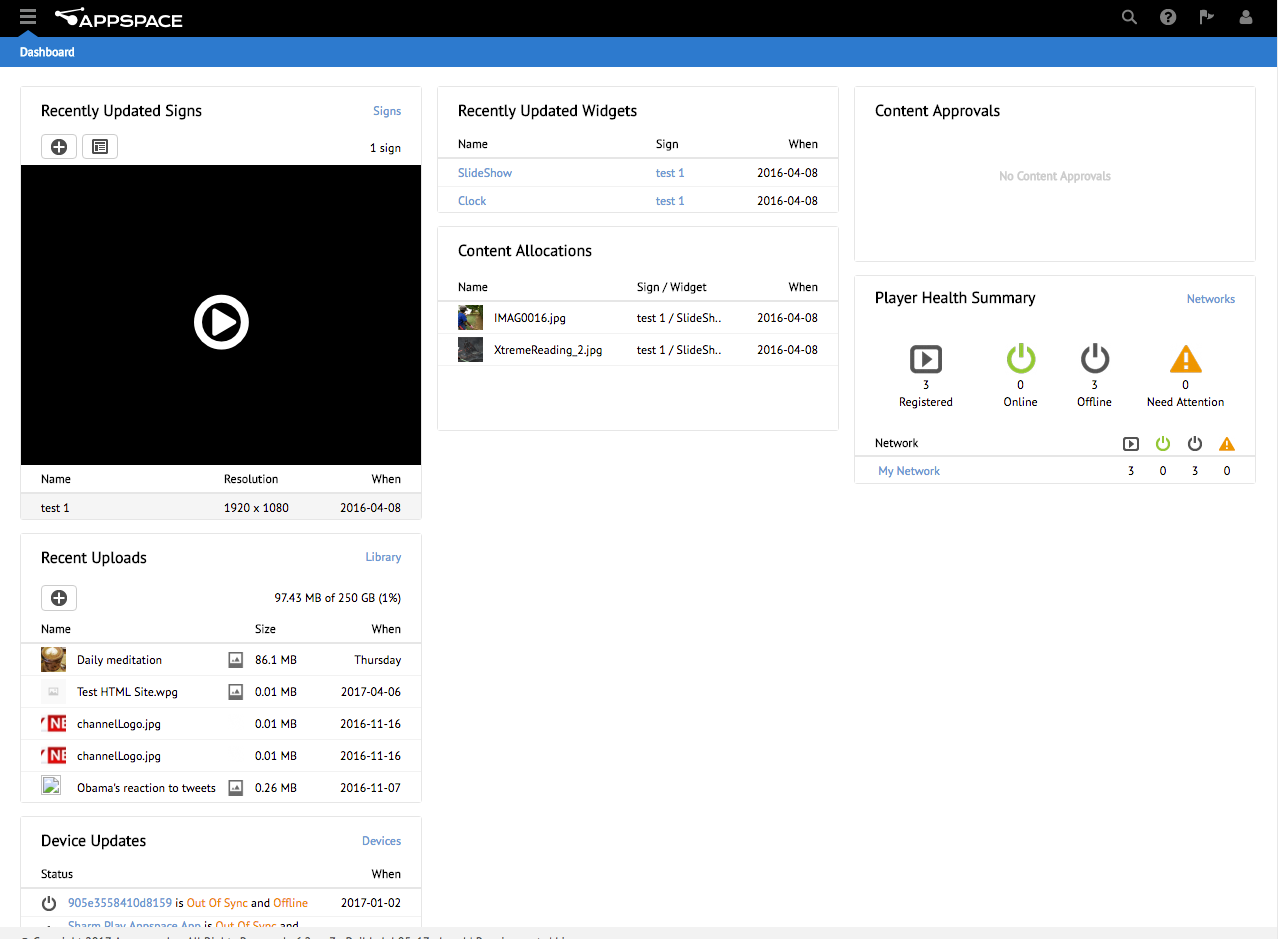
Signs
Signs takes you to the Signs page where you can create scalable digital signs with multiple layouts and widgets.
Channels
Channels is where you put together live video streams, playlists, and signs, in a Channel group and view them in Interactive Mode via your Appspace App.
Content
The Content group sub menu consists of Library and Alerts. In the Library, you add and organize all your content files, which you can allocate to a sign, add in channel playlist, or simply share with other users with Appspace accounts. Alerts is where you create important or emergency announcements, which are broadcast via a sign.

Admin group
The Admin group sub menu contains features such as Users, Device Tasks, Networks, and Reports. You invite and manage all Appspace users in Users, create and manage your devices in Networks, run custom device management tasks in Device Tasks, and generate activity log reports in Reports.
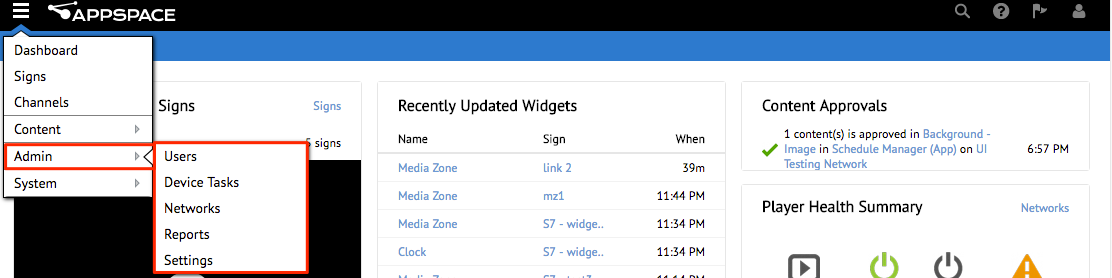
System group
The System group contains additional system and server-wide accessibility, and configuration options, that include Downloads, Cards, Configuration, Languages, Server License, Deployments, and such. If you are on Appspace Cloud, you may only see some of the features listed.
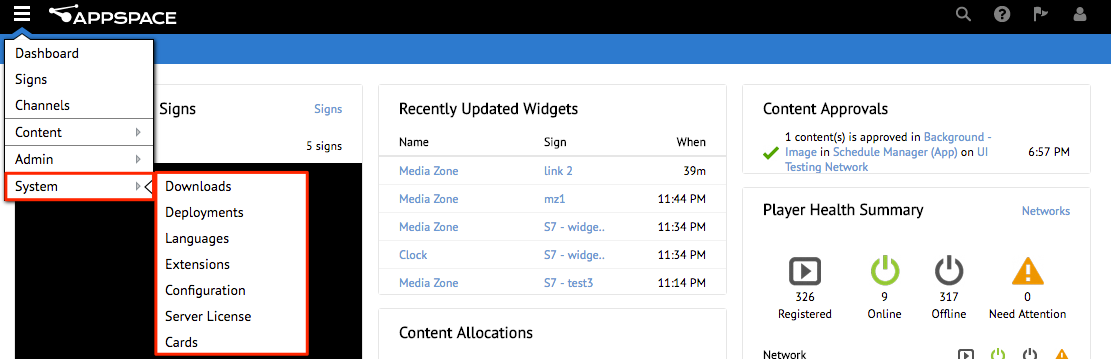
Menu bar controls
The following describes the control buttons on the Appspace menu bar:
User button
The User button includes a link to your user account profile, and allows you to switch networks, view the user roles assigned to you, switch to Administrator Mode, and change the default language.
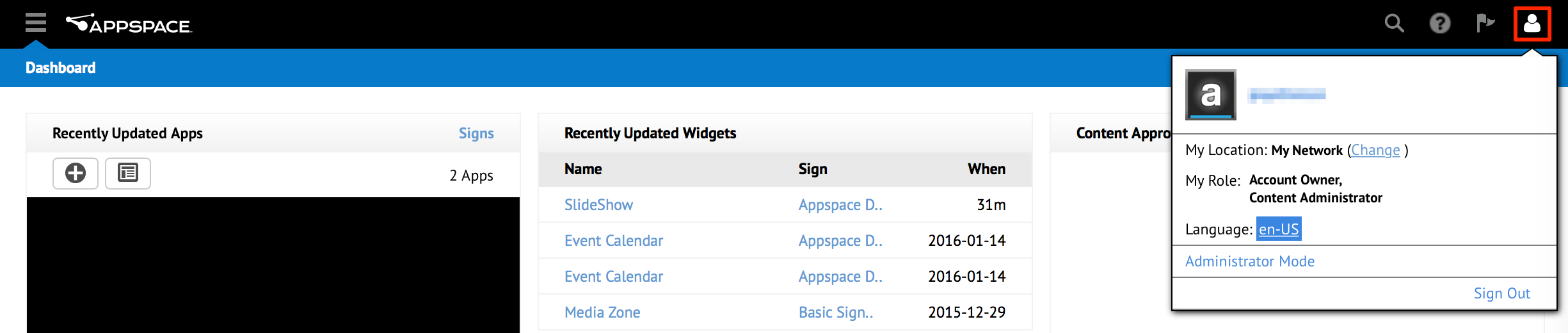
Notifications button
The Notifications button displays a list of notifications on user activity, user group or user invitation activity, and content approval activity.

Help (Knowledge Center) button
The Help button is a quick link to the Appspace Knowledge Center, a repository of all Appspace product documentation that includes installation, configuration, and user guides.

Search button
Use the Search button to search using keywords.
