Managing weather providers
This article provides instructions to configure Appspace with the World Weather Online (WWO) weather service provider, to obtain weather information for regions other than North America.
Weather Decision Technology (WDT), the default weather service provider for the Appspace Weather widget only delivers information for the North American region.
Prerequisites
- Windows Server Administrator credentials are required.
Configuring Appspace with WWO
Follow the instructions below to configure Appspace with the World Weather Online (WWO) API key:
Obtain the WWO API key:
Sign up for a free account on the World Weather Online Weather API website. Follow the instructions provided in the following article:
Sign-in to your WWO account, configure your API key, and copy the Weather App API key.
Configure Appspace with WWO:
Login to your Appspace account, click the Appspace menu and select System > Configuration.
Click the Weather tab, and select (WWO) World Weather Online from the Weather Provider drop-down menu.
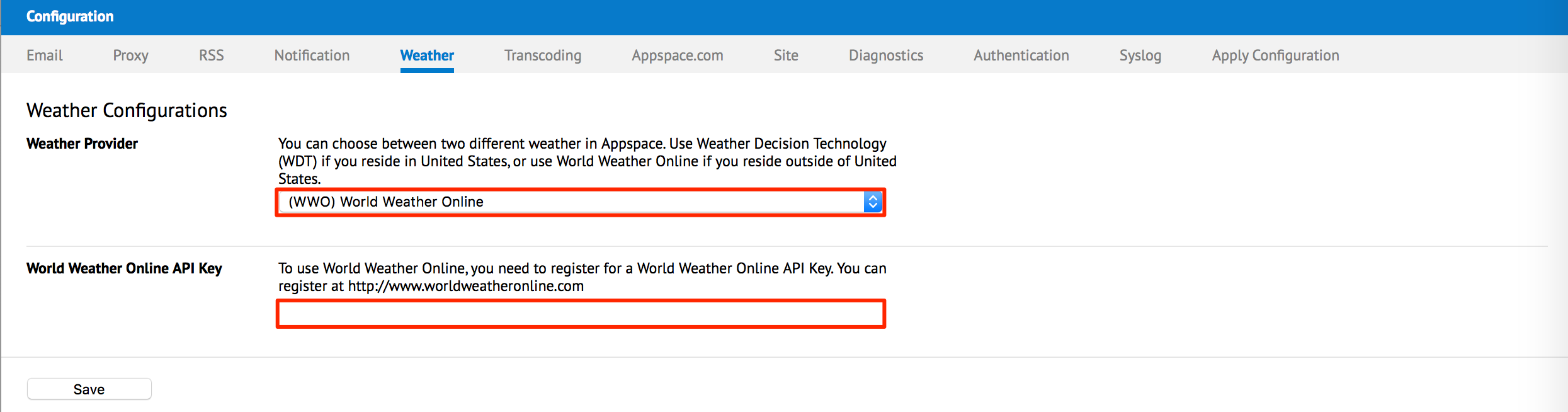
Paste the Weather App API key copied in Step 1 above in the World Weather Online API Key field, and click Save.
In the confirmation window, click Yes to save changes.
The “Appspace changes detected” notification is displayed at the top of the Configuration page. Click the ‘Click Here’ link, or select the Apply Configuration tab.
Input the Windows Server Administrator credentials, and click Apply.
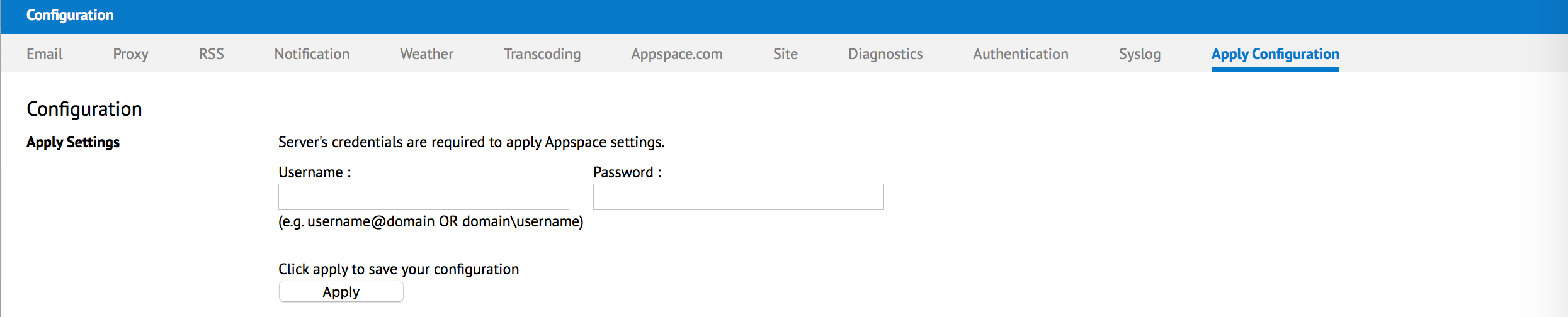
In the confirmation window, click Yes to apply the settings and restart the Appspace server.
If the operation was successful, an information window is displayed notifying the Appspace settings have been updated. Click OK to proceed.
Configure the Weather widget with WWO:
In the desired sign containing a Weather widget, open the Visual Editor and select the Weather widget.
In the Properties section, select World Weather Online from the Provider drop-down menu.

- Click Apply to save changes.