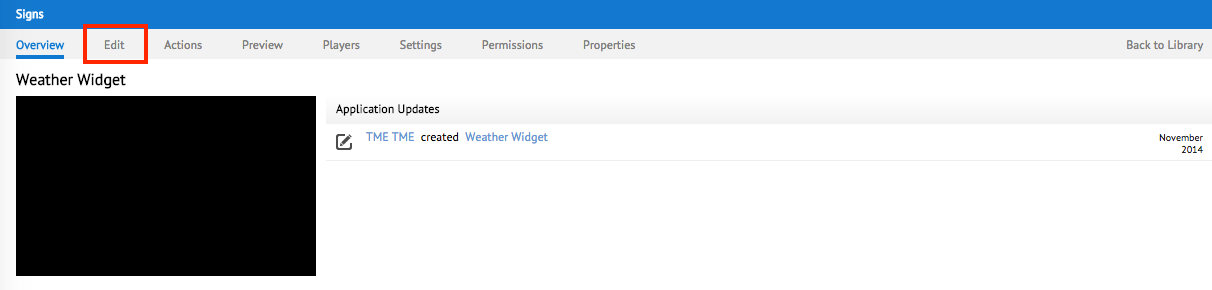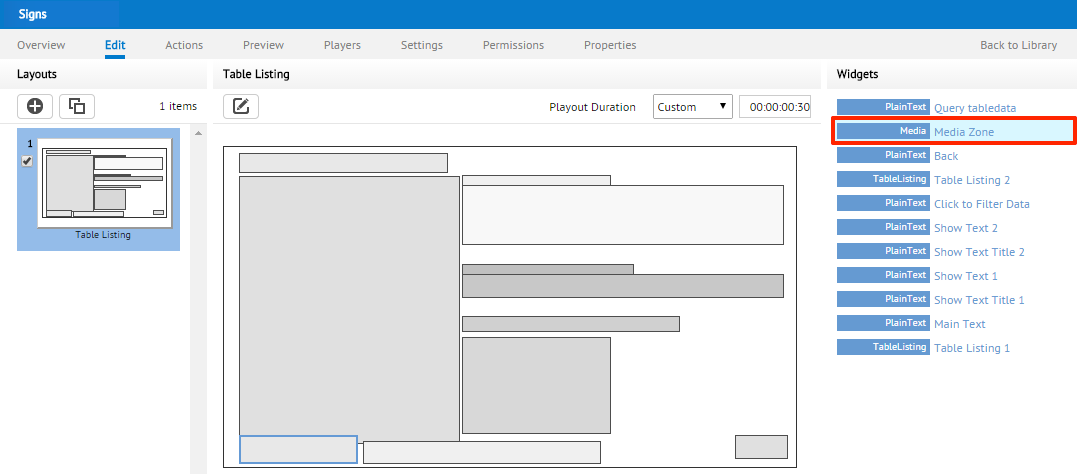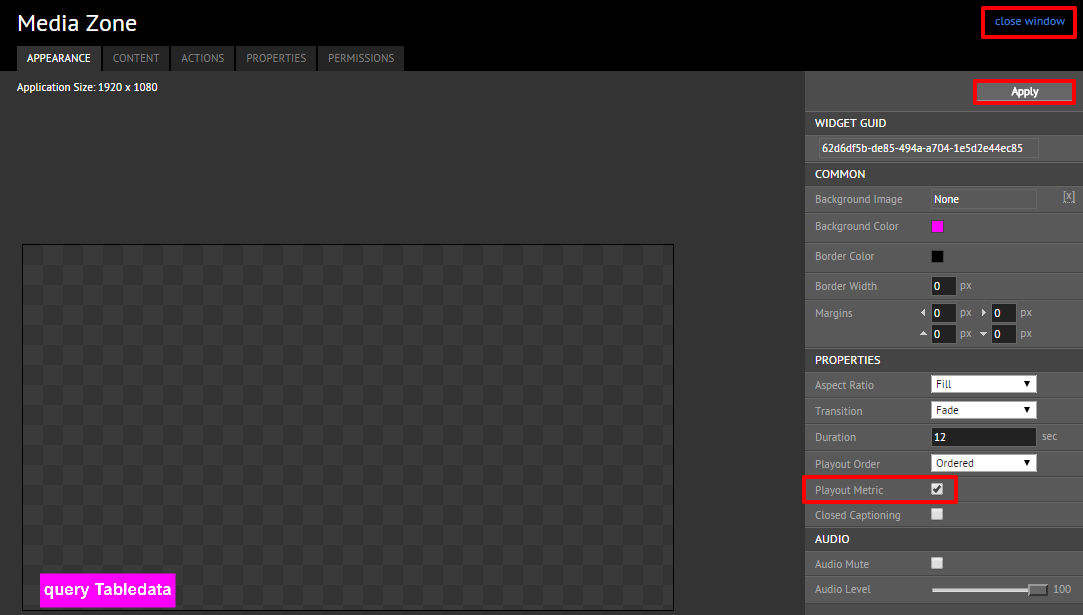Content playout reports
Playout metrics enable digital media network operators to record the proof-of-play of content items within a media zone in a sign. Recordings can be set to always be captured or set to a scheduled time period. You can generate a report to display the proof-of-play between specific time periods.
Enabling Content Playout Recording
Generating Content Playout Reports
To generate playout reports,
- Go to Admin > Reports via the Appspace menu.
- Select the Proof of Play Metrics tab.
- On the Proof of Play Metrics page, select the desired sign or channel, content, player(s), and date range.
- Click the Generate Report button to generate and export the report in Excel format.
Note
Content items will only be listed once the player is fully in-sync with the Appspace server.
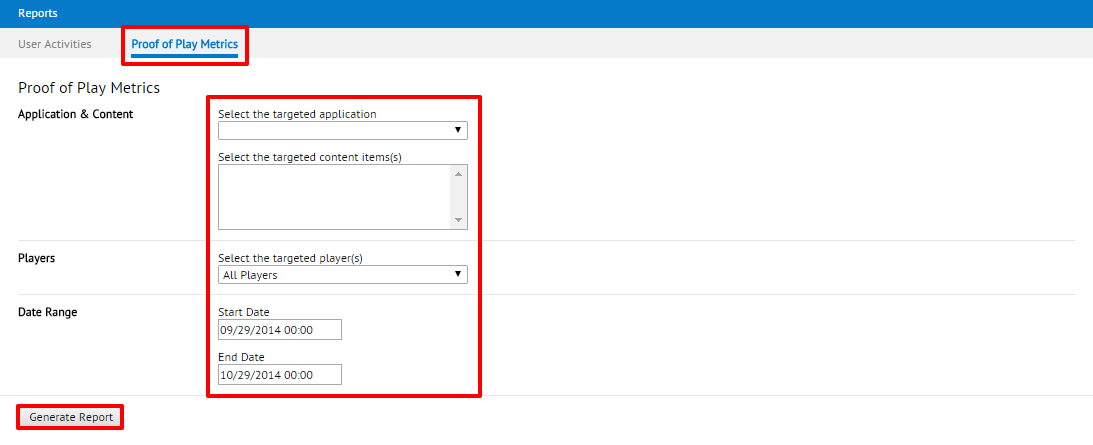
Important
Your media players will need to have the sign running for at least 24 hours before the report data is available.