Moving a sign between networks
This article provides the instructions to move signs between or across different networks.
Important
When moving signs between networks, all devices assigned to the sign will no longer be assigned to the sign. The devices however will continue playing local content stored from the last update, and will not receive sign updates from Appspace.
To move signs between networks, please follow the instructions below:
Click the sign name link in the Sign Library.

Click the Settings tab, and click the Change Network link in the Network section.


Select the network the sign is to be moved to in the Network window. You may navigate through the network tree by expanding the tree structure till the desired network is found. Click OK once done.
Note
Alternatively, you may use the search bar to find and select the desired network to move the sign to.
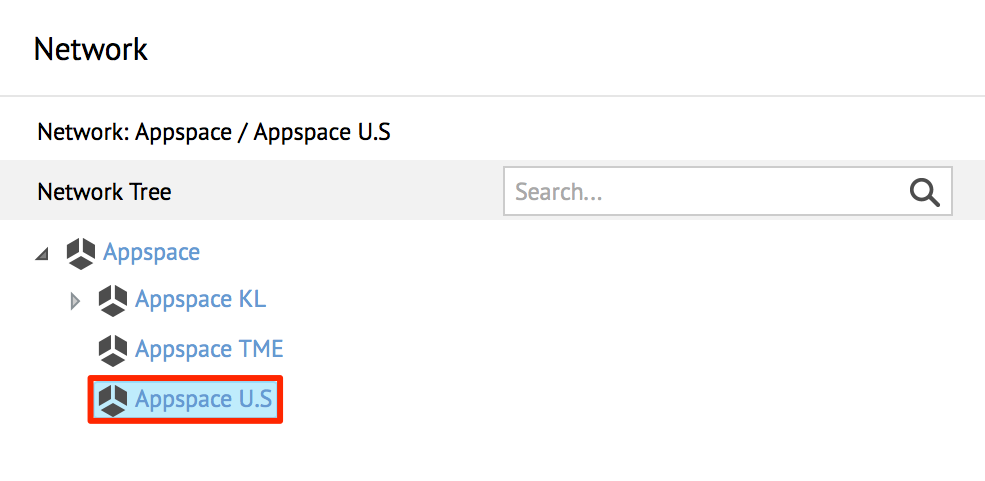
The Network field now displays the network the sign will be moved to. Click Save to make changes.
