Introduction to user management
Add and manage users and user groups in Users. A user must belong to at least one user group, and can be a member of more than one user group, which will give the user multiple access points to content, spaces, and networks.
User groups are scoped at the account level, but can be configured to have access permissions to specific networks. As a user is granted inherited group roles based on group membership, a user who belongs to multiple groups can also switch to a different network based on the group membership, automatically inheriting the permission and role according to the selected group.
Each user group also has its own default Library, which can be enabled or disabled. Therefore a user with access to multiple user groups will also have access to all the default libraries of these user groups, regardless of which network they belong to.
User Roles
The following are the list of roles in Appspace:
Portal Administrator: The Portal Administrator is a system administrator with full access to all settings, accounts, and networks in Appspace. The Portal Administrator also has full access to all Networks in multiple accounts in a multi-tenancy environment.
Account Administrator: The Account Administrator has full access to all accounts and networks in Appspace, but does not have access to system settings. The Account Administrator also has full access to all networks in multiple accounts in a multi-tenancy environment.
Account Owner: The Account Owner is the administrator of one master account with full access to and visibility of all networks, users, groups, channels, and content, within the account. The Account Owner has full access to all networks in a single account in a multi-tenancy environment.
Network Administrator: The Network Administrator can create and manage a network structure, users, user groups, devices, and device groups, and has visibility of the network properties within a network and its sub-network.
Content Administrator: The Content Administrator manages all content, signs, widgets, and channels within a network and sub-networks assigned to him.
The Content Administrator also assigns specific signs, and widgets to a Content Manager, and approves or rejects requests made by the Content Manager for content updates to widgets.
Important
To assign Network Administrator or Content Administrator roles, please go to Admin > Networks instead, as the permissions for these roles are added directly to a network.
Content Producer: The Content Producer adds and manages all content items in the Library of his group. The Content Producer has access to the network and sub-networks assigned to him.
User: Users that are new to Appspace are registered as a standard user by default, with limited access to their own content, channels, user groups and network. A Standard User does not have access to a sub-network.
Note
The three roles below are only applicable in managing a sign.
Content Manager: Apart from just managing their own signs, channels, and content, the Content Manager manages other widgets that they have been granted access to by the Content Administrator. The Content Manager has access to the network and sub-networks assigned to him.
Schedule Manager: Apart from just managing their own signs, and content, The Schedule Manager, has additional ability to schedule content or layouts in a sign.
Widget Manager: Apart from just managing their own signs, and content, the Widget Manager can manage widgets from other signs that he has been given access to.
The following table details the features in Appspace that are accessible based on user roles.
| Access to | Portal Administrator | Account Administrator | Account Owner | Network Administrator | Content Administrator | Content Manager | Schedule Manager | Widget Manager | Content Producer | User |
|---|---|---|---|---|---|---|---|---|---|---|
| Signs | ✔ | ✔ | ✔ | ✔ | ✔ | ✔ | ✔ | |||
| Channels | ✔ | ✔ | ✔ | ✔ | ✔ | |||||
| Library | ✔ | ✔ | ✔ | ✔ | ✔ | ✔ | ✔ | ✔ | ||
| Alerts | ✔ | ✔ | ✔ | |||||||
| Users | ✔ | ✔ | ✔ | ✔ | ||||||
| Device Tasks | ✔ | ✔ | ✔ | ✔ | ||||||
| Networks | ✔ | ✔ | ✔ | ✔ | ||||||
| Reports | ✔ | ✔ | ✔ | ✔ | ||||||
| Support | ✔ | ✔ | ✔ | ✔ | ✔ | ✔ | ✔ | ✔ | ✔ | ✔ |
| Account | ✔ | ✔ | ✔ | |||||||
| Downloads | ✔ | ✔ | ✔ | ✔ | ||||||
| Deployments | ✔ | |||||||||
| Languages | ✔ | |||||||||
| Extensions | ✔ | |||||||||
| Configuration | ✔ | |||||||||
| Administrator Mode | ✔ | ✔ |
Users Interface
The following illustrates the layout of Users.
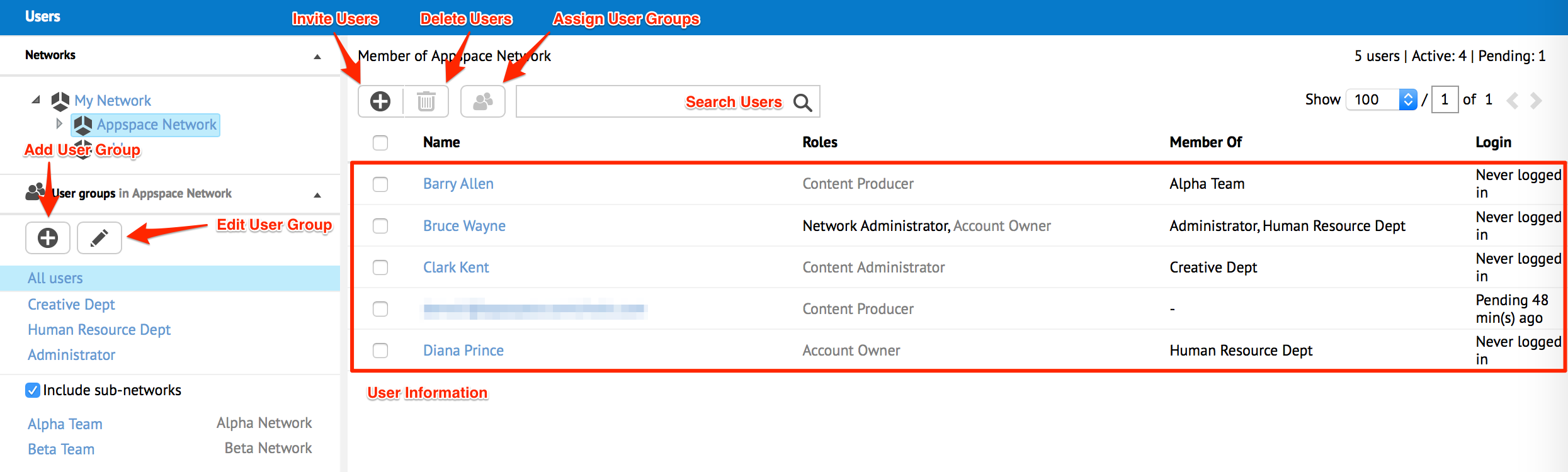
The users and user groups are listed according to the selected network. When you select a user group, users who belong only to that user group are listed. For each user listed in the selected network or user group, the roles that the user has inherited, the groups the user belongs to, and the user’s last known server login activity are listed as well.
When you select a listed user, the ‘Delete user’ and ‘Assign user group’ buttons become available. Similarly, when you select a user group, the Edit button becomes available.