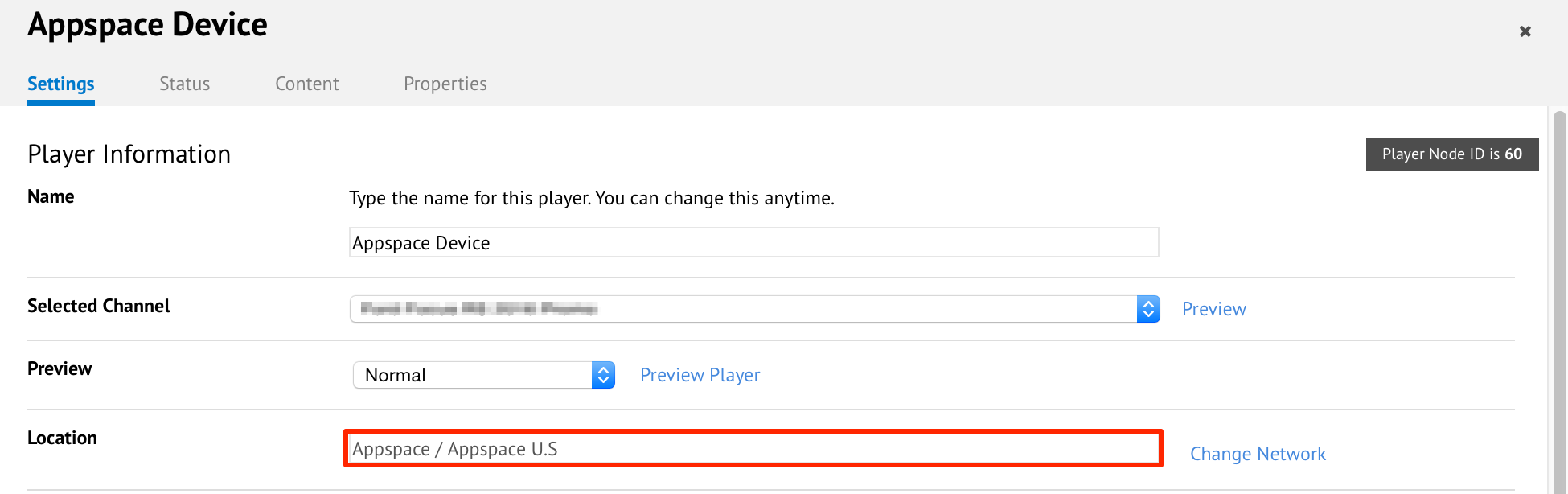Moving players between networks
This article provides the instructions to move existing players between networks.
Warning
When moving players between networks, that player will no longer be assigned a channel. That player will still be playing local content, however it will not receive channel updates from Appspace. Please ensure that the newly moved player is re-assigned a channel.
In Networks, click on the Players tab to display the listings page of all players on the server. Click on the name (or mac address) of the player to be moved to bring up the Player Information window.
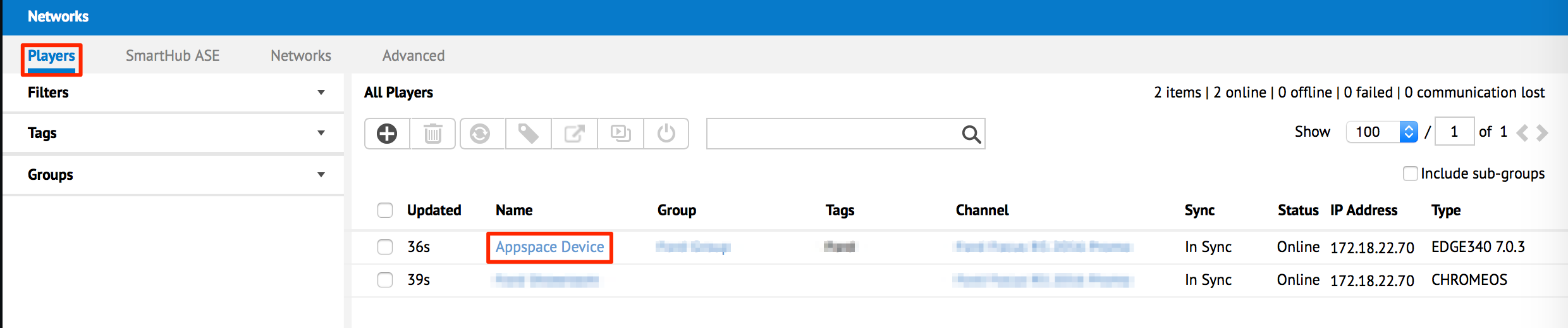
By default, you should be on the Settings tab. The Location attribute should display/list the current network in which the player currently belongs to. Click on the Change Network link.
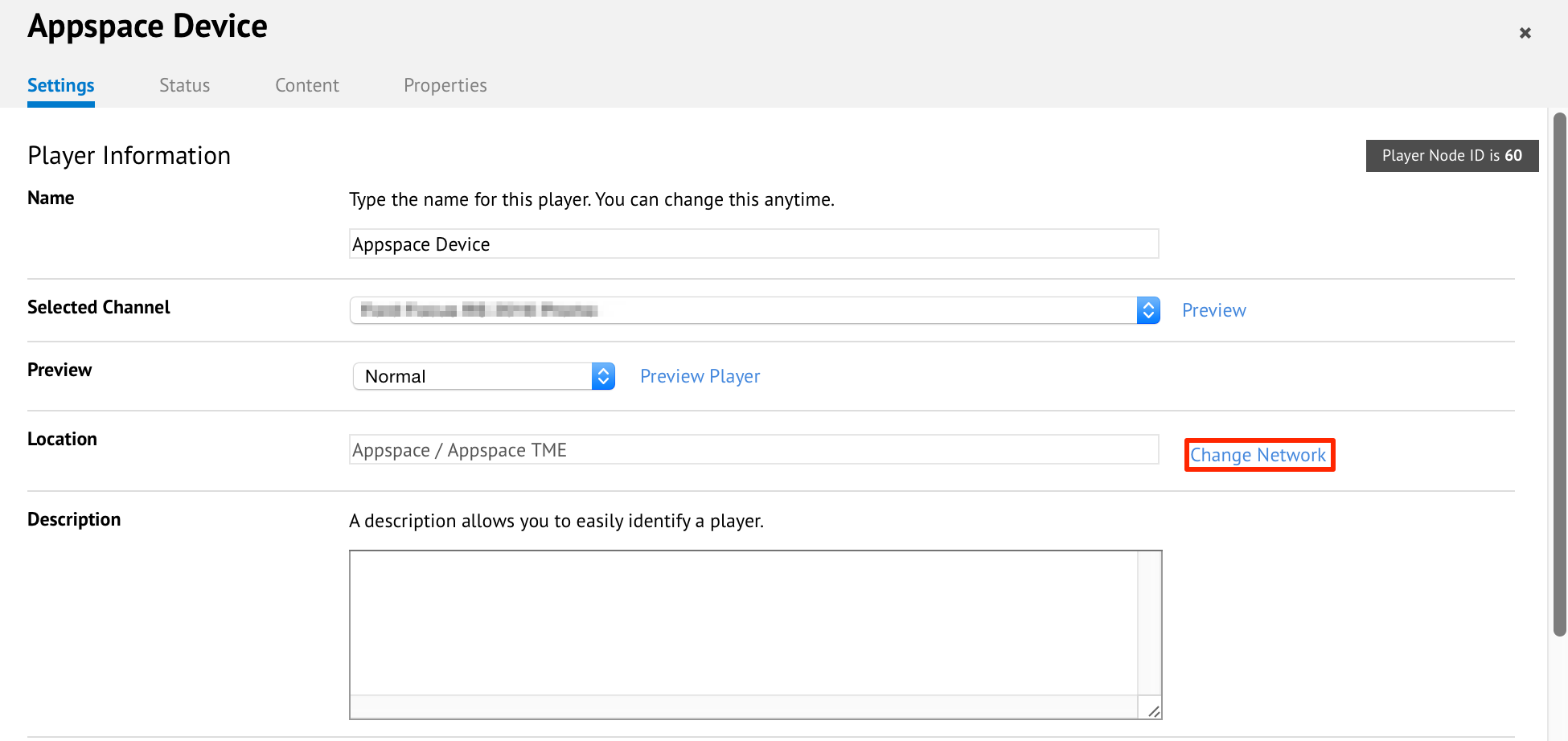
A new window named Network should appear and allow you to select any network or sub-network from the overall Appspace network tree. Expand the tree structure until you have found the desired network in which to move your player to. Click on the network to highlight it and then click OK to continue.
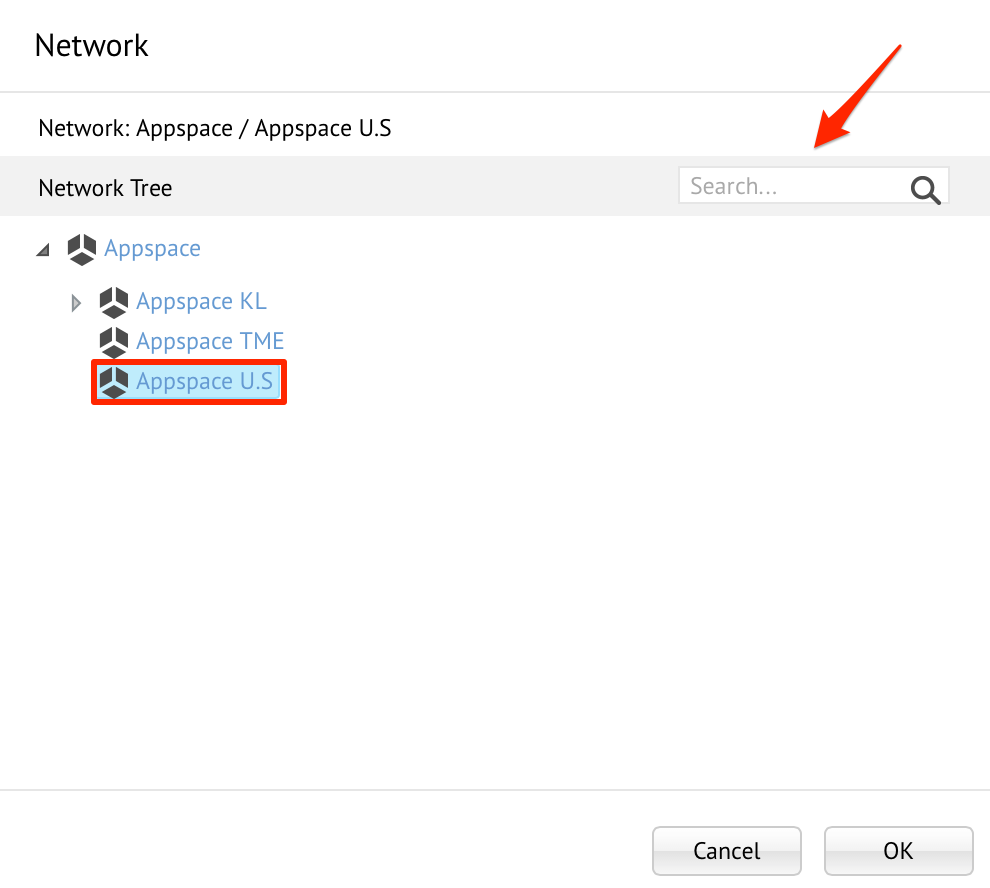
You may alternatively also use the Search bar to find and highlight/select the desired network to move your player to.
The Location field should now display the new destination network that the application will be moved to. Click Save to complete the move process.