Managing alert templates
This article provides the instructions to define, customize, and delete message templates in Alerts.
Adding Templates
In the Templates tab, and click the Add button to add a new template.
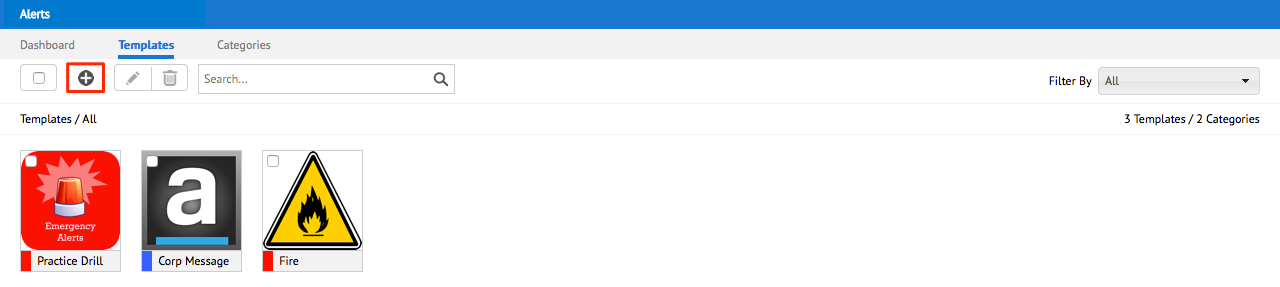
Proceed to define the various fields to identify this template. Give the template a name, and select a category to associate with this specific template.
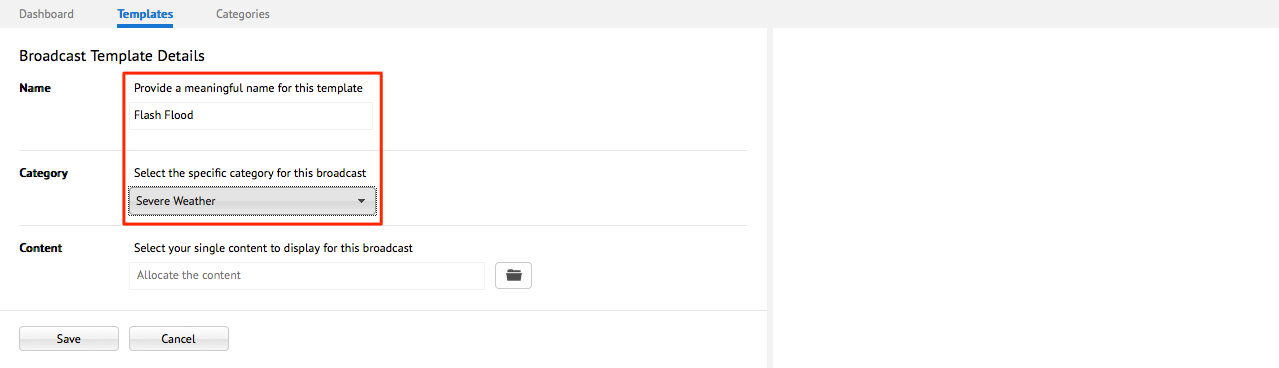
Click the Browse icon to browse the Appspace Library, and select the desired content to display in this broadcast template.
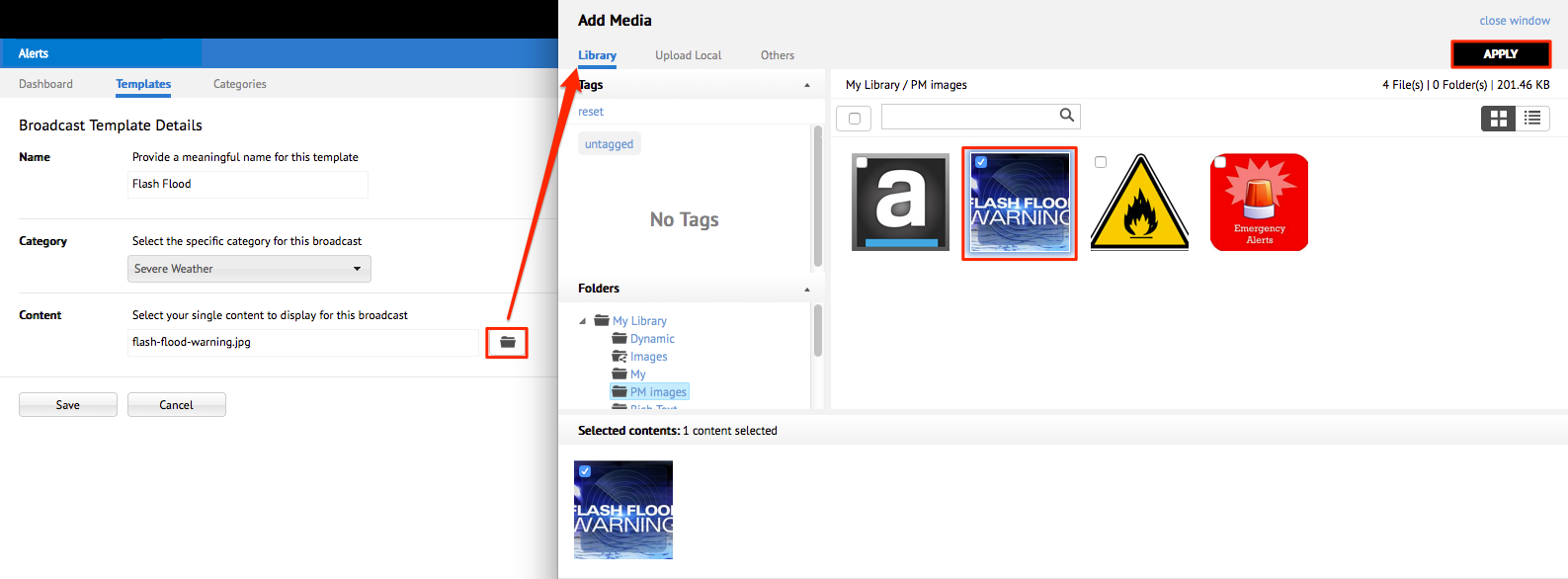
Click Save when finished.
Managing Existing Templates
To edit a Template, select the desired template to be edited, and click the Edit button in the Templates tab.
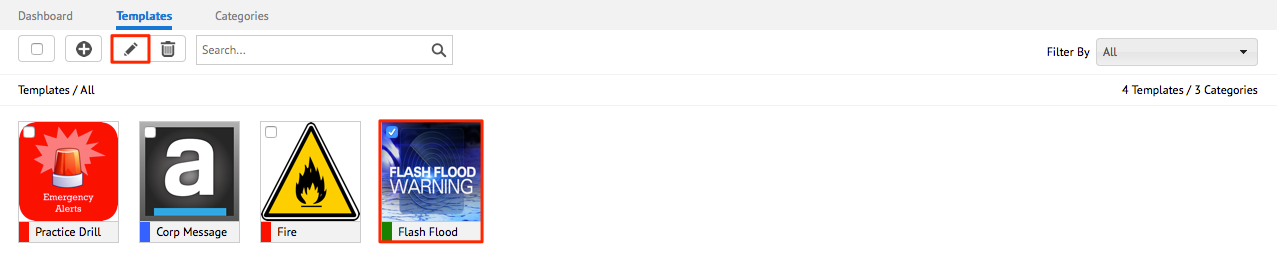
Make the desired changes in the available fields. Click Save when finished.
To delete a Template, select the desired template to be deleted, and click the Delete button.
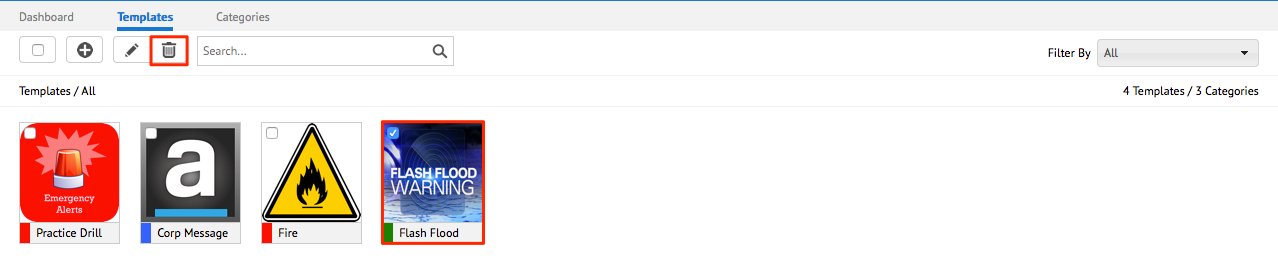
Click OK to confirm the template deletion.