Managing RSS multithreading
This article provides the instructions to enable RSS multithreading on your Appspace on-premises server in order to enhance overall performance should there be a high number of RSS feeds that are being processed. This service is optional, and not required if the total number of RSS feeds being deployed on the server is low.
Enabling RSS Multithreading
In the Appspace menu, click System > Configuration.
Click the RSS tab, and enable RSS multithreading by selecting the ‘Yes, Enable Multithreading’ option.
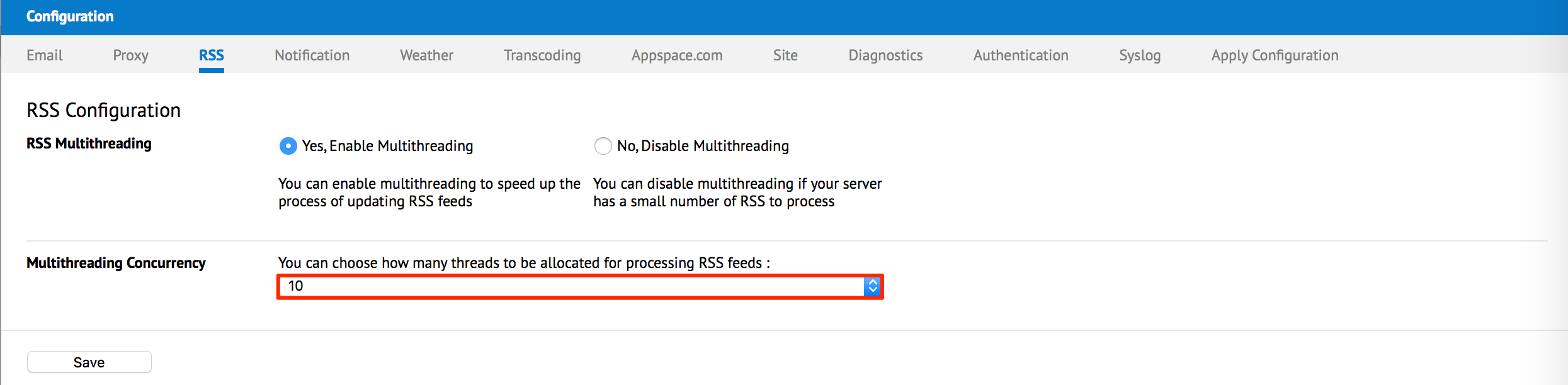
Optionally, you can define the number of feeds by selecting the desired number from the Multithreading Concurrency drop-down menu. Click Save once done.
In the Confirmation window, click Yes to save your changes.
The system detects a change to the Appspace on-premises server settings, click the ‘Click Here’ link to apply the server settings.
In the Apply Configuration tab, type in the Windows Administrator credentials, and click Apply.
Warning
The username and password should be your Windows server administrator credentials or an account with local administrator privileges to make and apply changes to server settings. This is NOT your Appspace on-premises server administrator credentials or your Appspace Cloud user credentials.

In the confirmation window, click Yes to restart the Appspace server.
An information window appears to confirm that the Appspace settings have been updated. Click OK to continue.