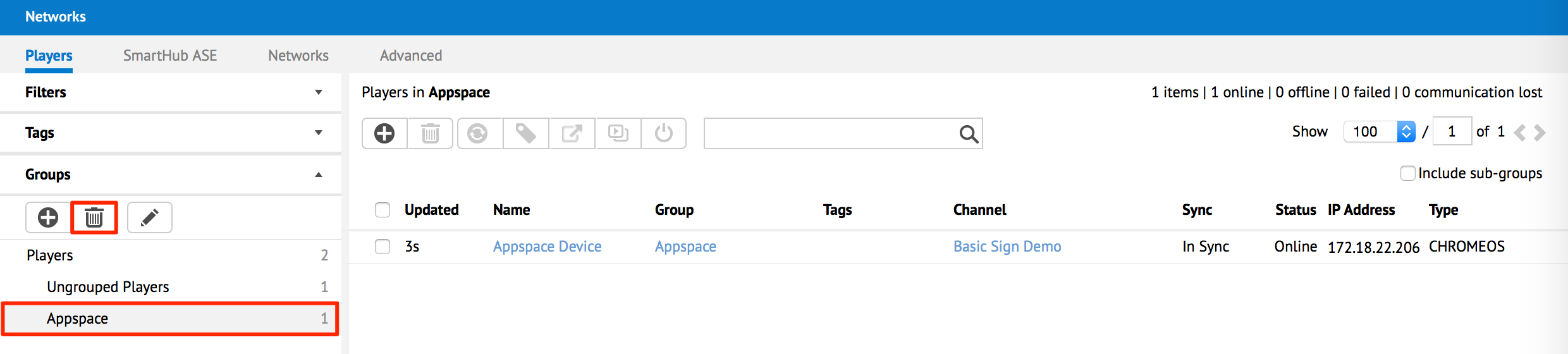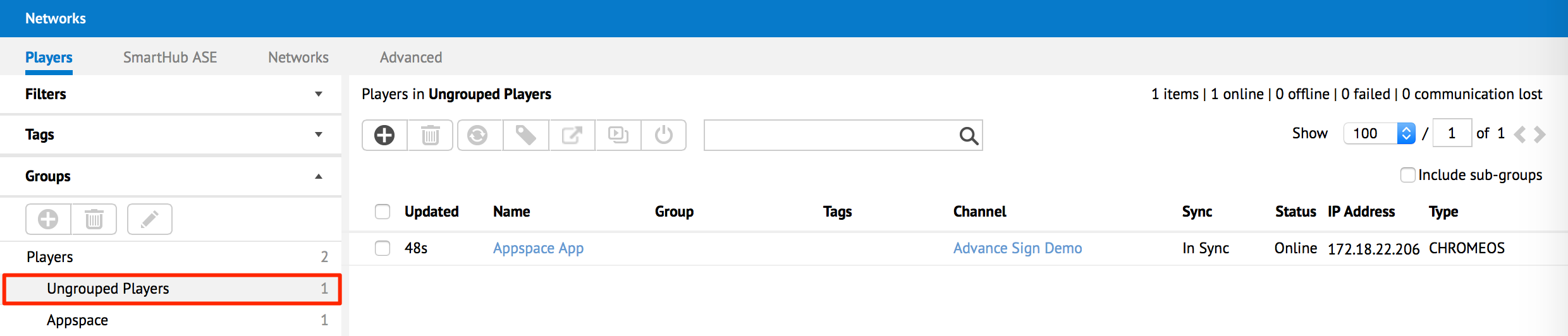Managing player groups
Player groupings allow users to easily manage and locate a collection of players. Players can belong to only one group. Groups can be nested in a hierarchy tree. This article provides the instructions to add, edit, and manage your player groups within Networks.
- Creating New Player Groups
- Adding Players to Groups
- Renaming Player Groups
- Deleting Player Groups
- Viewing Ungrouped Players
Creating New Player Groups
In Networks, click the Players tab and select an existing player group to be designated as the parent of the new player group to be created.
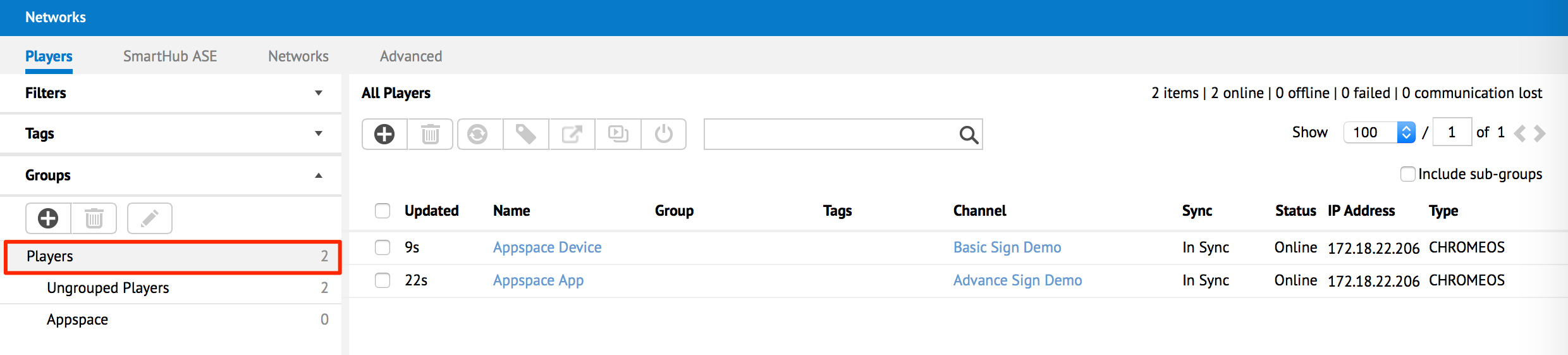
Note
The root Appspace folder (group) will be selected by default to be the parent and cannot be deleted.
Click the Add button to create the new group and give it a name.

Adding Players to Groups
Click the Players tab.
Begin by selecting the the root folder “Appspace” in order to browse the entire listing of players. Select the player(s) you want to add into a group by checking the box next to the player name. You may also search for a specific player by performing a name or keyword search using the search tool.
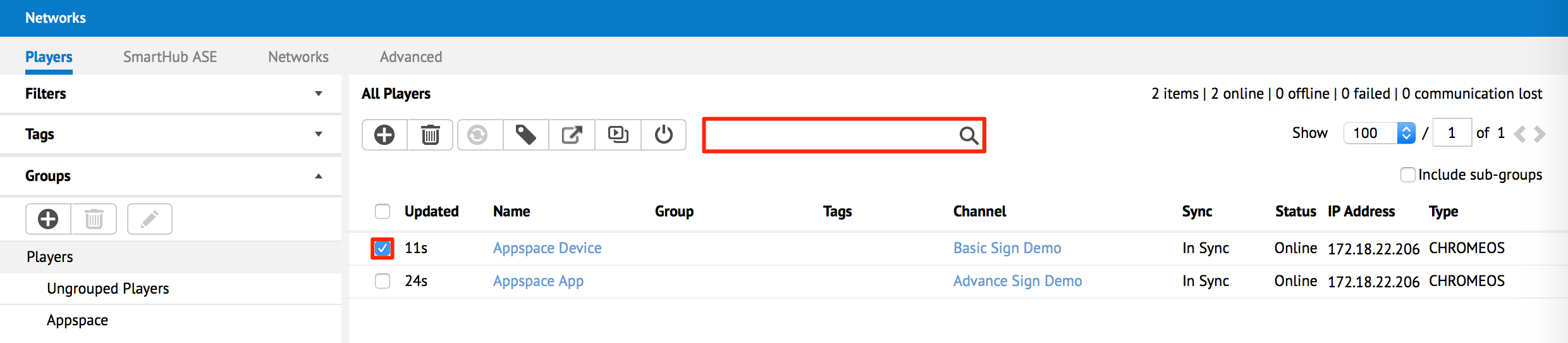
Click the Move to Group button.

Important
Please ensure that the players you’ve selected have already been assigned with a channel. The players cannot be moved if they are not assigned to any channels.
Under Group Players, select the desired player folder (group) from the tree hierarchy. Click Proceed.
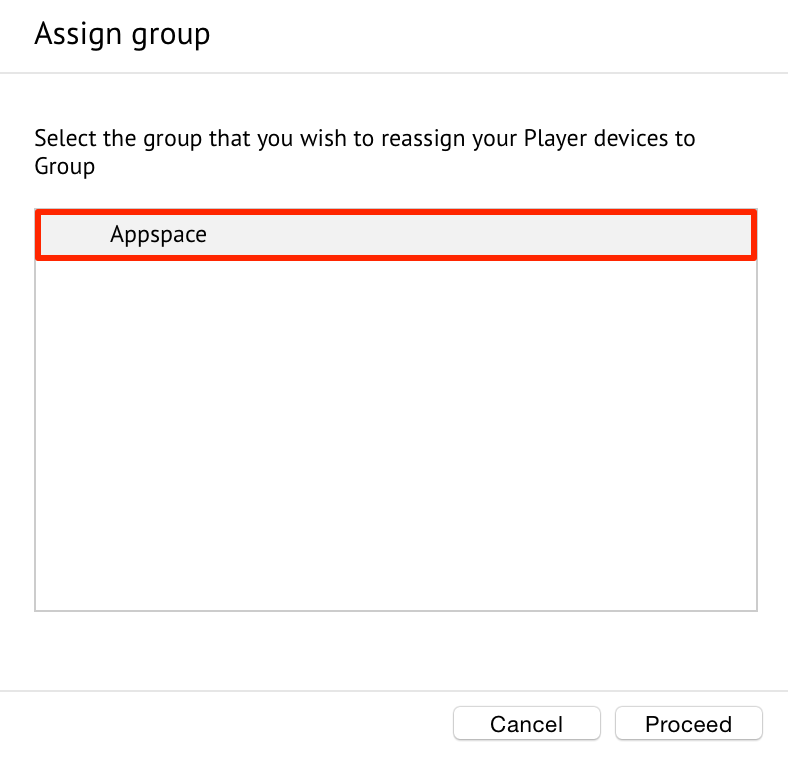
Verify the selected players have been associated and grouped under the desired player group in the main player listings.

Note
You may also drag and drop groups into the desired location to rearrange and reorganize the hierarchy tree.
Renaming Player Groups
Click the Players tab.
Under the Groups pane, select the group you would like to rename, and select the Edit button.
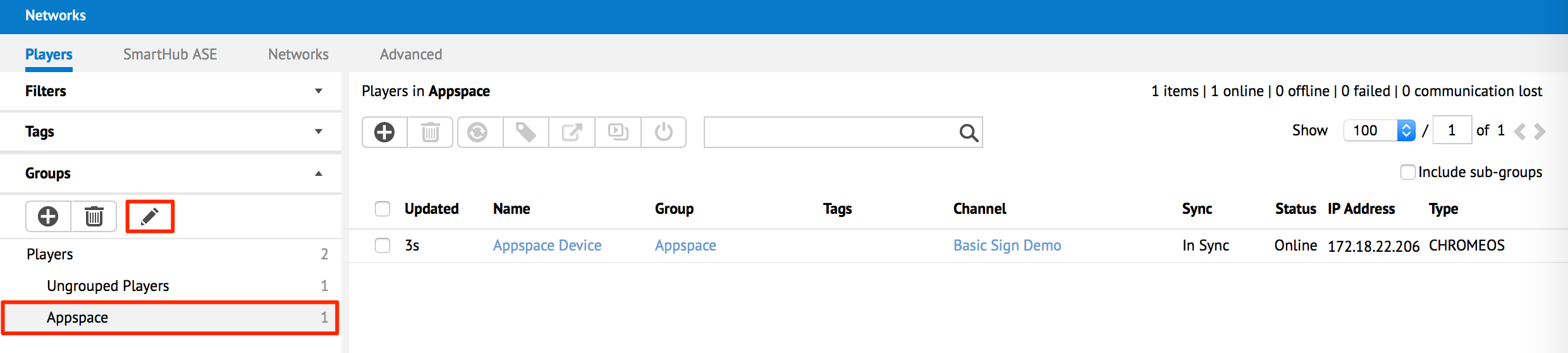
Type in the new name for the group, press enter to confirm the changes.