Registering a device locally with the Appspace App
Prerequisite
You must configure your device with the Appspace App prior to registering. Please refer to the Device configuration. articles.
Registering a device locally using a keyboard, mouse, or remote control
Note
On BrightSign and LG devices, when a physical keyboard is present:
- Press the ESC button to hide the virtual keyboard.
- Pressing Alt + Ctrl + K, toggles the virtual keyboard On or Off.
Launch the Appspace App from your device, and click REGISTER LOCALLY.
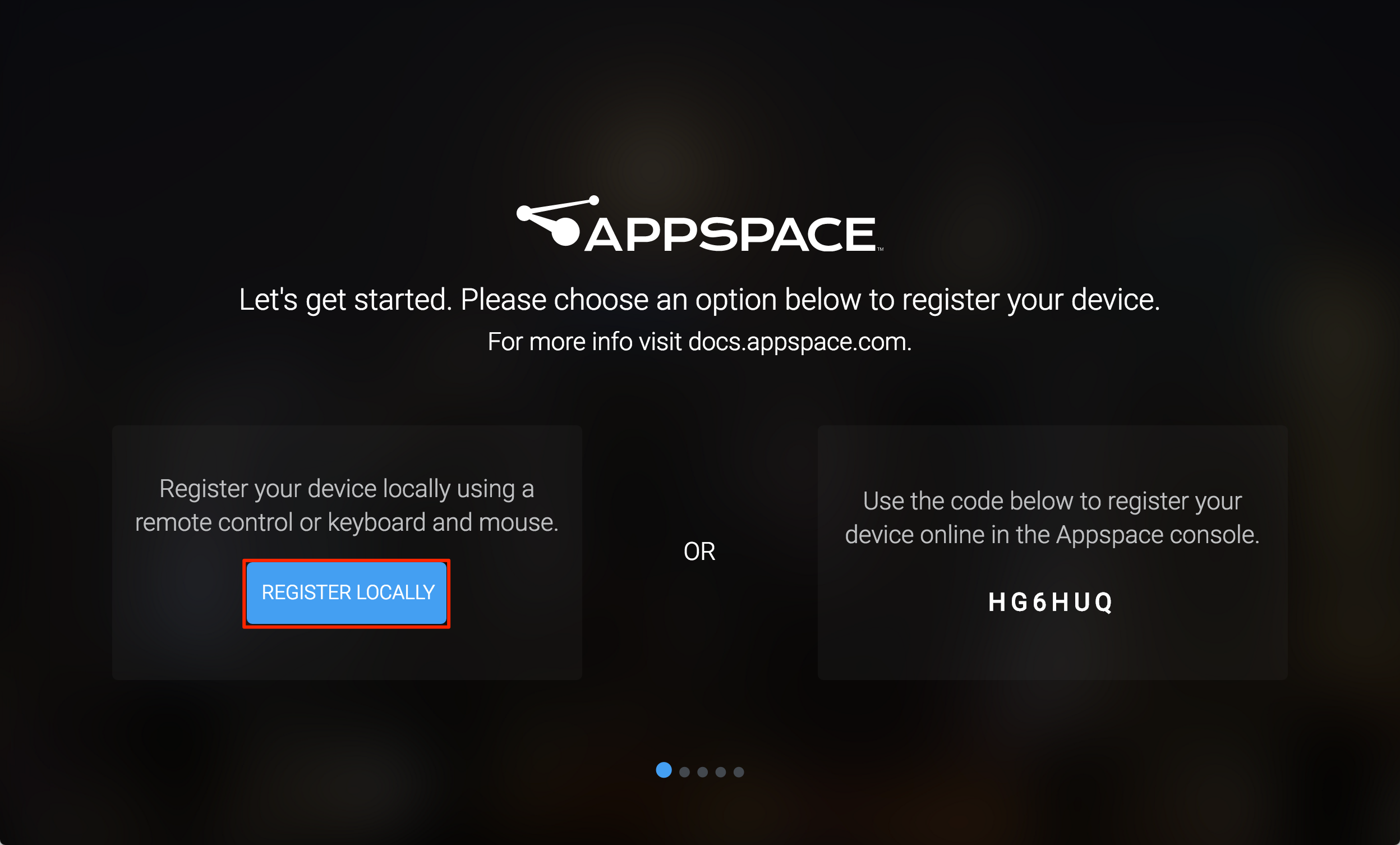
Enter in the Appspace server URL, and your Appspace credentials.
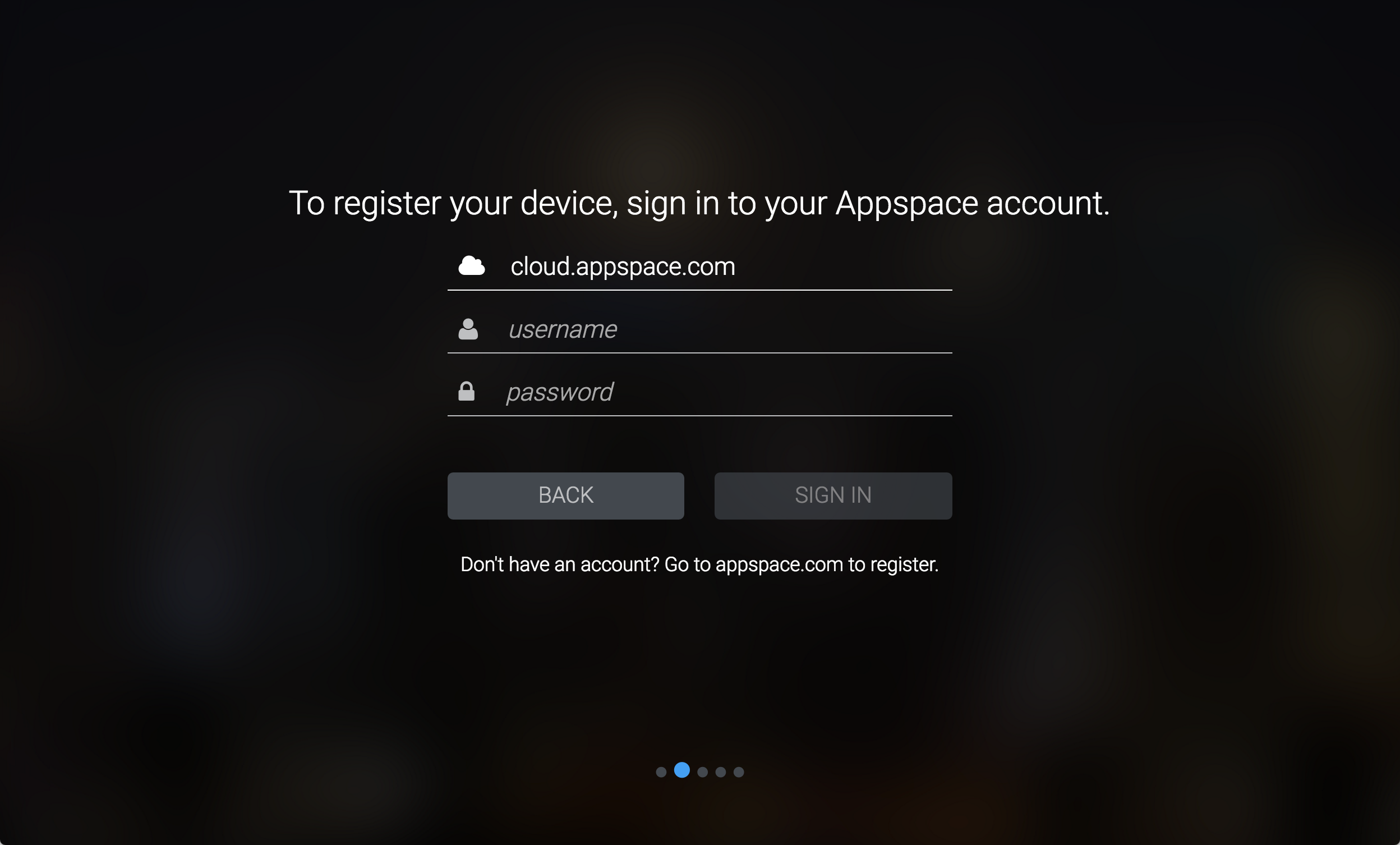
Note
For Appspace Cloud instances, enter in ‘cloud.appspace.com’ as the Appspace server URL
Enter in a name to identify the device.
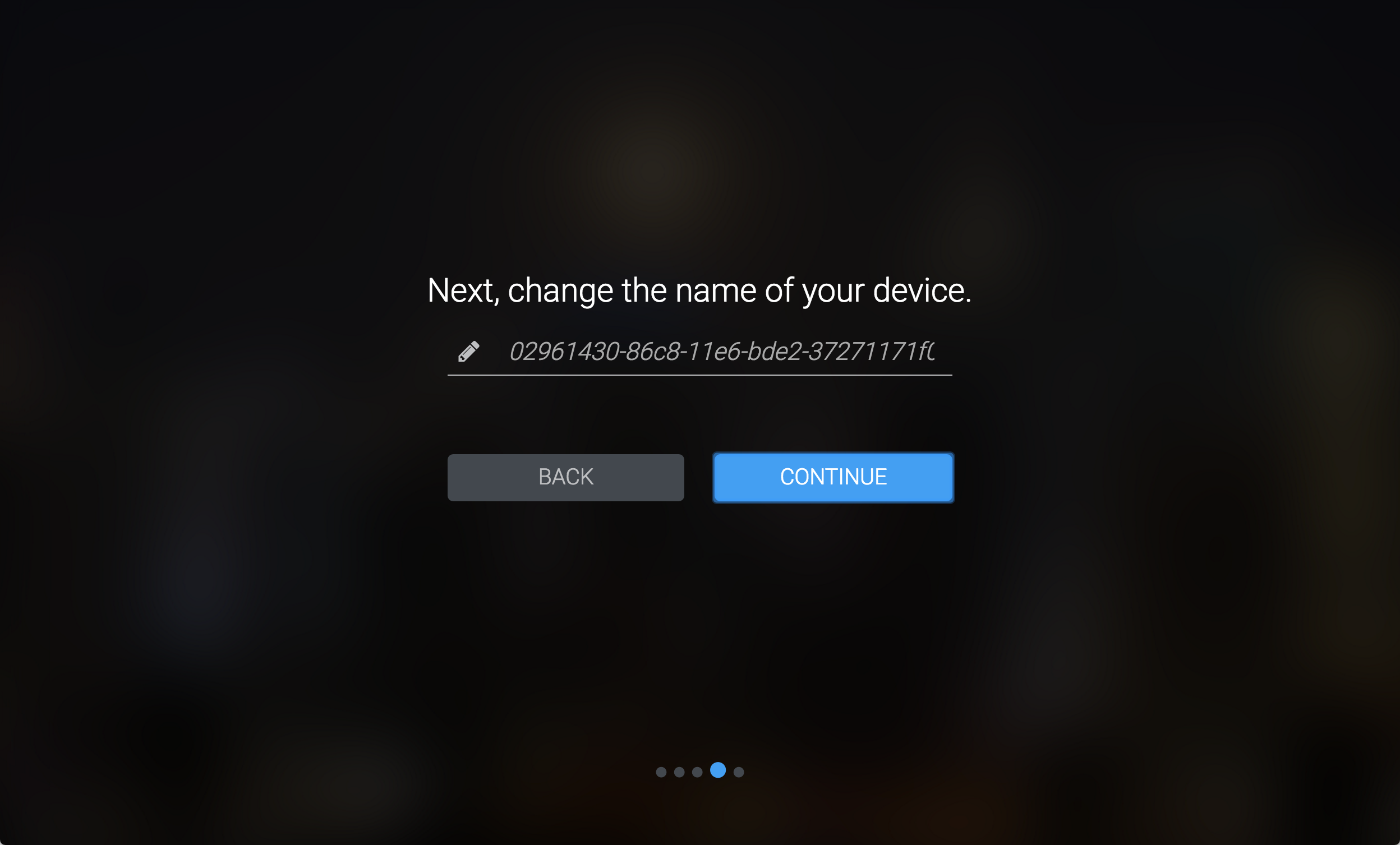
Select a channel to display on the device, or click INTERACTIVE MODE.
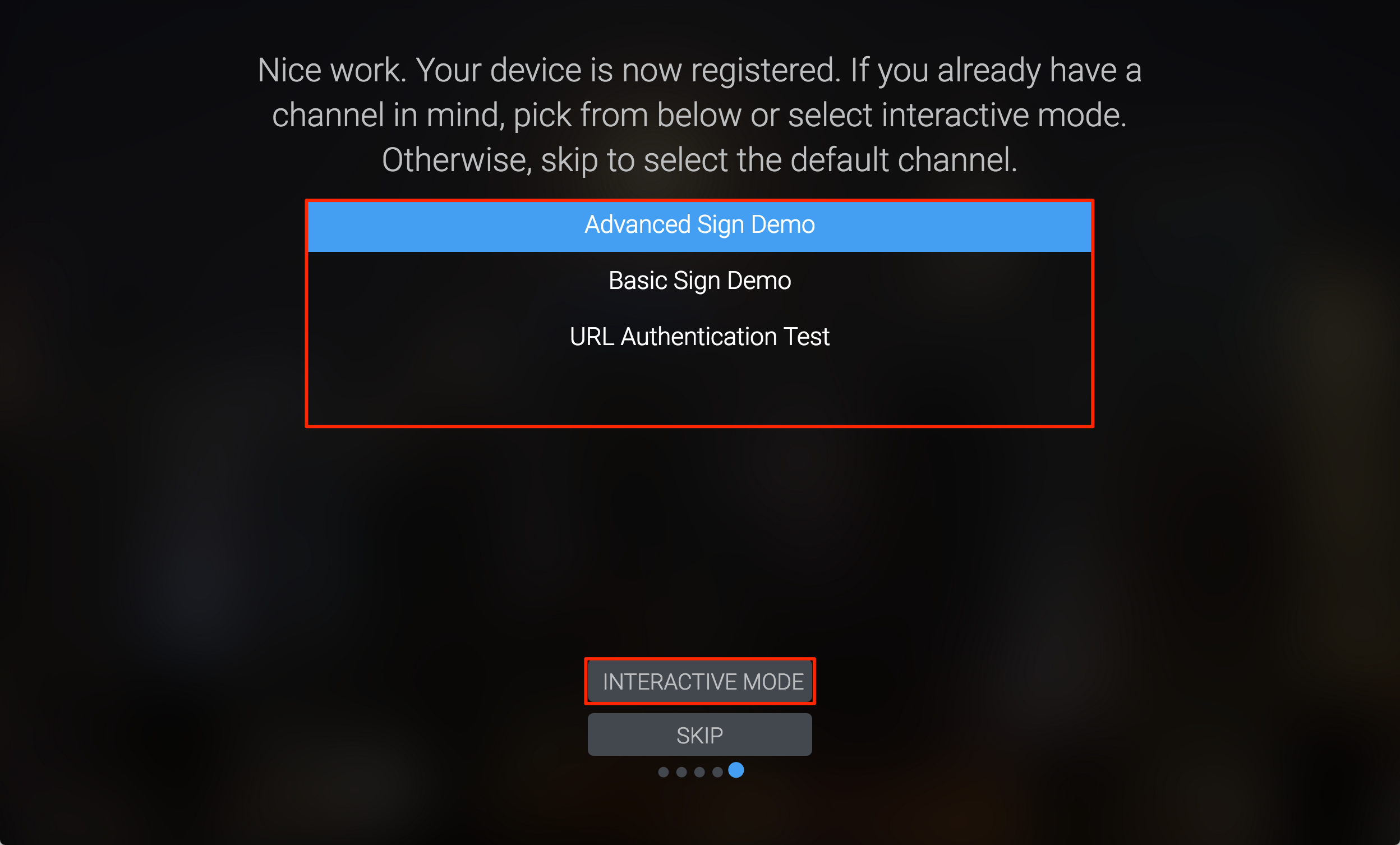
The Appspace App will begin registering the device, and the selected channel will be displayed.