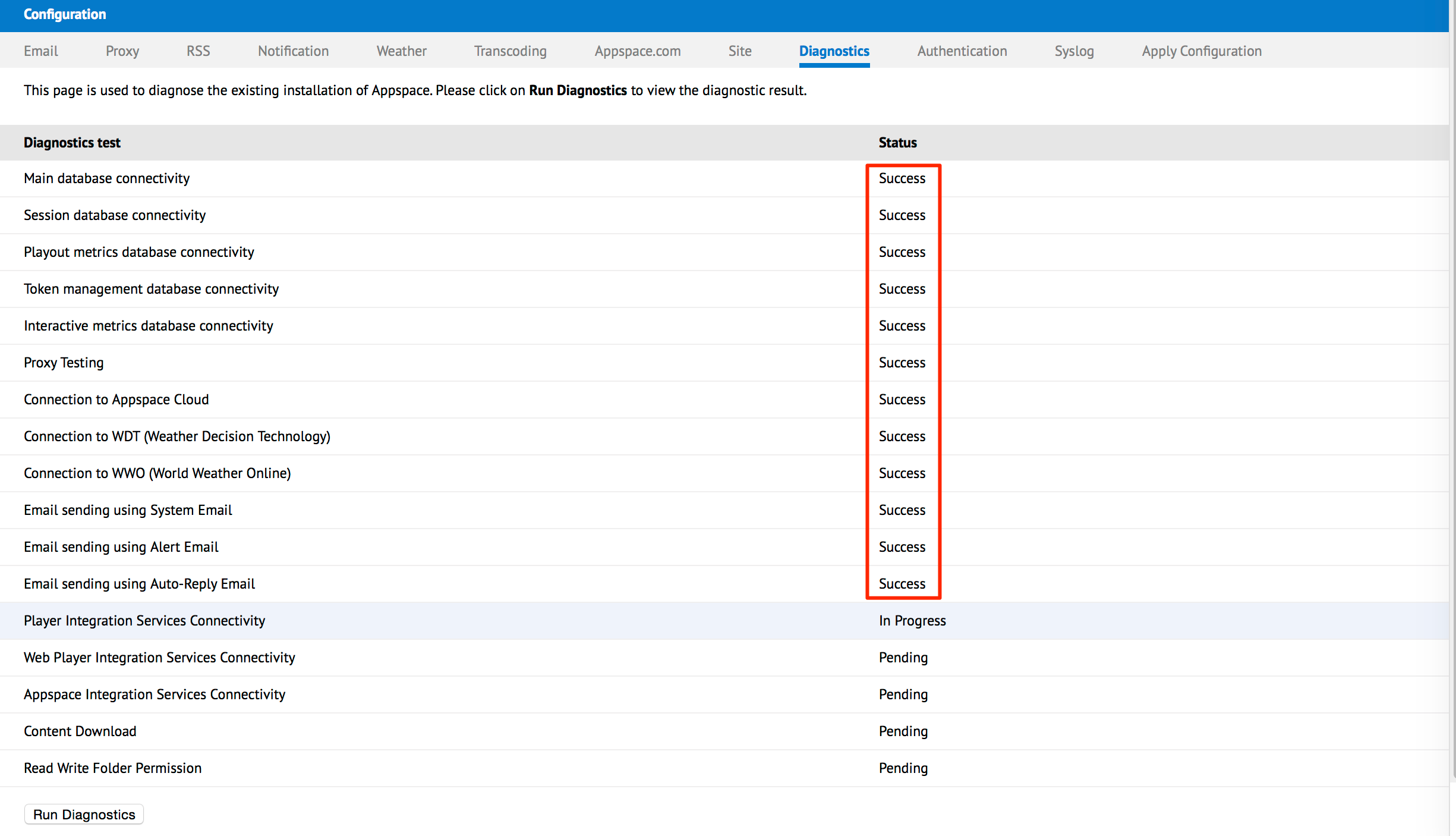Running diagnostic checks
This article provides the instructions to run diagnostic steps in Appspace to allow administrators to configure and diagnose Appspace problems directly from the web interface. This helps to reduce time and eliminate possible configuration errors during Appspace deployments.
The diagnostics test checks that all prerequisites and dependent services have been configured correctly during installation. Some of the services that the diagnostics test covers are:
- Database connectivity
- Proxy testing
- Connection to weather service providers
- Email sending
- Player integration services connectivity
- Web player integration services connectivity
- Appspace integration services connectivity
- Content download
- Read/write folder permission
Running a Diagnostic Check
In the Appspace menu, click System > Configuration.
Click the Diagnostics tab.
Click the Run Diagnostics button at the bottom of the page. As each test is being performed, you will see the result of each test under the Status column on the very right.

Note
The tests may take a few minutes depending on your server specification and network speed.
The Success status will be shown after each successful test. Errors detected will be accompanied with the Error status.