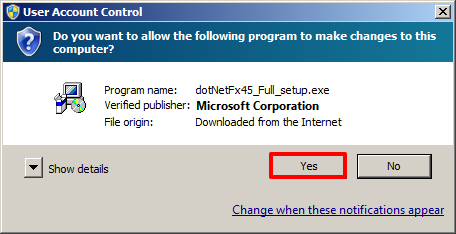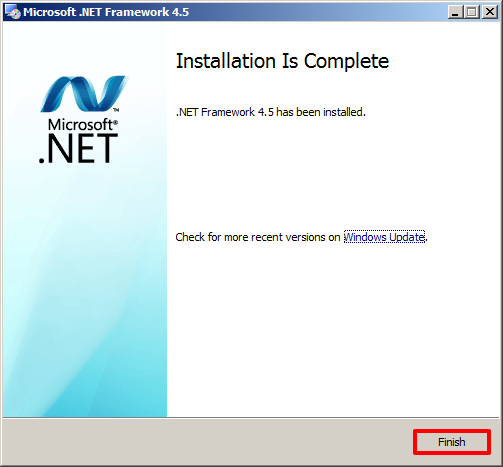Microsoft .NET Framework 4.5 Installation
Introduction
Appspace requires Microsoft .NET Framework version 4.5 as a minimum prerequisite for the server foundation.
The following steps outline the procedure to install Microsoft .NET Framework to prepare the server for the installation of Appspace.
Step 1
Locate the .NET Framework 4.5 installer file on your server machine. To launch the installer, right-click the file and select ‘Run as administrator’.
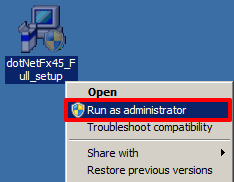
Step 3
When prompted, in the ‘.Net Framework 4.5 Setup’ window, check the box to accept the license terms and click Install.
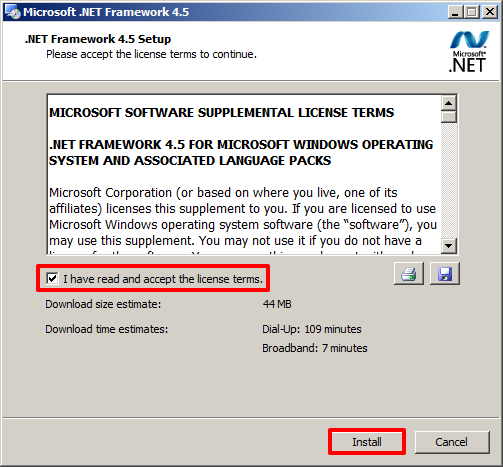
Step 5
Perform a manual restart of your Windows server.
In Windows 2008, click the Start button and select the Restart option (you may also alternatively use CTRL + ALT + DEL).
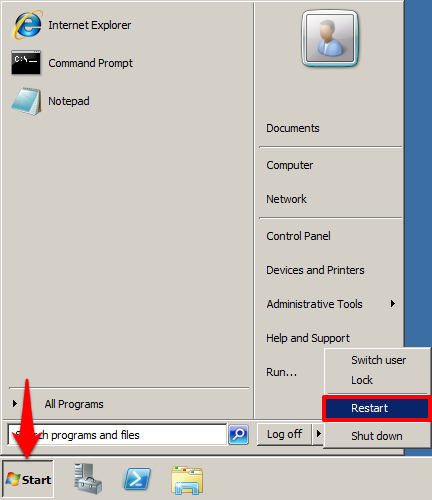
In Windows 2012, press CTRL + ALT + DEL on the keyboard, and select the Restart option.
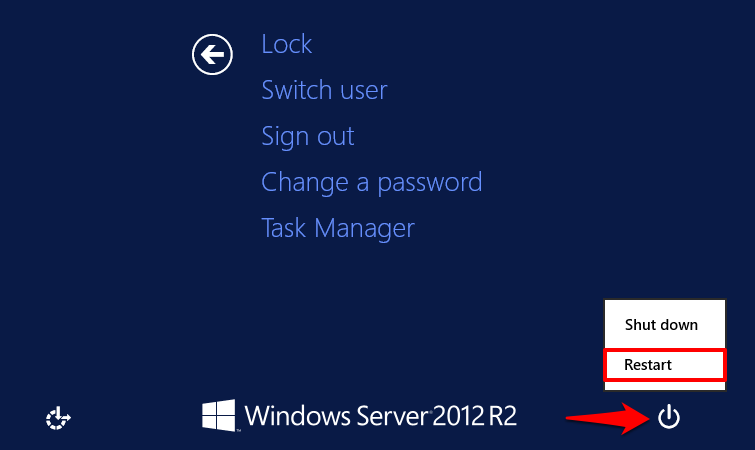
Note
You have completed the Microsoft .NET Framework 4.5 installation. You may now proceed to the Visual C++ Installation article.