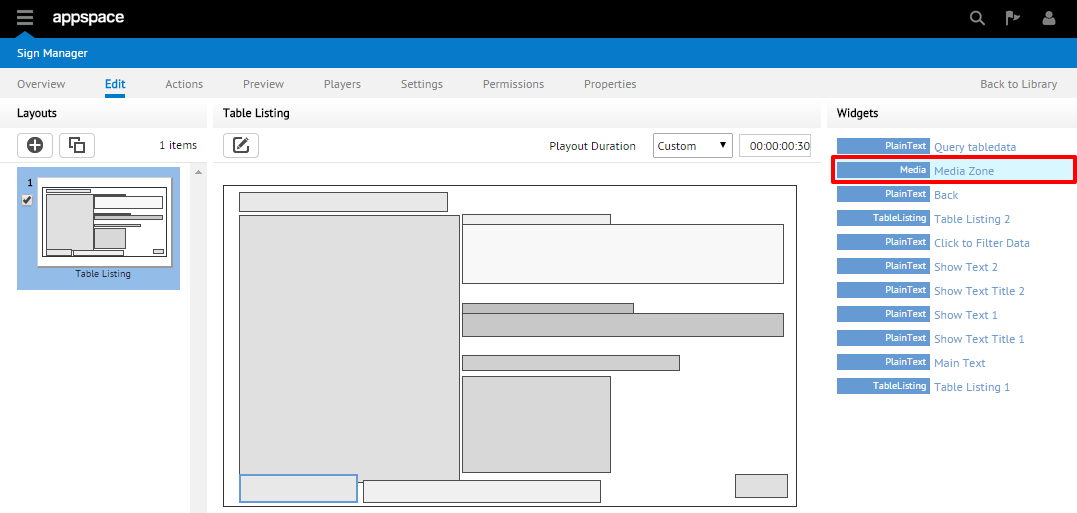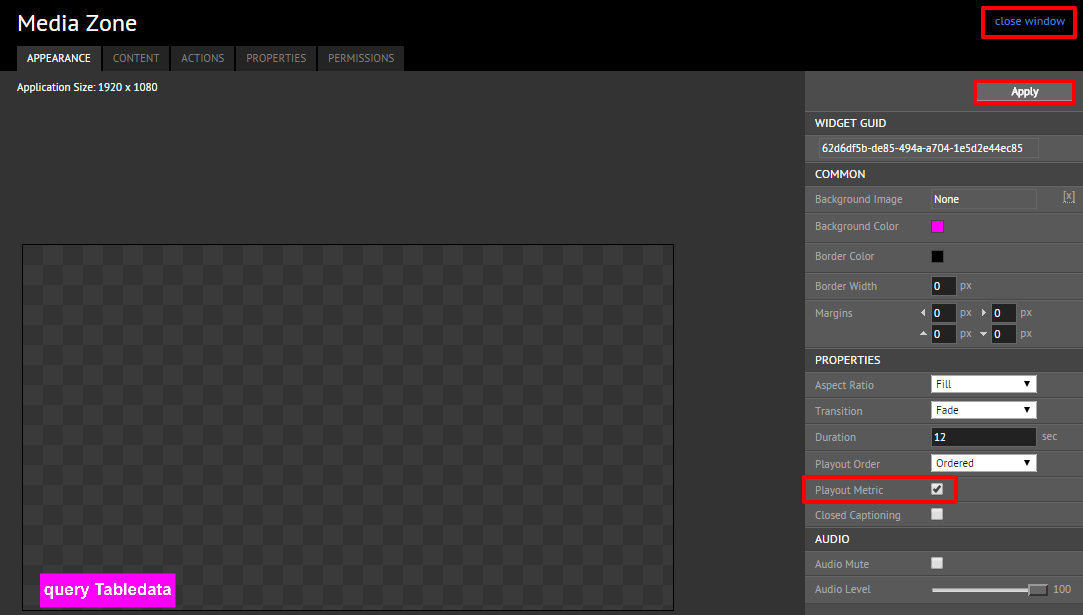Content Playout Reporting
Introduction
Playout metrics enable digital media network operators to record the proof-of-play of content items within media zones in an application. Recordings can be set to always be captured or set to a scheduled time period. Users can generate a report to display the proof of play between specific time periods.
Enabling Content Playout Recording
Step 1
Begin by navigating to the Sign Manager extension within Appspace. Choose the desired application to enable playout metrics recording and continue by selecting the Edit tab.
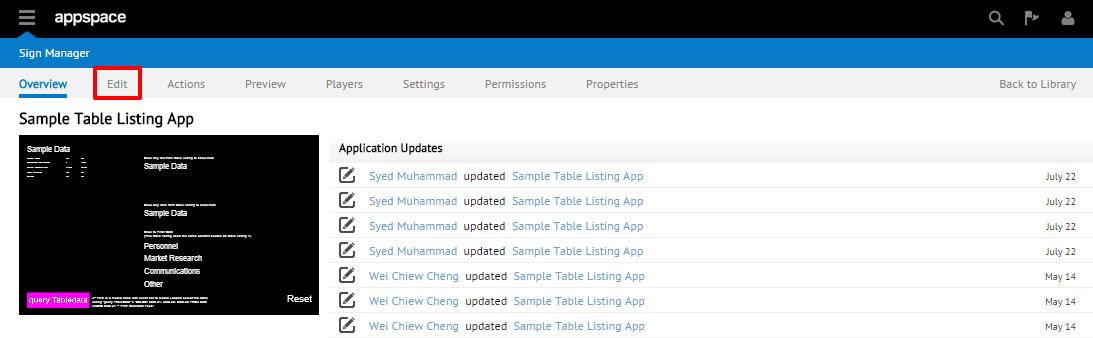
Generating Content Playout Reports
To generate playout reports, access the Reports extension and select the Proof of Play Metrics tab. On the Proof of Play Metrics page, select the desired application in the drop-down box following by the desired content, player(s), and date to generate the report for. Click the Generate Report button to generate and export the report in Excel format.
Note
Content items will only be listed once the player is fully in-sync with the Appspace server.

Important
Your media players will need to have the application running for at least 24 hours before the report data is available.