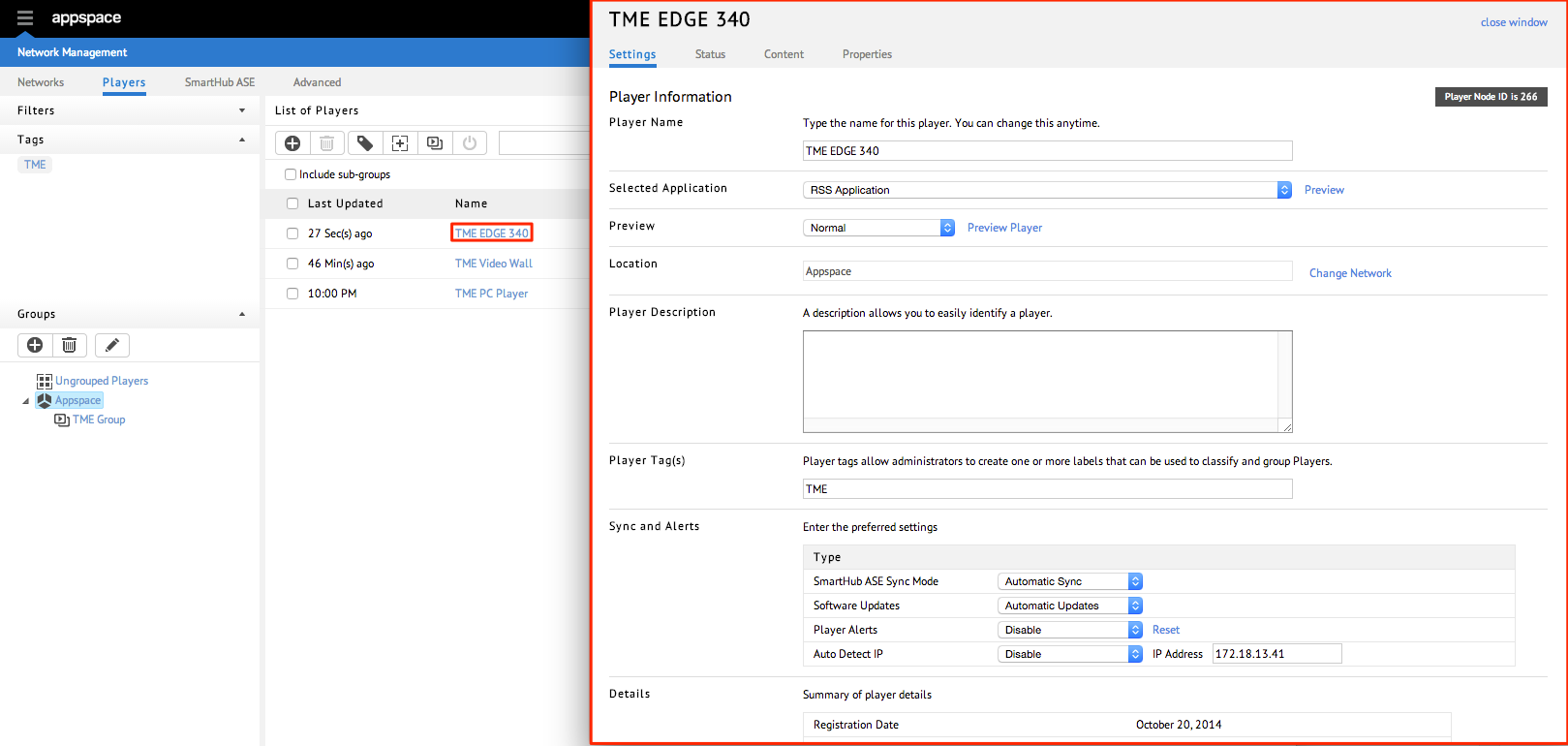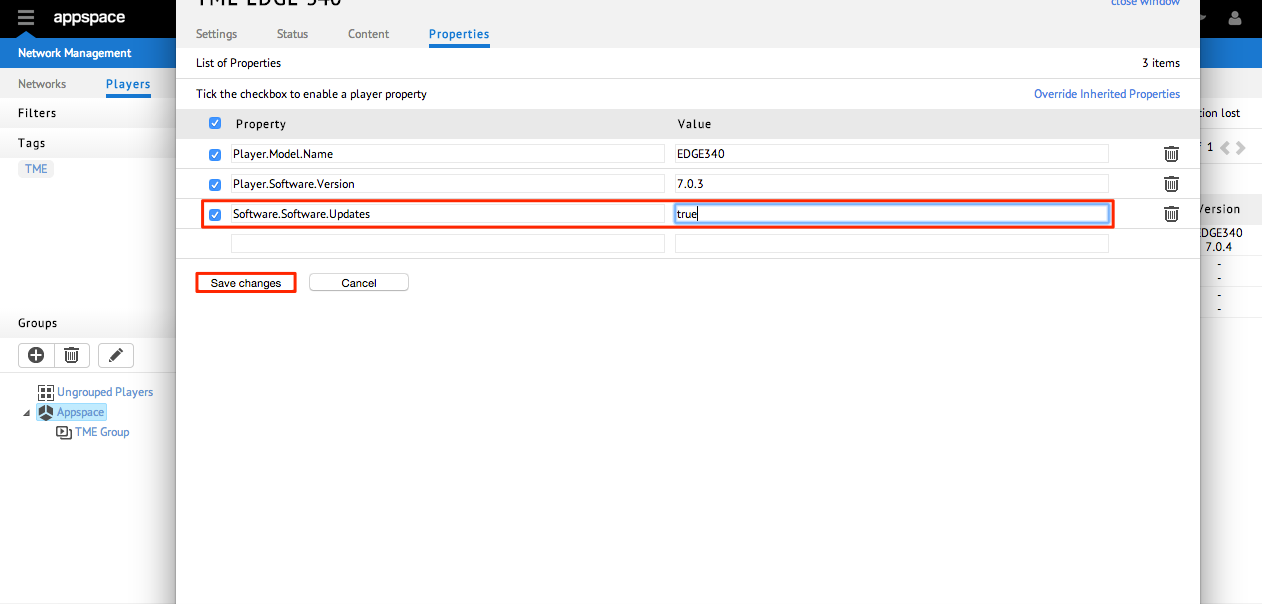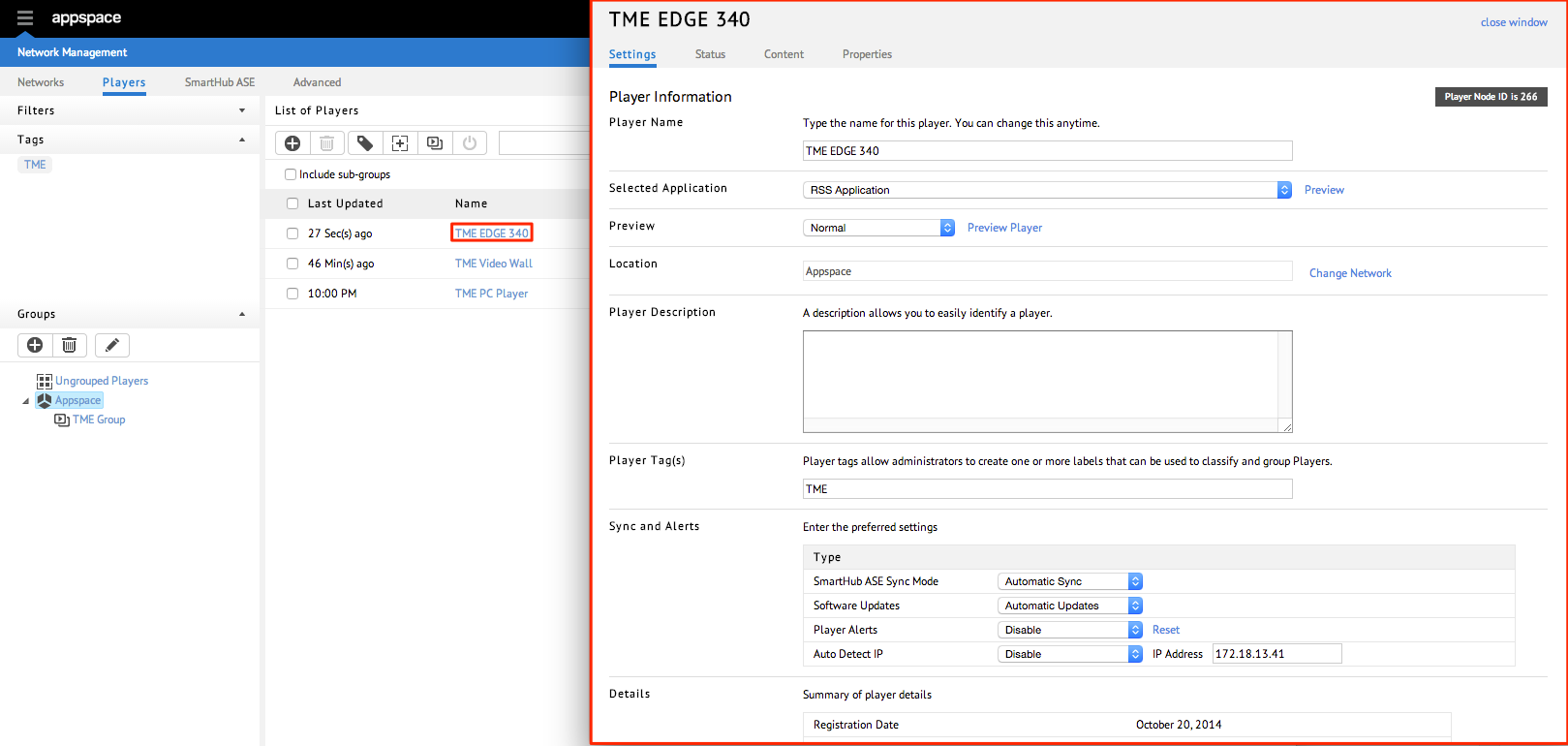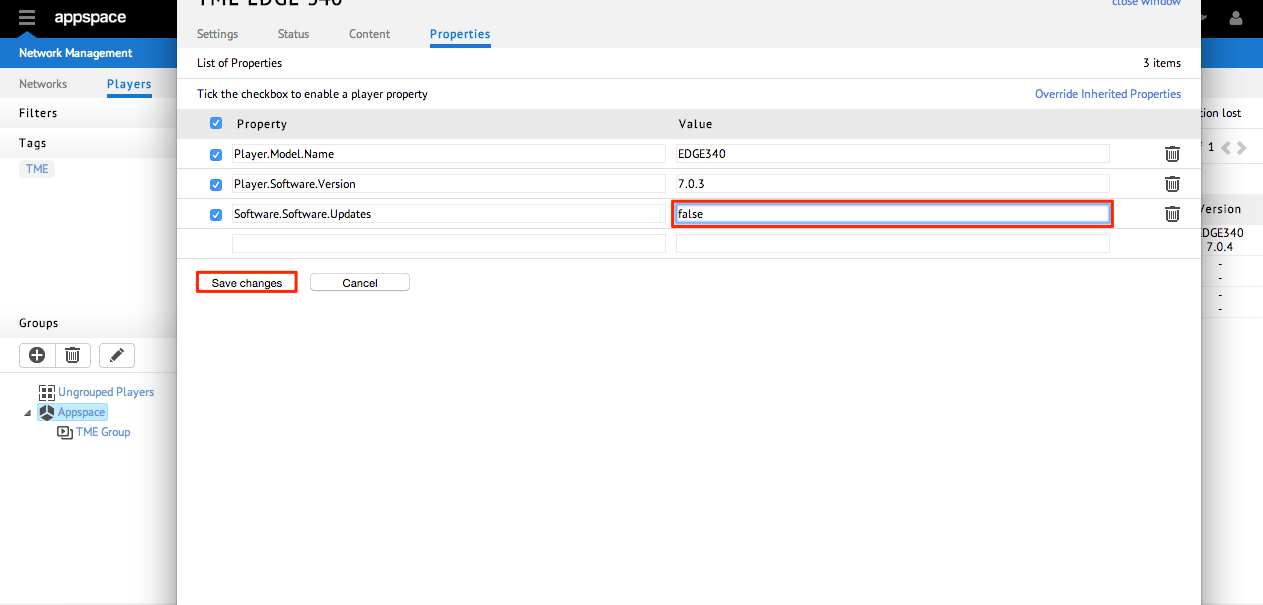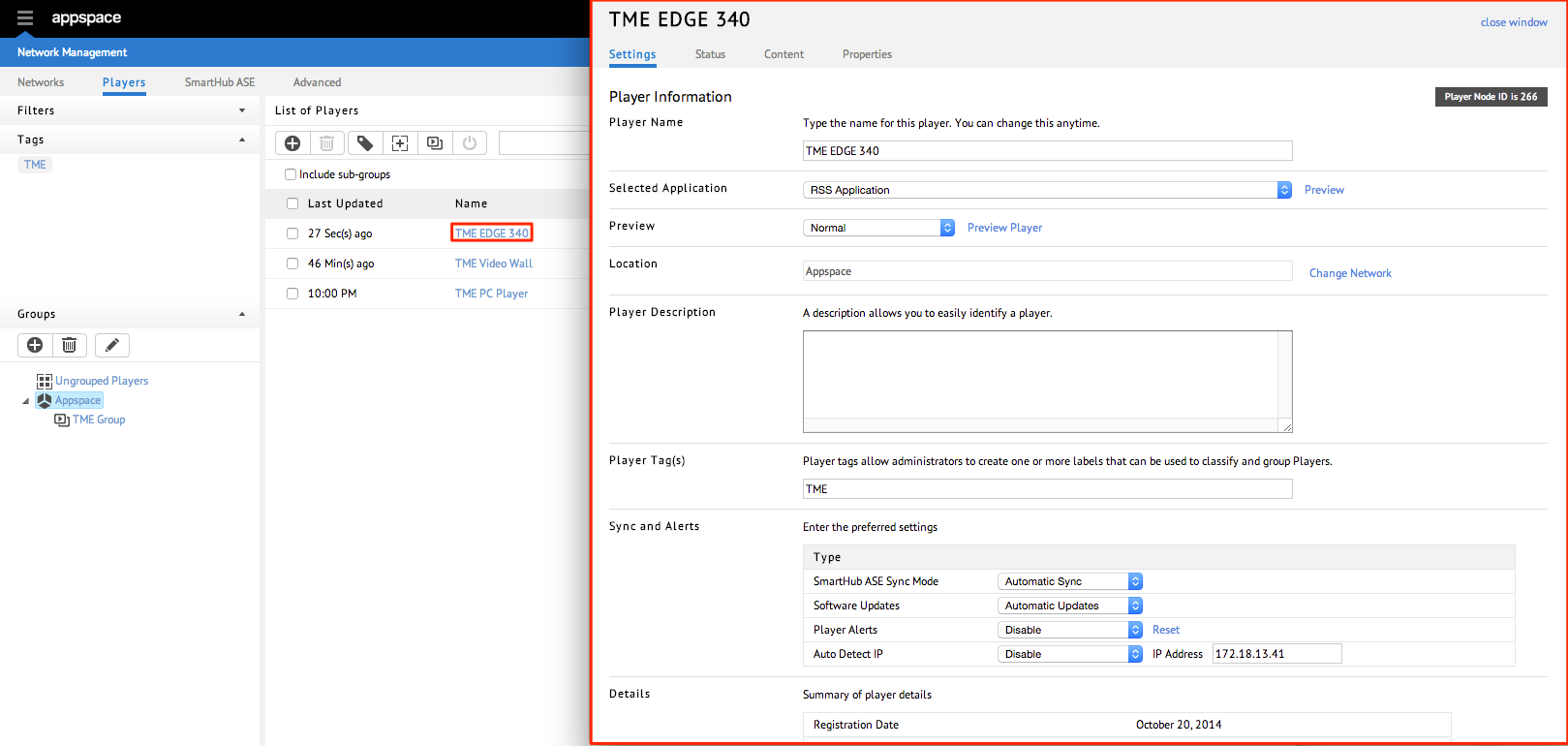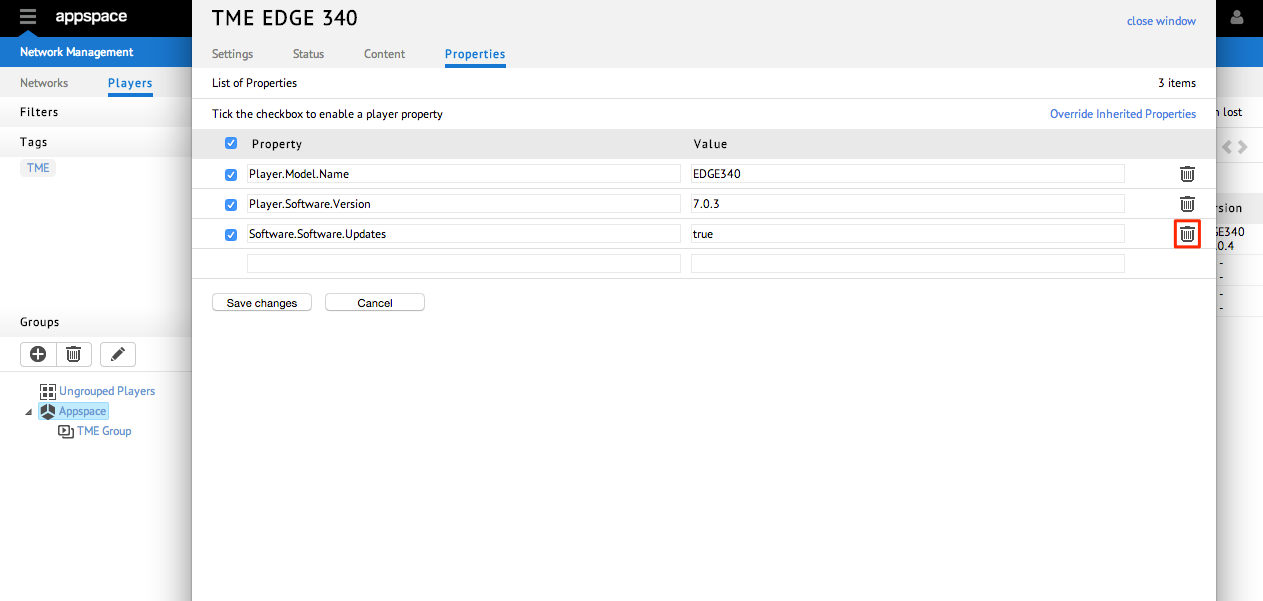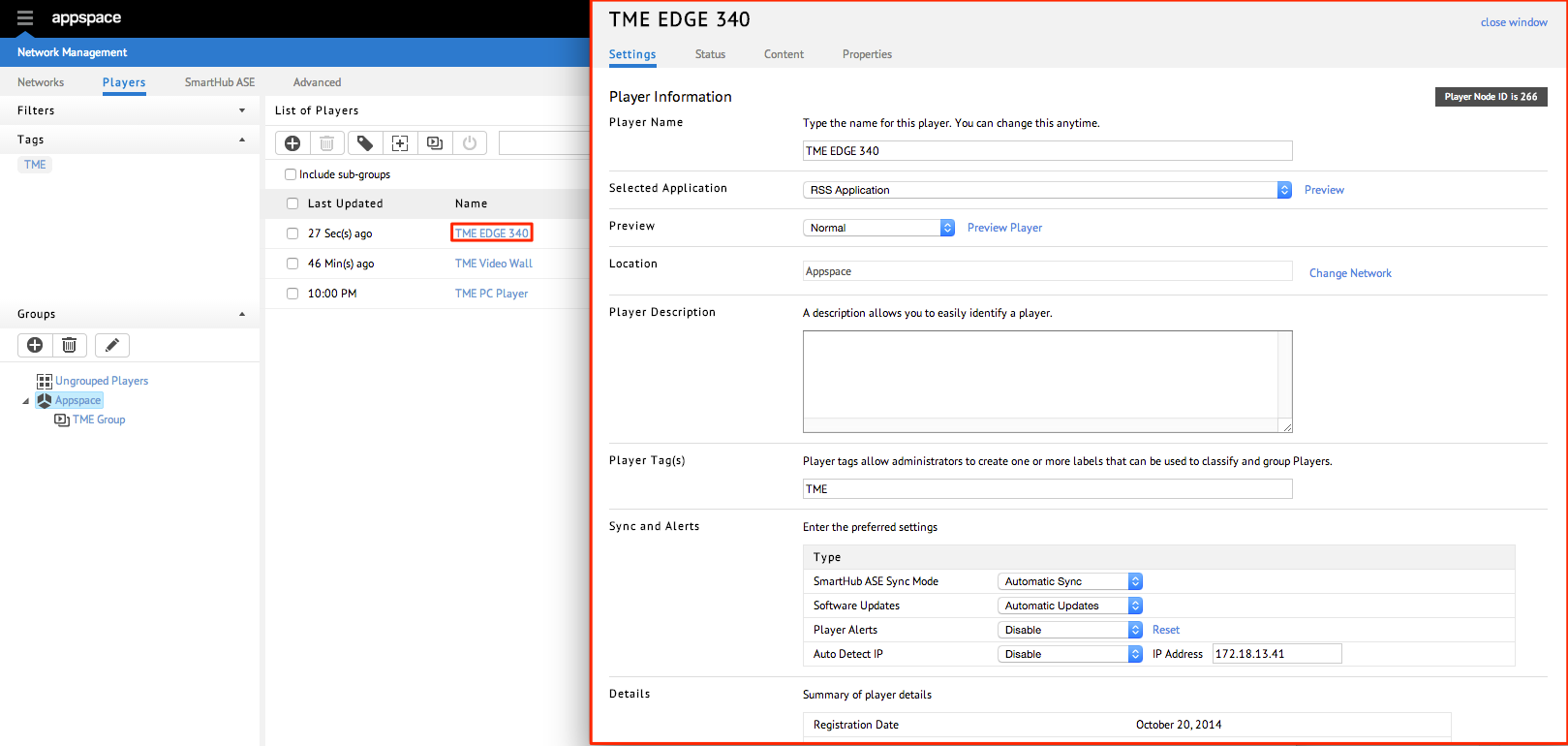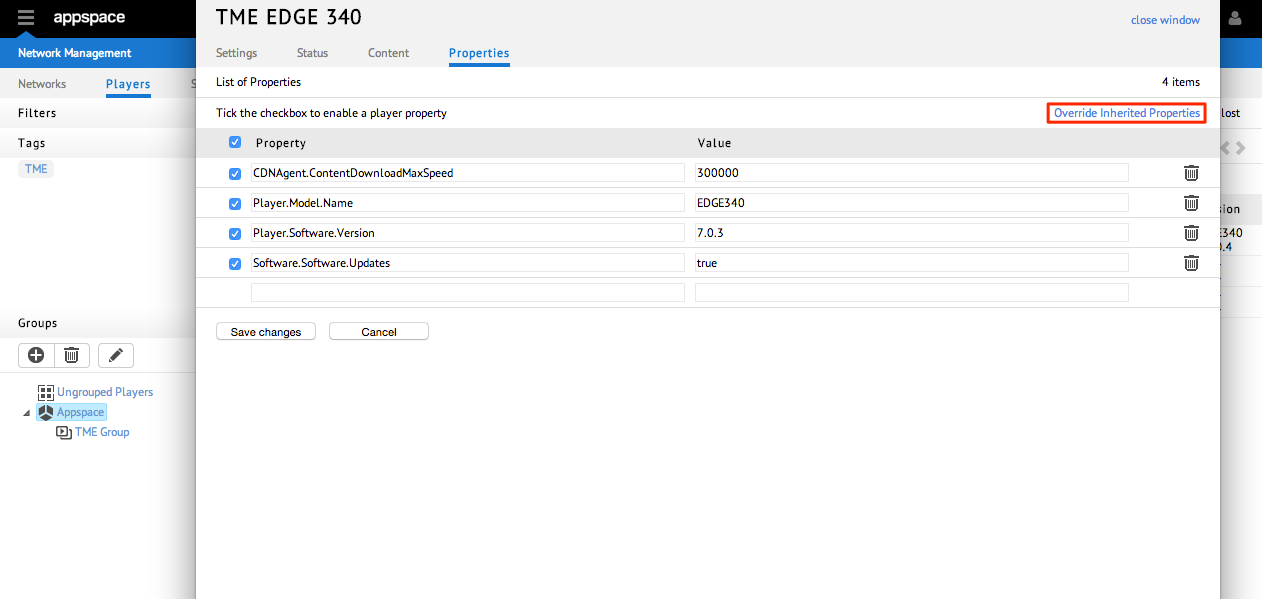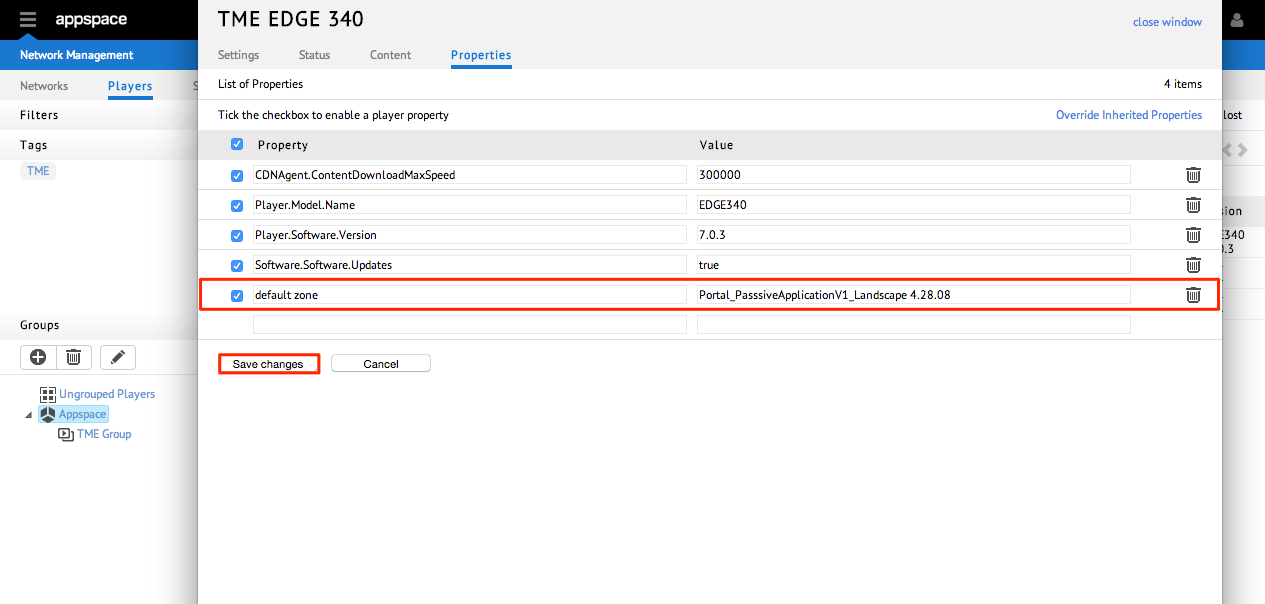Managing Player Properties
Introduction
Player properties allow non-visual settings to be configured for a media player device. These properties could include things such as screen burn time and software player version. Users can also define custom properties to be used with Action Scripting.
Prerequisites
- At minimum, Network Administrator role.
Creating New Player Properties
Editing Existing Player Properties
Removing Player Properties
Overriding Inherited Player Properties
Appspace may define system player properties to all media players with default values. You may choose to override these inherited (default) values for devices by performing the following steps.