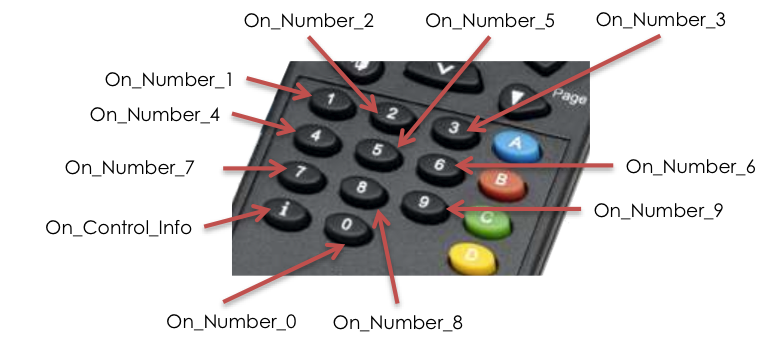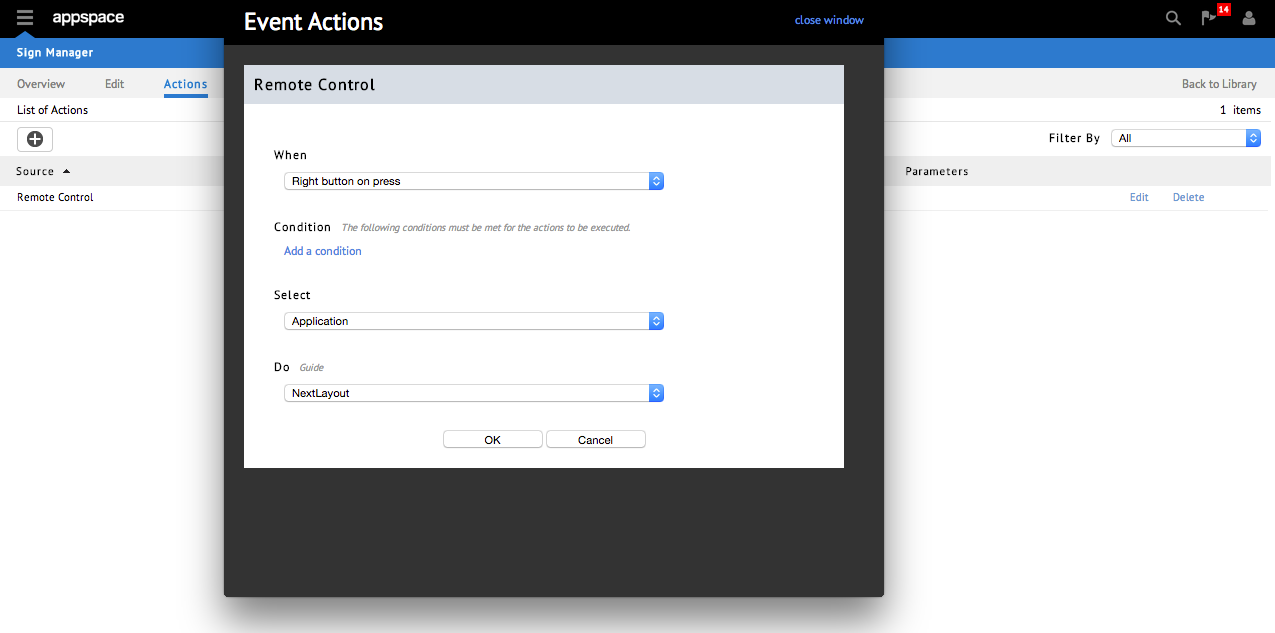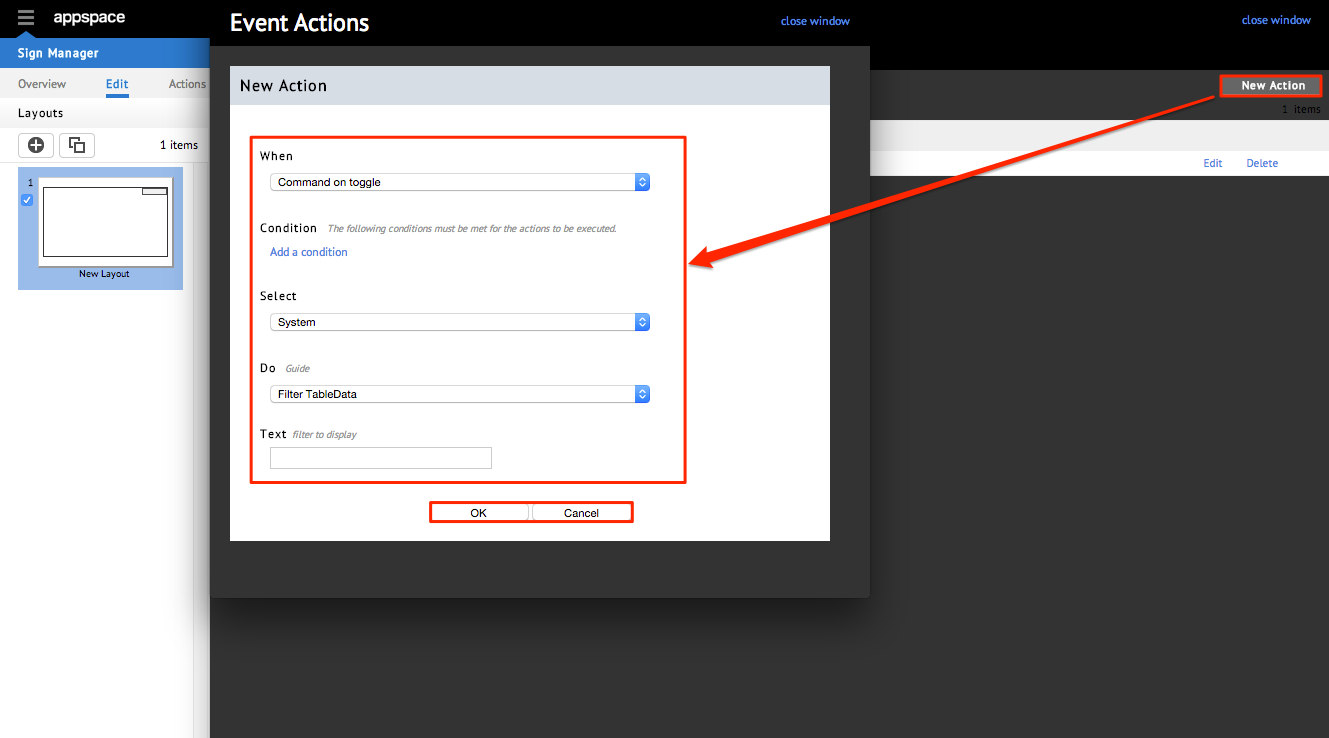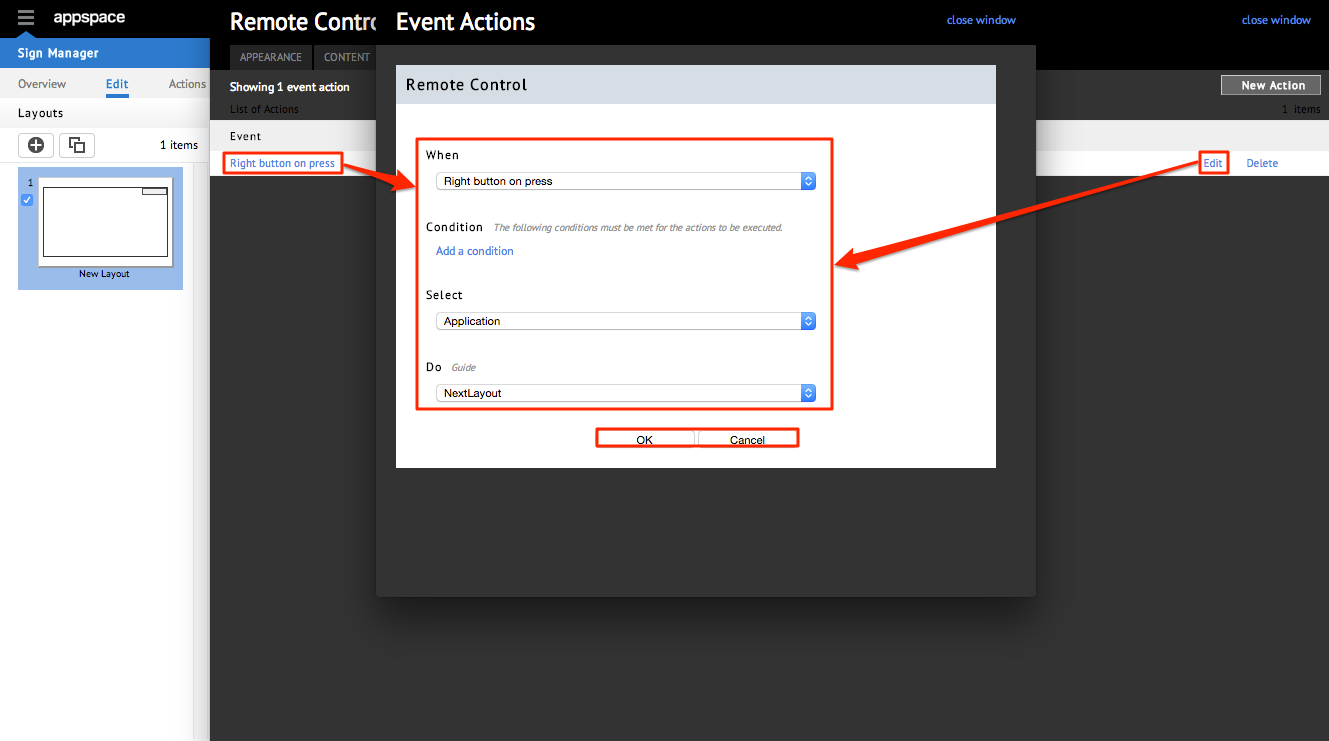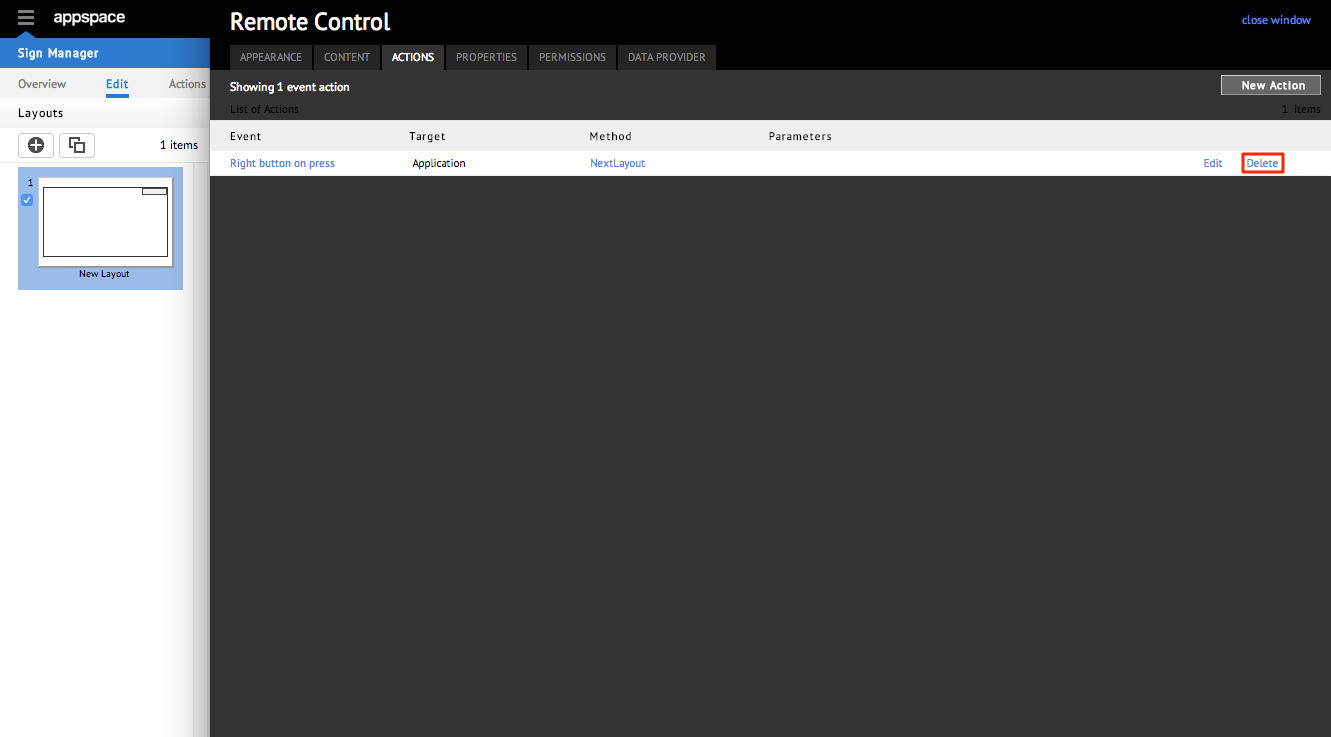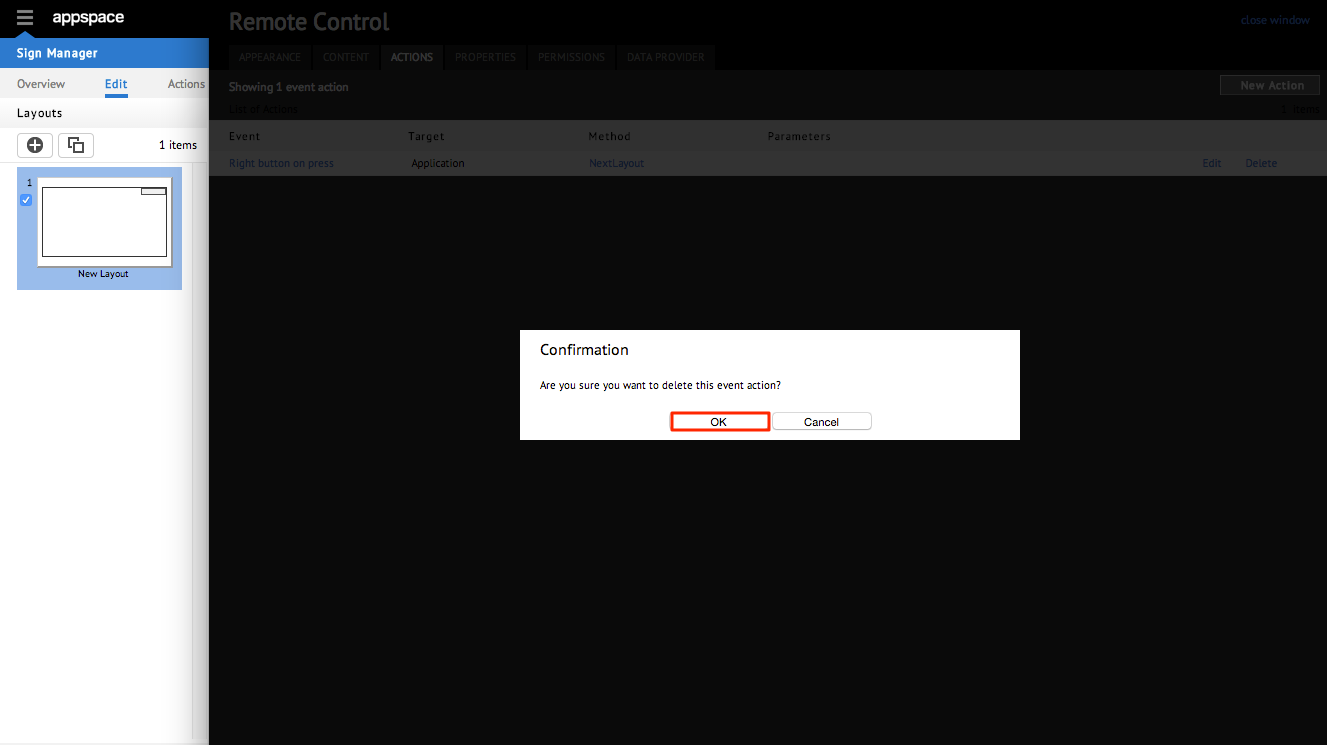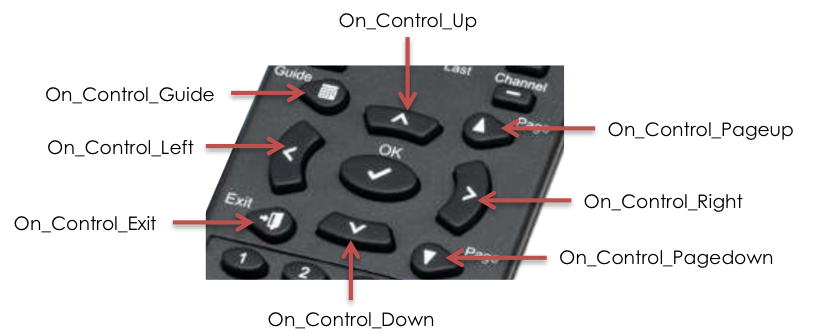Widget: Remote Control
Overview
This widget allows users to utilize an external device (e.g. DMP4310 remote control) to control actions in Appspace remotely. It applies action script events to map a remote control key press to an Appspace action.
A Remote Control widget is commonly used for:
- Controlling a playlist of media items
- Navigating content via remote control without the need to wait for it to finish loading / looping
- Quickly accessing standard functions such as channels, volume, Menu, Info, and Help via a key press on the remote
Layout
There is no actual visual display for the Remote Control widget, but it is visible within the widgets panel in the application Edit tab.
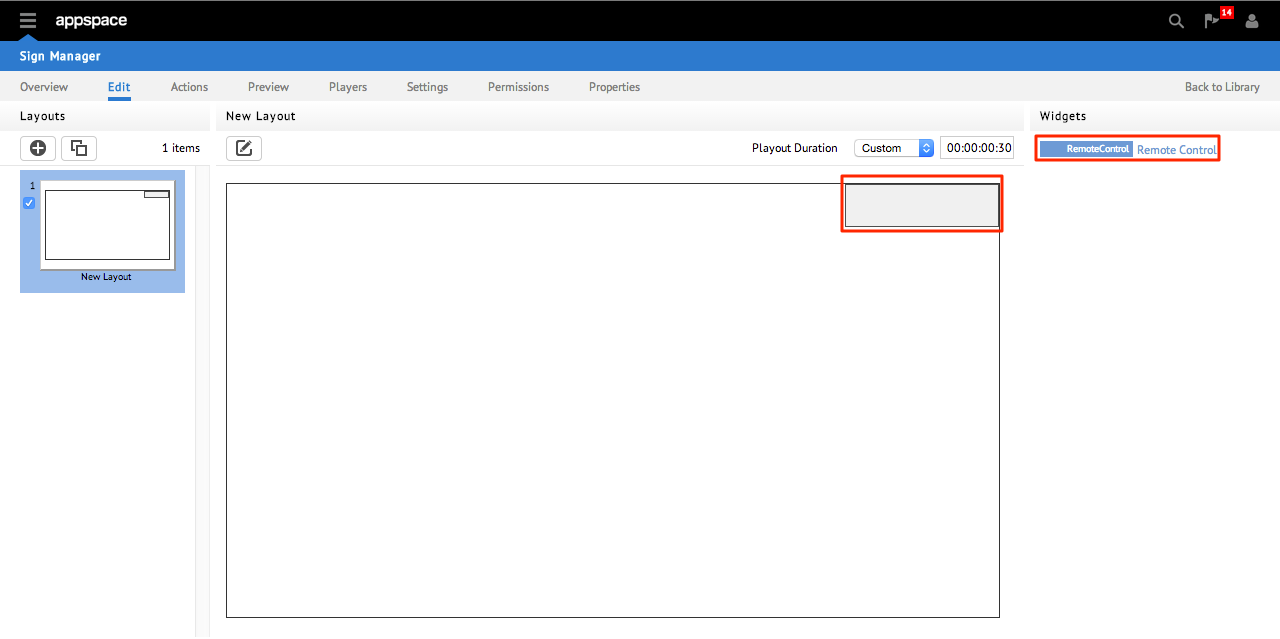
Clicking the widget name will bring up the properties window of the widget, where action settings can be programmed into it.
Remote Control Widget Action
Step 1
The main feature of a Remote Control widget is the configuration of actions within the widget. To access this setting, go to the application’s Edit tab. Select the layout the widget is on and click the widget name from the list on the widgets panel. (E.g. Remote Control).
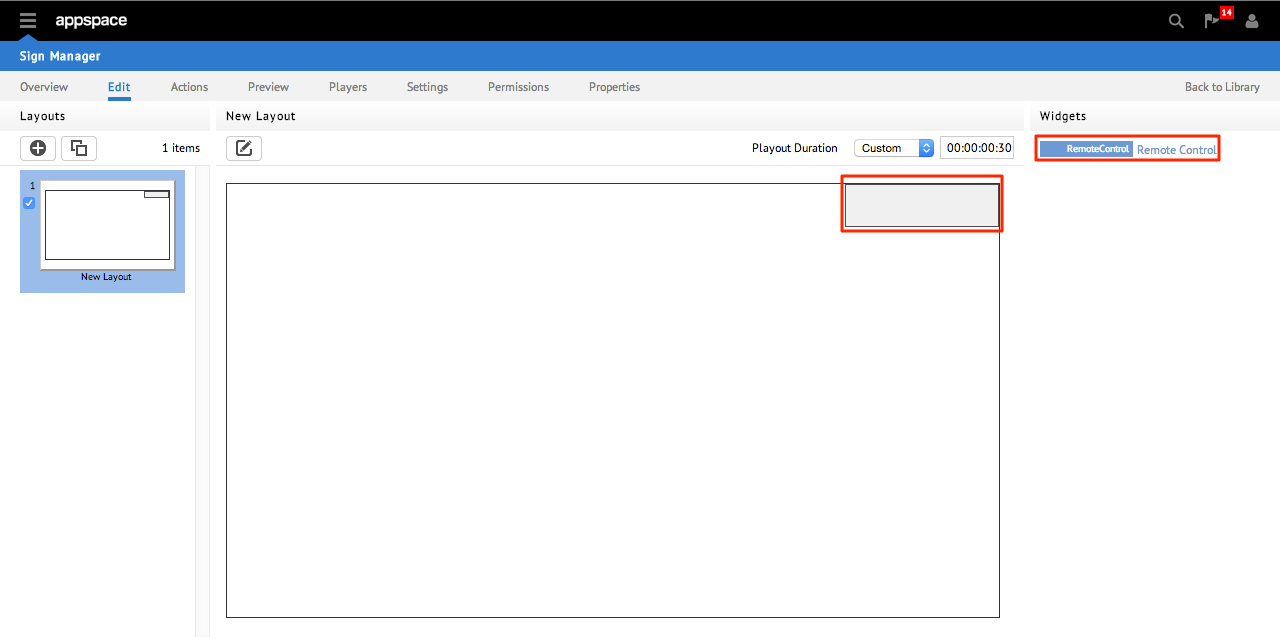
Step 2
Select the ACTIONS tab. You will be able to view the details of all the existing actions linked to the widget, and perform editing functions such as adding, changing and deleting an action.

Editing a Remote Control Action
Removing a Remote Control Action
Remote Control Widget Events
The following samples illustrate the valid event names supported on a DMP4310 Remote Control widget.
Shortcut Keys
These keys provide custom functions that can be assigned to any shortcut/link in the widget.
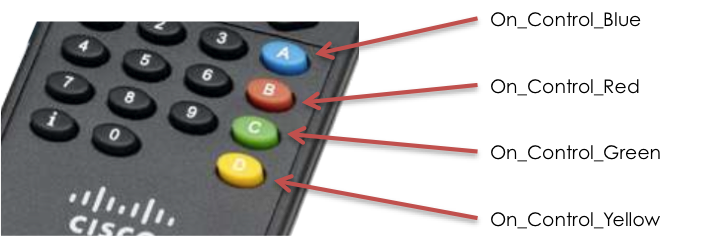
Control Keys
These keys are designated for media playback (Play, Pause, Stop, Rewind, Fast forward), volume controls (including Mute), channel changing, as well as the Menu and Help functions. .. image:: images/widget-remote-control/03f.png
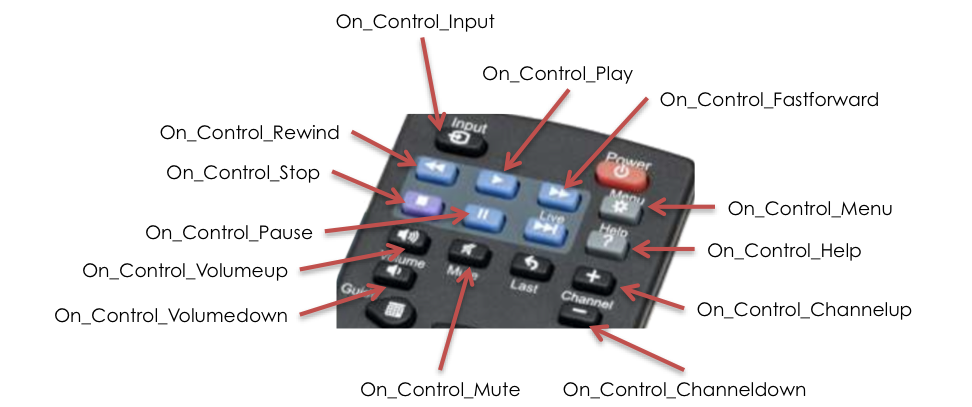
Number Keys
These keys are assigned for numerical input and also to retrieve extra information based on the Info function.