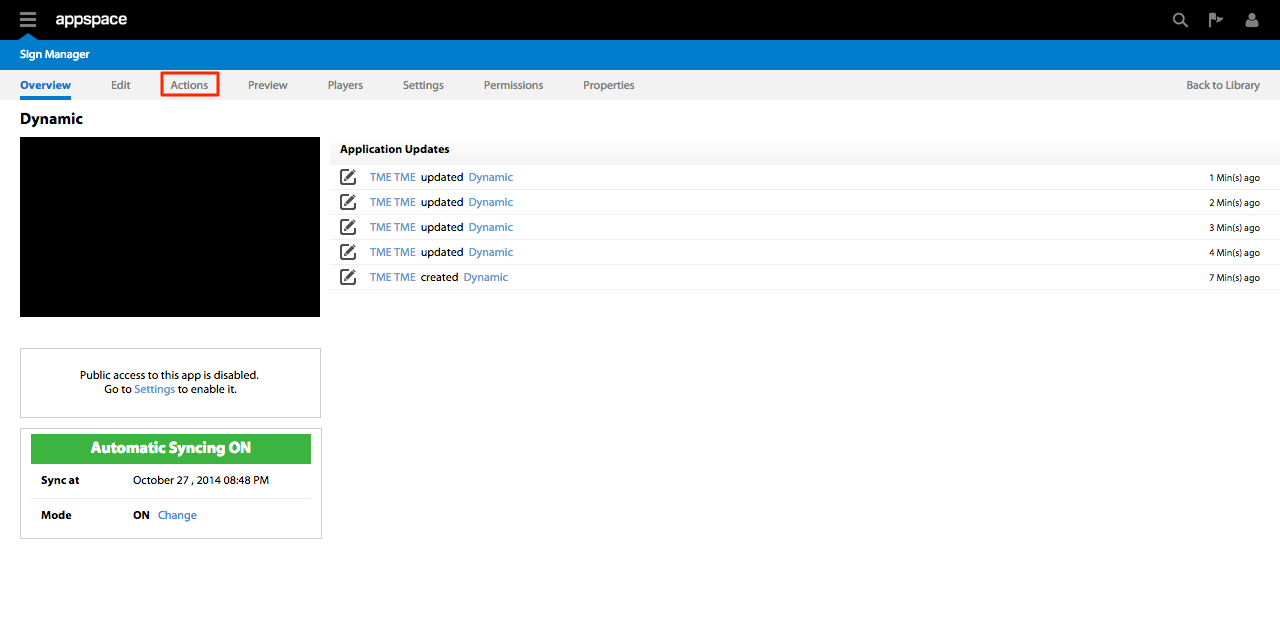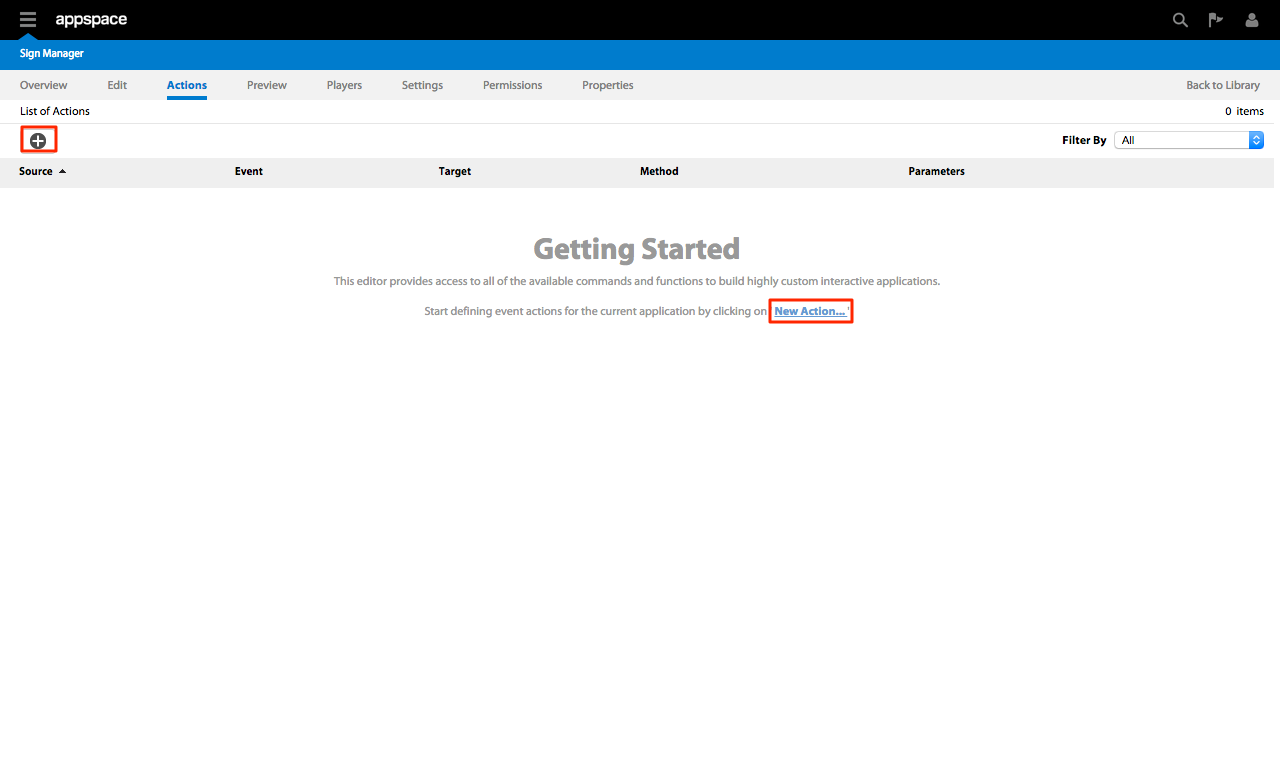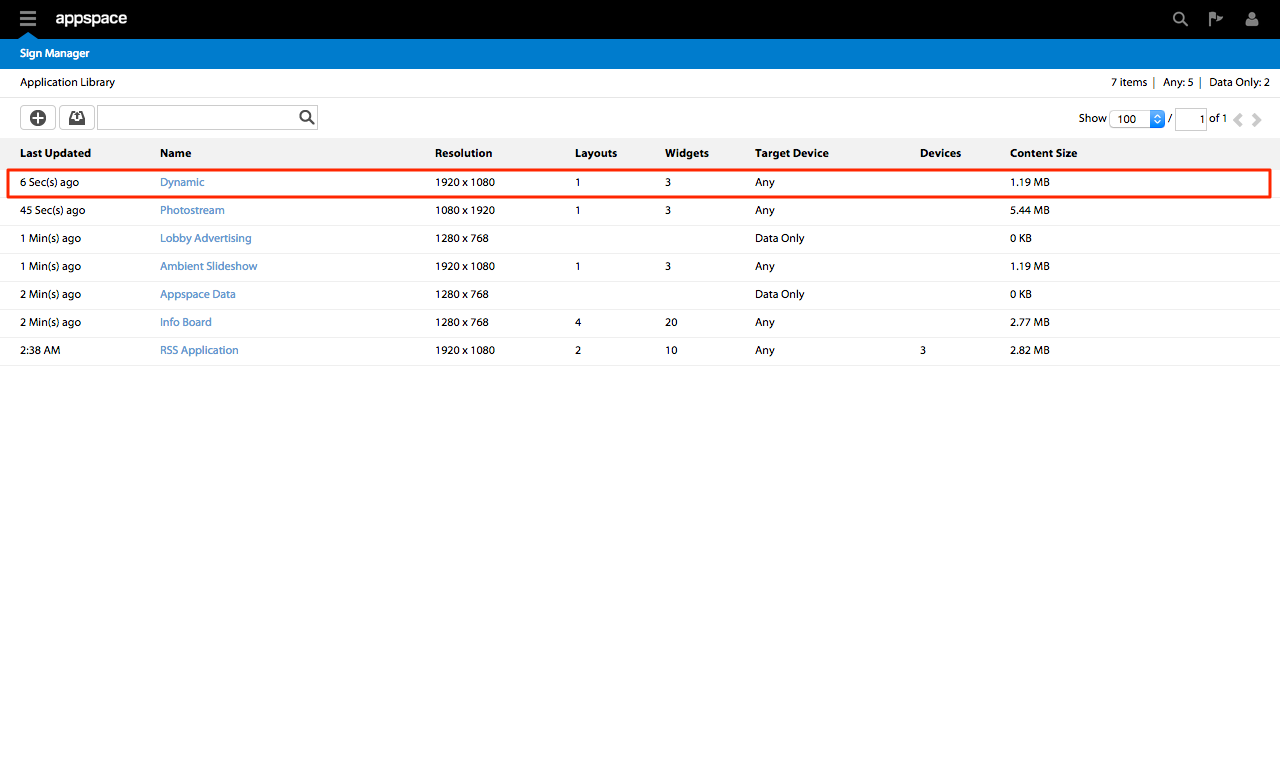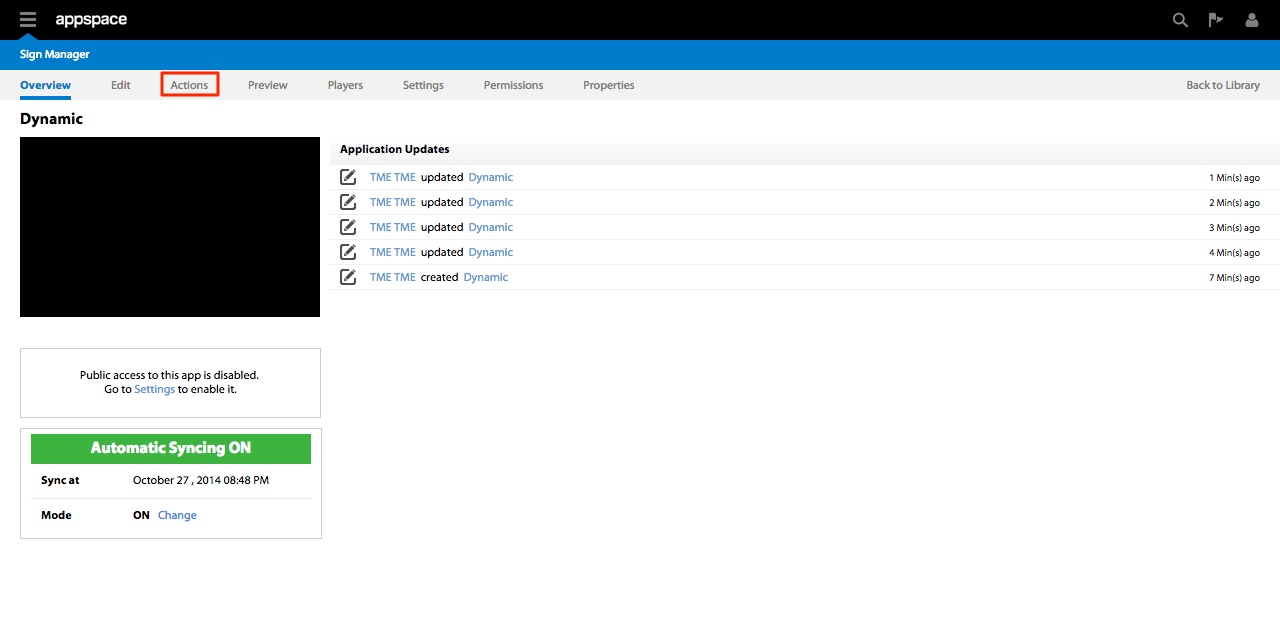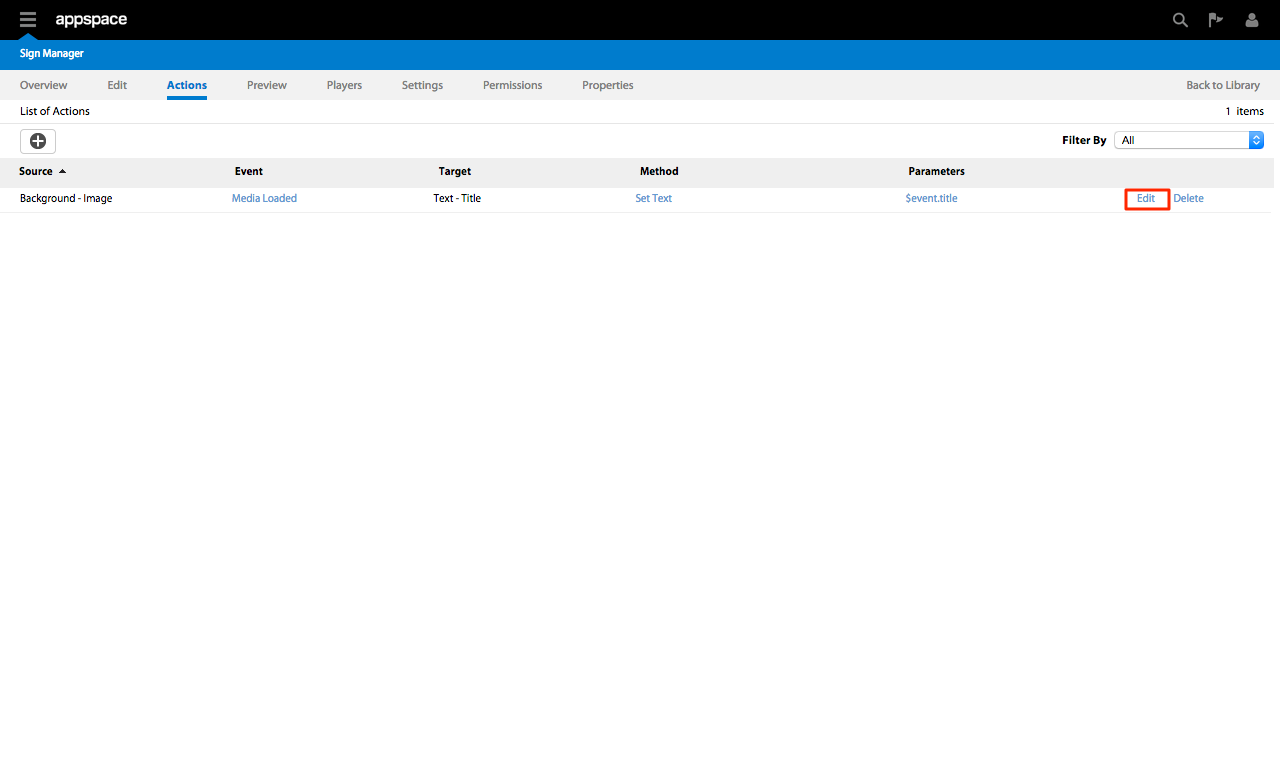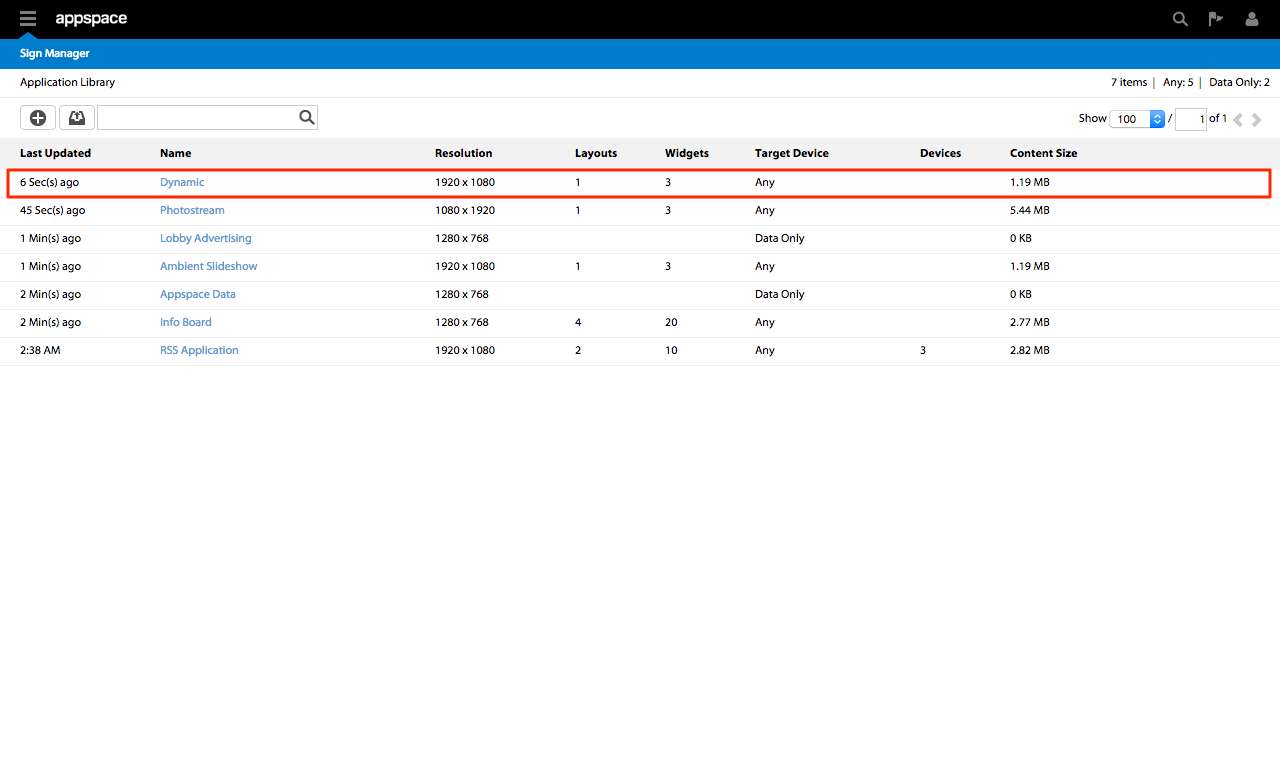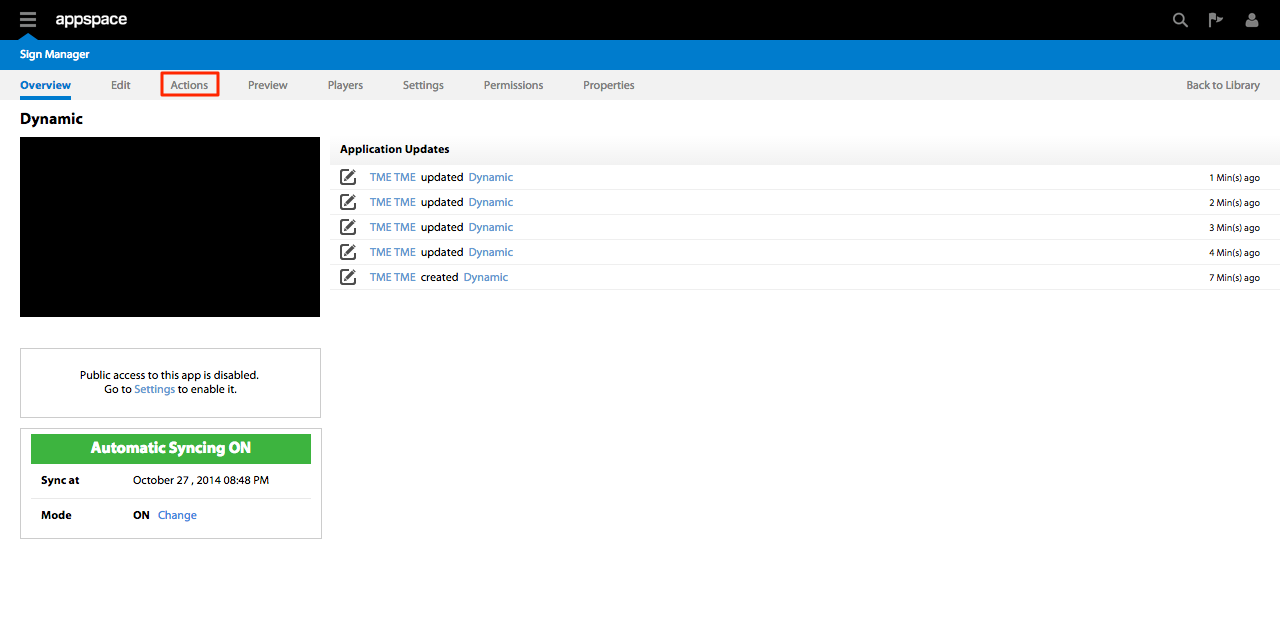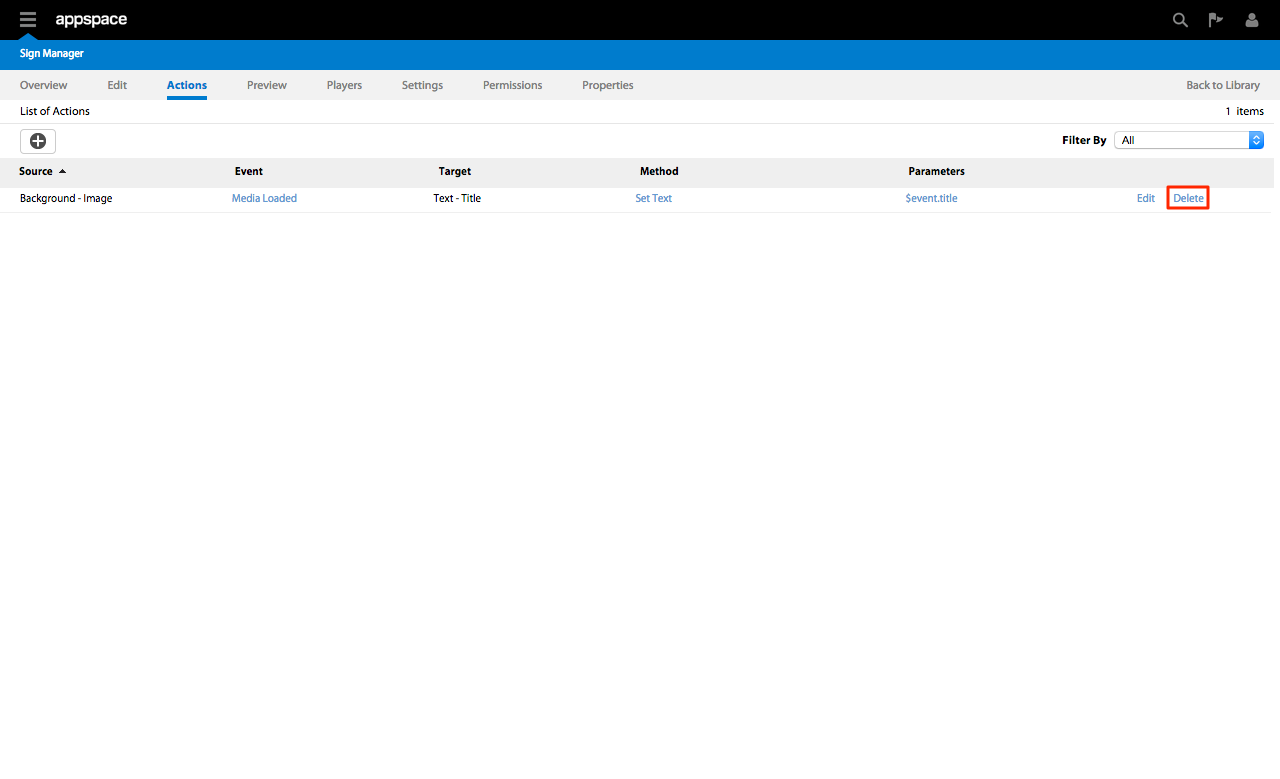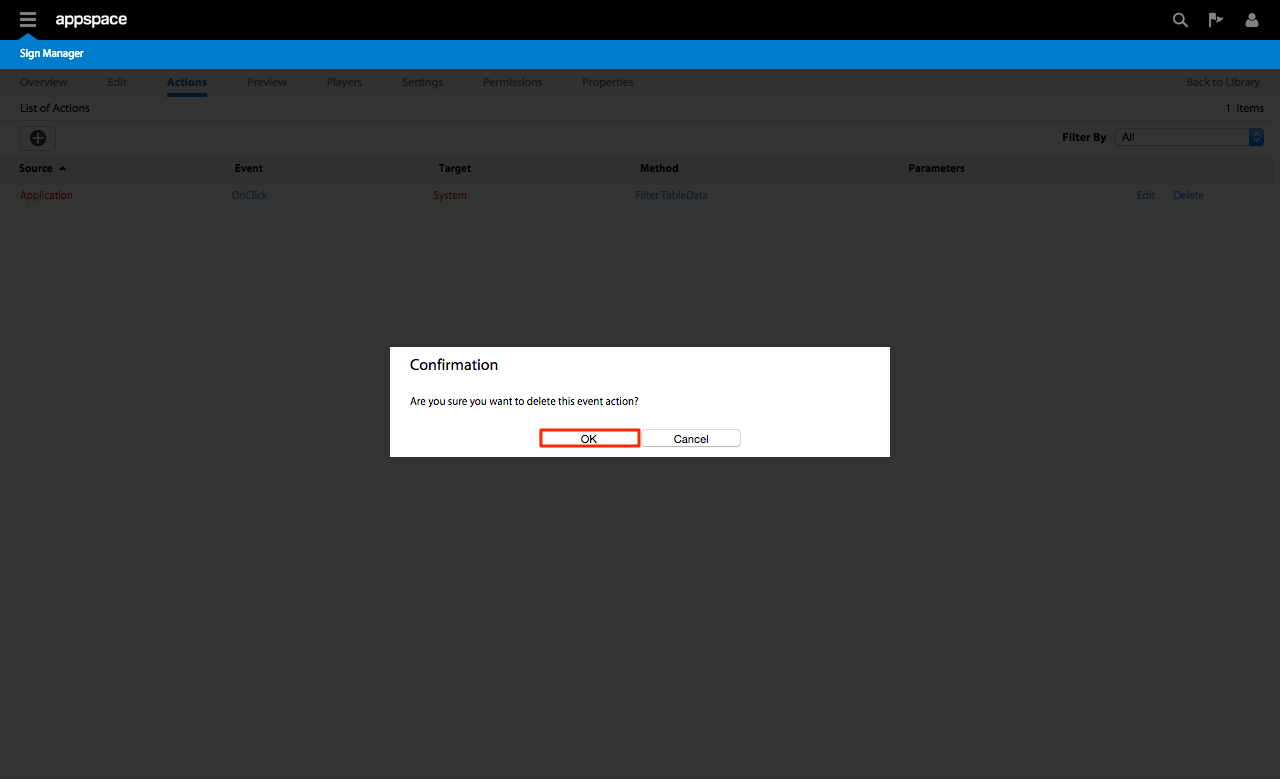Action Scripting: Events and Actions
Overview
Widget actions provide designers with a scripting interface to create advanced passive and interactive application. Widget actions are triggered when an event is fired from the application, layout or widget. Depending on the widget, the type of events and actions supported will vary.
Adding a New Action
Step 1
From the Sign Manager extension Application Library select the application you are planning to edit.
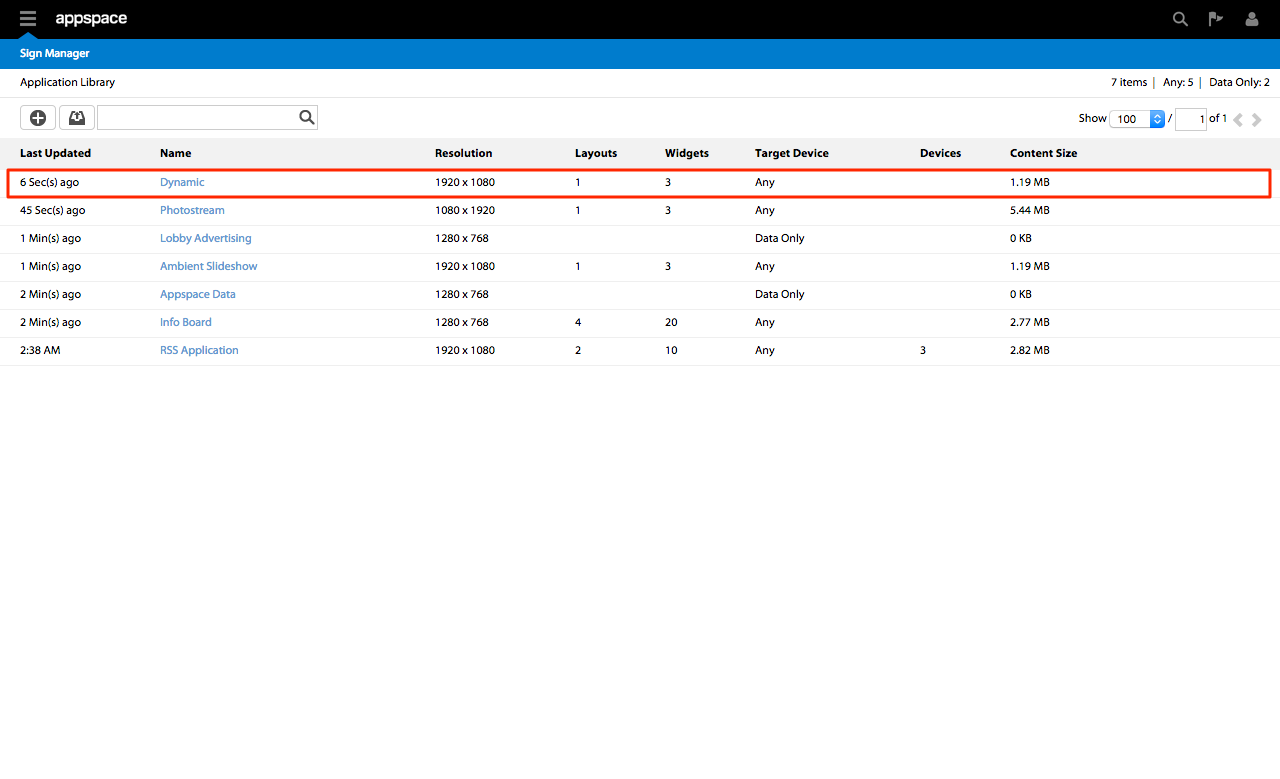
Step 4
An Event Actions page will be displayed in a pop-up window. Create the action based on the parameters shown and click OK to save.

Note
The action will be based on these parameters:
- Source – The source of the trigger.
- When – The event that triggers the action to execute
- Select – The object that the action is to be performed on. This can either be the System, Application or a Widget.
- Do – The action to perform when the event is triggered. Depending on what object is selected, the list will vary
Editing an Action
Step 4
An Event Actions page will be displayed in a pop-up window. Edit the action based on the parameters shown and click OK to save.
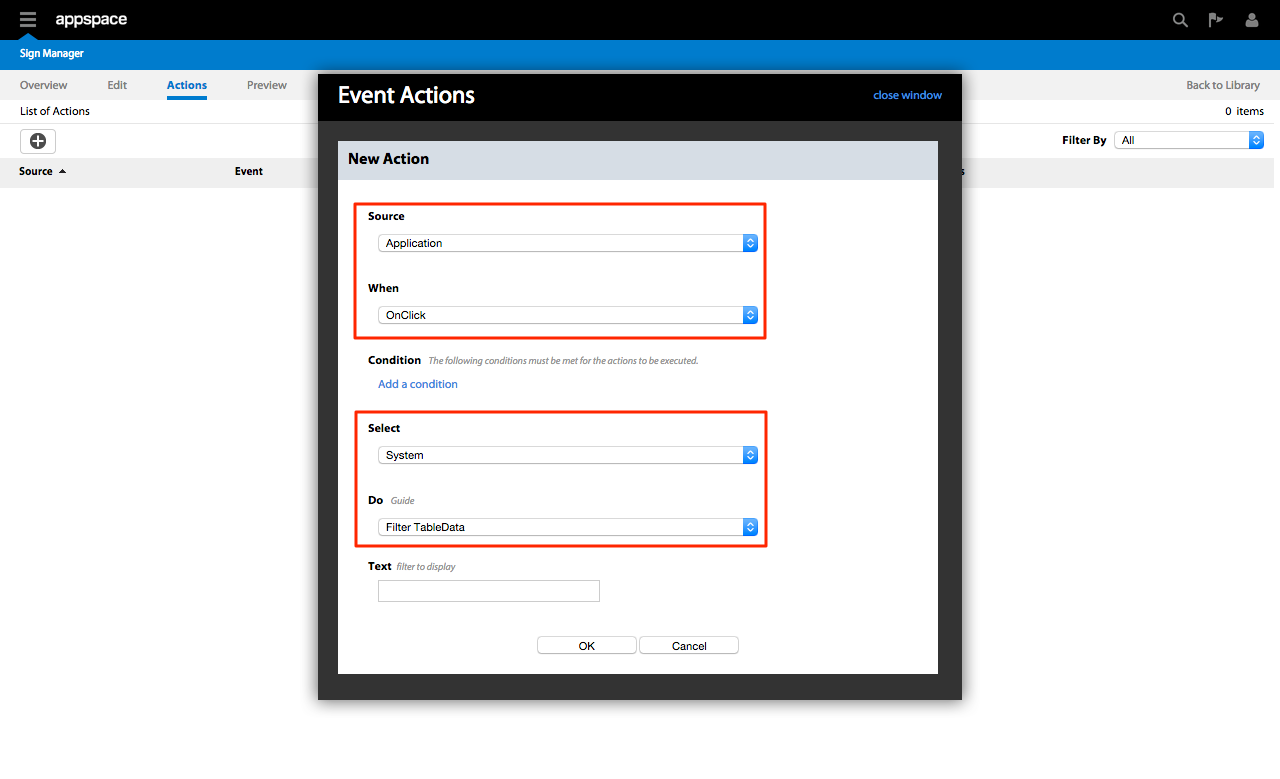
Note
The action will be based on these parameters:
- Source – The source of the trigger.
- When – The event that triggers the action to execute
- Select – The object that the action is to be performed on. This can either be the System, Application or a Widget.
- Do – The action to perform when the event is triggered. Depending on what object is selected, the list will vary